Have you accidentally deleted some of the calls on your iPhone and you want to get them back? This is a scenario that is all too common and yet most people don't know how they can go about getting the calls back. If this is your current situation, don't worry because this article is here to help. We are going to share with you an easy and quick way to recover deleted recent calls on iPhone without risking the other data on your device (iOS 12/13/14 included).
Restore Recent Calls from Relevant iTunes or iCloud Backups
In this situation, Apple will advise you to restore the iPhone from a relevant iCloud or iTunes backup file. While this is a great solution, it has a few problems to contend with. First of all, it will not work if you hadn't backed up the missing calls. Secondly, restoring from an iTunes or iCloud Backup could result in data loss because all of the data and settings on your device will be erases. Any data that was not included in the backup will be lost for good.
Recover Deleted Recent Calls on iPhone via iPhone Data Recovery Tool
If you aren't sure that you had backed up all of the data on your iPhone or even you didn't backup your call history before. iMyFone D-Back iPhone data recovery that can help you recover the calls. Some of the features that make this program your preferred solution include the following.
- It can recover 22+ types of files from nearly all iOS devices such as photos, text messages, contacts, videos, notes, WhatsApp messages and more.
- It comes with a preview function that makes it possible for you to recover some calls as opposed to recovering all of the calls.
- It will scan your iOS device, iTunes backup or iCloud backup deeply to find the deleted data.
- All iOS devices and all iOS versions including the latest iOS 14 are supported.
Here's how to use iMyFone D-Back to recover your missing calls.
1. Recover Deleted Recent Calls Directly from the iOS Device
If you had yet to make a backup of the missing calls, use this recovery mode to recover the calls from the device directly.
Step 1: After downloading and installing the program to your computer, select the "Recover from iOS device" tab from the main window and then click "Start."

Step 2: Connect the iPhone to the computer using USB cables and then click "Next."

In the resultant window, select "Call History" under "Message and Call log" and click "Next." to scan.

Step 3: Once the scanning process is complete, select the missing call history numbers and then click on "Recover."

2. Recover Deleted Recent Calls from an iTunes Backup File
If the calls are included in an iTunes backup file, follow these simple steps to extract and recover them.
Step 1: From the main menu, select "Recover from iTunes Backup" and then click "Start" to begin. In the next window, choose "Call History" and then click "Next" to continue.

Step 2: Choose the iTunes backup file that contains the call history you want to recover and then click "Scan."

Step 3: When the scan is complete, select the numbers you want to recover from the results displayed and then click "Recover."
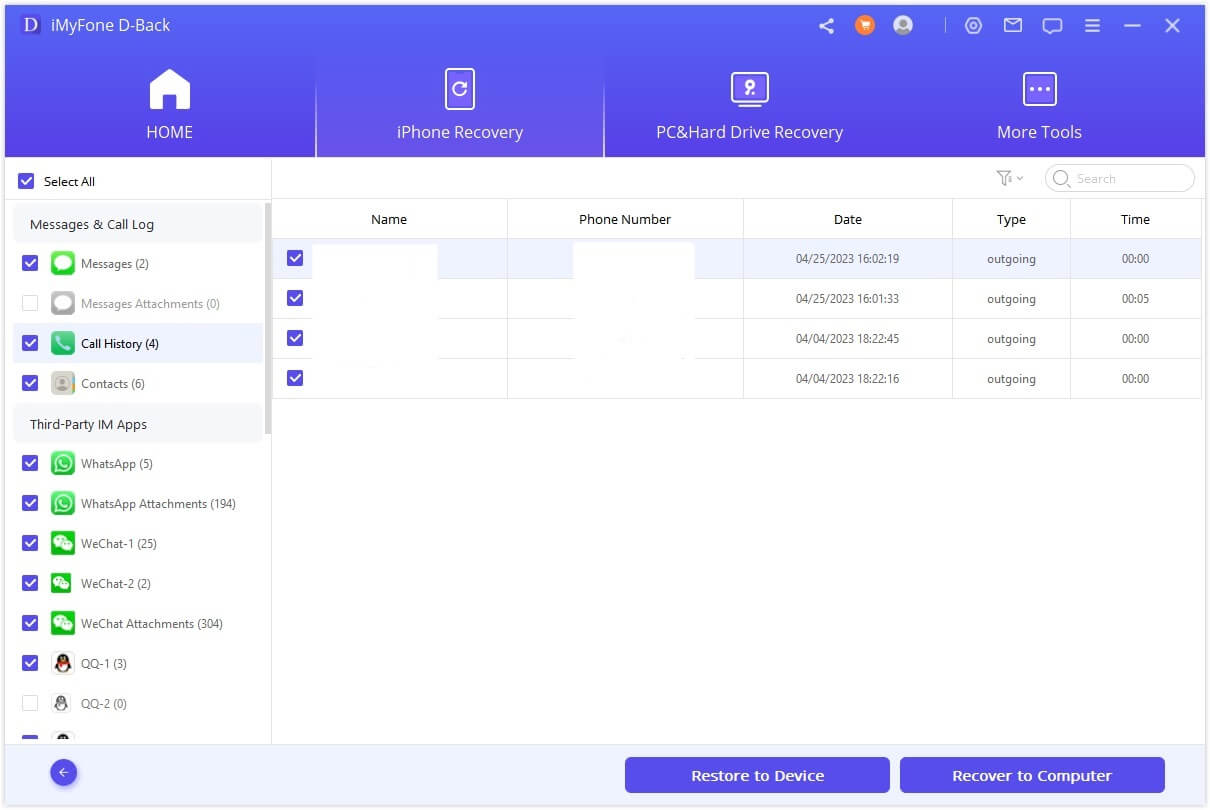
3. Recover Deleted Recent Calls from an iCloud Backup File
Follow these simple steps to recover from an iCloud backup file.
Step 1: From the main menu, choose "Recover from iCloud Backup" and then click "Start." Choose "Call history" as the type of data you want to recover.

Step 2: Sign in to your iCloud account. The program will then display all the iCloud Backup files on your account. Select the one that likely has the missing call history and then click "Next."

Step 3: The program will begin scanning the backup file for the call history. Once the scanning process is done, select the missing numbers from the results page and then click "Recover" to get the back.
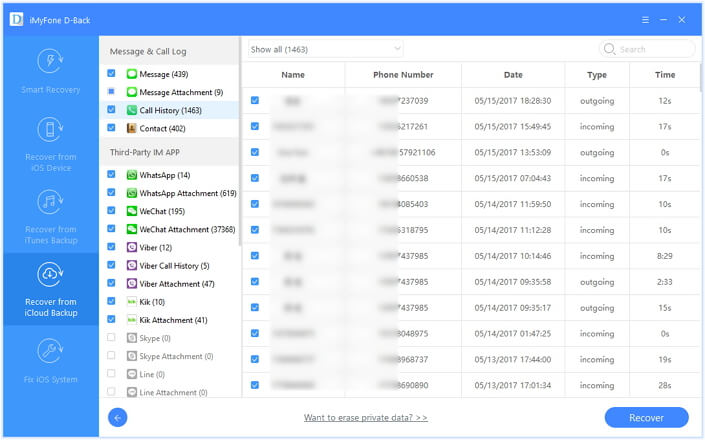
Download the trial version of iMyFone D-Back iPhone data recovery for Win or iPhone data recovery for Mac to find the recoverable call history on your iPhone (iOS 12/13/14 included) !



















 January 12, 2023
January 12, 2023