[2025 Latest] How to See and Recover Deleted Instagram Messages
Category: iOS Data Recovery

6 mins read
Have you accidentally deleted important Instagram messages and are now looking for ways to recover them? If so, you've come to the right place. In this post, we will provide you with the necessary information on how to retrieve deleted Instagram messages and discuss the possibility of restoring deleted chats within the Instagram app or website.
There can be various reasons why you might need to recover deleted Instagram messages. It could be to retrieve important information or details from a conversation, or simply to recapture precious memories. Regardless of the reason, we are here to help you restore your deleted messages on Instagram.
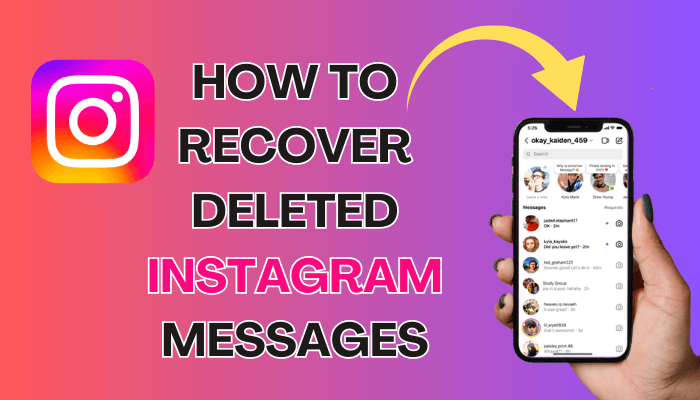
In this article:
Part 1: Can You See Deleted Messages on Instagram
Many users wonder if it's possible to view deleted messages on Instagram. Unfortunately, Instagram does not provide a built-in feature to recover deleted messages. The Instagram Help Center clearly states that deleted messages on Instagram cannot be recovered through the "Recently Deleted" feature. Once a message is deleted, it typically disappears permanently.
While Instagram does offer options to recover other types of content, such as photos, videos, reels, and stories, it's important to note that there are time limitations. Deleted stories can be recovered within 24 hours, while deleted media or reels have a grace period of 30 days. Retrieving deleted messages is not as straightforward. However, you can try using some methods to recover deleted Instagram messages, although their success rates may vary.
In the following sections, we will explore different techniques and tools that can help you retrieve deleted messages on Instagram. While success is not guaranteed, these methods are effective in certain cases. So, let's delve into the possibilities of recovering deleted messages on Instagram.
Part 2: How to See Deleted Instagram Messages
Instagram provides options for managing your messages, including deleting entire chats, individual messages, and using features like the Unsend option and Vanish Mode. However, once a message is deleted or unsent, it is no longer visible to you or other chat members. In this section, we'll explore these features and how they work.
To unsend a message on Instagram:
1. Open the Instagram DM chat containing the message you want to unsend.
2. Press and hold the selected message.
3. Locate the Unsend option and tap on it.
4. The message will disappear from the chat for all participants, including yourself. Note that you can only unsend your own messages.
Additionally, Instagram introduced the Vanish Mode feature in 2020, which automatically makes DMs disappear after a certain time.
To activate Vanish Mode:
1. Open a chat and swipe up on the screen.
2. The chat will switch to Vanish Mode, and messages will disappear once they have been viewed by all participants.
3. To return to the regular mode, swipe up on the screen again.
It's important to note that once messages are deleted or vanish, they cannot be recovered within the Instagram app itself. In the next section, we'll explore alternative methods and tools that may help in retrieving deleted Instagram messages.
Part 3: How to Recover Deleted Instagram Messages
Let's explore the commonly suggested methods for recovering deleted messages on Instagram and determine if they are effective.
Spoiler alert: These methods are often unsuccessful, so it's best not to waste your time and, in some cases, your money by following these recommendations. Instead, we suggest reading Part 4 of this article, where you can find professional assistance for data recovery.
Method 1: Request Instagram Data
Some suggest that you can recover deleted messages on Instagram by requesting your data from the app. Here's how:
1. Open the Instagram app and navigate to your profile.
2. Tap on the menu icon, which is represented by three horizontal lines, located in the top-right corner.
3. Select "Settings" from the menu.
4. Scroll down the page until you see the "Privacy and Security" option, then tap on it.
5. Under the "Data Download" section, tap on the option that says "Request Download."
6. Follow the prompts to confirm your request.
7. Wait for Instagram to process your request and send you an email with a link to download your data.
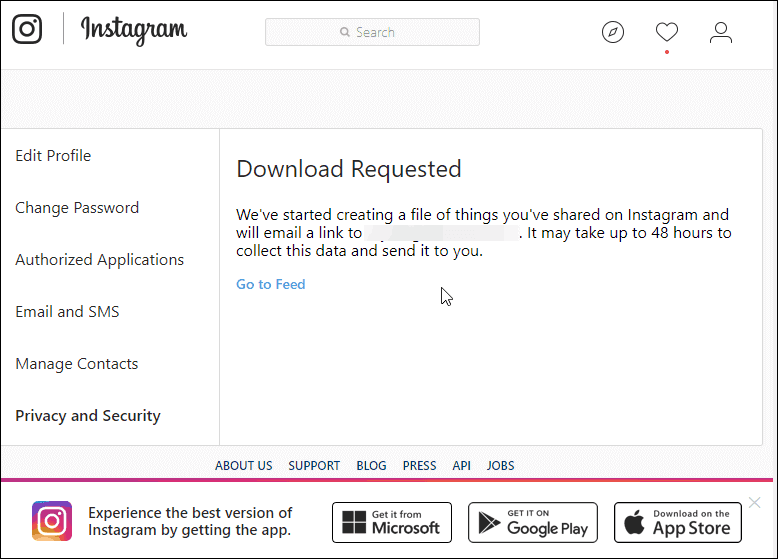
Method 2: Check the downloaded data
Once you receive the email with your Instagram data, follow these steps to check if the deleted messages are included:
1. Launch the Instagram app and navigate to your profile.
2. Extract the downloaded file to access its contents.
3. Look for the folder or file related to messages or chats.
4. Open the folder or file to view its contents.
Unfortunately, this method does not include deleted chats or messages in the downloaded data. It only provides a copy of your current account data with existing messages and chats.
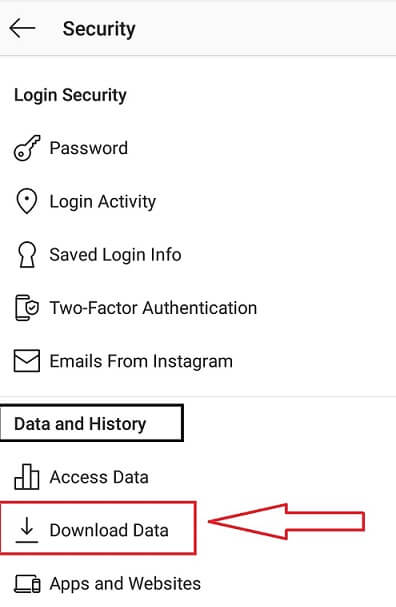
Method 3: Access the Data and Find Deleted IG Messages
After extracting the downloaded Instagram data, you can begin searching for the deleted messages. Here's how:
1. Locate the folder where you extracted the downloaded files.
2. Look for the "Messages" folder and open it.
3. Inside the "Messages" folder, navigate to "Inbox" and find the folder with the name of the user whose messages you want to recover.
4. Open the folder and find the "Message.html" file.
5. Double-click on the "Message.html" file to open it in your web browser.
6. The file will display all the sent and received messages with that particular user.
If your downloaded data is in JSON file format, follow these steps:
- 1. Find the file named "messages.json" in the extracted data folder.
- 2. Right-click on the file and select "Open with...".
- 3. Choose a text editor such as Notepad to open the file.
- 4. Inside the JSON file, you can view all the messages stored on Instagram services.
Please note that while these methods allow you to access the downloaded data and view messages, they do not guarantee the recovery of deleted Instagram messages.
Now that you have accessed the downloaded data, you can review the messages and retrieve the deleted Instagram texts. You have the option to copy and paste the messages to another location, take screenshots, or capture the screen. However, it's important to note that this method does not guarantee the recovery of deleted texts, as they may have been removed from the Instagram servers as well.
Part 4: Recover Other 18+ Data types from iPhone
In addition to recovering deleted Instagram messages, there may be other important data on your iPhone that you wish to recover. This is where D-Back, a professional data recovery tool, comes into play. With D-Back, you can easily recover a wide range of data types from your iPhone, including deleted Instagram photos, WhatsApp messages, videos, contacts, call logs, and more.
For now, this program does not support Instagram, but the developers are working on this. We believe this will come out soon.

1,000,000+ Downloads
Key Features:
- Easy-to-use interface: D-Back features a user-friendly interface, making it easy for users to navigate and recover their data.
- Compatibility: D-Back supports a wide range of iOS devices and versions, including the latest iPhone models and iOS versions.
- Safe and secure: Your data privacy is protected during the recovery process, and D-Back does not retain any of your personal information.
- Flexible recovery options: D-Back offers multiple recovery options, including from iPhone Recover, PC & Hard Drive Recovery and Social App Recovery.
- D-Back is an all-in-one solution for iPhone data issues. It not only recovers deleted data but also resolves problems like iOS system crashes, black screen, white screen, and stuck on Apple logo.
Step 1: Open iMyFone D-Back and choose the "iPhone Recovery" option. Connect your iPhone to the computer and wait for a few seconds. Once your iPhone is detected, click "Next".

Step 2: From the "Third-Party IM APP" menu, select the "Messages" icon and click "Scan" to proceed.

Step 3: Once the scan is complete, D-Back will display a preview of all existing and deleted messages. Select the desired messages and click "Recover". Choose a folder to save the recovered messages and complete the recovery process.

Part 5: FAQs about Instagram Message Recovery
1 Can I recover deleted messages from Instagram?
Yes, it is possible to recover deleted messages from Instagram, although the process can be challenging. Instagram does not provide a direct feature within the app to restore deleted messages. However, there are several methods you can try:
- Message Recipient: If the messages were sent to someone else, you can reach out to the recipient and ask if they still have the conversation in their chat history. They may be able to provide you with the content of the deleted messages.
- Archived Chats: Instagram allows you to archive conversations. Check if you have accidentally archived the chat instead of deleting it. Archived chats can be accessed by tapping on the "Archive" option within the direct messages section.
Remember to act quickly if you want to recover deleted messages as the longer you wait, the higher the chance that the deleted data may be overwritten by new data, making recovery more difficult. It's also recommended to regularly back up your Instagram messages to prevent permanent loss in the future.
2 How do you retrieve deleted Instagram messages on Android?
When you delete a direct message from Instagram on your Android or iPhone, it will be removed from your app interface, but Instagram retains a copy of it on their servers. To recover deleted messages, you can request your account information from Instagram and retrieve the deleted messages. For detailed steps, please refer back to Method 2 in this article.
3 How to Delete Instagram Messages
To delete messages on Instagram, follow these steps:
1. Open the Instagram app and navigate to your profile.
2. Go to your inbox by tapping on the paper airplane icon at the top right corner.
3. Select the conversation containing the messages you want to delete.
4. Tap and hold the specific message or multiple messages to select them.
5. Once selected, tap on the trash can icon or the "Delete" option.
6. Confirm the deletion by tapping "Delete" again when prompted.
Conclusion
Recovering deleted Instagram messages can be a challenging task, but with the help of iMyFone D-Back and other methods discussed in this guide, you can increase your chances of successful recovery. Always remember to regularly back up your important messages and exercise caution when using third-party apps. By following the steps outlined in this guide, you can manage your Instagram messages effectively and potentially retrieve deleted conversations when needed.
All-in-one Data Recovery Software




















