Facebook is one of the popular social media apps for chatting with friends on Facebook. It is used for sharing texts, images and videos with Facebook friends. But often the iPhone users might accidentally delete or lose the photos that were shared with them. No matter how you lose the photos, it is now possible to recover deleted Facebook photos.
When you chat with friends, you realize that photos that they shared with you are taking a lot of space on your device. So, you delete them one by one. But later what if you regret deleting some important photos? It is now possible to retrieve those using simple methods.
| via Archive Settings | via "Recently Deleted" Folder | via D-Back | via iTunes Restore | via iCloud Restore | |
|---|---|---|---|---|---|
| Success rate | Medium | Low | High | Medium | Medium |
| Recover deleted FB photos without backup | Yes | Yes | Yes | No | No |
| Recover FB photos from iTunes backup | No | No | Preview before recovery | Restore without viewing | No |
| Recover FB photos from iCloud backup | No | No | Preview before recovery | No | Restore without viewing |
| Recovery Options | Fully downlod | Selectively or fully | Selectively or fully | Fully restore only | Fully restore only |
| Difficulty | Easy | Easy | Easy | Complex | Complex |
- Option 1: Recover Deleted Facebook Photos via Archive Settings
- Option 2: Check Recently Deleted Folder for Deleted Facebook Photos
- Option 3: Alternative Way to Recover Deleted Facebook Photos on iPhone
- Option 4: Official Restore from iTunes Backup including Facebook Photos
- Option 5: Official Restore from iCloud Backup including Facebook Photos
1: Recover Deleted Facebook Photos via Archive Settings
Facebook allows you to check all your activities on your account. You can view the deletion of messages, photos and videos. Follow the steps given below to recover the deleted Facebook photos.
Step 1. Open Facebook and sign in to your account.
Step 2. Click on Settings and then choose Account Settings.
Step 3. Select General. The General Account Settings page will be opened. At the bottom, find “Download a copy of your Facebook data” and click on the download link.
Step 4. You will be asked to enter the account password. Enter and click “Start My Archive”.
Step 5. When you click Download Archive, all the Facebook data will get downloaded.
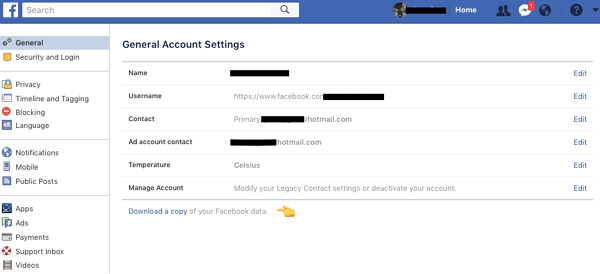
2: Check Recently Deleted Folder for Deleted Facebook Photos
If you have download the Facebook to your device, then when the photos are deleted from your iPhone, they get stored in the Recently Deleted album in the Photos app. Only the photos that are deleted within 30 days will be present in that album. You can easily check your recently deleted folder if you have saved them to your device before.
- Open Photos app and go to Albums -> Recently Deleted album.
- Open it and search the photos that you need to recover. Select them and tap on Recover.
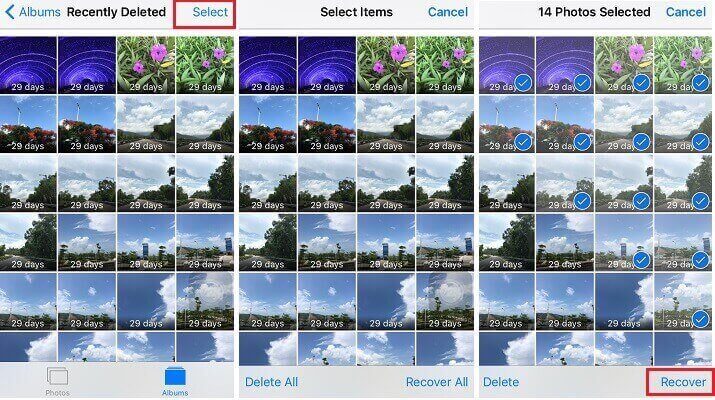
3: Alternative to Recover Deleted iPhone Facebook Photos
There is also an alternative way to recover deleted Facebook photos. You can use an advanced tool to retrieve the lost photos. But this method works only if you have saved your Facebook photos to iPhone camera roll.
iMyFone D-Back is the safest data recovery tool for retrieving the lost data of your iPhone. It can recover most of the data types without corrupting the data during the process. It can easily recover the data without any hassle.
- It has been recommended by CNET, techradar, PCWorld and other professional websites.
- D-Back applies advanced technology to search for the deleted photos in the SQLite database in the most thorough way, which makes it the best tool with the highest recovery rate in the market.
- Recover deleted photos from iPhone without backup.
- View and recover lost photos from iTunes or iCloud backups without restoring.
- Recover the photos you need only instead of recovering all other data.
The steps below will help you if you do not have any backups.
Step 1. Open iMyFone D-Back tool and click on “Recover from iOS Device”. Click “Start”.Connect your iPhone to the computer and click “Next” when your iPhone gets detected by the program.

Step 2. Choose “Photo” under “Photo &Video” and click “Scan”.

Step 3. Once the scan is over, all the photos of your iPhone will be displayed. Select the ones you want to recover and then click “Recover”. Choose the existing folder or create a new one to save the recovered photos saved from Facebook. All the photos will be recovered in a few minutes.

4: Restore from iTunes Backup including Facebook Photos
Follow the steps to restore the iTunes backup to your iPhone that also contains the Facebook photos.
Step 1. Open iTunes on your computer. Connect the iPhone to the computer. Enter password if prompted.
Step 2. On getting successfully connected, the Apple device will appear in iTunes. Select your iPhone.
Step 3. Select “Restore Backup” under Backups.
Step 4. Choose the most relevant backup by checking the date and time of it and then click Restore.
Step 5. All the data from iTunes backup will get restored and replace the existing data of your iPhone. You can find the deleted Facebook photos on your iPhone.

5: Restore from iCloud Backup including Facebook Photos
Follow the steps to restore the iCloud backup to your iPhone that also contains the Facebook photos.
Step 1. Launch Settings on your iPhone and go to “Apps & Data” -> “Restore from iCloud Backup”.
Step 2. Sign into your iCloud account with Apple ID and password. Ensure you are connected to Wi-Fi.
Step 3. Select the most relevant backup from the list. The restoring process will start as soon as you choose the backup.
Step 4. You will need to sign in to your Apple account again for restoring the apps and purchases if any.
Step 5. The entire data including Facebook photos will get restored when the process gets completed.

Conclusion
You can now easily recover deleted Facebook photos using any of the methods given above. iMyFone D-Back allows you to retrieve the data securely and quickly. It supports various data types and can recover the data regardless of how you lost them. You can check all the methods given in this guide and choose the one that you trust. If you have any other method or if you have any questions, you can leave your comments below.



















 January 12, 2023
January 12, 2023