3 Easy Ways to Recover Deleted Apps on iPhone/iPad
Category: iOS Data Recovery

7 mins read
“How can I recover accidentally deleted apps? I just noticed there’s a blank spot in the middle of my Home Screen, but I can’t remember which app was there. Do you have a way to help me get it back?”
Losing apps on your iPhone or iPad can be frustrating. Whether it’s due to an unintentional tap or an app removal during a cleanup, knowing how to recover deleted apps on iPhone or iPad is crucial.
In this article, we will guide you through 3 easy ways to recover deleted apps on your devices. Additionally, we’ll share some bonus tips on how to recover lost app data and prevent data loss in the future.
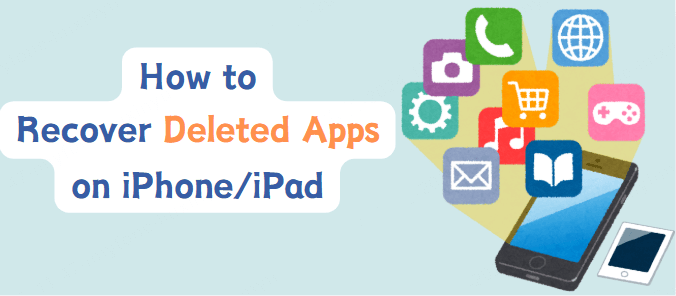
In this article:
- Part 1: 3 Common Ways to Recover Deleted Apps on iPhone/iPad
- Find Deleted Apps from App Library
- Recover Deleted Apps from App Store
- Retrieve Deleted Apps on iPhone/iPad from iTunes
- Bonus Tip: How to Recover Deleted App Data on iPhone or iPad
- Part 2: 5 Methods to Prevent Future Data Loss
- Part 3: FAQs about iPhone/iPad Deleted Apps
Part 1: 3 Common Ways to Recover Deleted Apps on iPhone/iPad
1 Find Deleted Apps from App Library
One of the easiest ways to recover deleted apps on iPhone or iPad is through the App Library.
This feature, introduced in iOS 14, allows you to access all your installed apps, even if they’re not currently visible on the Home Screen. Apps are automatically sorted into categories in the App Library, so it’s simple to locate a deleted app if it was just removed from the Home Screen.
Follow the instruction:
- 1. Swipe right on your Home Screen until you reach the “App Library”.
- 2. Scroll through the different categories or use the search bar at the top of the “App Library” to find the app you’re looking for.
If the app is found, simply tap on it to open it. This method is particularly useful if you’ve accidentally removed the app from the Home Screen but haven’t deleted it completely.
2 Recover Deleted Apps from App Store
If the app is no longer in the App Library, it may have been deleted entirely from your device.
In this case, you can recover deleted apps on iPhone/iPad by reinstalling them directly from the App Store. Whether it’s a free or paid app, reinstalling it from the App Store is an easy and quick solution.
Follow the instruction:
- 1. Open the App Store on your iPhone or iPad.
- 2. Tap on your profile icon in the top right corner
- 3. Select “Purchased” from the options.
Find the app you want to recover by either scrolling through the list or searching for it. And then tap the download button (the cloud icon with an arrow) next to the app to reinstall it.
This process works for apps that you’ve previously downloaded using the same Apple ID. If you’ve ever purchased the app or downloaded it for free, you should be able to retrieve it without paying again. After reinstalling the app, it should return to your Home Screen.
3 Retrieve Deleted Apps on iPhone/iPad from iTunes
Another effective way to recover deleted apps on iPhone or iPad is through iTunes, particularly if you’ve backed up your device using iTunes in the past.
Restoring a backup can recover the app along with other data like photos, messages, and settings. However, note that restoring a backup will overwrite the data currently on your device, so it’s a good idea to back up your current data first.
Follow the instruction:
- 1. Connect your iPhone or iPad to your computer and open iTunes (or Finder on macOS Catalina and later).
- 2. Select your device when it appears in iTunes/Finder.
- 3. Click on the Restore Backup option.
- 4. Choose a backup that contains the deleted app and click Restore.
Keep in mind that you can restore from a backup if you’ve backed up your device before the app was deleted. This method works well if you want to recover not just deleted apps but also other content that may have been lost.
Bonus Tip: How to Recover Deleted App Data on iPhone or iPad
While you can easily recover deleted apps, you might find that app data—like chat histories, notes, or saved content—is missing. If that’s the case, using a third-party tool like D-Back can be incredibly helpful.
iMyFone D-Back is a powerful iPhone data recovery software that allows you to recover deleted apps on iPhone/iPad along with their data. It’s perfect for those situations where reinstalling an app doesn’t bring back your lost data.

- Supports to recover deleted/lost videos, photos, contacts, Snapchat messages and more files from iDevice;
- Allows you to preview and selectively extract data from iTunes or iCloud backup files;
- Compatible with various iOS devices, such as iPhone 16/15/14/13 running iOS 18/17/16;
5 Steps to Recover Deleted iPhone App Data Using D-Back:
- Step 1. Click the button ”Try It Free” above to download and install D-Back on your computer.
- Step 2. Launch the software and then click ”iOS Data Recovery”.
- Step 3. Connect your iPhone or iPad to the computer.
- Step 4. Select the type of data you want to recover, such as app data, messages, photos, etc. and then click ”Scan”.
- Step 5. Preview and select the items you want to recover, then click “Recover” to restore them to your device.
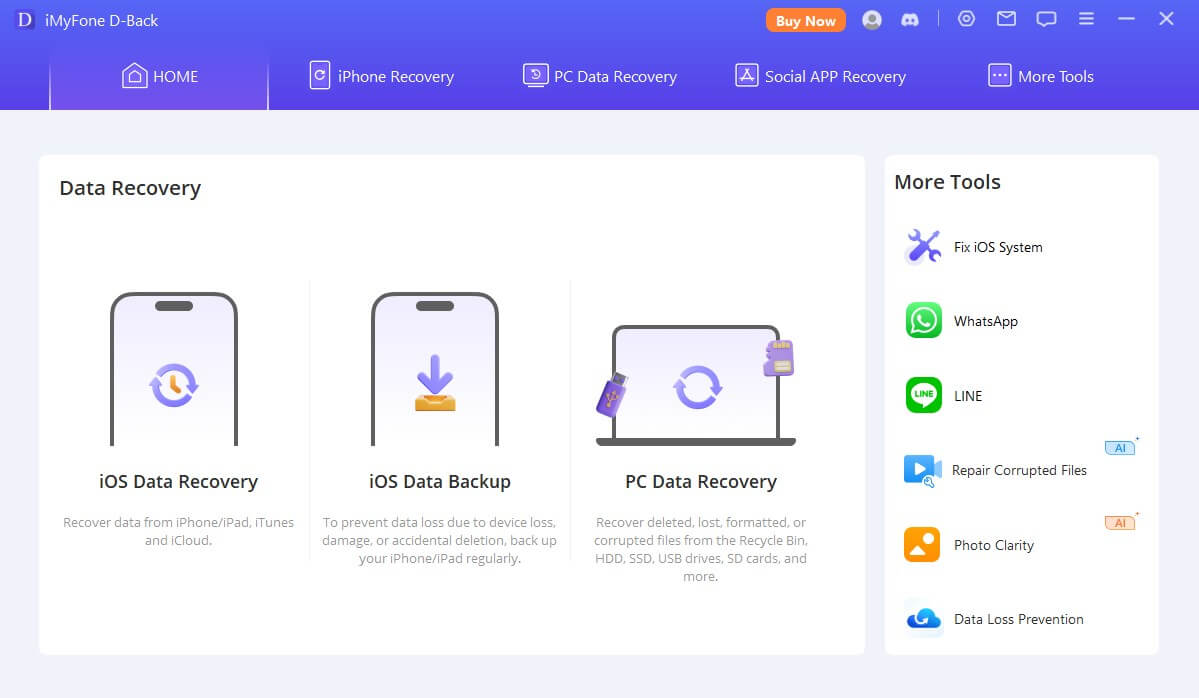
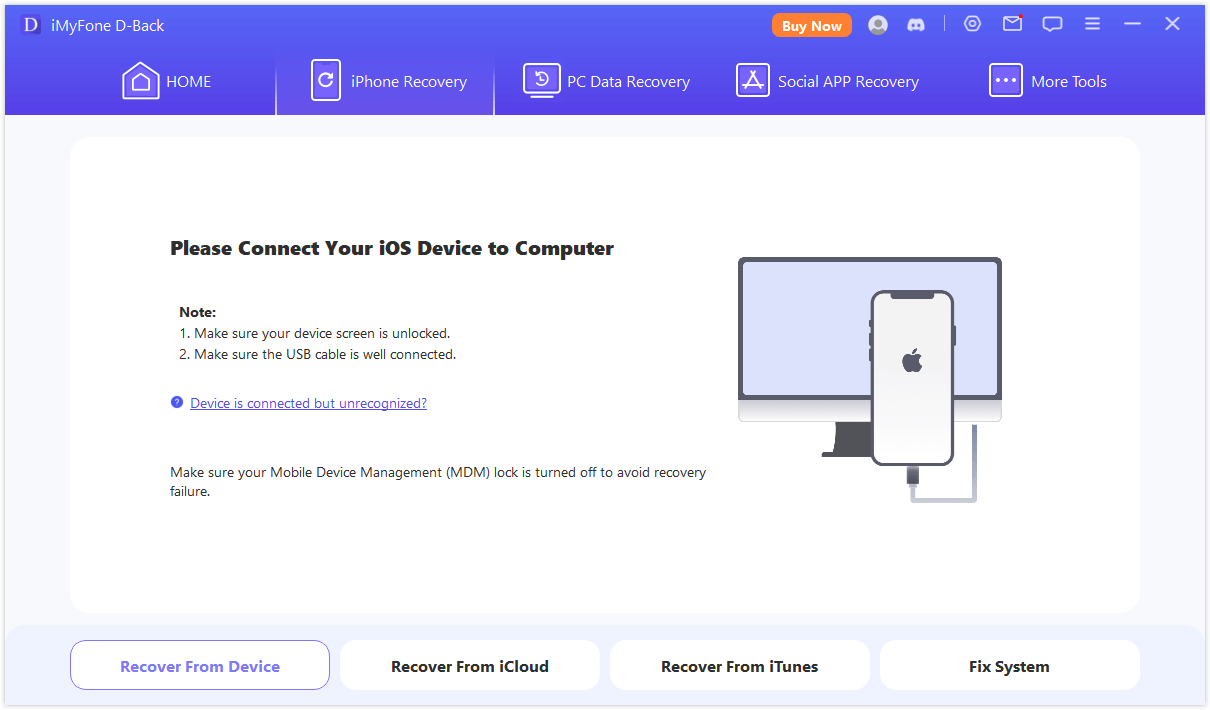
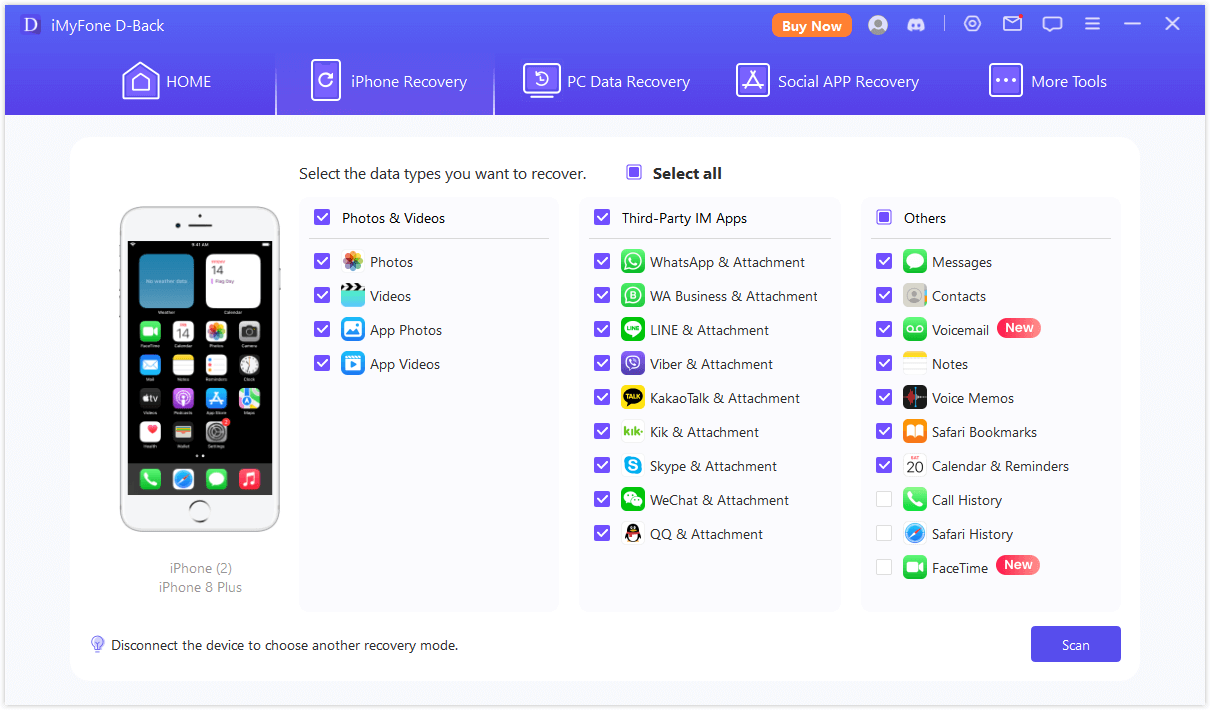
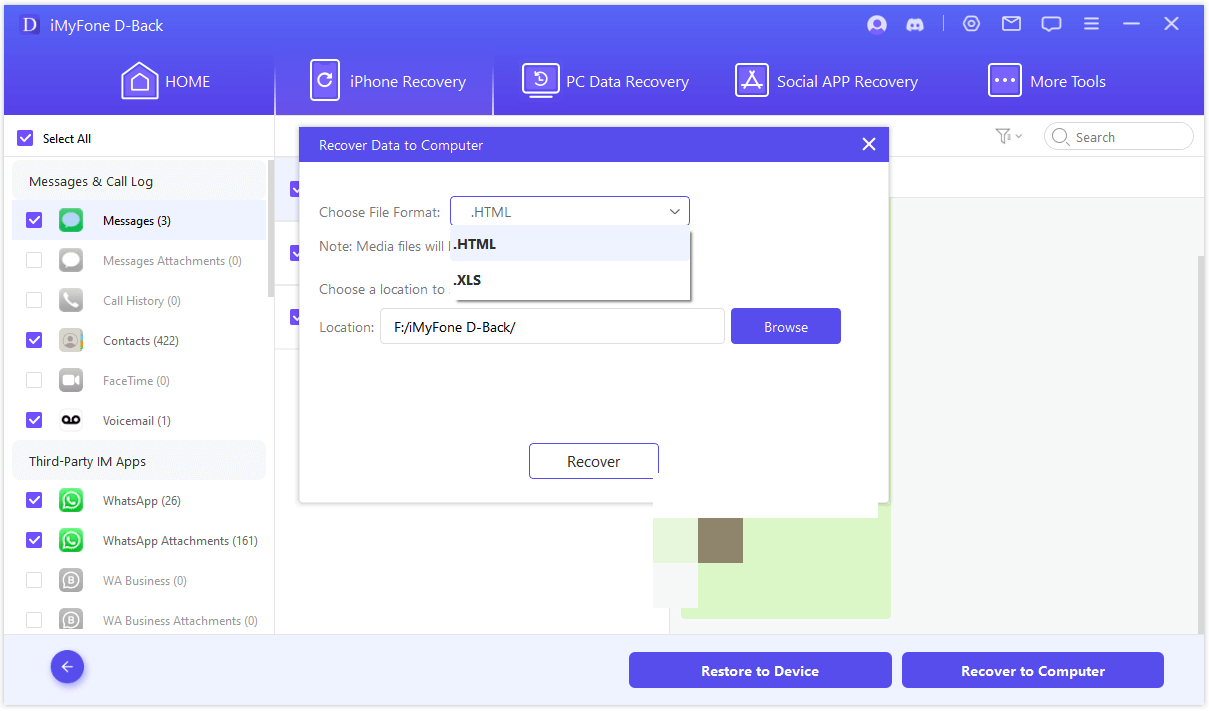
D-Back offers a free trial, so you can try it out and recover your lost app data without making an initial purchase. If you’ve accidentally deleted an app and lost important data along with it, just download it to give it a try.
Part 2: 5 Methods to Prevent Future Data Loss
While knowing how to recover deleted apps on iPhone/iPad is important, it's even better to take steps to prevent data loss in the future. Here are five effective methods to ensure your apps and data stay safe:
- Enable Regular Backups with iCloud or iTunes
The best way to avoid data loss is to back up your device regularly. By using iCloud or iTunes, you can create backups of your iPhone or iPad, which include all apps, data, settings, and more. This ensures that even if you accidentally delete an app or lose data, you can easily restore everything from the most recent backup.
- Use the App Library and Avoid Deleting Apps Unintentionally
With the introduction of the App Library in iOS 14, you can easily organize and access apps without cluttering your Home Screen. If you're trying to reduce clutter but want to keep your apps, simply move them to the App Library instead of deleting them entirely.
- Enable Automatic App Downloads
To ensure you don't lose access to any purchased or downloaded apps, enable automatic downloads for apps on your device. This way, any app you’ve previously downloaded or purchased using your Apple ID will be automatically reinstalled on your device, even if you delete it by mistake.
To enable automatic downloads, you should open Settings > App Store, and then turn on the switch for Automatic Downloads under the "Apps" section.
- Avoid Overloading Your Device’s Storage
If your device’s storage is running low, iOS may automatically remove apps to free up space. To prevent this from happening, regularly check your storage and remove files or apps you no longer need. Also, consider using cloud storage for photos and other media to keep your device running smoothly and prevent the accidental removal of important apps.
- Use a Third-Party App for Data Backup
If you're worried about losing data from specific apps, you can use the mode “iOS Data Backup” of iMyFone D-Back to back up and recover important data. These apps allow you to make additional backups beyond iCloud or iTunes, ensuring your app data is protected in case something goes wrong.
To ensure you never lose apps or app data again, consider backing up your device regularly, organizing your apps effectively, and using a professional data recovery tool. You can try D-Back for free and recover deleted app data effortlessly.
Part 3: FAQs about iPhone/iPad Deleted Apps
1 Can I recover deleted apps on iPhone without a backup?
Yes, you can recover deleted apps on iPhone without a backup by reinstalling them from the App Store or checking your App Library.
2 Will I lose my data if I reinstall a deleted app?
In most cases, you will not lose app data when reinstalling an app, especially if the data is stored in the cloud. However, certain apps may require you to log back into your account.
If you lost some data or accidentally deleted data, you can try D-Back to retrieve those lost data as soon as possible.
3 Can I recover deleted app data if I didn’t back it up?
Yes, using a tool like iMyFone D-Back can help you recover lost app data, even if you haven’t backed it up.
4 Why did my app disappear from my iPhone?
Your app may have been accidentally deleted or moved to the App Library. If it’s not in the App Library, it might need to be reinstalled.
5 How do I prevent apps from being deleted again?
You can prevent accidental app deletion by using screen time restrictions or an app locker to lock the app deletion feature.
Conclusion
There are several ways to recover deleted apps on iPhone/iPad. Whether you use the App Library, reinstall apps from the App Store, or restore from an iTunes backup, you can quickly get your apps back. And if you've lost app data along with the app, iMyFone D-Back is a fantastic tool to help you recover it.
If you’re looking for a reliable and simple way to recover deleted apps on iPhone/iPad and restore lost app data, don’t wait—download D-Back today and get started with the free trial!
Recover Your Important Data with One Click.



















