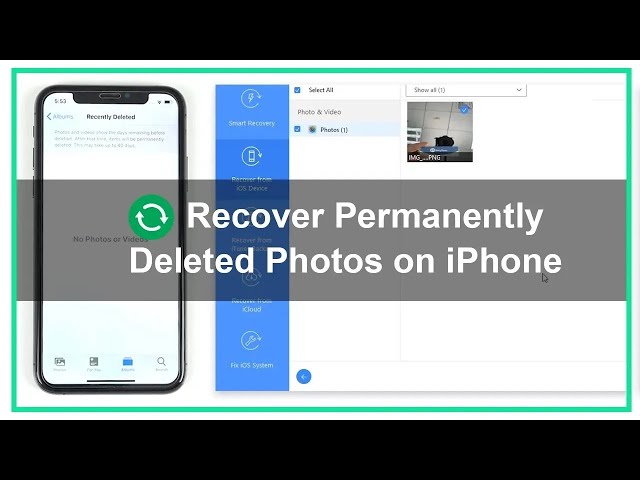If you accidentally wiped your iPhone and have lost all data on the device, what's worse, you didn't have a backup, getting your data back is close to impossible. Luckily, in this article, we will introduce a 3rd party data recovery tool iMyFone D-Back to help recover data from wiped iPhone. However, you should also be aware that you may only recover part of your data instead of everything if there is no backup file.
Part 1: Recover Data from Wiped iPhone without Backup
iMyFone D-Back is one leading data recovery software, specially designed to recover data from iPhone, iPad, and iPod. It provides 4 modes for data recovery: smart recovery, directly recover from iOS devices, recover from iTunes backup and recover from iCloud backup. iMyFone D-Back comes with a host of added advantages listed below.
Key Features:
- It supports to recover over 22 file types - text messages, contacts, WhatsApp messages, photos. videos, notes, voice memos, Kik messages and more.
- The advanced technology supports to recover data from various situations like factory reset, accident deletion, jailbreak, etc.
- It can directly scan your iPhone/iPad and access the SQLite database to recover data from wiped iPhone without backup.
- It can also extract and recover data from erased iPhone with iTunes /iCloud backup files.
- It offers a free preview function, which enables you to preview the deleted data in thumbnails before you can restore them.
- Supports the entire range of iPhone, iPad and iPod Touch running iOS 17/16/15.
- This efficient iOS data recovery tool has been recommended by Cult of Mac as a trustworthy data recovery tool.
Watch Video Tutorial on How to Recover Data From Wiped iPhone in 2024
Note
If you don't have a backup of the data on your erased device, getting the data back is very difficult, but there is no loss in giving iMyFone D-Back a chance. The free trial can help you scan the device or backup file to check what files can be recovered. Now download its free trial version to see if you can recover data from a wiped iPhone.
Let us continue to follow these simple steps below to maximize the chances of successfully restoring erased iPhone effectively.
Step 1: Download the iMyFone D-Back and install it. Launch the application from your desktop.
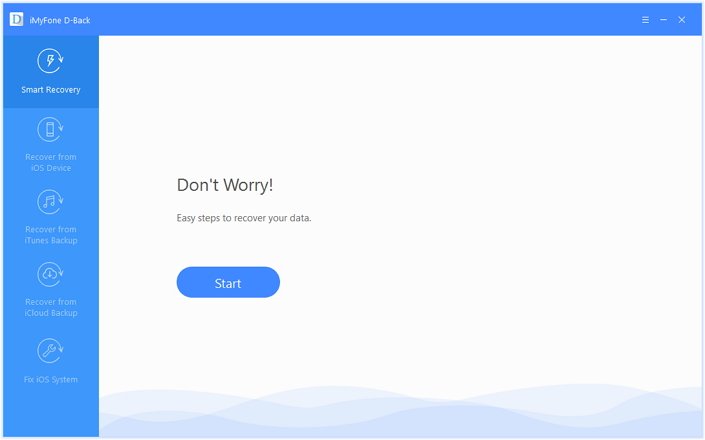
Step 2: Select "Recover from iOS device" from the left pane since you don't have a backup file. Begin the process by clicking the "Start" button. And select the file types that you would like to recover data from wiped iPhone. You can choose all the file types or those that seem important. The software will invite you to connect your iPhone to the computer.

Step 3: Connect your iPhone to the computer. As soon as the detection is successful, click the "Scan" button to allow the software to scan the device. After completion of the scan, the iMyFone D-Back will display all the recoverable data as shown in the picture below. You can only preview the deleted content by selecting "Show only deleted files". You can then choose the files that you would like to recover and click "Recover" button.

Step 4: Select a location on your computer to save the recovered files and wait for the recovery process to complete.
Part 2: Recover Data from Wiped iPhone via iTunes/iCloud Backup
If you're in the habit of making regular backup, congratulations, you have a good chance of getting your data back after erasing your iPhone. By restoring the iTunes/iCloud backup you can easily restore erased iPhone. Instead of using traditional ways, I would recommend you to use iMyFone D-Back for three reasons: 1. it won't cause data loss after restore; 2. it can selectively restore your data; 3. It allows you to preview before recovery. Now follow the steps below to learn how to recover wiped iphone from iTunes/iCloud backup.
1 Recovery from iTunes Backup
Step 1: Launch the application and select "Recover from iTunes Backup" tab available in the left pane of the software window.

Step 2: Select the file types that you would like to recover from the backup. Choose cautiously the exact iTunes backup from which you would like to recover the lost data. Click the "Scan" button to begin the process. It will take a few minutes for the scanning to complete.

Step 3: The search results will show the recoverable data in the interface. Browse the files according to your requirement, or you can choose "Show only the deleted files". Click "Recover" button to begin the recovery process.

Create a new folder or choose an existing folder as the recovery path. iMyFone D-Back will store the data to the recovery folder, after which, you can check the contents.
Note
If you're using macOS Catalina 10.15, you can sync and restore your iPhone from Finder.
2Recovery from iCloud Backup
Step 1: Select the "Recover from iCloud Backup" tab from the launch window. Choose the files types that you would like to recover.

Step 2: Complete your iCloud account details in the window. The software will then check for all the iCloud backup records. Choose the backup from which you would like to recover the data. Click the "Next" button to download the backup files.

Step 3: Completion of the scan will display the recoverable data in the interface. Preview the files that you want to download, and click "Recover" button.

Select a location on your system to allow the application to store the recoverable data. Allow iMyFone D-Back iPhone data recovery to recover erased iPhone. You now have recovered all your deleted files!
Note
- For Mac users, it is important to create a duplicate and install the software in the application folder rather than double-clicking the executable file after downloading it on your Mac.
- iMyFone D-Back will only scan for the files types that you have selected. It will save your valuable time considerably.
If you have factory reset your iPhone accidentally, maybe during iOS upgrade, or for any other cause, you no longer have to worry about losing your precious data. iMyFone D-Back (completely compatible with iOS 14/13) will you assist you to recover data from wiped iPhone with/without a backup. Just have a free trial of it and start your data recovery journey!

Home > iOS Data Recovery > [2024 Solved] How to Recover Data From Wiped iPhone



















 January 15, 2024
January 15, 2024