One of the best ways to back up the data on your iOS device is through iTunes. It is easy to do, all you have to do is connect the device to a computer with iTunes installed on it and you’re done. When you lose data on your device, getting it back is as easy as simply restoring the device from the latest iTunes backup.
If you back up your device on iTunes regularly, some of the deleted data on your device may already be on an iTunes backup. iTunes will also regularly backup the database on your iPhone and sometimes the deleted data may be included in the backup.
The Best Way to Recover Data from an iTunes Backup
Everyone knows that restoring a backup is one of the quickest way to get deleted data back, if it is on that backup. But it is not always efficient since it requires erasing all the contents and data on your device. What if you only lost a few videos? It wouldn’t make a lot of sense to erase the entire device (including all un-backed up data) just to get back one or two videos.
Lucky for you we have a more efficient solution in the form of iMyFone D-Back, an iPhone data recovery tool that is easy to use and will have you extracting just the data you need for any iTunes backup file without having to restore the device. The following are some of its features.
- It can be used to recover up to 22 different types of files including photos, videos, messages, contacts, WhatsApp messages, notes, voice memos and more.
- It comes with a preview function that makes it easy to identify the specific files you want to recover.
- It can also be used to recover data from an iCloud backup or directly from the iOS device, if you don’t have a backup.
How to Uuse iMyFone D-Back to Recover Data from An iTunes Backup
The following is a step by step guide to help you recover data from an iTunes backup file.
Step 1: Download and install the program to your computer. Once it is installed correctly, launch it and then select “Recover from an iTunes” backup from the options on the main page. Click “Start” and in the resultant window, select the type of data you want to recover from the options provided. Click “Next”.
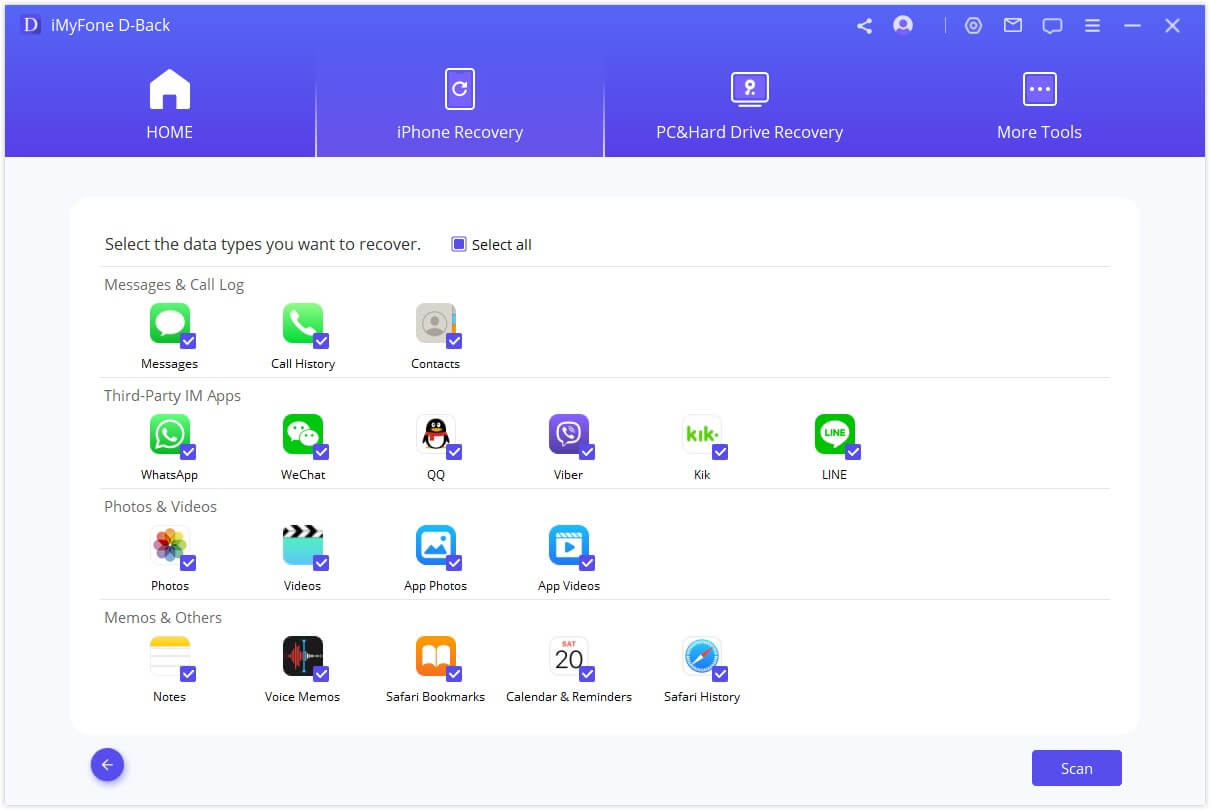
Step 2: select the iTunes backup file containing the data you want to recover and then click “Scan”.

Step 3: The program will analyze the backup file for the specified type of data. Once the analysis is complete, all existing data on the iTunes backup will be displayed here.
To extract existing data from the backup, choose “Only show the existing files” from the drop down menu marked “Show All”.
To recover deleted data from the backup, choose “Only show the deleted files”.
When you are ready, click “Recover” to save the recovered data to your computer.
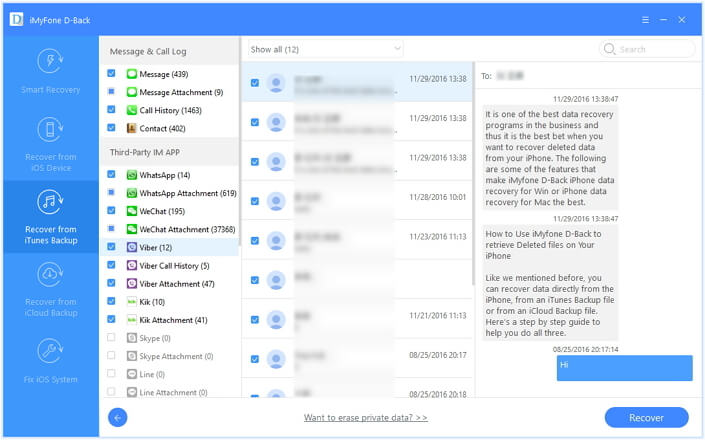



















 January 12, 2023
January 12, 2023