[2024 Solved] Recover Data From Broken iPhone? 3 Ways to Fix It
Category: iOS Data Recovery

3 mins read
Your kid was playing a game on your iPhone, but she dropped the iOS device, which got damaged badly. Although it is running appropriately, you fear the iPhone might get dead in the future, so you want to retrieve the data from the destroyed iPhone.
Recovering the data from a broken iPhone isn't an issue, even if you don't have a backup. We'll show you how to recover data from broken iphone without backup.
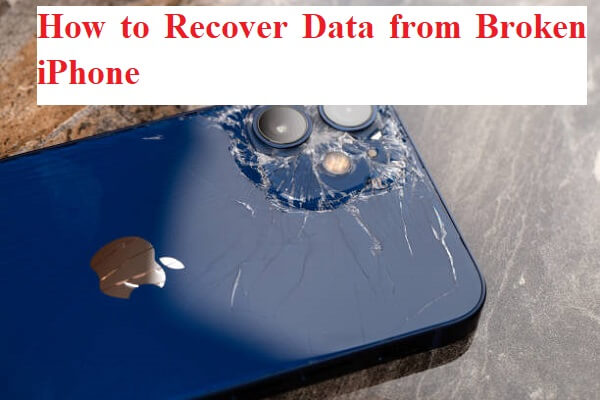
In this article:
Part 1: How to Recover Data from Broken iPhone without Backup?
[Video Tutorial] How to Recover Photos from A Dead/Broken iPhone?
Recover Data from Broken iPhone Directly from iMyFone D-Back
If you didn't backup the data on your broken iphone and intend to recover the data to avoid data loss, you can opt for the iMyFone D-Back. It is one of the best recovery tools that help you to retrieve the data with or without backup. Even if you accidentally deleted photos on iPhone, d-back can help you recover them
Using the iMyFone D-Back, you can recover 22+ lost files with minimal effort. Besides offering the most straightforward user interface, iMyFone D-Back has the highest recovery rate.

Key Features:
- Allows you to retrieve data from damaged or lost iPhone
- Allows you to retrieve the permanently deleted data
- Scan and preview the data
- It offers the simple user interface
- Supports all the iOS devices
- 100% safe for your PC
- Fix ios system problems
How to Recover Data from Broken iPhone without Backup?
Step 1: Navigate to the official website of iMyFone D-Back and install the latest version of the software. Next, launch the software and connect the iOS device to the PC. Next, tap the Start icon to see the files you can recover from here.

Step 2: Tap the "Scan" icon to begin scanning for all the data stored on your broken iPhone. The scanning process will only take a few moments before getting your job done.

Step 3: After scanning the data, you'll need to preview the data and select the files you"d like to get back. Next, hit the "Recover" icon to start recovering the data.
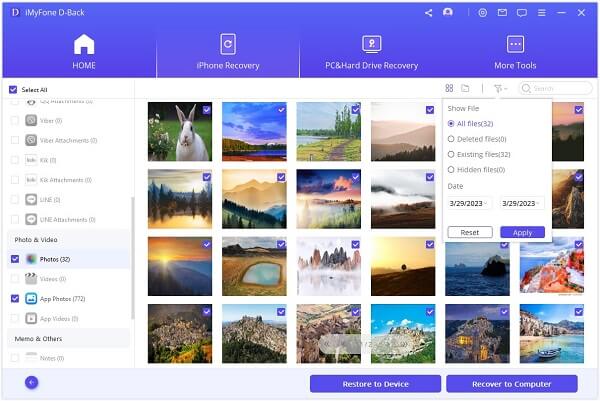
Part 2: How to Recover Data from Broken iPhone with iTunes Backup?
1 Option 1: Recover Data from Broken iPhone from The Official iTunes Backup
If you"re looking for the broken iPhone data recovery and have backed up the data on iTunes, you can recover data from dead iphone via iTunes.
Here"s how to recover data from broken iphone via iTunes bac:
Step 1: To begin with, you'll need to launch iTunes on your PC and connect the iOS device to your PC.
Step 2: Once iTunes detects your device, click on the device and select the Summary icon. Next, tap on the "Restore Backup" icon.
Step 3: Select the backup you"d like to recover and click on the "Restore" icon to recover the iTunes backup.
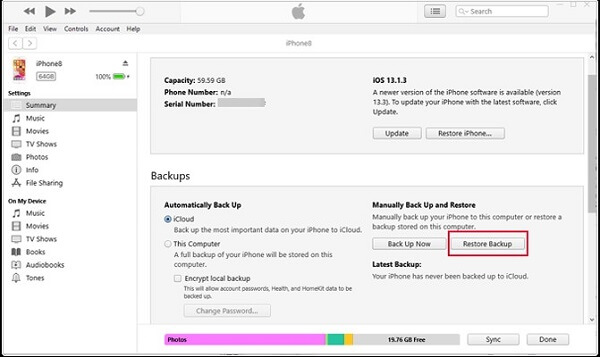
2 Option 2: Retrieve Data from Broken iPhone with iMyFone D-Back
Another reliable and robust way to recover data from "iPhone that won't turn on"is to restore the iTunes backup through iMyFone D-Back. This intelligent software has the highest recovery rate and doesn't tinker with data quality.
Here's how to recover data from dead iphone via iTunes backup on iMyFone D-Back.
Step 1: Launch the iMyFone D-Back device and select the "Recover from iTunes "backup" icon.

Step 2: Select the data you want to recover and tap the "Scan" icon.

Step 3: If you want to recover data from dead iphone to PC, select "Recover to Computer".

Step 4: You can also transfer the data from broken iPhone to another iPhone by connecting the device to PC and selecting the "Recover to the Device icon".
Part 3: How to Recover Data from Dead iphone with iCloud Backup?
1 Option 1: Restore Data from Dead iphone via Official iCloud.
iCloud allows you to backup the data on an iOS device. Thus, if you've lost the iPhone or your iPhone device got broken, you can recover data from the destroyed iPhone through iCloud backup.
Follow the guide below to learn how to recover data from broken iphone via iCloud backup.
Step 1: Navigate to settings on the iphone and select the General icon. Next, tap the Reset icon and hit the "Erase All Content and Settings" icon.
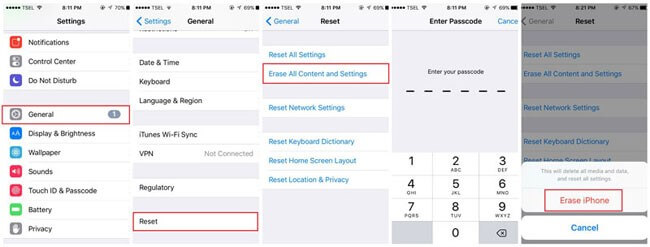
Step 2: After erasing the iPhone, you'll need to set up your device. Select the Apps & Data icon after navigating to the iPhone settings.
Step 3: Click the Restore icon after hitting the "Restore from iCloud backup" icon.
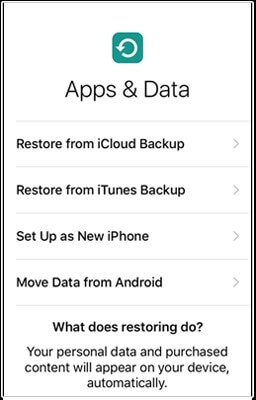
2Option 2: Recover Data from Dead iPhone via iMyFone D-Back
D-Back also lets you retrieve lost iPhone data from iCloud backup. Since the iMyFone D-Back has professional features, retrieving the lost data on your iOS device will only take a few moments.
Here's how to recover data from dead iphone via iCloud backup on iMyFone D-Back.
Step 1: Launch the iMyFone D-Back and select"Recover from iCloud. Proceed ahead by hitting the "iCloud backup" icon.
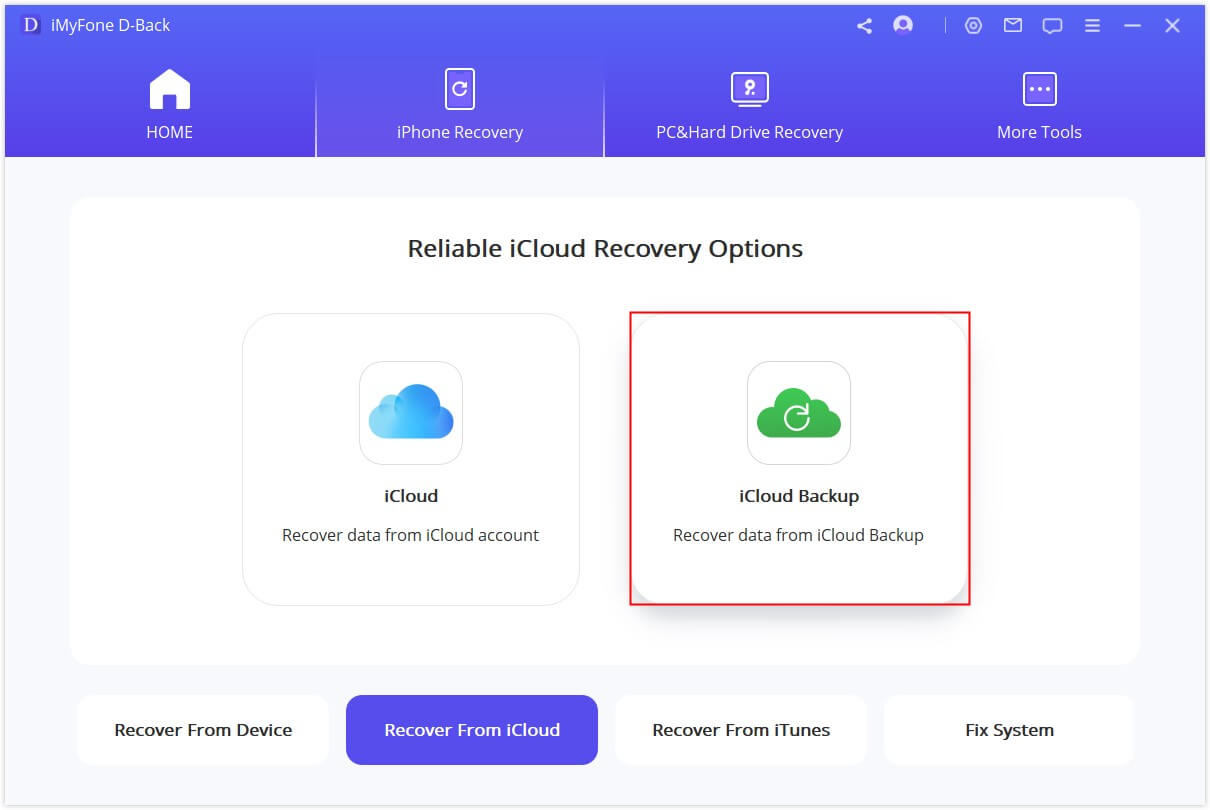
Step 2: Choose the "Restore from iCloud backup" icon in the "Apps & Data" icon and enter the Apple ID credentials.
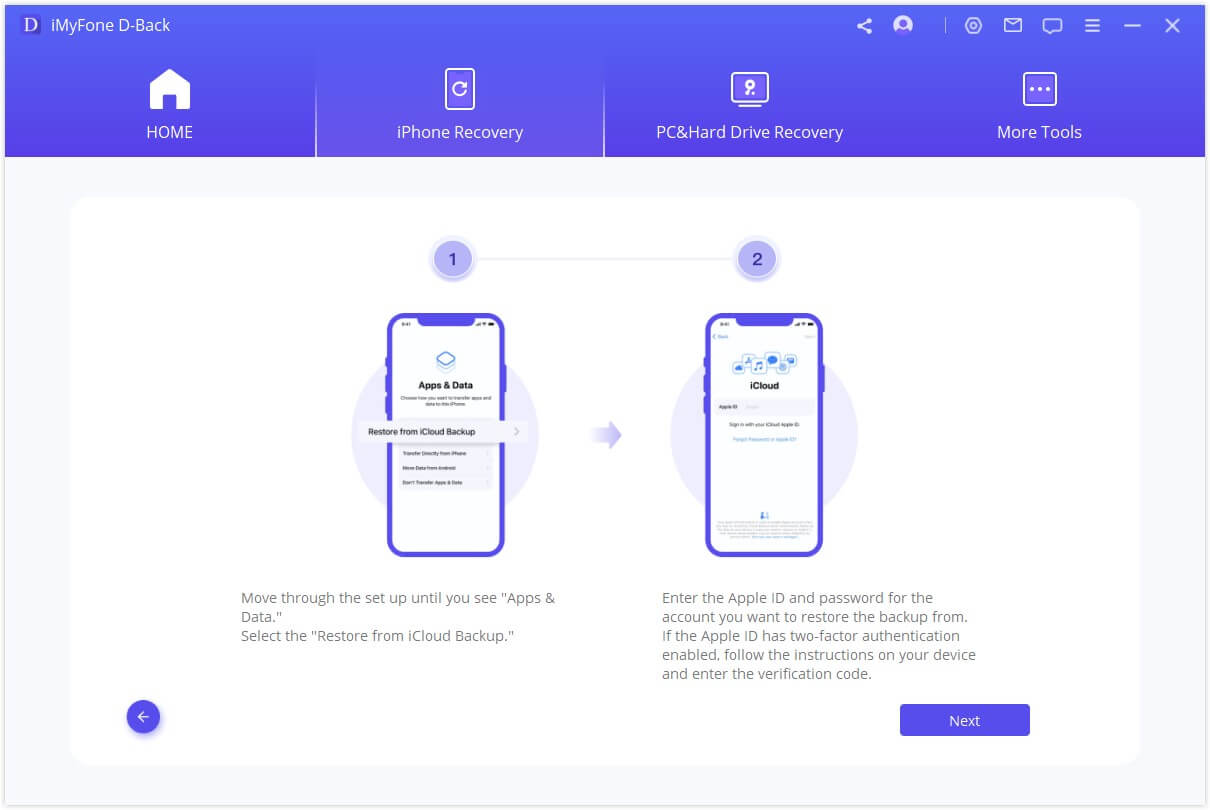
Step 3: Select the data you"d like to recover.
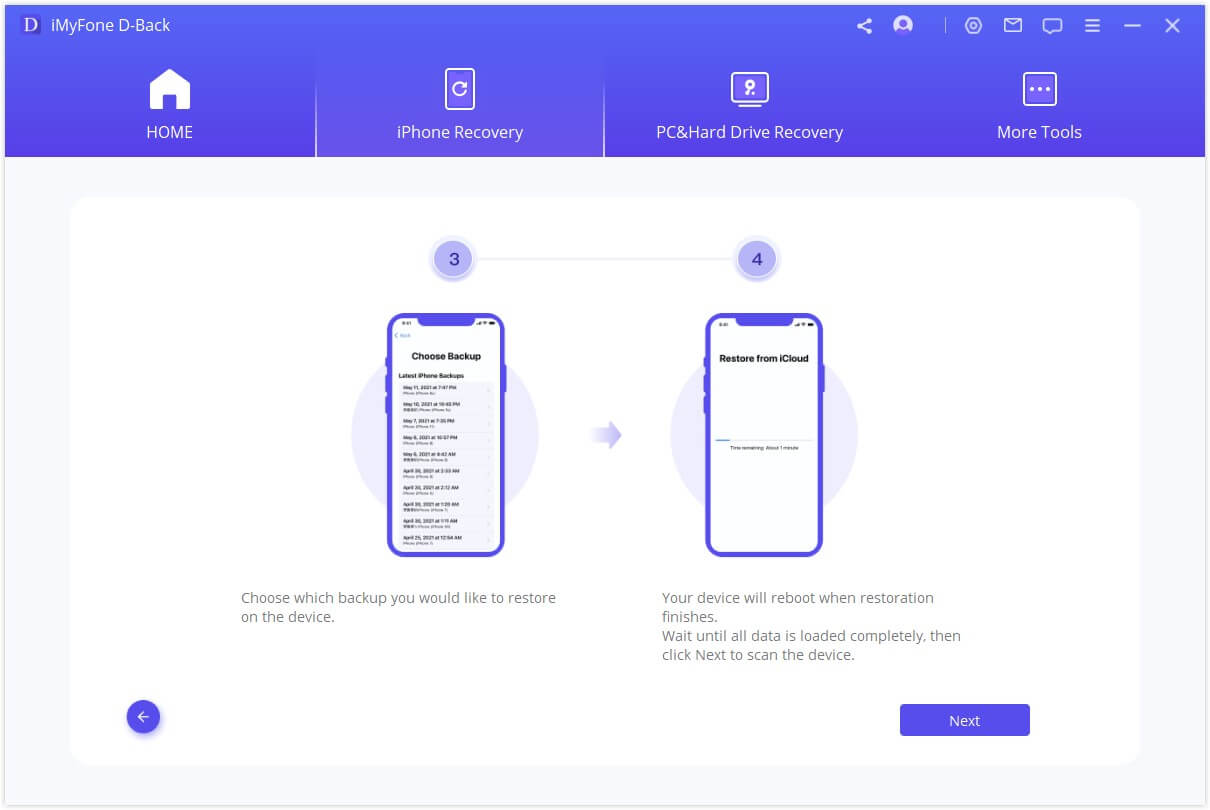
Step 4: If you want to recover the data on another device, tap the "Recover to Device" icon and connect the targeted device to the PC. This process will only take a few moments.
Final Words
You can read this post if you need to learn how to recover data from dead iPhone without backup. Apart from mentioning the several ways to help you know how to recover data from broken iPhone without backup, we've listed the several ways to recover data from dead iphone via backup.
The best way to retrieve data from a broken iphone is iMyFone D-Back as it offers the highest recovery rate, saving a lot of your time.
Recover data from broken/dead iPhone with One Click.




















