Call history can disappear from iPhone for several reasons. It can disappear due to fatal contacts settings, virus attack, or a temporary issue. If you re sure your lost call history has already been overwritten after losing, then there is no way to recover call history from iPhone directly. However, if you have backed up your device to iCloud once, follow this post and learn how to recover it from iCloud.
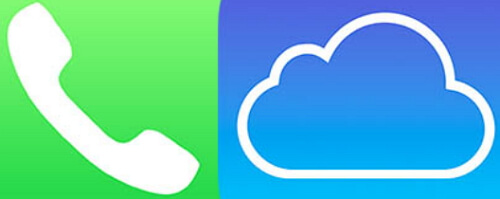
1: Recover Call History from iCloud Backups (no data loss)
How would you like to recover call history from iCloud Backups with or without data loss? Obviously without data loss. Well, this is achievable only by using a third-party iPhone Data Recovery Software. When it comes to iPhone data recovery, iMyFone D-Back stands out of most iPhone data recovery programs available in the market.
iMyFone D-Back allows can help you recover call history from iCloud Backups without losing a single bit of data.
In addition, iMyFone D-Back is compatible with all iOS devices and versions including the iOS 15 - recovering data based on advanced rollback technology.
Why Choose iMyFone D-Back:
- It can recover call history from iCloud Backup selectively or fully.
- It allows you to preview the call history in iCloud Backup before recovering.
- It can recover call history from iCloud Backup without restoring.
- It can recover call history from iCloud Backup without affect current data.
Steps on how to recover call history from iCloud backup
Note that this step only works if you have made the iCloud backup prior to losing the call history from iPhone. If you have an iCloud backup available, the below steps can easily let you recover call history from iCloud Backup using iMyFone D-Back with no data loss.
Step 1.Download, install and open the iMyFone D-Back software on Mac or Desktop PC. Click “Start” after going to the “Recover from iCloud” tab.
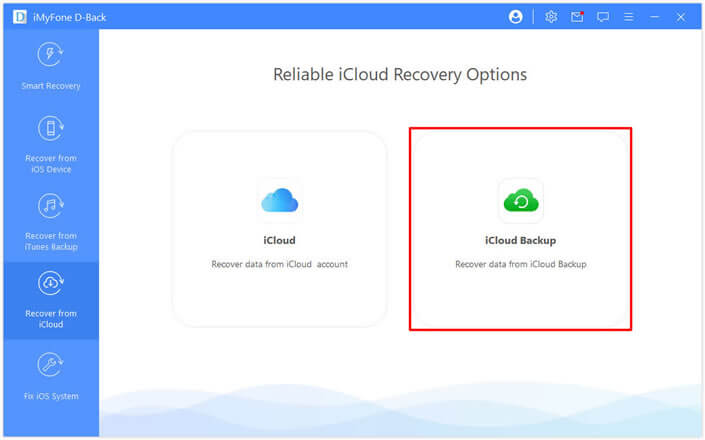
Step 2.Select "Restore from iCloud Backup" in "Apps and Data" and then enter the Apple ID and password you want to restore your backup data.
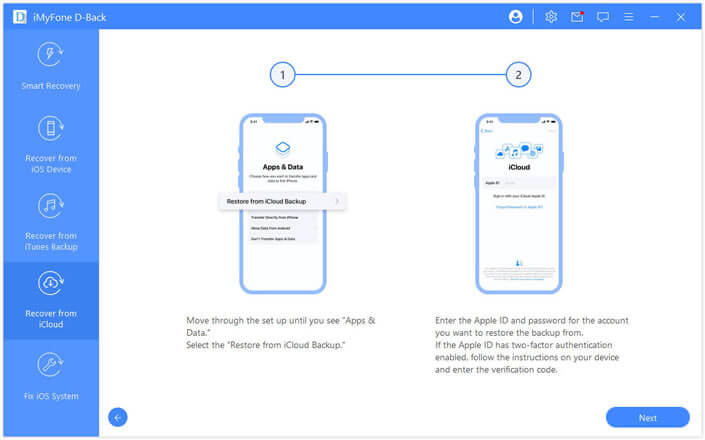
Step 3.Select the iCloud data you want to restore. Once the backup is restored successfully, your device will restart. Just keep waiting.
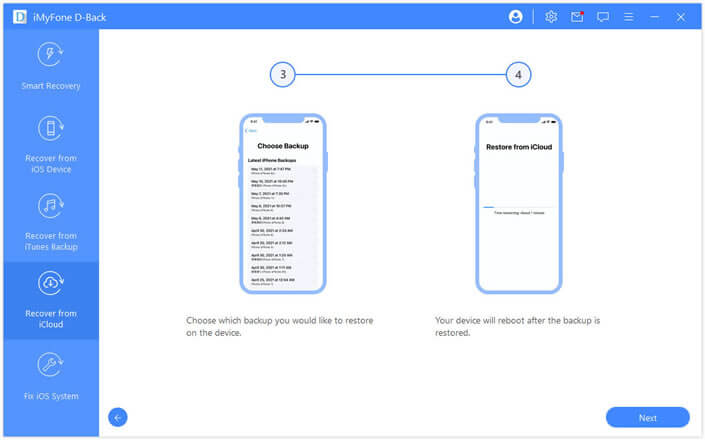
Step 4.You can follow the on-screen guide to set up your iPhone. All data is stored in iCloud Backup, no data is lost, and you can check them on iMyfone D-Back.
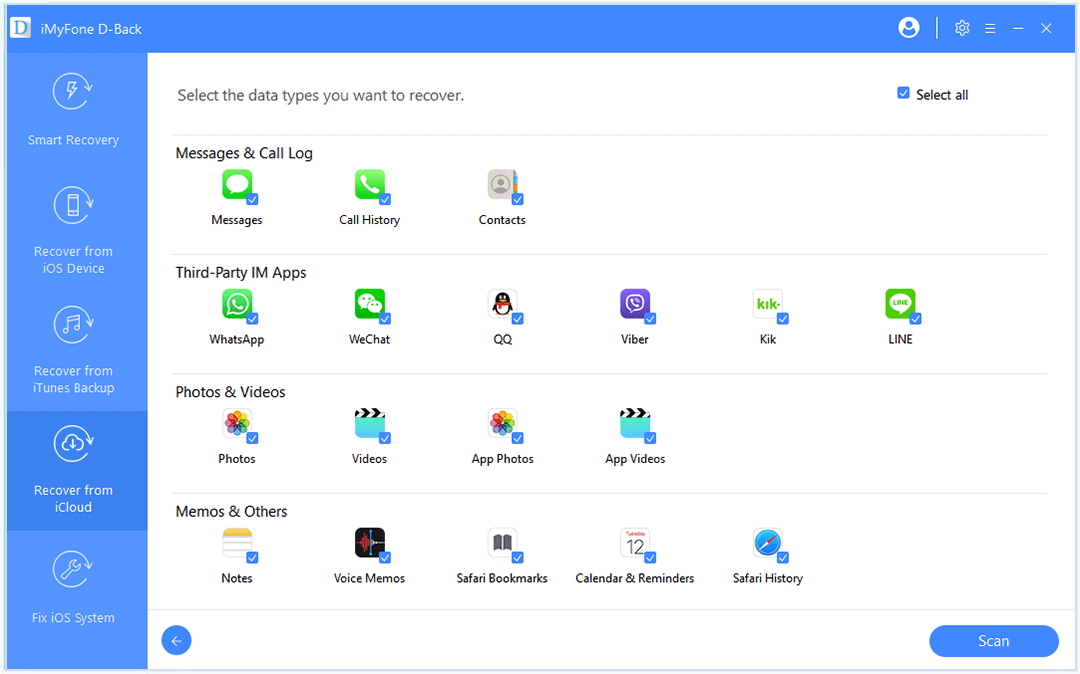
Following the above steps, one can recover the deleted call history from iPhone within a few minutes. Unlike most data recovery software, D-Back offers a quick scanning time.
2: Recover Call History via iCloud Backup Restore (data loss)
On the other hand, if you are not willing to use a third-party program and want to recover call history via iCloud backup restore, note that this process follows data loss at all costs. Follow the below steps to restore call history with iCloud backup:
Step 1. Before restoring the device, make sure to check if the device has a recent iCloud backup. You can check the iCloud Backups at Settings > Your Name > iCloud > Storage > Manage Storage > Check the date and time of the recent backups.
Step 2. If the backup is available, open “Settings”, tap “General”, and then select “Erase all Content and Settings” from several options.
Step 3. Enter Apple ID to confirm the factory restoration decision.
Step 4. Set up the device and tap “Restore from iCloud Backup” at the “App & Data” page during reboot.
Step 5. Sign in to iCloud.
Step 6. Choose the most relevant backup by tapping “Choose Backup” and complete the process.

3: Pros and Cons of the Two Methods
|
via D-Back
|
via iCloud restore
|
|
|---|---|---|
| Selectively recover call history |

|
|
| Fully recover call history |

|

|
| View call history from iTunes/iCloud backup |

|
|
| No storage limitation |

|
only offers 5GB free storage
|
| Recover without data loss |

|

|
| View to confirm before recovering |

|
|
| Free |
not totally free, but with free trial version
|

|
Both the pros and cons of the two methods described above are obvious. While the iMyFone D-Back lets you recover call history or any other data type via iCloud Backup without data loss, using the iCloud Backup restore process involves data loss. Which means you will have to factory reset the entire device and its content to get back your call history.
Tip on Alternative to Save Call History to iCloud
To combat data loss issues while recovering call history via iCloud, you can either use iTunes or iMyFone D-Back to save your data locally. There is no storage limitation like iCloud. Please note that the iTunes does not allow you to view the backup content. So you can try D-Back as alternative.
Conclusion
Call history is an important part on every mobile device and losing it can hinder our personal as well as official activities. The above solutions to recover call from iCloud can certainly solve this problem.
Overall, using iMyFone D-Back to recover call history via iCloud is the best option as this method does not involve the iPhone factory reset and data loss. You can specifically recover the call history without touching any other data type. In case of further questions, feel free to leave a reply below.
















 January 12, 2023
January 12, 2023