[2024] How to Print Text Messages from iPhone
Category: iOS Data Recovery

1 min read
If you want to print out text messages from your iPhone, whether it's for showing them in court or just reading them again later, you're in the right place. We'll give you some useful information about how to do this.
Can you use text messages as proof in court? Yes, you can!
Here, we'll explain how to print out text messages from your iPhone, even if you don't have those conversations on your iPhone anymore. You can learn how to print them with the dates and times they were sent, any attached files, emojis, and even voice messages.
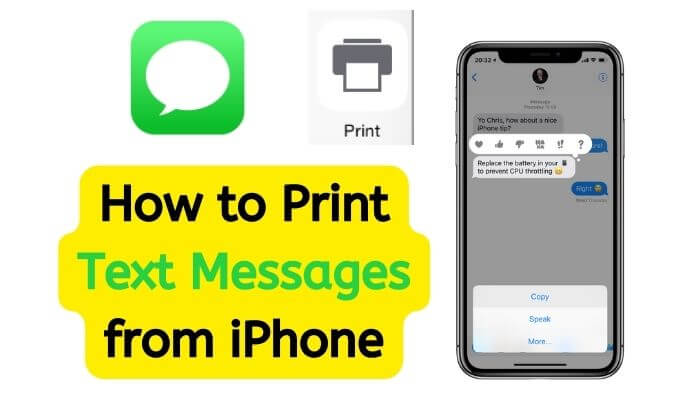
In this article:
- Part 1. Is it possible to present text messages in a court of law?
- Part 2. How to Print Text Messages on iPhone
- Way 1: Printing iPhone Texts and iMessages Using Screenshots
- Way 2: Printing iPhone Texts Using a Tool
- Way 3: Printing Text Messages from iPhone via Email
- Part 3. FAQs about Printing iPhone Text Message
Part 1. Is it possible to present text messages in a court of law?
Individuals seeking to print text or WhatsApp messages from their iPhones might be questioning the admissibility of such messages as evidence in court. The answer is yes, text messages can indeed be used as evidence in a court of law.
However, there are specific requirements for printed messages to be considered as valid evidence:
1. All participants' phone numbers in the conversation should be clearly visible.
2. Each message should be accompanied by a timestamp indicating when it was sent.
While it's feasible to take screenshots on your iPhone by scrolling through the chat and capturing each screen separately, this process can be extremely time-consuming even for relatively short conversations.
Part 2. How to Print Text Messages on iPhone
Can you search for text messages on your iPhone and then print them for legal purposes? Absolutely! We recommend using iMyFone D-Back for this purpose. Here are five compelling reasons why:
- Export iPhone messages to a computer in a format appropriate for use in court;
- Restore all deleted or lost attachments like photos, videos, GIFs, and voice messages in a separate folder;
- Preview all your old text messages for a specific selection;
- Repair corrupted files, photos, videos;
- Support to export text messages from iMessages, WhatsApp, LINE, Skype, ect.
Way 1: Printing iPhone Texts and iMessages Using Screenshots
Your iPhone lets you capture whatever's on its screen with a screenshot. This covers chats, maps, info, and text messages – all in a quick snap. To keep and print your messages, just take screenshots of what you want. It's a simple process. Now, let's go through each step of this method to make it even simpler for you to understand:
Step 1: Start by opening the text message you want to print.
Step 2: To capture a screenshot, press the power and home buttons together. This action will snap a screenshot and save it automatically in your photo collection.
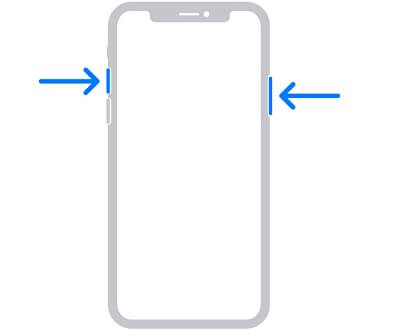
Step 3: Launch the "photos" app to see your screenshots. Now, pick the ones you want to print and send them directly to a printer.
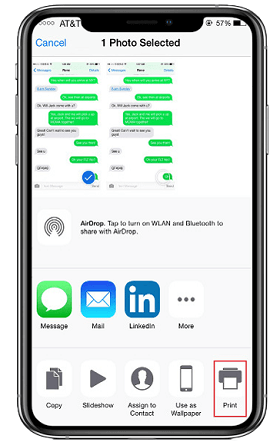
You can print iPhone messages easily by screenshotting the chat and printing it. Keep in mind that you can only screenshot one thing at a time, so remember to keep the order right. It might take a bit of time to screenshot multiple times for long conversations, but it will get the job done.
Way 2: Printing iPhone Texts Using a Tool
The easiest method to print all your messages involves using a computer. To make this happen, you need to bring all the necessary messages onto your computer. Tools like iMyFone D-Back can help you effortlessly recover old deleted text messages from iPhone to your computer and print them just like any other document. D-Back – Data Recovery is a powerful software that lets you get text message records on iPhone, even if it's broken. It works on both Windows and Mac computers, and with just a few clicks, you can export your messages.

Key Features:
- Data Export: iMyFone D-Back enables easy exporting of all your data.
- Wide Restore Range: Restore over 25 types of data with D-Back.
- Corrupted File Repair: Fix corrupted files seamlessly.
- Media Handling: Recover corrupted files, photos and videos effortlessly.
- 24/7 Support: Enjoy round-the-clock customer service.
- User-Friendly: D-Back offers a user-friendly experience.
Step 1: Begin by opening iMyFone D-Back and pick the "iPhone Recovery" section. Then, click on Start.

Step 2: Connect your iOS device to the computer and wait for iMyFone D-Back to identify the device. Click Next to continue.

Step 3: Choose the data you want to retrieve. You can opt for Apple's official Message app data if that's where your messages were stored, or you can go for third-party IM apps. You can also select other data types you want to get back. Once you've made your selections, hit Scan.

Step 4: Once the scan is done, iMyFone D-Back will display your deleted messages and the other chosen data types. Mark the files you want to recover, then click on Recover.

After using one of the ways mentioned earlier to save your iPhone text messages as HTML or XSL files, printing them is easy. You'll find the data in the folder you picked when you clicked "Recover." Then, you can open the data and print it with just one click on your printer.
Way 3: Printing Text Messages from iPhone via Email
Yes, you can print your iPhone text messages using email. Every conversation you've had on your iPhone can be manually selected, copied, and sent as an email. Remember, you can only pick and copy one message at a time. It's straightforward but can be time-consuming. If you can manage it, you'll get all your messages on paper. Just note that you won't have the date and time of each message. Nonetheless, this method is useful for various situations.
Step 1: Open the messaging app on your iPhone and go to the conversation you want to print.
Step 2: Tap and hold the message you wish to print. You'll see options like copy, paste, forward, and more. Choose "copy" to copy the message content to your iPhone's clipboard. You can select multiple messages together as well.
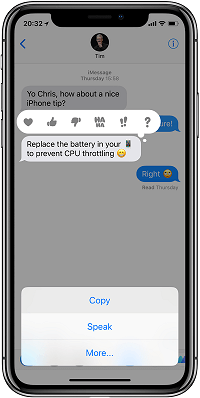
Step 3: Next, open the Mail app on your iPhone or another iOS device and create a new email. Paste the copied messages by tapping and holding in the email body to access the "paste" option. Click on it to successfully insert the message.
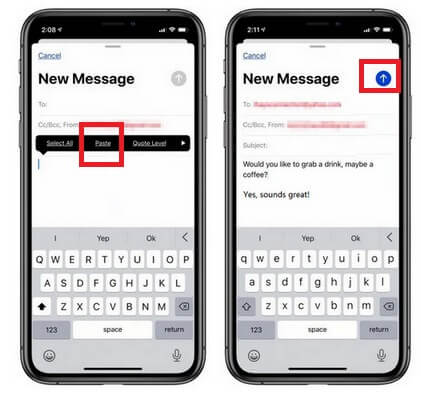
Step 4: Now, access the same email account from a desktop computer, open the draft email, and use the print command to get a physical copy of the messages.
Part 3. FAQs about Printing iPhone Text Messages
1 Can text messages be used as legal evidence in court?
Text messages that have been printed out can indeed serve as strong evidence in court, especially when messages are lost on your iPhone. However, it's important to keep in mind the following points:
- Each message should have a visible timestamp.
- Phone numbers of all participants in the chat should be included.
We recommend using D-Back software or taking screenshots of the relevant messages to ensure the printed evidence contains the mentioned details.
2 Can I recover deleted text messages?
Yes, deleted text messages can be recovered in many cases, especially if they haven't been overwritten by new data. Swift action and dependable recovery tools are advisable for better results. For this purpose, I recommend using iMyFone D-Back, a reliable tool known for effective data recovery. You can use it to recover deleted text message on iPhone without backup.
3 How can I print WhatsApp messages on an iPhone?
To print WhatsApp messages from your iPhone, here's what you can do:
1. Open the WhatsApp conversation you wish to print.
2. Capture screenshots of the messages using the power and home buttons simultaneously.
3. Locate these screenshots in your iPhone's Photos app.
4. If necessary, transfer the screenshots to your computer.
5. Open the images on your computer and use a printer to print them.
For a more convenient and organized approach, I recommend using iMyFone D-Back. This tool can help you export WhatsApp messages to your computer, making it easier to print them.
Conclusion
This article has shown you how to print iPhone text messages for court. Don't worry about losing in court due to deleted messages. If you quickly stop using your iPhone after noticing deleted texts, you can try to get them back before they're gone forever. iMyFone D-Back makes getting back deleted texts really easy. You can try it out for free first to see if it works for you.
Recover Data from Windows/Mac/iOS
168,282 people have downloaded it.
- Supports a wide range of data types such as messages, photos, videos
- 100% Work with a variety of data loss scenarios.
- Retrieve lost data from different types of devices
- AI repair corrupted photos, videos, files.
- Compatible with All iOS & Android versions.




















