[Solved] iPhone Restore from iCloud Stuck on Time Remaining Estimating
Category: iOS Data Recovery

4 mins read
Have you switched your mobile to iPhone and are facing the stuck restore issue? Or when your iphone transfer to a new iphone stucking on the screen. If yes, then you are at the right place.In this article, we will tell you different reasons for this problem and how to fix new iphone restore from icloud stuck on time remaining estimating. Other than this, we will also recommend iMyFone D-Back to extract your data from iCloud without factory reset in an advanced and smooth way. So, without wasting time, let's start! Download D-Back for iOS free.
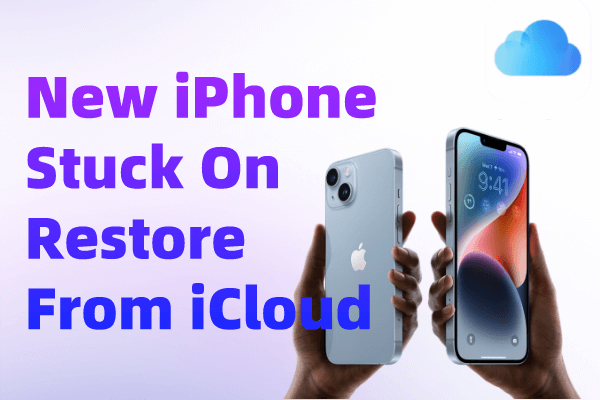
In this article:
- Part 1: Five Solutions to Fix New iPhone Stuck on Restore from iCloud Screen
- Part 2: If iPhone Restore from iCloud Still Stuck On Time Remaining Estimating?-Try Advanced Method
- 2.1 how to restore iphone from icloud without losing data?
- 2.2 Comparison two ways to restore iphone from iCloud
- Part 3: FAQs about New iPhone Freezing on Restore from iCloud
Part 1: Five Solutions to Fix New iPhone Stuck on Restore from iCloud Screen
Before proceeding to fix the problem of the iPhone being stuck on restoring from the iCloud screen, you should try to understand the reason and cause of it. Figuring out the reason for this problem will help you to fix it in less time with ease. There can be several reasons why the new iPhone is stuck on restore from iCloud. Some of the major and common issues are discussed below.
Fix1: Force to Restart Your iPhone
Most iPhone or iOS issues can be resolved just by restarting it. Restarting the phone clears all the unnecessary functions occurring on the screen or backend of the software due to continuous use.
Moreover, it allows the mobile to be calm and optimized for a while by switching off all the activities. After restart, the mobile starts responding to all activities from scratch without being heated up. This is why it is always advised to restart your iPhone at least once before going into any other issue-resolving procedure.
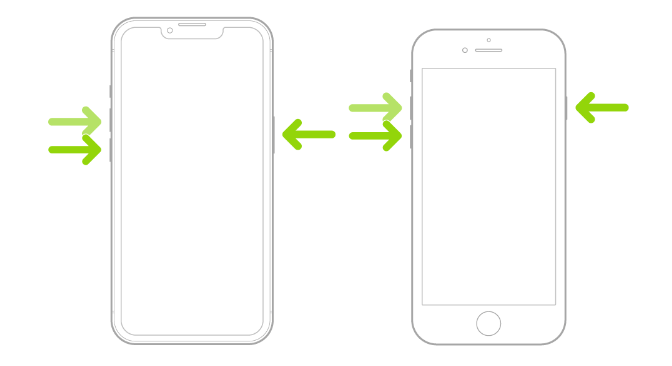
Fix 2: Use Strong Network Connection. Turn off Wi-Fi Assist If Necessary
Using mobile on Wi-Fi is very common, but Wi-Fi connections can become poor anytime for different reasons. Therefore, always make sure to have a good Wi-Fi connection while dealing with any important task.
iPhone's Wi-Fi Assist is an option that moves your mobile to a Cellular network;if the Wi-Fi is not good or stable. Moving from one connection to another causes hindrance in restoring processes.
To avoid this, the Wi-Fi Assist should be turned off on your mobile, and then your mobile will be restricted from using the other networks. You will be required to turn off the Wi-Fi Assist before starting the restoring process.
Step 1: Go to your mobile/iPhone Settings and tap Cellular
Step 2:Scroll down the screen, an option of Wi-Fi Assist. Tap on the toggle in front of this option to turn it off.
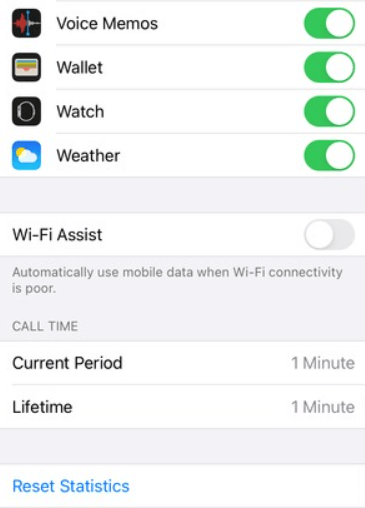
Fix 3: Ensure Enough iCloud Storage
Restoring issues start irritating when people run low on iCloud storage space. To ensure a smooth and continuous restoring process, you should have your iCloud space not overloaded and overburdened.
This can be resolved by removing unwanted file backups, deleting unnecessary data files from iCloud, avoiding backing up Apps, and many more.
Besides it, you can also go with the option to purchase more iCloud storage space through paid subscriptions.
Fix 4: Stop iCloud Restore
If trying all the above-mentioned methods does not solve your issue, then you should stop the iCloud Restore process. End up the process and give rest to your mobile for a while.
This can be done even from your mobile through a few easy steps. Stop the restore process and restart it at any other place or time with a new internet connection. Follow these easy steps to stop the restore process from your mobile.
Step 1:Go to your mobile settings and tap on iCloud > Backup
Step 2:There will be an option of Stop Restoring iPhone. Tap on it and then on the Stop option from the pop-up.
FIX 5: Update to the Latest iOS 16 Version through iTunes
It is possible that all these restoring issues occur due to using outdated versions of iOS. You can try to fix the issue by updating the latest iOS version 16 on your iPhone. You can do this on your mobile as well as on your PC. Here are the steps to update the iOS software version through iTunes.
Step 1:Attach your mobile to the PC through a USB data cable and launch iTunes.
Step 2: Open it and click on your device under the device list.
Step 3: Now click on Click for Updates > Download and Upload. This will automatically download the iOS version 16 on your iPhone.
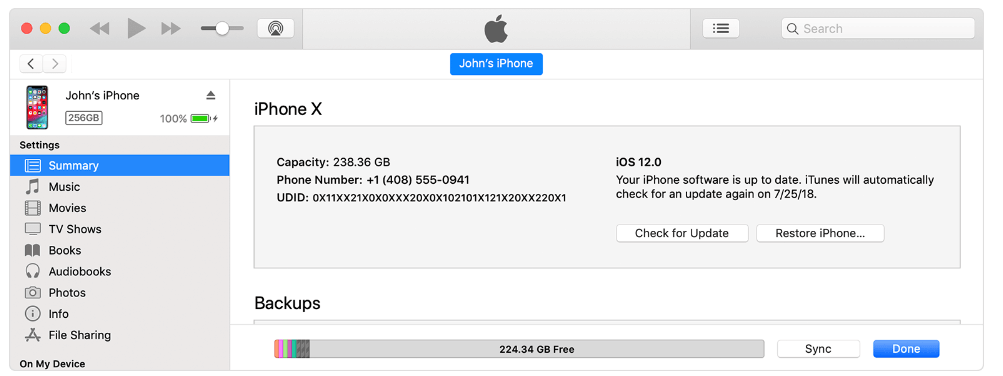
Part 2: If iPhone Restore from iCloud Still Stuck On Time Remaining Estimating?-Try Advanced Method [recommended]
There are high chances that all the above-mentioned solutions would have fixed your restore stuck problem after the first try, but if not, you can try the advanced methods by using iMyFone D-Back. This is a data recovery software with a high success rate in restoring different data types from iTunes, iCloud, and other backup programs. Its simple and clear user interface allows users to restore 18+ data types from different sources. If you want to recover photos data from iPhone stuck on apple logo or other systems problems, iMyFone D-Back will save all your important data. This section will show how to recover data from an iCloud account or iCloud backup.
2.1 how to restore iphone from icloud with iMyFone D-Back without factory reset?

It can help you restore iphone from icloud in various scenarios:
- Restoring from icloud stuck on estimating
- Unable to Retrieve iCloud Drive
- Fail to Sync iCloud Data
- Lost 3rd-Party Apps Data without passwords
- Broken/Damaged Devices
- Devices Locked/Disabled
- More...
Watch this video to see how to restore from iCloud backup without resetting
Option 1. Recover from iCloud Account
Step 1: Launch iMyFone D-Back on your computer and open it. From the left sidebar, select the Recover from iCloud option and click on iCloud
Step 2: Use your Apple/iCloud account credentials and select the data category from the screen. You can choose more than one category and then click on the Scan button.
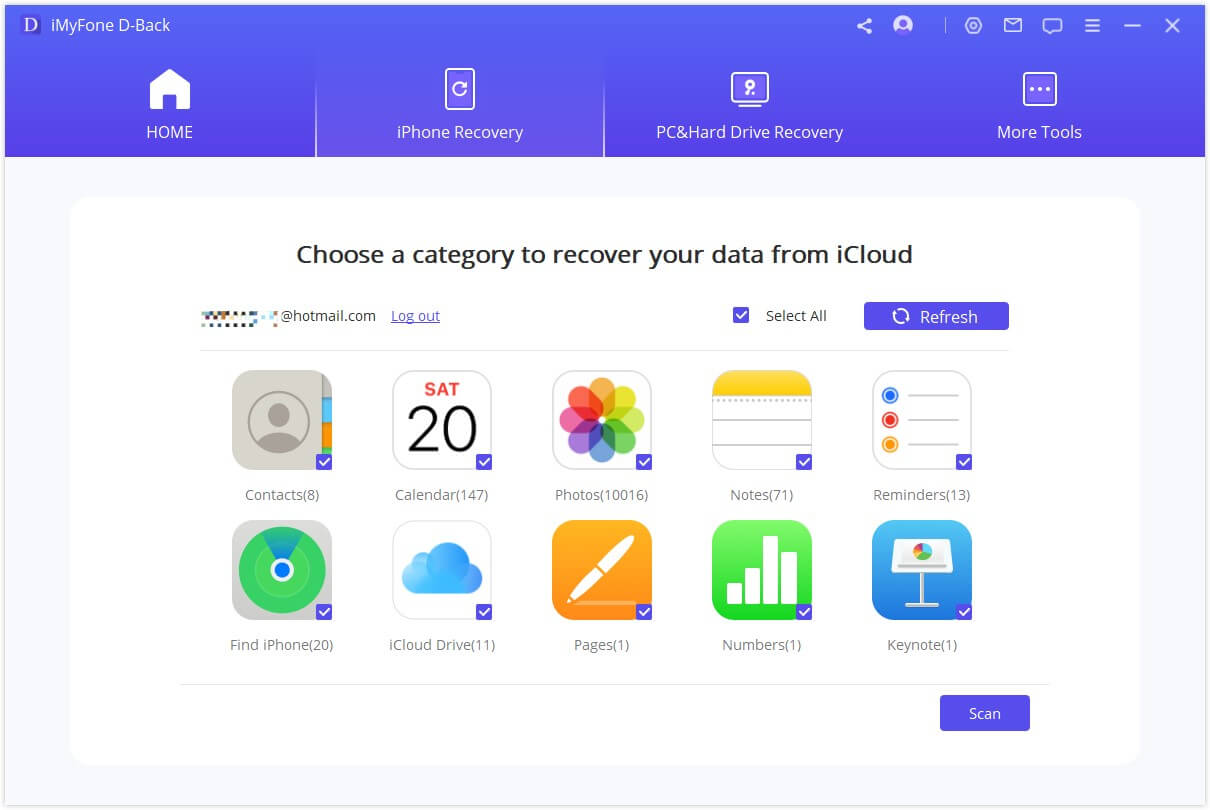
Step 3: After deep scanning, all recoverable data of the selected category will appear on the screen. Select the files you want to recover and click the Recover button.
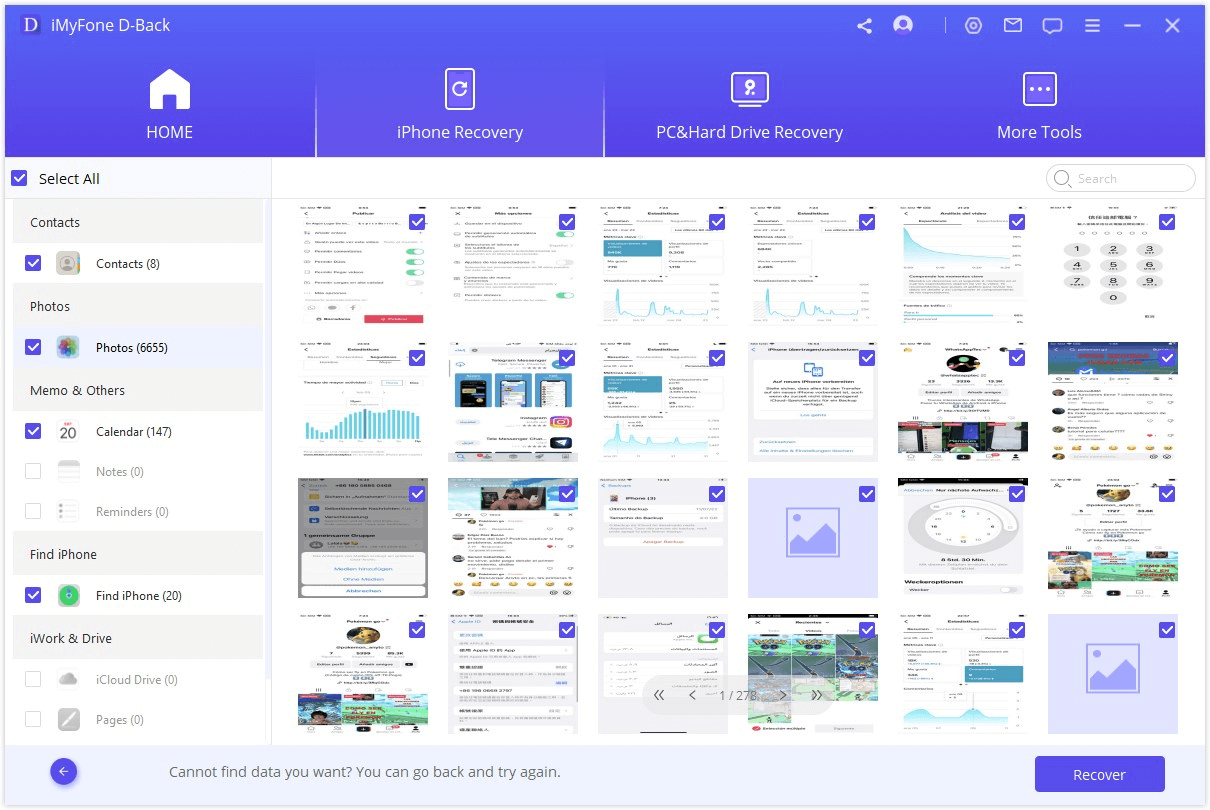
Option 2. Recover from iCloud Backup
Step 1: Launch D-Back for iOS and select iCloud Backup instead of iCloud. The software will give you instructions according to your iDevice to create a backup and reset iPhone. Follow these instructions.
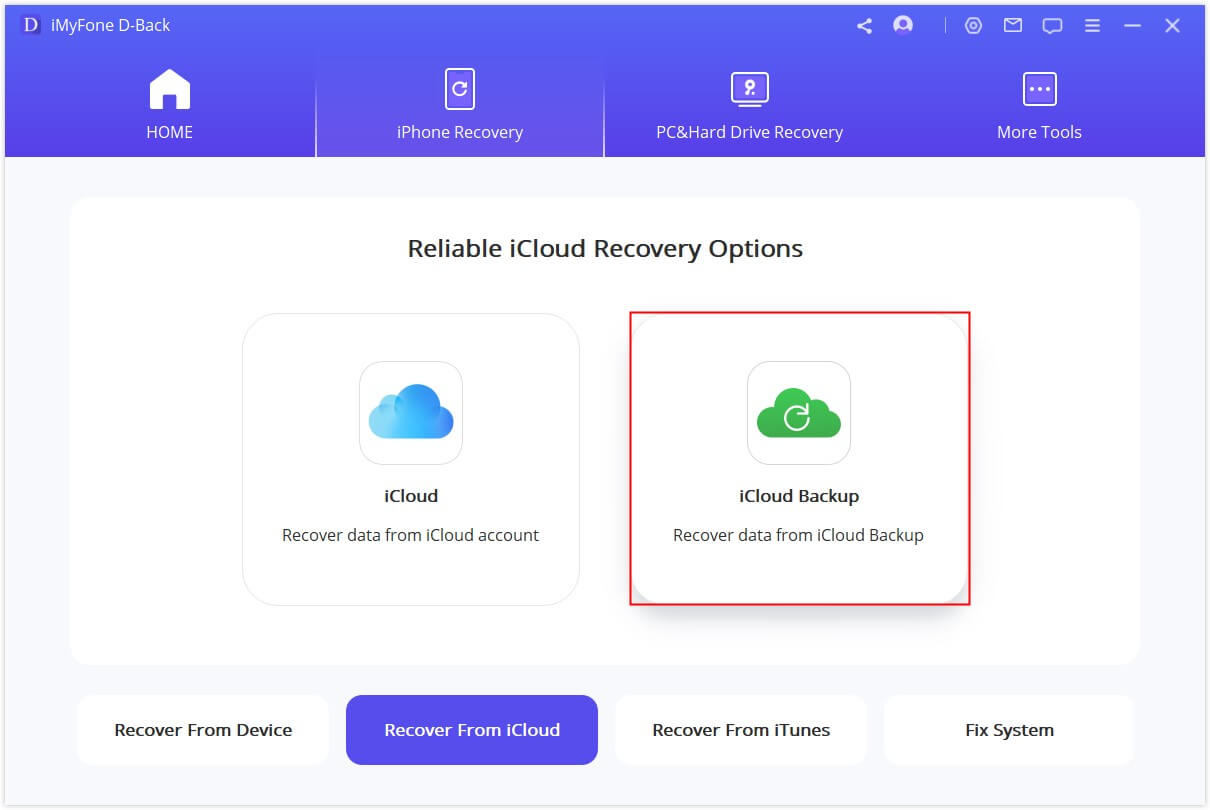
Step 2: Choose Recover from iCloud in "Apps & Data" and then provide your account login information from where you will restore any backup.
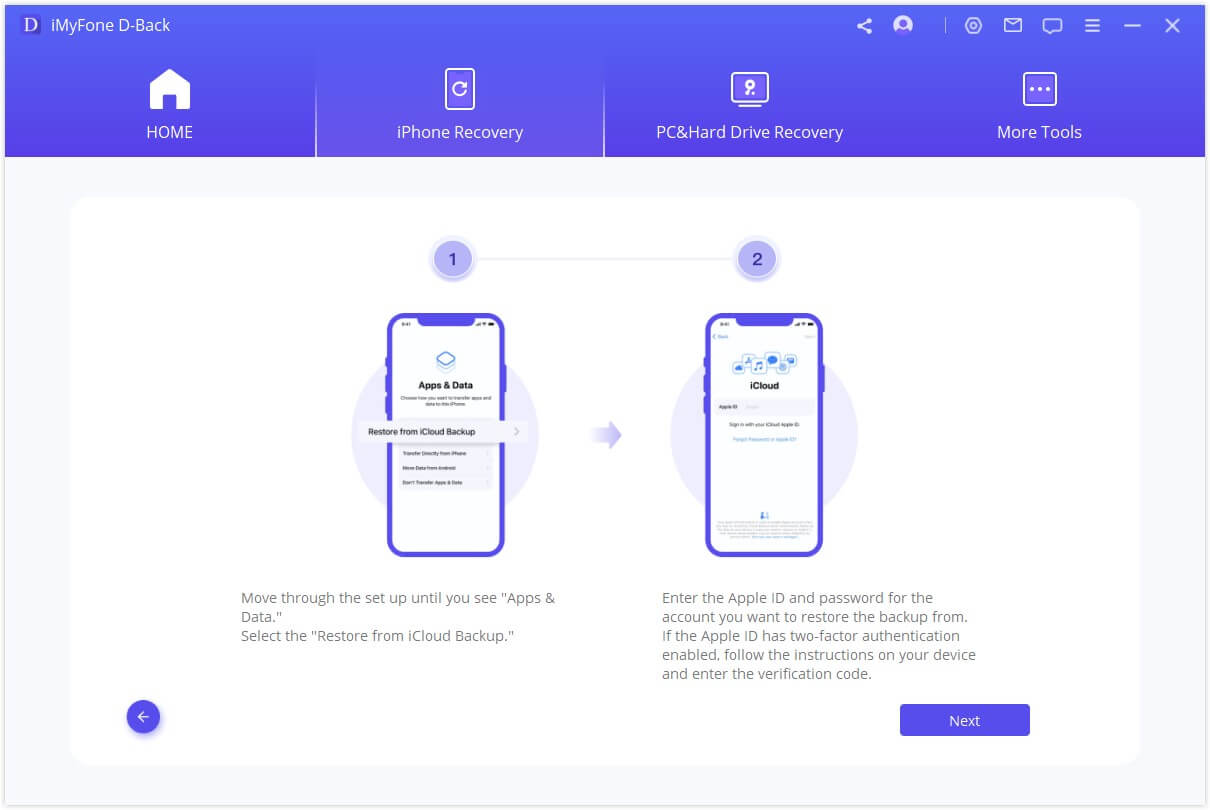
Step 3: All recoverable backup files will appear on the screen. Choose a certain backup of your interest and wait for a reboot. Your backup file will be recovered, and you can preview it on the computer by attaching your iDevice to the computer.
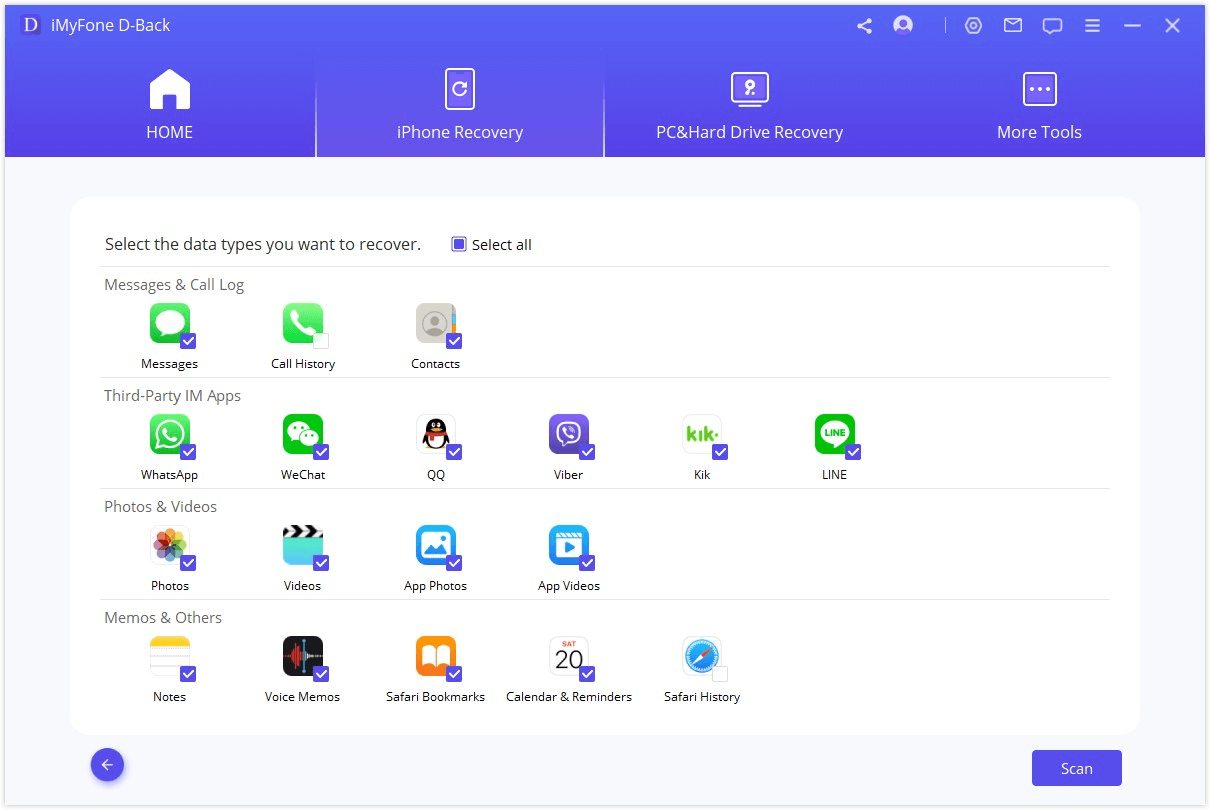
- Q: What is the differences between recovering from iCloud account and iCloud Backup uisng D-back?
- A: Recovering from iCloud account contains ten kinds of official apps data, including Contacts, Calendar, Photos, Notes, Reminders, Find iPhone, iCloud Drive, Pages, Numbers and Keynote. While more data types such as WhatsApp, LINE, WeChat and messages can be recovered from the iCloud Backup option.
2.2 Comparison two ways to restore iphone from iCloud
If new iphone stuck on restore from icloud, you can try reliable iCloud Data Recovery Software. Here we are comparing two ways to restore iphone from backup icloud and you can choose one that's suitable for yourself. And we can see that D-Back is more easy and practical to use than iCloud:
| Restore iPhone from icloud | via iMyFone D-Back software | via Official iCloud |
|---|---|---|
| Preview data before recovery | Yes | No |
| Overwrite iPhone data | directly restore from icloud without overwriting | overwritten iphone data after restoring |
| Restore data to iphone via reset | restore iphone from icloud without resetting | Need resetting |
| Safe | 100% safe,No data loss | may lose some data |
| Recovery Options | fully or selectively choose the data to restore | Fully restore only |
| Time | save time in one-click | time-consuming |
Limited Time 10% OFF Coupon Code for iMyFone D-Back: 90recovery
Part 3: FAQs about New iPhone Freezing on Restore from iCloud
1 What Can I Do If iPhone Photos Stuck on Restoring from iCloud?
There are several methods that you can follow. Some of the most common ways to solve iPhone stuck on restoring from iCloud are:
- Restart phone
- Stop Restore backup
- Update your mobile
- Use a good Internet connection
- Use any third-party software(recommend iMyFone D-back to restore from iCould without factory reset)
2 Why Does iPhone Restoring from iCloud Stick on Time Remaining Estimating?
It usually happens due to using outdated iOS versions, poor internet connection, and overloaded iCloud storage. The first thing you should do before trying any process is "restart your device." There are chances that restarting your mobile may improve or fix the restore freezing issue. Other than this, many other options can also be tried. All these issues can be fixed easily through easy steps. We have mentioned all of them in the above part of this article.
3 How Long Does It Take For A New Phone 14 to Restore from iCloud?
According to Apple, the standard time for restoring 1 gigabyte data size from iCould is approximately 1 to 4 hours. It is not exactly the same in all cases. Some additional factors also matter, like internet quality, data size, and reliability of connections. With the strongest and fast internet, it will take 1-4 hours to restore data from iCloud.
Conclusion:
Moving from one mobile to another takes a lot of effort. All the users who have recently moved from their mobile to iPhone are facing iCloud restore freezing issue. Most probably, it would be due to using an outdated iOS version. For this, we have mentioned the way of updating your previous iOS to iOS 16. Other than this, this article has also discussed all possible reasons and their solutions. We have also shared the iMyFone D-Back to recover your data from iCloud without freezing issues. You can use it and get your data back.
- Selectively restore data from iCloud/iTunes/iPhone directly with One Click.
- Support to recover lost/deleted data directly from iOS device quickly.





















