Have you lost some of your WhatsApp videos on your iPhone? Whether you accidentally deleted them or they were lost for upgrading to the newest iOS system iOS 16, suffering from virus attack, or for other reasons out of your control, your main priority should be getting them back. If you have a backup, you can restore the device to get them back. If you don’t have a backup, the problem may be a little bit complicated but that doesn’t mean you can’t get them back.
This article will act as a guide for you to recover the deleted WhatsApp videos from the iPhone whether you have a backup of the videos or not.
Fast WhatsApp videos recovery here!
Option 1. Restore WhatsApp Videos from an iTunes or iCloud Backup
If you have a backup on iTunes or iCloud, simply restore the device and the videos will come back to your device. But be warned that restoring your device from an iTunes or iCloud backup could mean losing some of the data on your device that wasn’t included in the backup.

Option 2. Retrieve WhatsApp Videos Use a WhatsApp Data Recovery Tool (without Backup)
If you don’t have a backup or don’t want to risk losing data on your device by restoring the device, you may want to try using a third-party data recovery tool to retrieve the deleted WhatsApp videos. The best one to use in this case is iMyFone D-Back Videos Recovery. Because it is so easy to use and guarantees a successful recovery every time you use it. The following are some of its features.
iMyFone D-Back Recovery
- It can efficiently and directly recover your deleted WhatsApp videos with only 3 simple steps from your iOS device.
- Except for WhatsApp videos, it is useful in the recovery of many other types of WhatsApp data including messages, photos, contacts, documents, and more.
- It can also be used to extract WhatsApp videos from an iTunes backup.
- It doesn't store your personal information, 100% safe to use.
- Its preview function makes it easy to view and selectively recover the deleted WhatsApp videos.
Here are the steps to use iMyFone D-Back to recover the deleted WhatsApp videos.
Step 1: From the main window, select “Device Storage” and then click.

Step 2. Proceed to connect the iPhone to the computer and once the program recognizes the device,select WhatsApp Messenger and click Start.

Step 3: Once the scan completed, select the missing WhatsApp videos from the results page under “WhatsApp Attachments” and then click “Recover to PC” to save them to your computer.You may also click Recover to Device to recover them to your iPhone.

Option 3. Recover WhatsApp Videos Using an iPhone Data Recovery Tool (iOS 16 Supported)
If you want to selectively recover WhatsApp videos from iTunes or iCloud backup, iMyFone D-Back iPhone data recovery will be a nice choice.
- It can efficiently recover your deleted WhatsApp videos from iTunes or iCloud backup with only 3 simple steps from your iOS device.
- Except for WhatsApp videos, it is useful in the recovery of many other types of data including text messages, iMessages, videos, photos, Viber messages, Kik messages and more.
- It doesn't store your personal information, 100% safe to use.
Here’s how to Use it to Recover the Deleted WhatsApp Videos. Select a recovery mode depending on which backup you have made.
Mode 1. Retrieve Deleted WhatsApp Videos from iCloud
Choose this mode if you have an iCloud backup but don’t want to restore the device.
Step 1: From the main window, select “Recover from iCloud” and then click “Start”. Log in to your iCloud account, and then select “iCloud Backup” and click “Scan.”
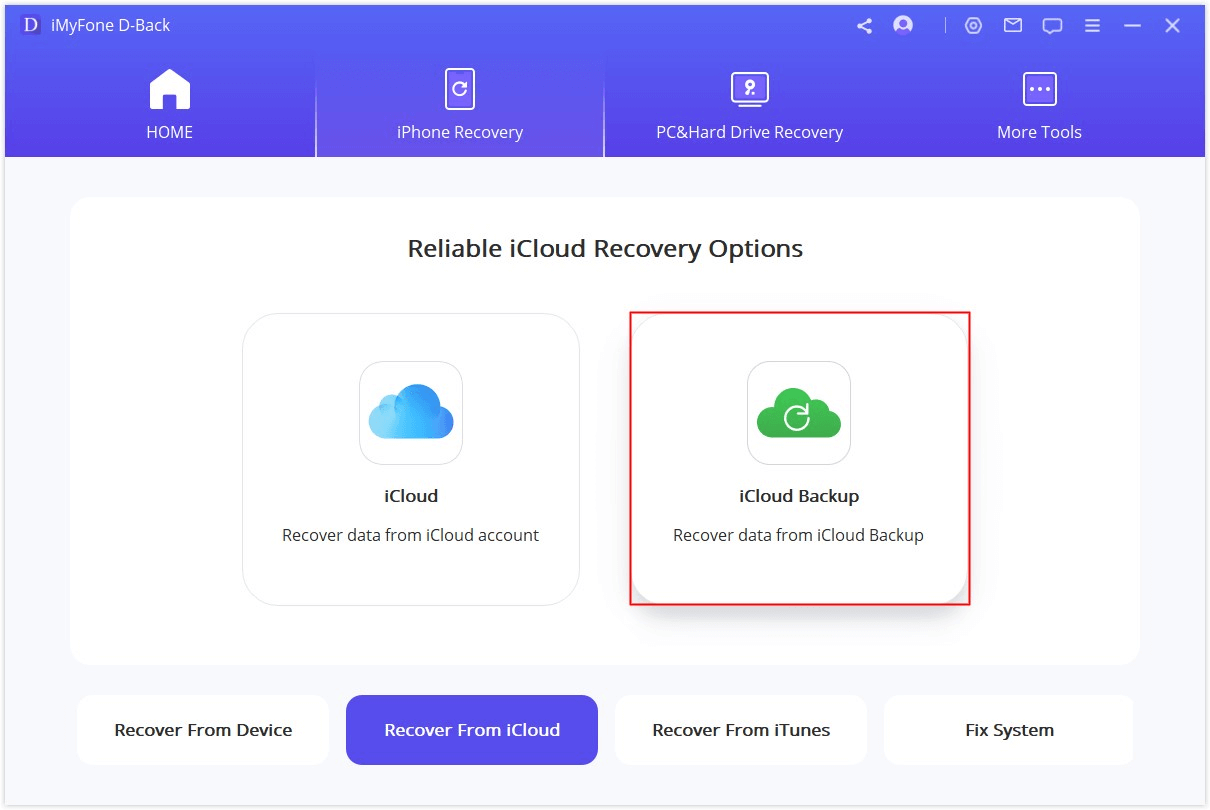
Step 2: Select an iCloud backup that may contain the missing videos. Click “Next” to choose "WhatsApp" data type.
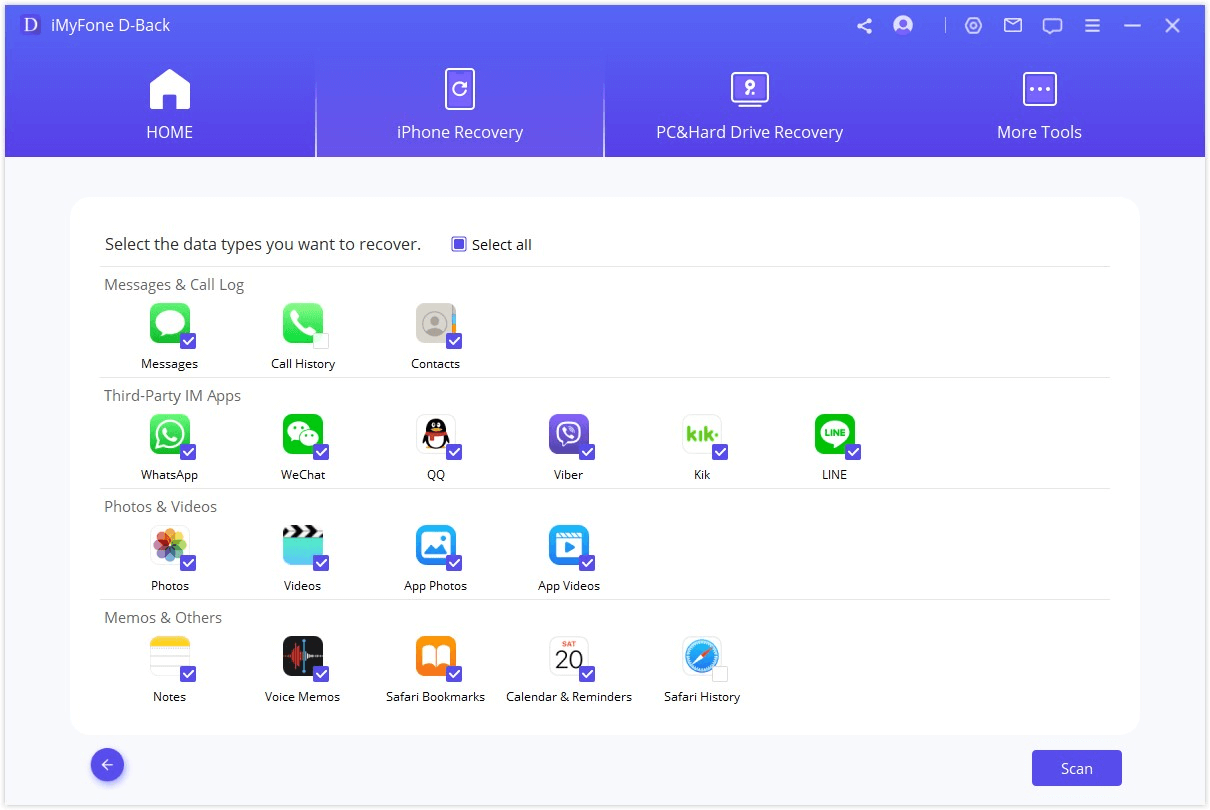
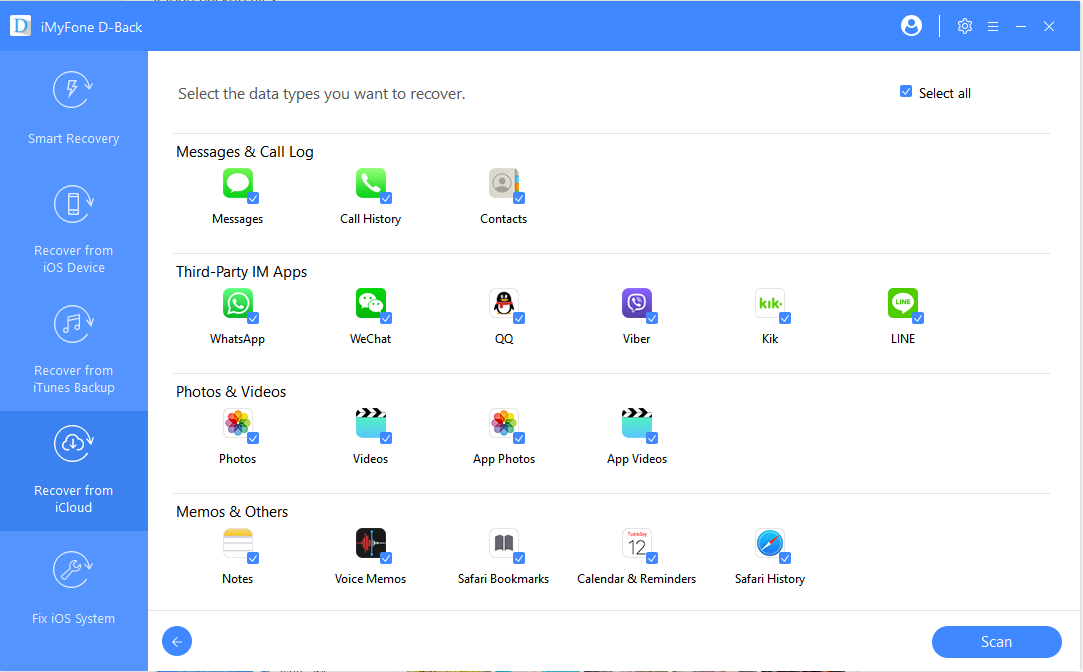
Step 3: Choose the videos you want to restore from the results page and then click “Recover” to save them to your computer.
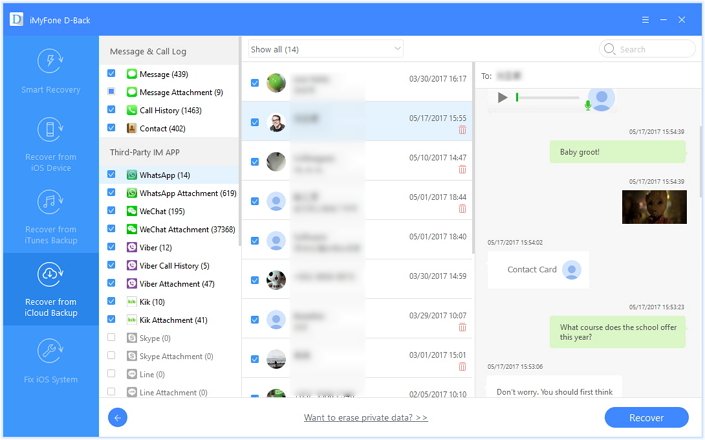
Mode 2. Recover Deleted WhatsApp Videos from an iTunes Backup
If you have an iTunes backup of the videos, follow these simple steps to get them back.
Step 1: Select “Recover from an iTunes Backup” and then click “Start” to begin.

Step 2: Choose a backup that could contain the videos from the list and click "Next"; and then select "WhatsApp" file type, click “Scan” to begin analyzing and finding your deleted WhatsApp videos.


Step 3: Once the scan is complete, you'll see the results displayed in order. Select the WhatsApp videos you want to recover from the results and click “Recover” to save them to your computer.
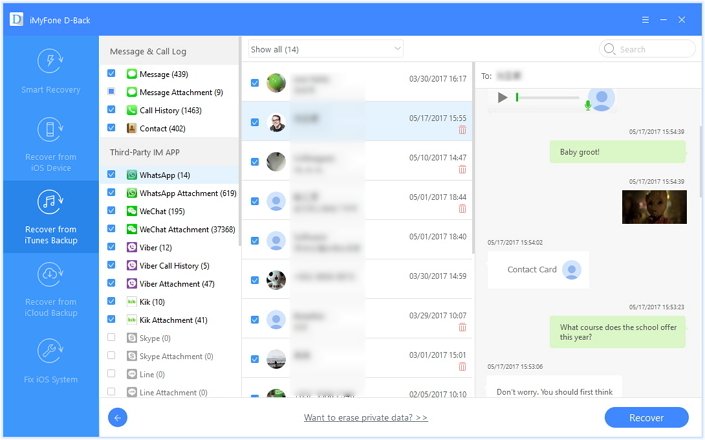
Option 4: Faqs
1 How to recover WhatsApp Video Call?
- WhatsApp automatically saves all messages, photos, and videos that you send and receive in your chat history.
- If you've enabled auto-download in your WhatsApp settings, then any videos that are sent to you will be automatically saved to your phone's gallery.
- You may use iMyFone D-Back to recover your WhatsApp video call history.
2 Where are old WhatsApp videos stored?
On iOS, WhatsApp videos are stored in the Photos app, which means they are saved to your device's camera roll.
Conclusion
While there are various methods to recover deleted videos from WhatsApp on iPhone, using a reliable third-party data recovery tool can be the most effective and hassle-free solution. iMyFone D-Back can help you recover deleted videos from WhatsApp on iPhone with just a few clicks. Just have a try!



















 February 22, 2023
February 22, 2023