With an iPhone 6s, 6s Plus and an iPhone 7, you can take a live photo. While it may not be described as a video, a live photo animates 15 seconds of motion before and a photo is taken. It is one of the coolest features on the iPhone yet and this article shows you how to take a live photo as well as how to view the live photo on your iPhone.
How to Take a Live Photo with your iPhone
Before we show you how to take a live photo on your iPhone, it is important to note that Live Photo is a feature that can be turned off and only turned on when you want to use it. Because a part of the photo is animated, a Live Photo can consume nearly double the storage an ordinary photo does and so it may be a good idea to turn the feature off when you don’t need it.
That said, here’s how to take a live photo on your iPhone.


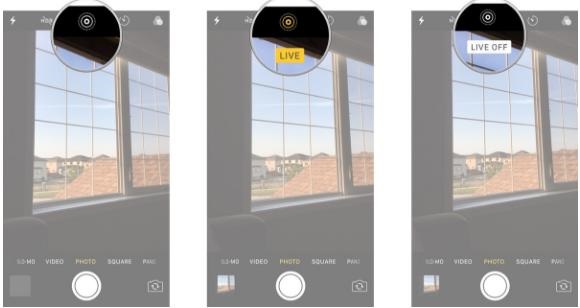
How to View Live Photos on your iPhone
Viewing Live Photos is just as simple. Follow these simple steps for a newer iPhone model.


If you have an older iPhone model that can run iOS 9, follow these simple steps to view the Live Photo.


How to Recover Deleted Live Photos from your iPhone
Sometimes you may delete some of your live photos by mistake. If you have made backup of your iPhone data using iTunes or iCloud before, you could simply restore your device from an iTunes or iCloud backup. What if you don't own any available backup files or you simply don't want to restore your device? In this case, you can recover deleted live photos on your iPhone with the help of iMyFone D-Back recover live photos from your iPhone.

















 January 30, 2023
January 30, 2023