How to See Unsent Messages On Facebook Messenger (5 Methods)
Category: iOS Data Recovery

6 mins read
Have you ever crafted the perfect message in Facebook Messenger, only to have second thoughts and hit "unsend" just before sending? We've all been there! Unfortunately, Facebook Messenger doesn't offer a way to retrieve unsent messages within the app itself. But fear not, there are methods on how to see unsent messages on iPhone/Android Messenger. This article provides 5 different methods to see unsent messages on Messenger. One of them is bound to work for you! If you need to recover deleted messages, we also have a great method for that. Check it out!
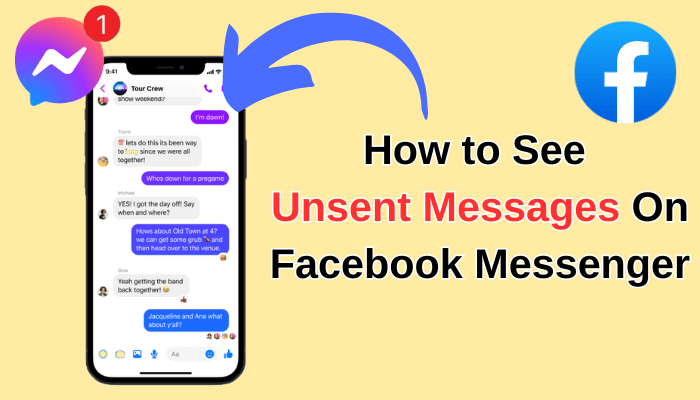
In this article:
- Part 1. Can Someone See an Unsent Message On Facebook Messenger?
- Part 2. 5 Methods to See Unsent Messages on Messenger
- Method 1: Check Your Phone's Notifications
- Method 2: Desktop Messenger Notifications
- Method 3: Messenger Lite
- Method 4: Check iPhone's Outbox
- Method 5: Check Your Email Inbox
- Part 3. How to Recover Deleted Text Messages on iPhone?
- Part 4. FAQs on Unsent Messenger Messages
Part 1. Can Someone See an Unsent Message On Facebook Messenger?
Here are several ways you can potentially see an unsent message on Facebook Messenger:
- If your phone's notification settings show message previews, you might be able to see the unsent message in your notification history.
- You can view unsent messages on Facebook Messenger using an app that syncs your notifications.
- The Messenger app on iPhone includes an optimized Outbox feature that enables users to view unsent messages.
- If you use Messenger on your computer, the unsent message content might be briefly displayed in your computer's notification history.
- If you have email notifications enabled for Messenger, the app will send a notification to your email inbox
Do you want to know exactly how to do it? Don't worry, we will introduce the detailed methods of seeing unsent messages on Messenger below. If you want to directly recover deleted iPhone text messages, please skip to this part to find them back quickly!
Part 2. 5 Methods to See Unsent Messages on Messenger
While there's no guaranteed way to see unsent messages directly in Messenger, here are some methods you can try, depending on your device and notification settings:
1 Check Your Phone's Notifications
This is the most common way to potentially see unsent messages. When a message is sent (and then unsent) on Messenger, your phone might display a notification with the message content depending on your notification settings.
Make sure Messenger notifications are enabled on your phone's settings and that the notification preview shows message content (not just a notification that a message was received).
On Android:
- Recent Notifications: If the notification hasn't been removed yet, simply swipe down from the top of your screen to see your current notifications.
- Old Notifications: For messages you received before they were unsent, you can access your notification history:
Step 1: Open the Settings app on your phone.
Step 2: Select Apps & Notifications (or similar wording depending on your device).
Step 3: Find and tap Notification History. (This might be under Sound & Notification on some devices.)
If Notification History is enabled, you'll see a list of past notifications, which may include the unsent message.
On iPhone:
Recent Notifications: If the notification is still there, swipe up from the lock screen or down from the top of any other screen to view your current notifications.
Unfortunately, iPhones don't offer a way to access past notifications once they've been dismissed.
2 Desktop Messenger Notifications
If you were using Messenger on your computer when the message was unsent, your computer's notification settings might have briefly displayed the message content before it disappeared. So let's check your computer's notification history if available.
3 Messenger Lite
Messenger Lite, a slimmed-down version of Messenger for users with limited data or older devices, might not always immediately remove unsent messages. There have been reports of users seeing the content of unsent messages for a brief moment in Messenger Lite before it disappears.
Important Note: This is not a guaranteed method and functionality may vary depending on the specific version of Messenger Lite you're using.
4 Check iPhone's Outbox
There have been reports of an "Outbox" feature within the iPhone Messenger app that might allow you to see unsent messages.
Here's how to access the Outbox feature (if available on your iPhone):
Step 1: Open the Messenger app on your iPhone.
Step 2: Tap the menu icon (usually three horizontal lines) in the top left corner.
Step 3: Look for an option called "Outbox" or "Drafts." If you see it, tap on it.
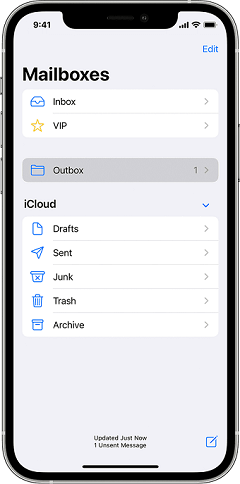
However, it's important to note that:This functionality isn't officially confirmed by Facebook. It's possible it was planned but never fully implemented, or it might be limited to specific regions or testing groups.
5 Check Your Email Inbox
While email notifications for Facebook Messenger exist, they are unlikely to be a reliable way to see unsent messages. Here's why:
1. Email notifications from Messenger typically focus on informing you about sent messages, not unsent ones.
2. Even for sent messages, email notifications might not include the actual message content for security reasons.
Therefore, this method is not recommended for retrieving unsent messages.
However, if you'd like to check your email notification settings for Messenger (for future sent messages), you can follow these steps:
Step 1: Open the Facebook app on your phone.
Step 2: Tap the hamburger menu (three horizontal lines) in the top left corner.
Step 3: Scroll down and tap "Settings & Privacy."
Step 4: Select "Settings."
Step 5: Tap on "Notifications." Under "Where You Receive Notifications," look for the "Email" section. You can adjust your email notification preferences here.
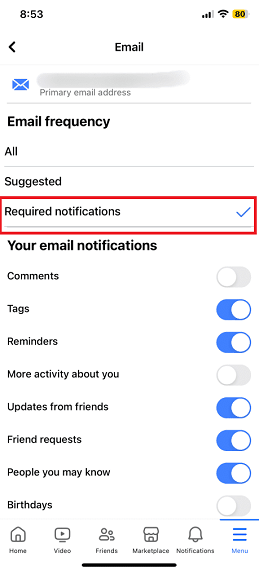
Part 3. How to Recover Deleted Text Messages on iPhone?
Lost important text messages on your iPhone? Don't worry! Data recovery software like iMyFone D-Back can help you recover deleted messages quickly and easily. D-Back can recover various data types from iPhone/Mac or Windows computer, including text messages, contacts, photos, videos, and more, even if you don't have a backup.

Key Features:
- D-Back can recover messages from various popular third-party apps like WhatsApp, Line, Skype, Viber, and more.
- Supports recovery from both internal device storage and external SD cards.
- Recover data from any scenario, such as retrieving data from a dead iPhone, recovering after a factory reset, getting text messages off a broken iPhone, and more.
- User-friendly interface for easy navigation.

Step 1: Connect and Scan: Connect your iPhone or Android device to your computer and launch iMyFone D-Back. Choose the "iPhone Recovery" mode.

Step 2:Select "Messages" or "Third-Party IM Apps" to prioritize message recovery. Then, initiate a scan of your device's storage.

Step 3: Preview and Find: Once the scan completes, browse the recovered data. Select the unsent message you want back and click "Recover." Choose a location on your computer to save the recovered message.

Part 4. FAQs on Unsent Messenger Messages
1 What Occurs When You Unsend a Message on Messenger?
Messenger offers a handy "unsend message" feature for both group chats and direct messages (DMs). This allows you to retract a message you accidentally sent or correct a mistake. There are two options to consider: Unsend for Everyone and Unsend for You. If you select the latter, the message will only disappear from your view or side of the chat. However, if you choose the former, neither you (the sender) nor the recipient will see the message.
2 Why Can't I Unsend Messages on iPhone
If you're messaging someone who hasn't updated to iOS 16, iPadOS 16, macOS 13, or later, the original message will still be visible in the chat. Even after you unsend a message, the recipient might still see the original one in the chat history. Here's how to unsend a message:
1. Open the Messages app on your iPhone.
2. Press and hold the message bubble you want to unsend.
3. Tap "Undo Send."
4. Both you and the recipient will receive a confirmation that the message was unsent.
5. Unsending the message removes it from the recipient's device.
3 How To See Unsend Messages on Android?
While there's no guaranteed way to see unsent messages on Messenger, Android users can try checking their notification history for message previews. Alternatively, if email notifications are enabled for Messenger on the same email address, there's a small chance the unsent message content might have been included in an email notification (though this is unreliable).
Conclusion
While seeing unsent Messenger messages can be tricky, the methods outlined in this article offer some possibilities, especially if you act quickly. For potentially recovering permanently deleted messages (including unsent messages in some cases), data recovery software like iMyFone D-Back presents a possible solution to retrieve deleted data without a backup.
Remember, it's always a good practice to be mindful before hitting "unsend" and to consider enabling chat backups to safeguard important conversations.
Best iPhone/iPad/Mac Data Recovery Software
168,282 people have downloaded it.
- Supports a wide range of data types such as messages, photos, videos
- Fix a variety of iOS issues, including being stuck on the Apple logo, screen not turning on, recovery mode loop and black screen, ect.
- AI repair broken/corrupted files, photos and videos.
- 100% Work with a variety of data loss scenarios.
- Retrieve lost data from different types of devices



















