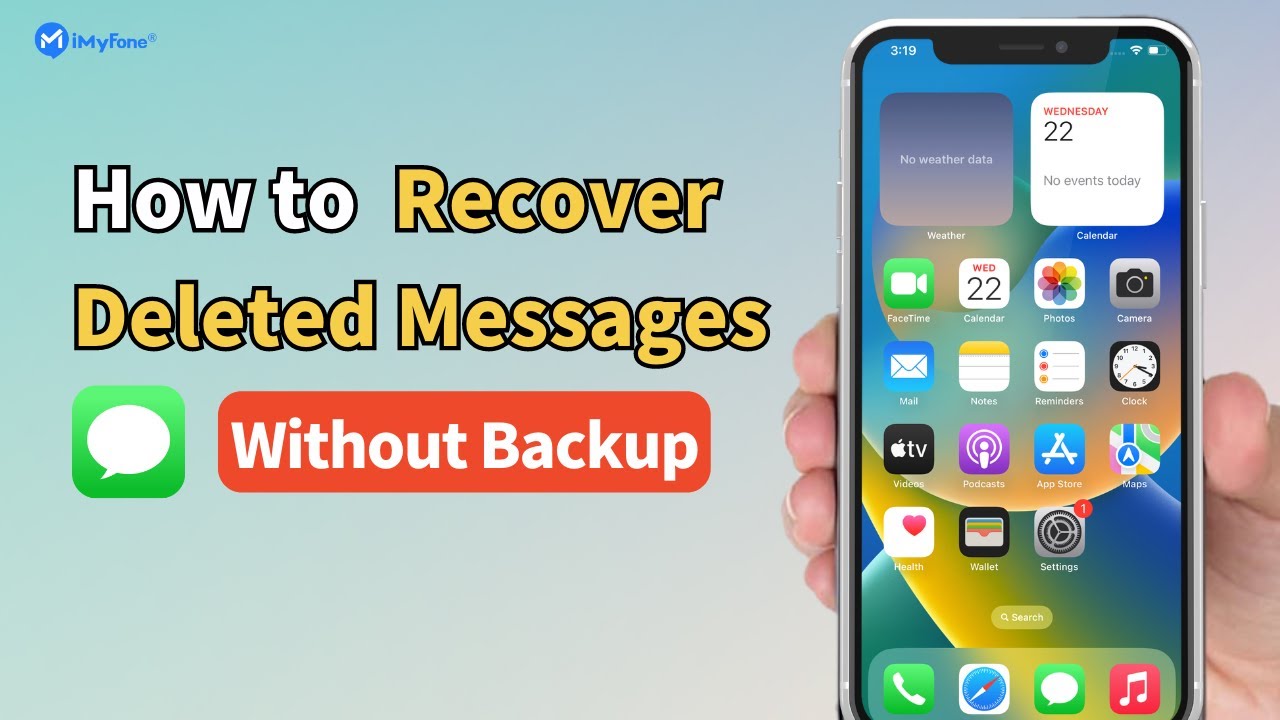How to See Blocked Messages on iPhone [Safe & Easy]
Category: iOS Data Recovery

6 mins read
Ever blocked someone on your iPhone but secretly wondered what they're saying? Everyone makes mistakes, or does things they can't explain. If you've blocked someone's text messages and then regretted it, you may be wondering how to see blocked messages on iPhone.
Don't worry, this article will answer all your questions.
If you want to get a general understanding in the shortest time, you can check out the video guide below.
In this article:
- Part 1. Can You See the Blocked Messages on iPhone?
- Part 2. How to See Blocked Messages on iPhone?
- Method 1. Use a Professional iPhone Data Recovery Tool [Recommend]
- Method 2. Check the Notifications
- Method 3. Retrieve Messages After Unblocking Someone by iCloud
- Part 3. How to Unblock Messages on Your iPhone?
- Part 4. Hot FAQs about Blocked Messages on iPhone
Part 1. Can You See the Blocked Messages on iPhone?
The Truth Hurts: Unfortunately, Apple doesn't offer a built-in way to view messages from blocked contacts on your iPhone. Once you block someone, their messages are hidden from your inbox, notifications, and even search results. While recovering blocked messages on some Android phones might be as simple as accessing a dedicated folder (image of an Android phone with a "Blocked Messages" folder icon), iPhone data recovery requires different approaches since it lacks this specific feature.
The Good News: You can still recover blocked messages on your iPhone, but it might involve alternative methods like third-party apps or iCloud backups. We'll explore these options in detail later. Keep reading to find some effective solutions to see blocked messages on your iPhone.
Part 2. How to See Blocked Messages on iPhone?
If you have blocked someone, you will not be able to see the blocked messages. Although it is not possible to directly retrieve the blocked messages, you can restore messages that a person deleted before being blocked. Here’re 3 different ways to see blocked text messages on iPhone.
1 Method 1. Use a Professional iPhone Data Recovery Tool
If you want to retrieve text messages sent before you blocked someone, it is better to recover those messages on iPhone. You might typically think of restoring your device from an iCloud or iTunes backup.
However, both iTunes and iCloud only allow restoring the entire backup, wiping out your current data in the process. Furthermore, you can't see the specific messages on it. This is why we recommend using professional iPhone data recovery tools like iMyFone D-Back.

1,000,000+ Downloads
Key Features:
- You can recover deleted text messages, iMessages, or WhatsApp messages with attached photos, videos, or audio.
- It allows you to view all the conversations from your iPhone, even if you have permanently deleted them.
- Don't worry about iCloud/iTunes backup; D-Back can recover deleted messages on the iPhone without a backup.
- It is 100% safe and does not erase your data.
4 Simple Steps to See the Deleted Messages on iPhone by D-Back:
Step 1: Download D-Back on your computer and select "iOS Data Recovery".

Step 2: Connect your iPhone to the computer. Once the program detects the device, click "Next".

Step 3: From the following window, select "Message" and click "Scan" to initiate the scanning process for deleted text messages on your phone.

Step 4: After a few minutes, you'll see all the recoverable messages on the next screen. Choose the ones you wish to recover and click "Recover”.
isn't it very simple and fast? If you want to see all the blocked list's messages from before, d-back is a very good choice for you. Download it for free now and give it a try!
2 Method 2. Check the Notifications
If you haven't cleared your iPhone's notifications (we've all been there!), there's a chance you might find traces of the blocked contact's messages lurking within.
- Step 1.Swipe down from the top right corner of your screen to access the Notification Center.
- Step 2.Scroll down and swipe left on any notifications from unknown numbers or names.
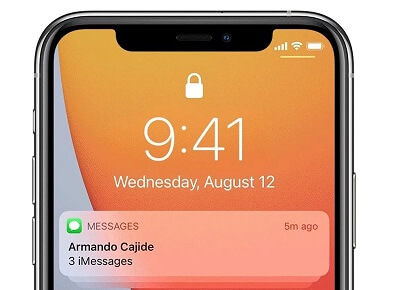
If you blocked someone before clearing the notifications, their message preview might still be available, offering a tantalizing glimpse into the forbidden inbox.
3 Method 3. Retrieve Messages after unblocking someone by iCloud
If the backup date aligns with the moment when you deleted the text message, you're in luck! Follow the steps below to restore your messages using iCloud:
- Step 1.Go back to the main settings and tap on General.
- Step 2Scroll down and choose either "Reset" or "Transfer or Reset iPhone."
- Step 3.A confirmation popup menu will appear. Select "Erase All Content and Settings."
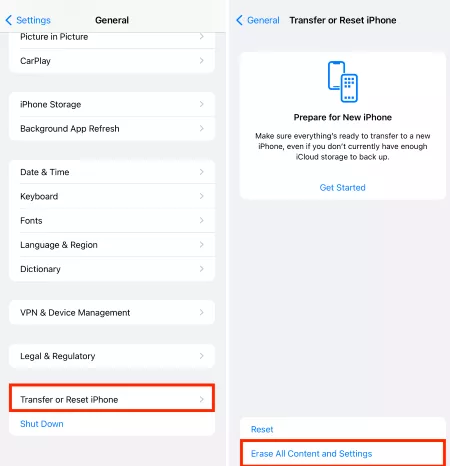
"Backup Then Erase" deletes your existing backup, locking those lost messages away forever. To bring them back, choose "Erase All Content and Settings" and start fresh with a restored phone.
- Step 1.Follow the on-screen instructions until you reach the "Apps & Data" section.
- Step 2.Select "Restore from iCloud Backup."
- Step 3.Enter your password and sign in to iCloud.
- Step 4.Choose "Backup" and select the most recent backup from the available list in iCloud.
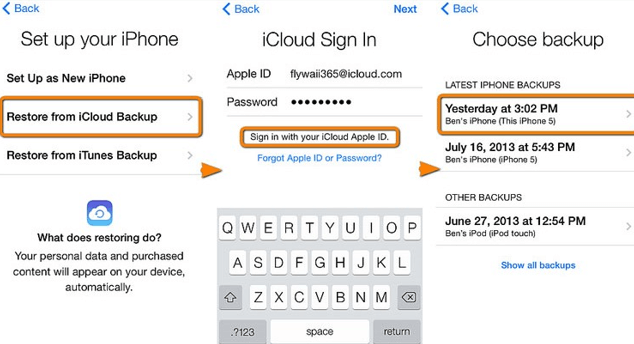
Make sure to choose the backup that corresponds to the date of the deleted text messages you wish to recover.
At present, there is no method to help you see blocked text messages on iPhone . The above methods can only be used to see all the information between you and him before you decide to block the number. If you still want to see the blocked text messages, the only way is to unblock the number. Here are the specific steps.
Part 3. How to Unblock Messages on Your iPhone?
Unblocking messages on your iPhone is a simple process, allowing you to receive and view messages again. Follow these steps to learn how:
- Step 1.Open the Settings app on your iPhone.
- Step 2.Tap "Phone," then "Call Blocking & Identification."
- Step 3.Locate the contact you wish to unblock within the list.
- Step 4.Swipe their name to the left and tap "Unblock."
Part 4. Hot FAQs about Blocked Messages on iPhone
1 How to Find Blocked Messages on iPhone?
When you block someone on iPhone, you won't be able to access or view any messages or phone calls from that blocked number. As a result, finding blocked messages on iPhone is not possible, as they are automatically filtered and kept from reaching your device.
2 How Do I See My Blocked List on Messages?
To find blocked blocked list on iPhone, follow these steps:
1. Open the Settings app on your iPhone.
2. Scroll down and tap on "Messages."
3. Look for and select "Blocked Contacts".
4. Here, you will see a list of contacts or numbers that you have blocked.
Note: Keep in mind that the process may vary slightly depending on your iPhone model and iOS version.
3 What Happens if You Text Someone Who Blocked You?
Sending texts to an Android user who has blocked you is like shouting into a void. Your messages appear to send and disappear into the ether, but they'll never land on their phone. Unlike iPhones, you won't even get a "delivered" or "not delivered" notification to hint at the block.
4 Does Blocking Someone on iPhone Delete Messages?
Blocking someone prevents them from sending you additional messages and calls; however, it does not delete any previously exchanged messages from your device.
Summary
It's true, once you block someone on your iPhone, their messages disappear and can't be recovered. If you wish to avoid missing messages, consider not blocking them. If you merely want to temporarily avoid seeing someone's texts, you can choose to ignore them.
It’s worth noting that D-Back stands out as the leading data recovery tool, enabling you to recover lost iOS data, repair the iOS system, and remove iOS passwords.
Feel free to download and give it a try.
Recover Data from Windows/Mac/iOS
168,282 people have downloaded it.
- Supports a wide range of data types such as messages, photos, videos
- Fix a variety of iOS issues, including being stuck on the Apple logo, screen not turning on, recovery mode loop and black screen, ect.
- AI repair broken/corrupted files, photos and videos.
- 100% Work with a variety of data loss scenarios.
- Retrieve lost data from different types of devices