Do you get so many messages that you sometimes can’t keep track of them? Or is it sometimes very hard to find a message you want to refer to in the long list of messages you receive? Well, iOS search feature can be quite helpful to you. It helps you look through the messages on your list without having to go through each one in turn. If you are running iOS 9 or later, you even have the ability to go to a specific phrase within the messages.
Sounds cool? In this article, we are going to show you how to take full advantage of this feature. We should however point out that if you deleted the message (if you swiped left on it), it will not appear in your search results. But don’t worry! We have a solution for that as well.
3 Ways to Search Text on iPhone
01 Search Texts in Messages App
Follow these simple instructions to search through your iMessage history for existing messages.
Step 1: Open the Messages app on your device. At the top is a search bar. Don’t scroll down or it will disappear. But if it does, just scroll back up and it will pop up again.
Step 2: Type either the name of the person who sent you the message or a phrase related to what you’re looking for.
Step 3: From the results presented, select the message you’re looking for and it will take you to that conversation.
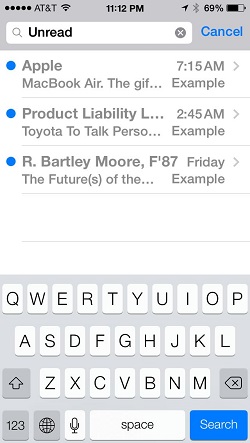
02 Search Texts on iPhone through Spotlight Search
You can also use spotlight search on your iPhone to search the texts easily.
Step 1: Swipe down from the middle of the Home screen of your iPhone.
Step 2: Click the Search field and enter what you're searching for. You will see the search results in real time.
Step 3: To see more results, tap Show More or search directly in an app by tapping Search in App. Or you can open it directly by taping s search result.
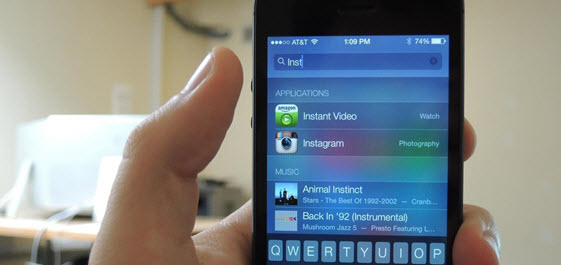
03 How to Search for Deleted Texts on Your iPhone
Looking for existing messages is quite easy. It is a whole other ball game when you want to look through deleted messages. in fact, most will say it is not possible at all. But with the right tool at your disposal, it is indeed possible. If you’re wondering what tool can give you access to deleted messages, iMyFone D-Back iPhone data recovery tool can. This data recovery tool is designed to help you recover various types of data from your iPhone including messages.
iMyFone D-Back iPhone Data Reccovery
Recover deleted data from iPhone/iPad/iPod/iTunes backup/iCloud backup easily.
Key Features:
- Aside from messages, it is also ideal for the recovery of other types of data including videos, photos, WhatsApp messages, Viber messages, notes and many more.
- You can search the existing or deleted texts through scanning iPhone/iTunes backup files/iCloud backup files deeply.
- It is quite easy to use and quite effective, a few simple steps.
How to Use iMyFone D-Back to Search for Deleted Texts on Your iPhone
To begin, you’ll have to download and install iMyFone D-Back to your computer. Once the program is installed, follow these simple steps.
Step 1: launch the data recovery program on your computer and then click on “Start.” You will then be required to select the type of files to search for. In this case, we select “Messages” and then click “Next.”

Step 2: The next step is to connect the iPhone to the computer using USB cables. D-Back will recognize the device. Click “Scan” once that is done.

Step 3: The scanning process will begin immediately. Once it is completed, you should see a list of all the messages (deleted and existing) on your device. To see only deleted items, click on “Show only deleted files.” You can then use the program’s search function to find the messages you need. When you’ve found them, select the and click “Recover.”
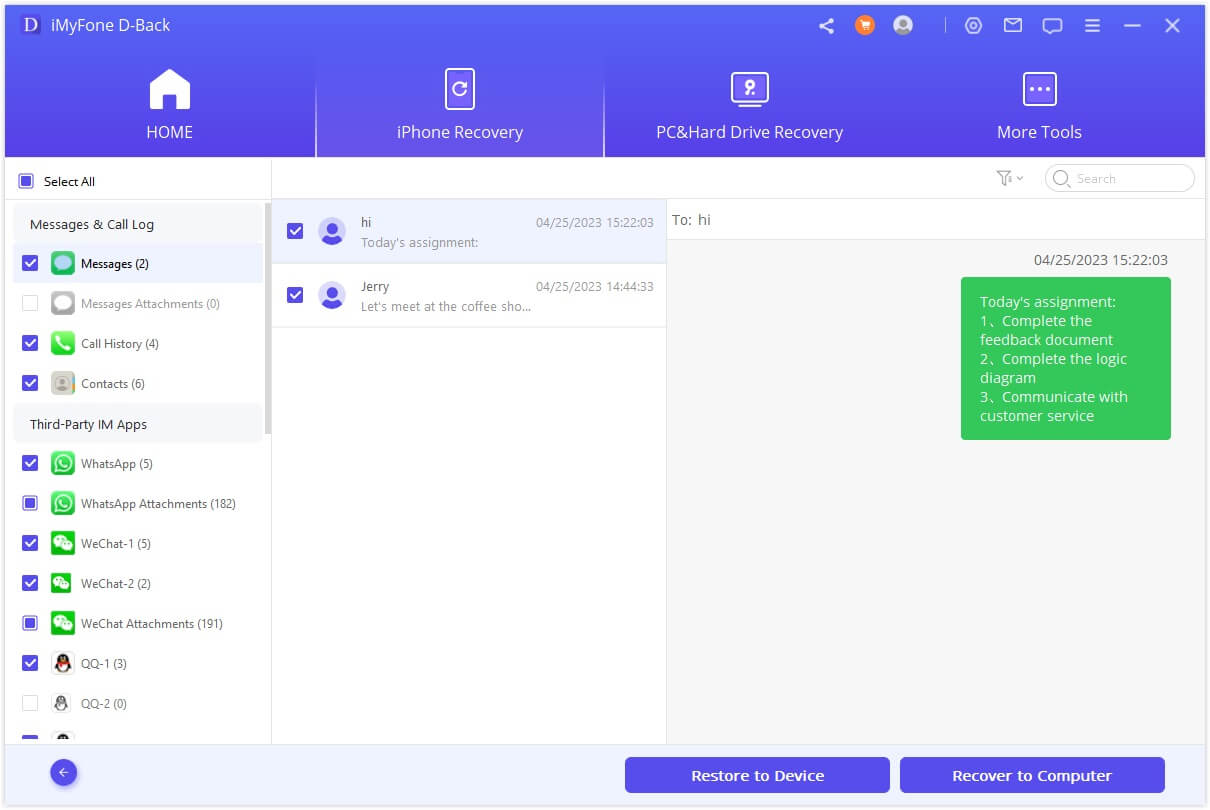
Choose a location on your computer to save the recovered messages.



















 January 12, 2023
January 12, 2023