Kik app has made conversation a lovely game. With Kik application your holiday pictures and funny videos get shared instantly. It makes everything simple. And it is a need that we want to save the chat history including pictures and videos for further use. Wondering how you can save your Kik data on your iPhone?
In this article, we have explained how you can save your videos and pictures on iPhone with the Kik app itself or using a 3rd-party tool.
1. Is It Possible to Save Kik Messages From iPhone?
Kik saves all recent chat messages. If the messages haven't lasted for more than 48 hours, you will be able to see the last 1000 messages. If the messages are older, you will see only the last five hundred messages.
2. Save iPhone Kik Videos/Pictures/Messages via Kik Method
1Take a Screenshot to Save Kik Messages on iPhone
There isn't currently a method to save your Kik messages. You can try to use your iPhone's built-in features to screenshot parts of your Kik conversation. Or try to use the second device to take photos of a conversation you want to save.
For recent chats you've had in the last 48 hrs, the app will automatically save the last 1000 messages. For older messages, it will save the last 500 messages.
Must Read: How to retrieve old Kik messages on iPhone >>
2How Can I Save Pictures and Videos from Kik on iPhone Directly?
If you are wondering how to save Kik videos or picture on iPhone, this section should help you. You can download both Kik videos and photos one by one. To do this, follow the instructions below:
Step 1: Locate the Kik video or picture you wish to save. In full screen, press and then hold the video or picture.
Step 2: On your top-right corner, you should see a Download arrow. Tap on the arrow. If you are not getting option to save Kik photo, you may need to restart your iPhone to fix this bug.
Step 3: After tapping the Download arrow, Kik will download the videos and photos and they will be saved in your iPhone Gallery app.
Saving your Kik Photos, videos, and messages in the iPhone is not a smart choice. You may lose the data by mistake on your iPhone. Some of the situations that might cause Kik data loss include:
- Failed iOS upgrade.
- Replacing the iPhone battery.
- iOS crashes.
A better way to save your Kik data on your iPhone is using a professional iPhone data exporter like iMyFone D-Port.
3. Extract iPhone Kik Videos/Messages/Photos via 3rd-Party Tool
You can extract and save your Kik messages, videos, or pictures on iPhone, iTunes backup and iCloud backup to the computer using iMyFone D-Port iPhone Data Extractor tool easily.
Tool You'll Need - iMyFone D-Port iPhone Data Extractor
Key Features:
- Extract not only Kik data, but also other 17 types of data such as photos, contacts, messages, notes, WhatsApp/Viber/WeChat, etc.
- Allows you to make a full backup of your iPhone or merely WhatsApp, Messages, WeChat data for free.
- Supports to extract data from iPhone, iPad, iPod touch, iTunes backup, iCloud backup and iMyFone backup.
- It is fully compatible with the latest iOS device and the latest iOS 12.
1Steps to Save Kik Messages/Videos/Pictures on iPhone via iMyFone D-Port
Step 1: Choose Backup & Export from Device
Download the iMyFone program and then run it. Click on "Backup & Export from Device" tab then choose the "Export Data" option. You will need to connect your iPhone to the computer.

Step 2: Select Kik from the Data List and Scan Data
Select the Kik from the list. iMyFone D-Port supports extracting various data such as photos, messages, contacts and more.
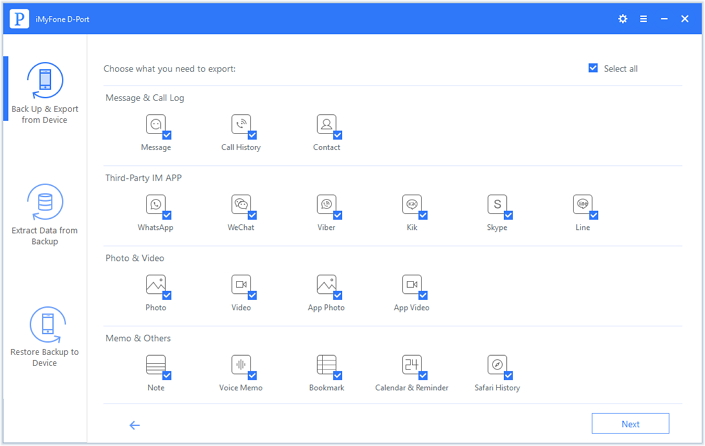
Once your device is successfully detected by the computer, click "Next" button to let iMyFone D-Port to scan the Kik messages, pictures and videos.
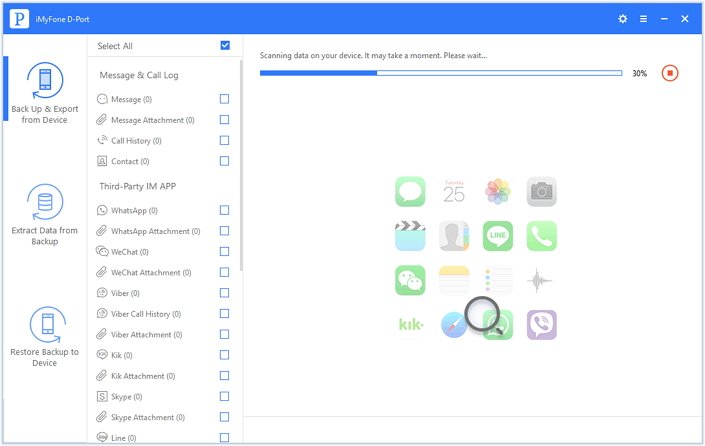
Step 3: Preview Kik Data and Extract to Computer
After scanning is through, a window shows up with all the data that can be extracted. Preview the Kik and Kik Attachment to pick on the Kik messages, videos and pictures that you want to extract and then click on "Export". Lastly, choose a location on your computer to save your Kik data.
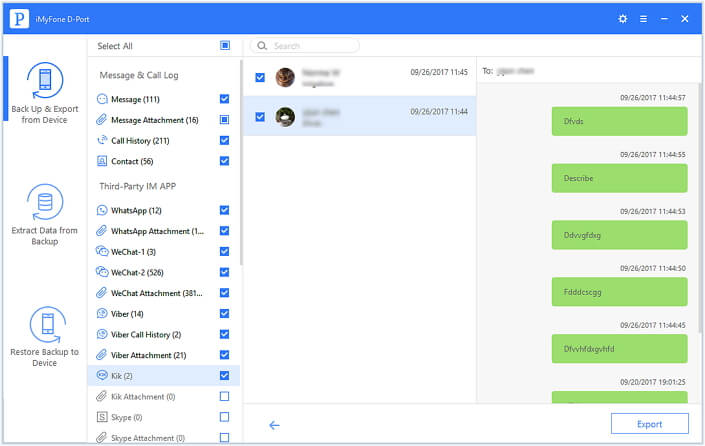
This is how simple you can save your Kik videos, pictures and messages using the powerful tool- iMyFone D-Port iPhone Data Exporter. You can download the program now to save Kik videos/messages/pictures on iPhone.
2How to Save Kik Messages/Videos/Pictures from iTunes Backup
Step 1: Launch iMyFone D-Port and then select Extract Data from Backup. You will find this option on your left panel. Your backups will be listed on the screen. Select the iTunes backup that has your Kik data and then click the Next button. Enter your password if prompted to.

Step 2: Select the data type you wish to extract and then click Next.

Step 3: Select the items you wish to save and then tap Extract after the data type details have been displayed. Your data will be exported to your computer from iTunes.
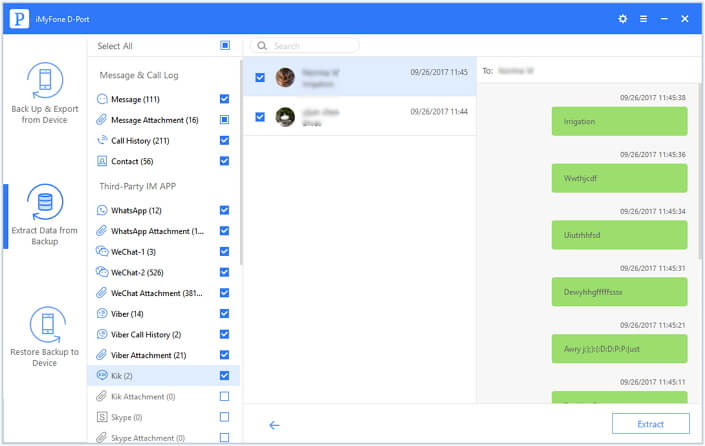
3How to Save Kik Messages/Videos/Pictures from iCloud Backup
Step 1: From the left panel, choose Extract Data from Backup. You should see your backups. If they are not available, tap Download iCloud Backup.
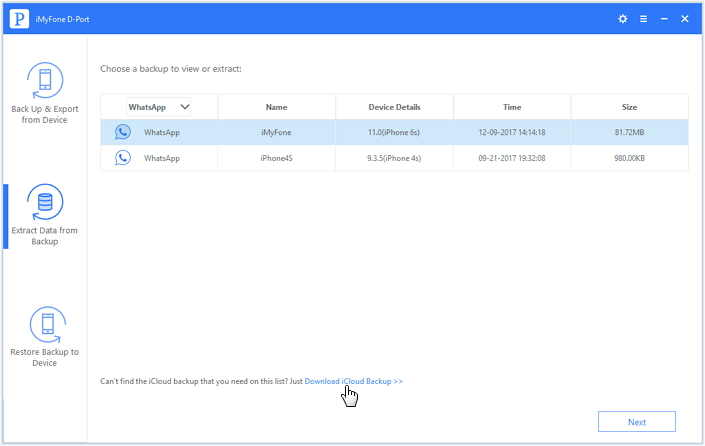
Step 2: Login to your iCloud account. You should see all the backup files available. Choose the backup that may includes your Kik data and then click Next.
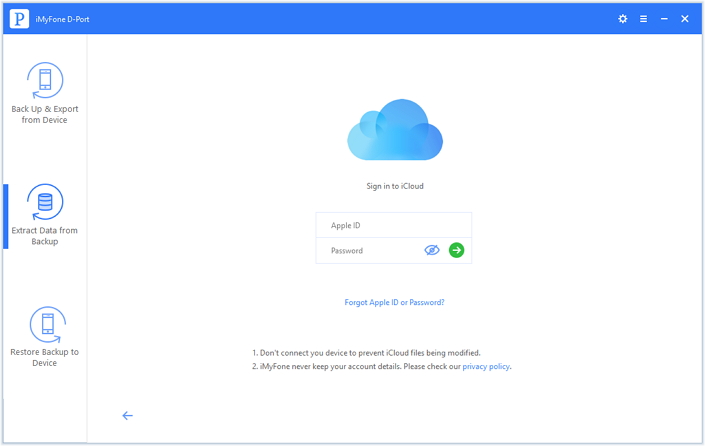
Step 3: Select the data types you wish to export from the ones on the screen. Your data will be downloaded.
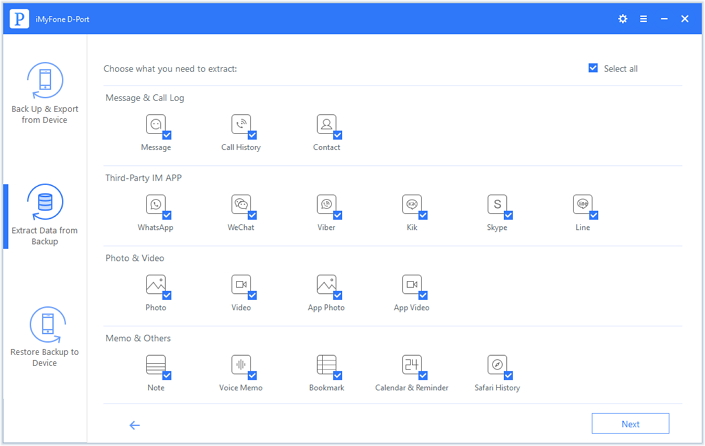
Step 4: Preview your data after the download and then select the content you want to Extract. Click the Extract button. Your data will be exported to the computer.
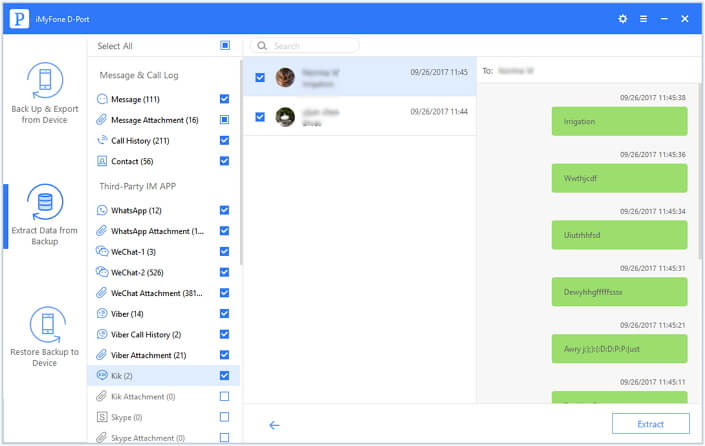
4Tip: How to Back up Kik Data from iPhone to PC/Mac
Although iMyFone D-Port does not support backing up Kik data only, it supports the creation of a full backup that includes your Kik data. Here is how you create a full backup:
Step 1: Run iMyFone D-Port and connect your iPhone to the computer. Select Back Up & Export from Device from the program's left panel. Tap Make a Full Backup.
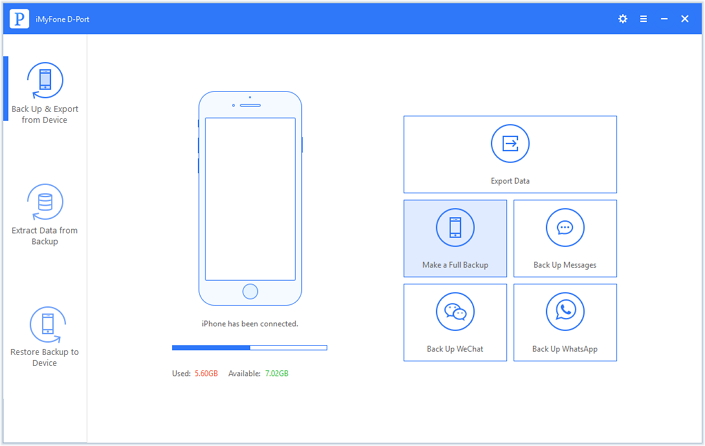
Step 2: Click the Back-Up button for the backup process to begin. Don't disconnect your iPhone before you get a notification indicating the process is finished.
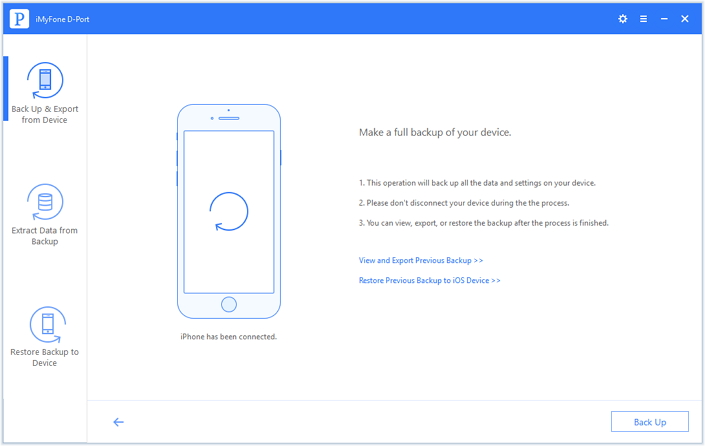
Conclusion
After you have created your full backup using iMyFone D-Port, you can easily restore it using iMyFone iTransor. This third-party tool offers you the following features:
- Back up and restore your WhatsApp, WeChat, and Messages only.
- Back up your iOS devices without overwriting the older backups for free.
- Restore iMyFone, iCloud, and iTunes Backups selectively.
- You can extract 20+ data types from backup files or your iOS device.



















 June 21, 2021
June 21, 2021
