WhatsApp is one of the most popular Instant Messenger. You can use it to send text messages, photos, audio messages and more. However, it is possible that you may lose the WhatsApp messages due to different reasons, like iOS 15 update, virus attack and sometimes just for no reason. Therefore it is very important to save the messages from your iPhone. Here we take audio message as an example.
How to save WhatsApp audio messages on your iPhone? If you need a reliable way to save audio messages from WhatsApp, then just read on and find out how to do that easily and effectively. You are iOS 15 user? Don't worry! The article also works for all the versions of iOS 15/14/13/12/11/10/9/8/7.
1 Extract WhatsApp Audio Messages and Text on iPhone via iMyFone D-Back
You can extract and save audio messages from WhatsApp on iPhone quickly and easily using iMyFone D-Back. It is a software that allows you to easily extract existing data on iPhone, iPad and iPod touch devices.
iMyFone D-Back -- WhatsApp Data Recovery (iOS 15 Supported)
- It can extract and save WhatsApp Audio Messages not only from regular Messenger, but also WhatsApp Business.
- It downloads and export files like WhatsApp messages, photos, videos and many others.
- Compatible with almost all iPhone from iPhone 4 to iPhone 13 running iOS 9.0 to 15.
- It can recover lost WhatsApp messages on iPhone to iPhone/Android.
Steps to Save Audio from WhatsApp on iPhone with iMyFone D-Back
The D-Back program allows you to easily extract audio messages from WhatsApp on iPhone. Follow the following steps to do so;
Step 1. Select Device Storage from the Home Page
After D-Back is running on your computer, connect your iPhone to the computer. Simply get to Device Storage.

Step 2. Pick on the WhatsApp Backup to Scan
Select WhatsApp Messager and click Start to download the WhatsApp audio files.

Step 3. Preview Data and Save WhatsApp audio files
Once the scan is complete, a new window will show all the data you can save. Find "Audios" under the "WhatsApp Attachments" on the left and preview the audio files. click the audio files you want to save and then click "Recover to PC" to save them.
2 Save WhatsApp Audio Messages using iCloud
The second way you can save WhatsApp audio messages is by backing them up to iCloud. Follow these simple steps to do that.
Step 1: Open the Settings app on your device and then tap "iCloud".
Step 2: Tap on iCloud drive and if it is turned "OFF" turn it "On".
Step 3: Scroll through the list of apps and make sure that WhatsApp is "ON".
Now back up the messages from the WhatsApp app and they will be backed up on iCloud.
The only shortcoming with this method is that you can't be sure that all your audio messages will be backed up on iCloud.
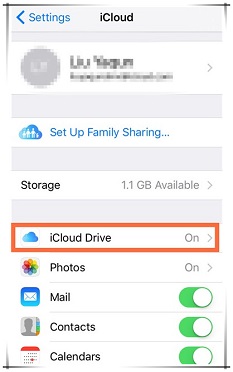
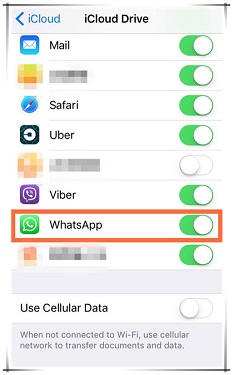
3 Forward and Save WhatsApp Audio Messages on iPhone using Email
You can save the WhatsApp audios using the forwarding function of WhatsApp. The main steps are as follows:
Step 1: Find and tap the audios you want to save in WhatsApp dialog.
Step 2: Choose the forwarding options and click the forward button in the lower-right corner.
Step 3: Select the Email option and set your Email address as the recipient to send the audio message to yourself.
Step 4: Go to your mail and download it from there.
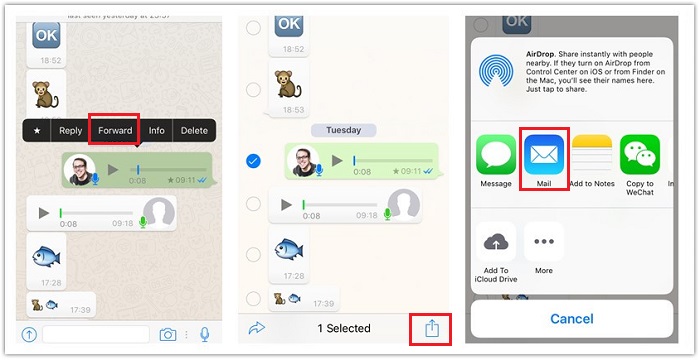



















 December 7, 2022
December 7, 2022