The traditional way of getting back the deleted or lost videos is restoring the device from the iCloud backup. However, the method is not advisable because it simply overrides the existing data, making it an unfeasible action. Furthermore, the restoration of the device consumes plenty of time given that the iCloud backup has plenty of photos, a number of videos, applications, and app data. If you are worrying about retrieving iPhone videos from iCloud backup, then read the following paragraphs to learn about iMyfone D-Back data extractor. The data extractor application is capable of recovering video files from iPhone iCloud backup without restoring the device or overwriting the existing content.
The Tool You Need to Restore Videos from iCloud Backup(iOS 16 Supported)
iMyFone D-Back is a data retrieval tool specially designed for the iOS devices. The program specializes in finding the lost or deleted files in an iPhone, iPad, or iPod touch with ease. It comes with the needed options that users require in retrieving data from their iPhone or iPad devices. The program also allows you to recover data from iTunes or iCloud backup. The application is straightforward and easy to use. The following are the additional features of the program, which make it a must-have utility tool for all the iOS users.
iMyFone D-Back (iOS 16 Supported)
- The recovery or extractor software supports over 22 existing and deleted files such as videos, photos, text messages, notes, voice memos, messages from WhatsApp/WeChat/Kik etc.
- Provides you with four different retrieval modes, so you can choose the best one according to the requirement.
- Preview function allows you to retrieve files selectively.
- You can even fix the bugs in the iOS system without restoring the device using the feature "Fix iOS System Recovery".
- It supports almost all the versions of iPhone, iPad, and iPod touch running all iOS versions including iOS 15/14/13.
How to Retrieve Deleted Videos from iCloud Backup on iPhone Using iMyFone D-Back
Step 1: Choose "Recover from iCloud Backup" Option
Install the trial version of iMyFone D-Back after you complete the download from the official site. After launching the program, from the primary screen, choose "Recover from iCloud" option.
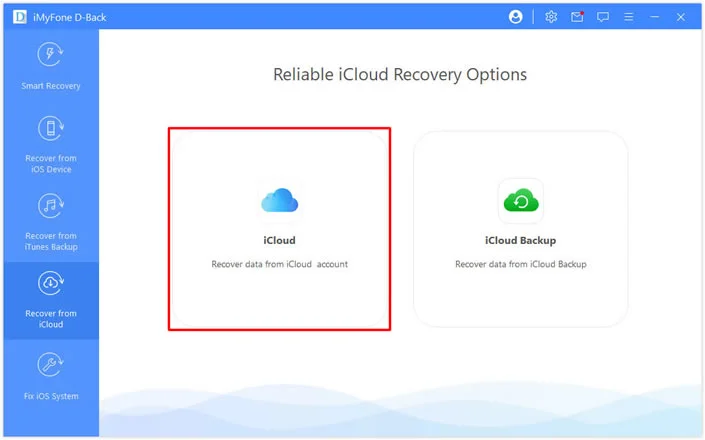
Step 2: Enter Your iCloud Account Details
In the following screen, you need to enter your iCloud account details. Please rest assured that iMyFone won't record any of your personal information.

Step 3: Choose a Preferable iCloud Backup File
iMyFone D-Back will then begin searching for available backup files within the iCloud account. It will display them in sequential order. You will also see the file size and date created alongside a particular backup. From the list, choose a preferable backup file from which you wish to retrieve the videos. After selecting, press the next button at the bottom of the window.

Step 4: Select the Videos as the Option
The application will ask you to pick the file format that you would like to recover. The window will appear after you press the Next button. Here, you need to select Videos as the option. Then click "Scan".

Step 5: Retrieve Videos from iCloud on iPhone
iMyFone D-Back will then begin downloading the video content from the selected iCloud backup file. The time taken to complete it depends on the file size. Upon completion, it will display the video content in its preview screen. There, you can mark the files that you wish to download to the computer. Remember that you can select multiple files. After completing the selection, press the Recover button at the bottom of the screen.

iMyFone D-Back (iOS 16 supported) will then prompt a window asking you to choose the preferable destination to save the marked files. Use the Browse button to navigate to a folder or create one on your computer's hard drive. Wait until the program completes the saving process. You can then browse the folder to see the extracted videos from iCloud.
















 January 12, 2023
January 12, 2023