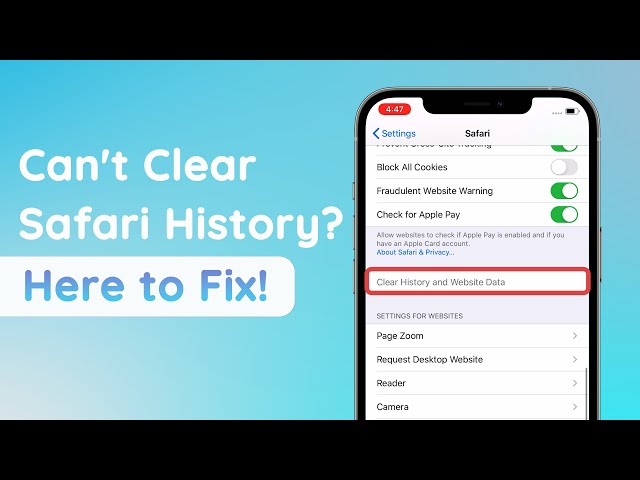The main point of browsing in incognito mode is to avoid saving any history or any data from the websites you visit. But what if you want to find the history and other data that you may have used while in incognito mode?
Well, having a backup of the data on your device even in incognito mode can help you recover the data by simply restoring the backup. But restoring a backup does have its disadvantages, the main of which being the fact that you can lose the new data on the device permanently. So you may wonder a way which can recover incognito history without restoring backups and here are the solutions.
Table of Content [Hide]
- Part 1: How to Recover Incognito History on iPhone
- Method 1: Recover Incognito History by Scanning Your iPhone
- Method 2: Check the Settings on iPhone
- Method 3: Check Recently Deleted Folder for Incognito History Data
- Part 2: How to Recover Incognito Histroy on Android Phone
- Part 3: FAQs about Incognito Histroy
Part 1: How to Recover Incognito History on iPhone
Method 1: Recover Incognito History by Scanning Your iPhone
One of the easiest ways to get your incognito history from your iPhone is to use a data recovery tool to scan the iPhone and find the history on the device. But not all data recovery tools can be useful in this regard. One of the best is iMyFone D-Back for the simple reason that it can be used to scan an iPhone and recover different types of data in the shortest time possible.
D-Back’s features in essence allow you to easily recover data from your device even if you don’t have a backup for this data. At the same time, you can use D-Back to extract data from an iTunes or iCloud backup file. In this way, you can also easily view the contents of an iTunes or iCloud backup and then extract the data from the backup.
Key Features:
- It has been recommended by CNET, techradar, PCWorld and other professional websites.
- You can recover incognito history from iPhone without backup or restoring.
- You can view incognito history in your iTunes/iCloud backup before restoring or recovering.
- D-Back can scan up to 22 different types of data which means that you can recover nearly every type of data on your device such as photos, contacts, messages, voice memo, notes and etc.
- It is easy for non-tech users to handle with clear instructions and interface.
- It is compatible with all iOS devices, Windows and Mac computers.
- Many users send us the feedback of their experience.
To use D-Back to scan the iPhone for the missing data, download and install the program on computer and then follow these steps:
1.1 Recover Incognito History from iPhone Directly without Backup
Step 1. From the homepage on the program, select “iOS Data Recovery”, and then connect the iPhone to the computer using USB cables and wait for the program to recognize the device.
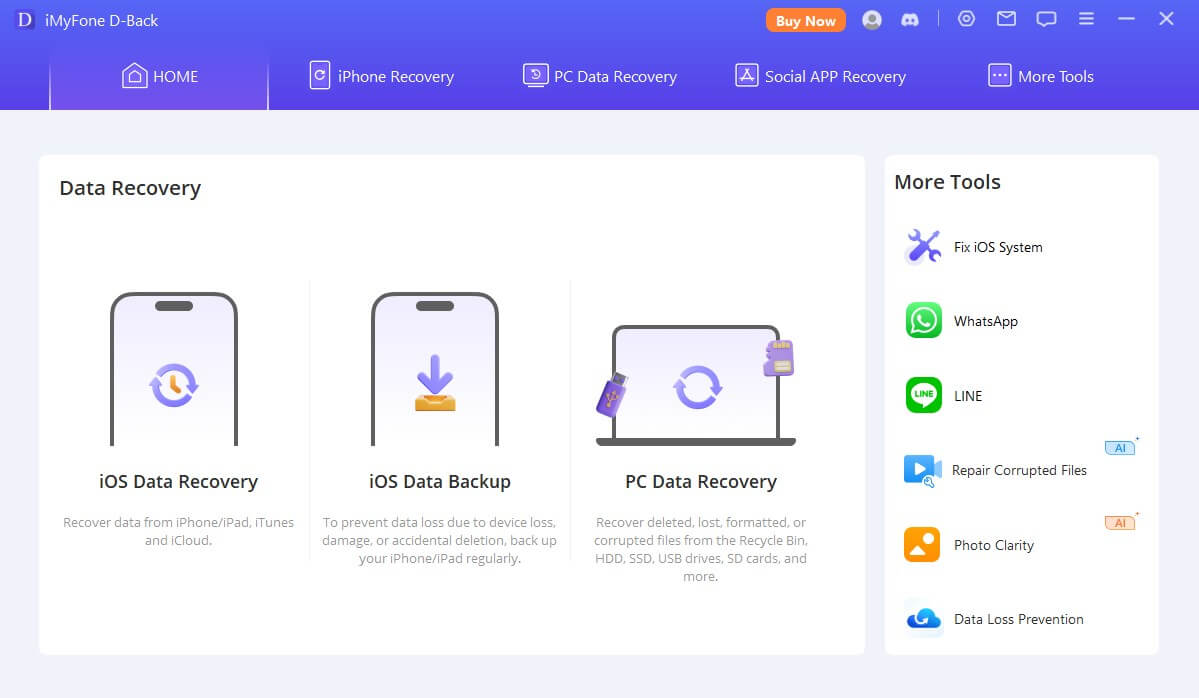
Step 2. In the next window, select the type of data you would like to recover. If you want to recover all data, ensure “Select All” is checked. Click “Scan” to continue.

Step 3. Once the scanning process is complete, select the files you want to recover in the results page and then click “Recover” to save the to your computer. You can click “Show only Deleted Files” to filter the results.
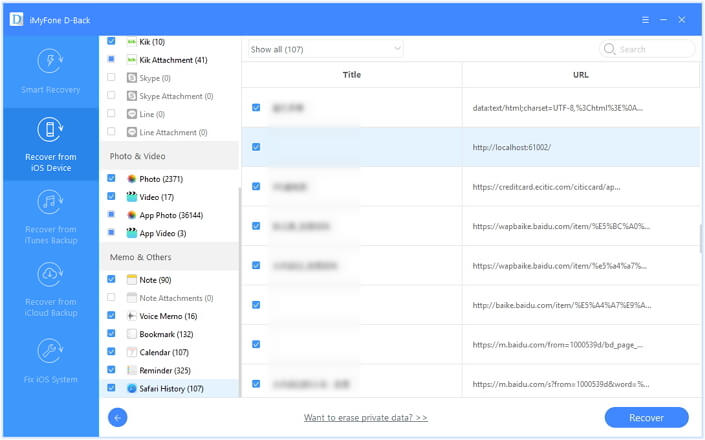
Like we mentioned before, it is also possible to use D-Back to extract data from an iCloud and iTunes backup. D-Back scans the backup to find the data you need and allows you to simply scan the backup.
1.2 Extract Missing Incognito History from iTunes Backup
If you do have an iTunes backup, but do not want to restore it using the official way, then you can follow the steps within this section:
Step 1. Select “Recover from iTunes Backup” in the main window and then click “Start”. Select the most relevant backup file from the list of backups in the next window and click “Next”.

Step 2. Proceed to choose the type of data you would like to recover and then click “Scan”.

Step 3. Finally, choose the files you want to recover from the results page and then click “Recover” to save them to your computer.

1.3 Extract Missing Incognito History from iCloud Backup
If you do not want to erase all data and settings of your device to restore an unknown iCloud backup, you cannot miss this option:
Step 1. Choose “Recover from iCloud Backup” and click “Start”. Sign in to iCloud to access the iCloud backup files.

Step 2. Once signed in, select a backup file from the list and then click “Next” to allow the program to download and scan the file.

Step 3. Then, in the next window, choose the type of data you need and click “Scan” to continue.

Step 4. You should then see all the files in that backup file in the next window. Select the ones you would like to recover and then click “Recover”. Choose a location on computer to save them. You can then transfer the recovered data back on the device.
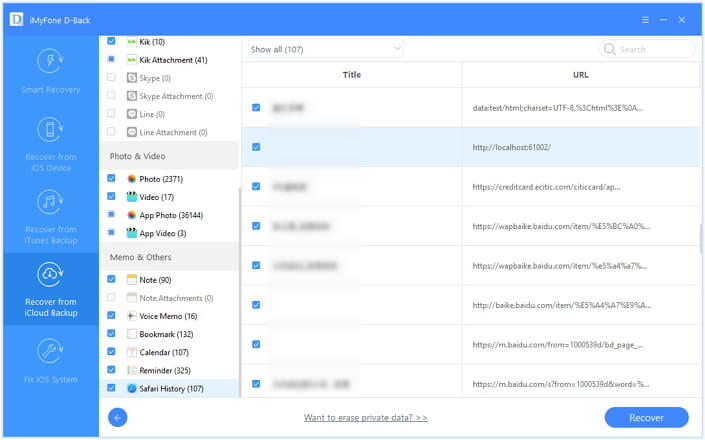
Method 2. Check the Settings on iPhone
You might also be able to find some of your incognito history on your iPhone’s settings. Here’s the steps of this free method:
Step 1: Open the settings on your iPhone.
Step 2: Scroll down to find Safari and then tap on it to open the “Safari” settings.
Step 3: Here, scroll down to the bottom of the page and then click on “Advanced”.
Step 4: In the next window, you should see “Website Data” tap on it and you should see some of your deleted history listed here.

Method 3. Check Recently Deleted Folder for Incognito History Data
The “Recently Deleted” folder stores your recently deleted photos and notes for up to 30 days. You can go to the “Recently Deleted” folder to recover photos and notes that you may have accidentally deleted within the incognito history. Here’s how it works for free:
Step 1: Launch the “Photos App” on your iPhone or iPad.
Step 2: Tap on “Albums” located at the bottom right of the screen.
Step 3: Tap on “Recently Deleted.” You may have to swipe up and down to find the folder.
Step 4: To select a number of photos to recover, tap “Select” at the top of the screen and then tap on each photo that you want to recover. The photos are notes recovered this way will be placed back on your photos or notes app.
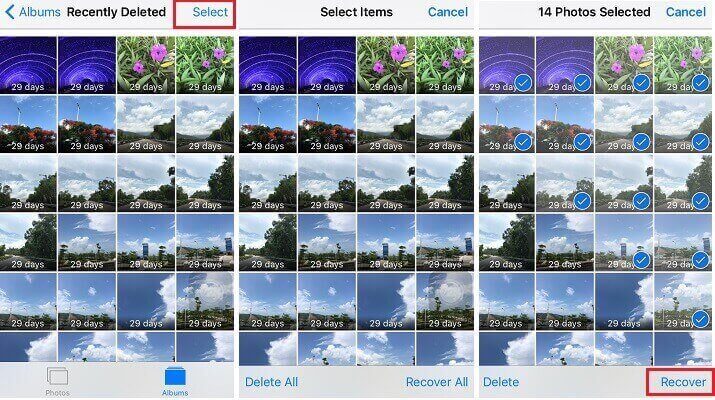
Part 2: How to Recover Incognito Histroy on Android Phone
If you have an Android device, looking for an efficient way to get your Android phone's incognito history back, you can also use the iMyFone D-Back. The software helps you scan your incognito history and recover them. And this Android data recovery program can recover any data from Android phones and tablets, regardless of how they were lost. Meanwhile, it also offers a free scan and preview of your files before recovering them. Let's see its mean feature:
Main Features about iMyFone D-Back:
- The 98% success rate.
- Recover data from both rooted and non-rooted Android smartphones.
- Scan data with a high-speed rate.
- Support recover data with no backup.
Now let's see how to use D-Back for Android to recover Incognito History.
Step 1.Install and lunch the program, then choose" Android Data Recovery" to continue. On the "Android Data Recovery" page, click "Start," and the software will ask you to confirm your type of smartphone; on your Android device, the app will immediately download the relevant data bundle.

Step 2.Now link your Android device to the PC; choose the type of information you want to recover. Make sure "Select All" is ticked if you wish to recover all of your data. To continue, click "Next." It will scan your device.
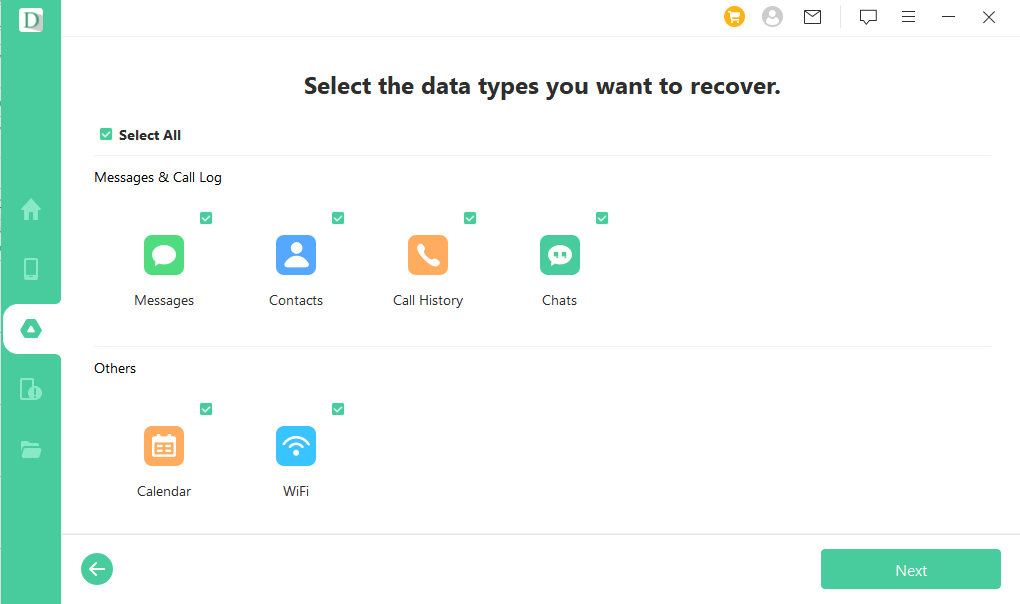
Step 3.When the scanning procedure is finished, go to the results page and choose the files you want to recover, then tap "Recover" to save them to your computer.

Part 3: FAQs about Incognito Histroy
1 Can You See Incognito Histroy on iPhone?
In general, it is not possible to directly see the incognito history on an iPhone. However, you can use professional data recovery software to access and recover deleted browsing data, including incognito history. Keep in mind that this method may not guarantee full recovery, as incognito mode is designed to leave no trace of browsing activity on the device. But using specialized data recovery tools might offer some insights into previously deleted information.
2 Does Apple save incognito history?
When you enable Private Browsing, your browsing data won't be saved, and the websites you visit won't be synced with your other devices. Safari won't retain your browsing history, search history, or AutoFill information. It provides a private and isolated browsing experience without leaving any traces on your device.
3 How to See Google Incognito History?
Directly checking the incognito history in your Google browser is not possible. However, you can follow the steps in this article to access the DNS files. The process varies depending on the device you are using. On Windows, you can use CMD, the console option on Mac, or a third-party app for mobile devices to retrieve the information you need.
Last Words
We really hope all the above methods can truly help you, so feel free to leave your comments below for us and other readers.



















 September 30, 2024
September 30, 2024