WhatsApp messaging app is one of the most downloaded apps across the globe today. iPhone users have embraced this app and use it to send messages, photos, videos and other media files to friends and relatives.
At one point for various reasons, you may lose some important WhatsApp photos accidentally. This is bad, but it is even worse if you don't know how to retrieve them. Fret not, in this article we will show you how to restore deleted photos from WhatsApp on iPhone without or from backup.
Want to retrieve deleted photos from whatsapp on iPhone without backup? we recommend best whatsapp recovery software iMyFone ChatsBack to recover all deleted whatsapp photos,it also support android phone. You can preview the recoverable whatsapp data before performing the final recovery. Download iMyFone ChatsBack free now.
Part 1. Can You Recover WhatsApp Deleted Photos on iPhone without Backup
Well, the answer to the question is quite simple. "YES, it can be recovered". If you cease your iPhone from any usage immediately after a data loss scenario and bring a data recovery tool in action to recover your lost data, chances are that you may be able to recover almost all your data.
Basically, the space consumed by that data is marked as "Free" or "Available". That means your data is still within your iPhone but in the hidden state. Here comes the data recovery tool handy.
The data recovery tool finds out the hidden data and makes it visible again. That's to say, if you continue the use of your iPhone, the new data gets stored onto the hidden data's storage location. Hence, the hidden data gets overwritten which also diminishes the chances of its recovery to a huge extent.
Part 2. How to Get Back Deleted Photos from WhatsApp iPhone without Backup
If you have no iTunes or iCloud backup for the deleted WhatsApp photos, you can still scan your iPhone and recover the deleted WhatsApp images. I would like to recommend iMyFone ChatsBack.
This tool recovers WhatsApp data, including photos, videos, WhatsApp messages and audios, lost on your iOS device. Before we look at how to use this software, we have highlighted its key features.
Key Features of iMyFone ChatsBack:
- Come with the highest success rate of WhatsApp photos recovery.
- Allow users to freely see WhatsApp photos before recovery and selectively recover the photos you need.
- Supports extracting WhatsApp photos from iPhone or backups without overwriting the current data on the iPhone.
- 100% securely get back all deleted WhatsApp pictures.
Here is the free download link that you can try it for free.
When you have downloaded the software to your computer, you can follow these easy steps to retrieve deleted WhatsApp images on iPhone.
Step 1. Run iMyFone ChatsBack and select Device Storage from the home window.

Step 2. Next you will have to connect your iPhone to the computer using a USB cable. When your iPhone is detected, select WhatsApp Messenger and click on "Start" to scan your iPhone. It will take a while, which depends on the WhatsApp storage of your iPhone.

Step 3. After scanning has competed you will see the selected file types being displayed. Go to WhatsApp Attachments and view what has been found. Next, mark on the photos and recover. The photos will be stored on the folder you create on your computer if you choose Recover to PC. You can also recover the data to your iPhone by clicking Recover to Device.

Part 3. Restore Deleted WhatsApp Photos Using iTunes
If you have backed up your iPhone using iTunes before, you can just restore your iPhone from the backup. The steps of recovering deleted WhatsApp photos using iTunes are quite simple. Being one of the standard data backup & restore tools, iTunes is powerful enough that not only can back up the existing data on your device but also backs up the deleted data on your device too.
However, restoring deleted WhatsApp pictures using iTunes requires a previous backup which contains the deleted content, that means, if you had not backed up before, you have to find other ways to get back those deleted WhatsApp images. iMyFone D-Back, a powerful and professional iOS Data recovery tool that enables the users to access and preview both the existing as well as the deleted data files with no backup or in iCloud or iTunes backup.
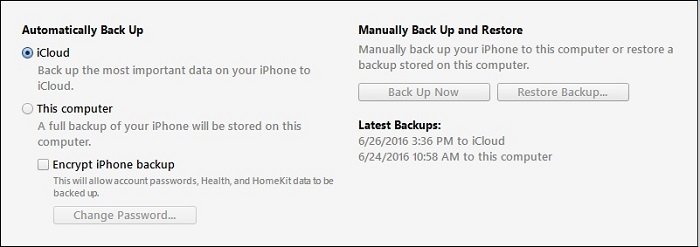
Part 4. FAQs
01 How can I recover deleted WhatsApp media on iPhone?
If you have an iCloud backup that was created before the WhatsApp media was deleted, you can restore your iPhone from that backup to recover the deleted data. To do this, go to Settings > General > Reset > Erase All Content and Settings. Then, during the setup process, select "Restore from iCloud Backup" and choose the backup that contains your deleted WhatsApp media.
If you didn't have backup before, you can use a third-party data recovery tool - iMyFone ChatsBack, the recovery process is the same as Part 2.02 Where are deleted WhatsApp photos stored on iPhone?
When you delete photos in WhatsApp on an iPhone, they are usually removed from the chat and also from the WhatsApp "Photos" album in the Photos app on your device. However, there are still a few places where these photos may be stored temporarily:
- When you delete a photo from WhatsApp, it is moved to the "Recently Deleted" album within the app. It keeps them for up to 30 days.
- When you delete a photo from the WhatsApp "Recently Deleted" album, it is moved to the iPhone's "Recently Deleted" album in the Photos app. This album also keeps deleted photos for up to 30 days.
Conclusion
In conclusion, it is possible to undelete WhatsApp photos on an iPhone without a backup by using a third-party data recovery software such as iMyFone ChatsBack. The tools work by scanning the device's internal storage to find and recover the deleted WhatsApp photos.
However, it's important to note that the success of the recovery process may depend on factors such as the length of time since the photos were deleted and the extent of the data overwritten on the device. As such, it is recommended to act quickly and not to use the device excessively to increase the likelihood of a successful recovery. Additionally, it's always a good idea to regularly back up your WhatsApp data to avoid such scenarios in the future



















 February 22, 2023
February 22, 2023
