Apple made subtle changes to its cloud drive, iCloud, which now allows a user to undelete files previously removed from the account. The option provides an easy recovery method for retrieving deleted photos, contacts, and calendars. Even if you delete accidentally, you still have the opportunity to retrieve them with ease.
However, if you are looking to expand deleted files from the backup file, then please note that the service provided by Apple does not cover everything. It has limitations, and you may not recover older files. We will introduce 2 methods in following text through which you can recover deleted files from iCloud easily.
1 How to Recover Deleted Files from iCloud.com
Even if you delete files from your iPhone or iPad, it is still possible to retrieve them from the trash with the help of iCloud.com.
Step 1: After signing in with your Apple account, choose the settings feature.
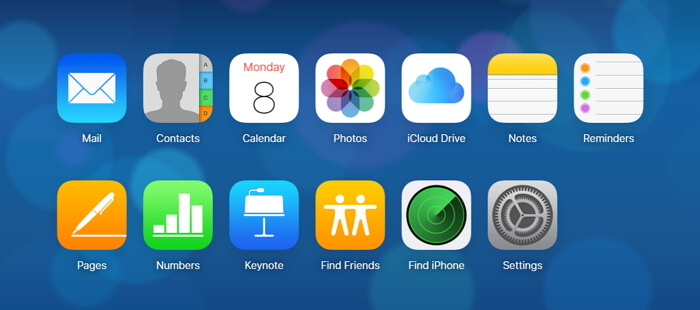
Step 2: At the base of the screen, you need to select "Advanced" option and select restore files.
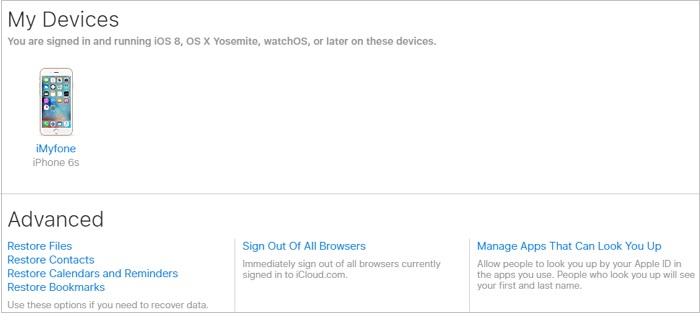
Step 3: You can pick up the files individually or select all if you want to restore everything. Once done, you can just click "Done" to get them back.
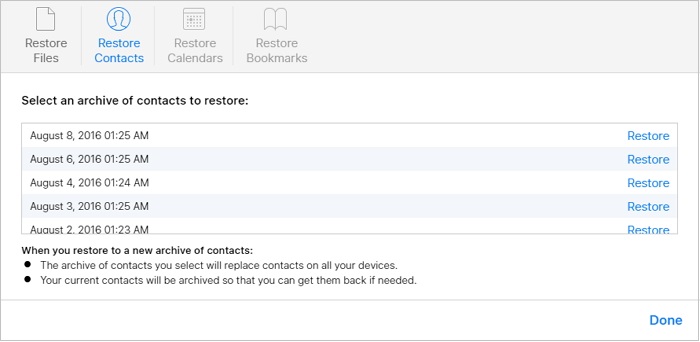
A major disadvantage provided by the option by Apple is that the content available in the trash has a lifespan of 30 days. After this period, regardless of the files and the size, Apple removes them permanently.
2 Recover 22+ Files from iCloud Using 3rd-Party Tool
With the limitation provided by Apple, it is impossible to recover data should you wish to get a back file after the period of 30 days. It is here that iMyfone D-Back iPhone data recovery will be helpful. The recovery tool helps and retrieval of content from iPhone, iPad, and iPod Touch in an easy way. The lightweight and yet simple to use program is capable of recognizing different file formats and helps the user to retrieve anything from their phone. The important features of the program are:
Key Features:
- It supports recovering over 22+ file formats such as photos, text messages, safari history, voice memos etc from your iPhone, iTunes backup, iCloud backup.
- Preview the recoverable and extractable before performing recovery.
- Compatible with common iOS system including the latest iOS 15 and iOS device suh as iPhone 12 series, iPhone 11 series etc.
Steps to retrieve deleted files from iCloud Using iMyfone D-Back
Step 1: iMyfone D-Back is available as a trade vacant for Mac and Windows. You can download the respective file and install the same. Launching the program will open its main window. Select ' iCloud Backup' then choose the instruction according to your iDevice status..
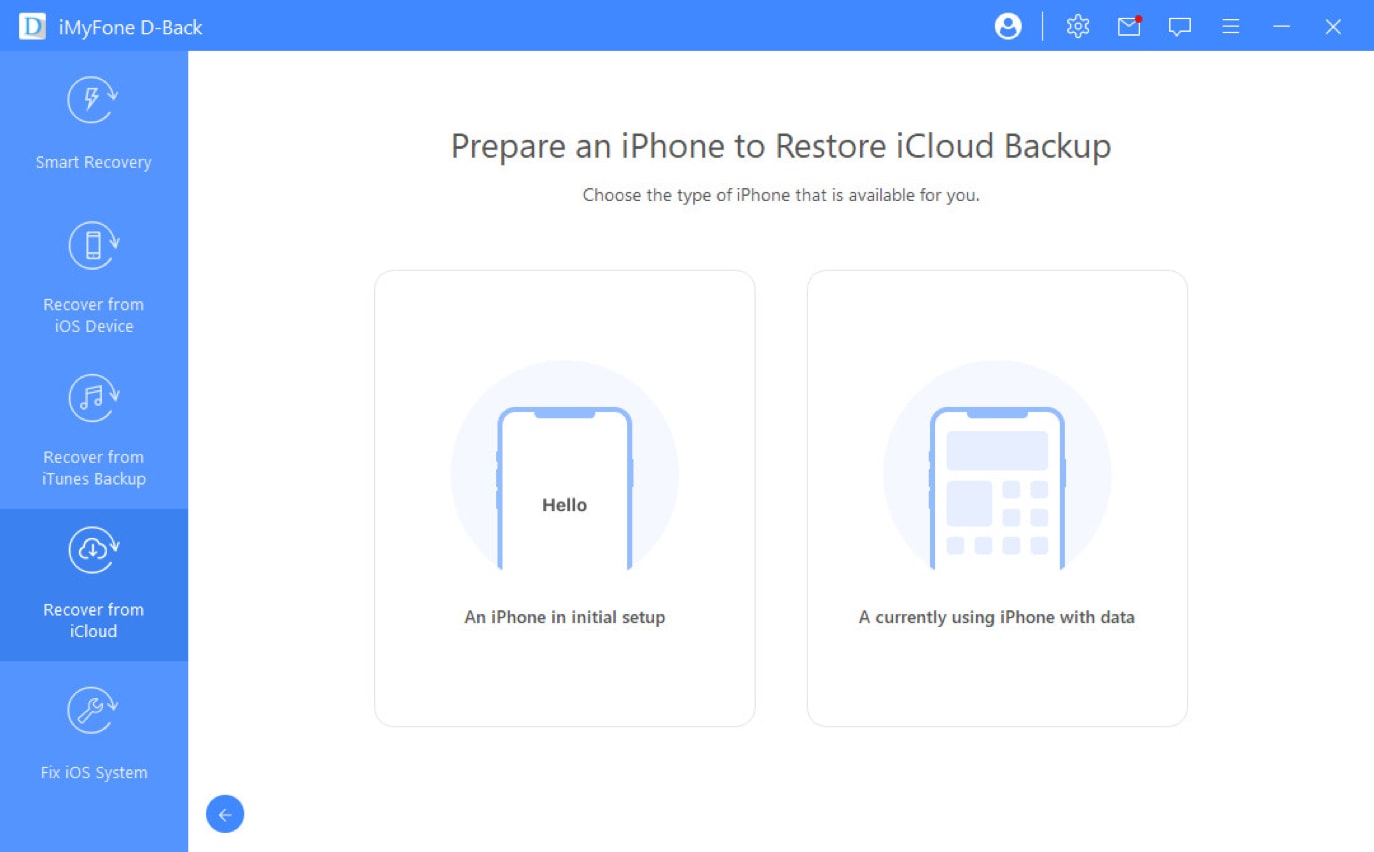
Step 2: Select 'Restore from iCloud Backup' in 'Apps & Data', then enter the Apple ID and password from which you want to restore the backup.
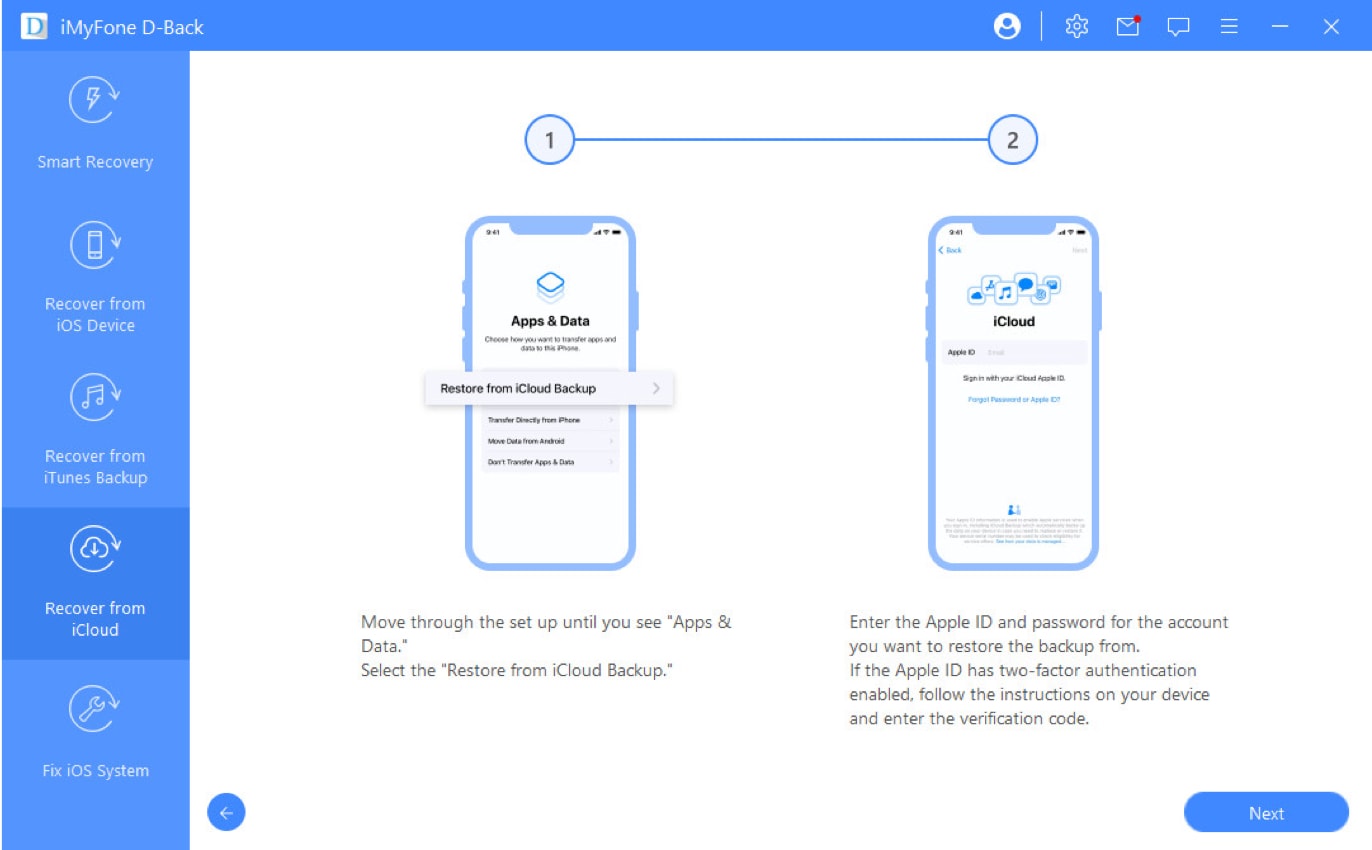
Step 3: Choose iCloud backup to restore. Choose the certain iCloud backup that you want to restore and wait for a reboot.
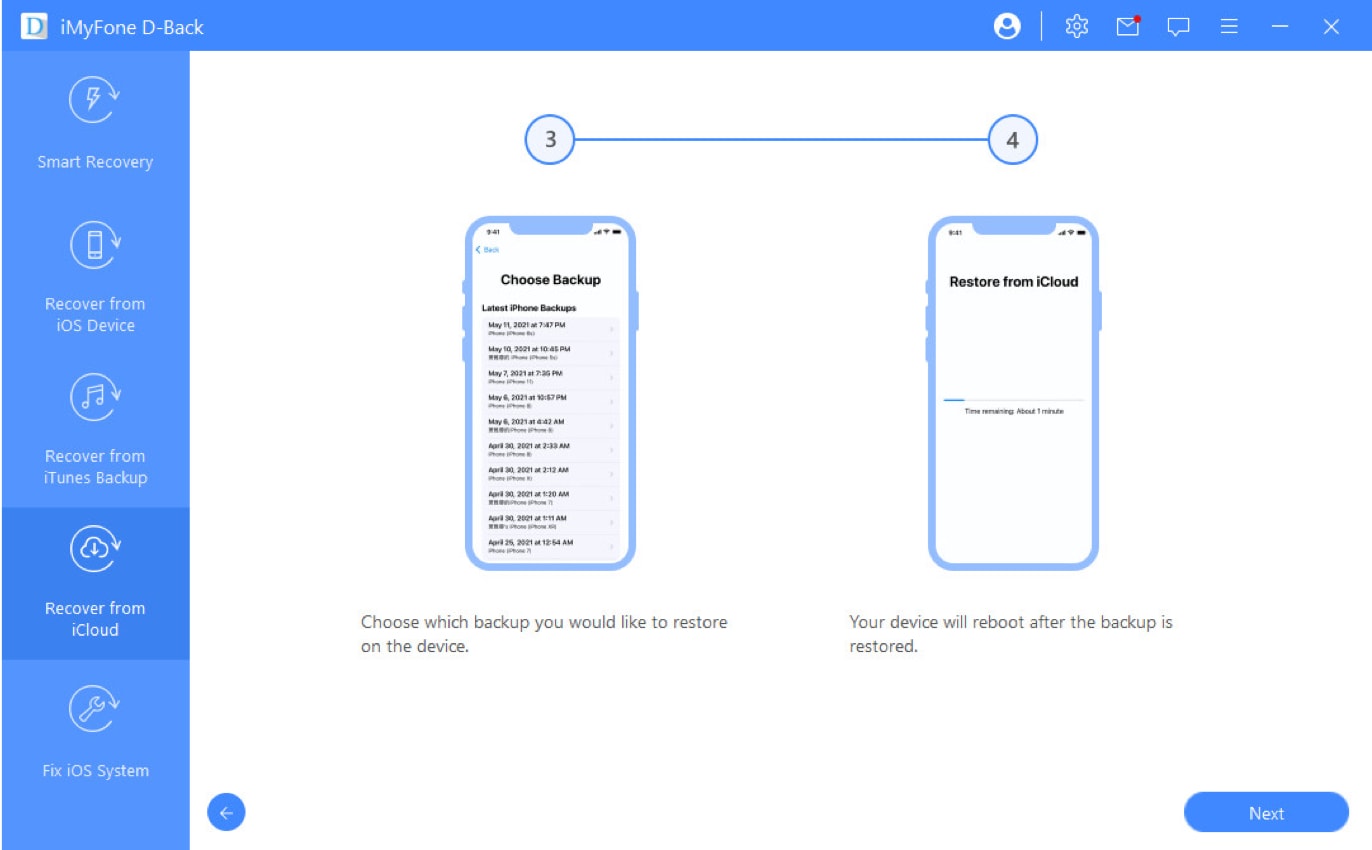
Step 4: Set up your iDevice.Then you can follow the instructions on the screen to set up your iDevice. All data stored on iCloud will be back on Device without data loss. You can check them up on D-Back.
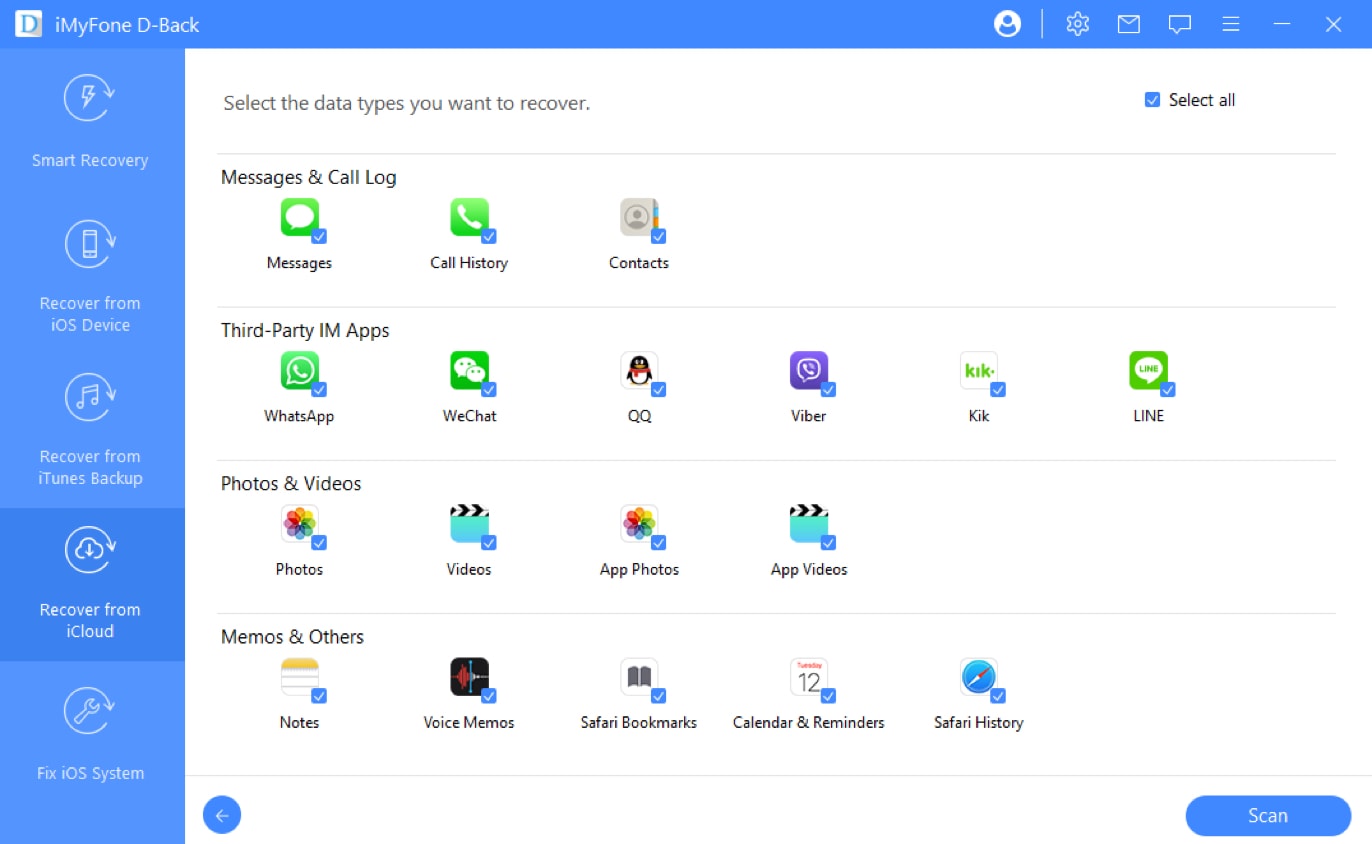
Step 5: A pop-up dialogue box appears asking you to choose the destination. Cruise to the folder where you expect to save the files and wait for iMyfone D-Back iPhone data recovery to complete the recovery process. After finishing, you can open the destination folder to check for the files recovered from the selected backup file.
Finial Word
From above methods, you can easily find how to recover your deleted files from iCloud. Hope these could help you get out of recovering deleted files trouble



















 January 12, 2023
January 12, 2023
