Losing data on your new iPhone 12/13 is a common occurrence. It can happen for any reason including accidental deletion of data. You can also lose the data on your iPhone 12/13 if the device is somehow damaged including hardware and software damage. This means that if you jailbreak the iPhone and the process doesn’t go according to plan, you may lose data in the process. It can also happen that sometime during a simple software update, some of the data can be lost.
Having a backup can help in these situations but there are times when you can lose data that is not included in the backup files. In this case, you need an alternate solution that will help you get your data back. In this article, we provide you with that alternate solution and show you how to use it.
iPhone Data Recovery Tool You’ll Need
To recover the deleted data on your iPhone 12/13, you will need a powerful iPhone data recovery tool that is designed to simplify the process, making it easy to access the deleted data. That data recovery tool is iMyFone D-Back iPhone data recovery, a software that will help you recover nearly all types of data including photos, videos, SMS, call logs and more. It will scan your iPhone 12/13, iTunes backup and iCloud backup deeply to find the hidden deleted data in your device or your backup files.
Must Read:
How to find deleted contacts from iPhone
How to recover deleted messages from iPhone
How to Recover Deleted iPhone 12/13 Data
Before we get to how to use D-Back to recover deleted iPhone 12/13 data. It is important that you stop using the device the minute you realize that you have lost some of your data to prevent overwriting the missing data. Using the device could introduce new data to the device causing the missing data to be overwritten and therefore become unrecoverable.
Download and install D-Back to your computer and then use one of the following modes to recover the missing data depending on your particular situation.
1. Recover Deleted Data from iPhone 12/13 Directly
Use this mode if you’ve lost data on your iPhone 12/13 and don’t have a backup of the data.
Step 1: From the main window on the program, select “Recover from iOS Device” and then click “Start.” In the next window, select the type of data you would like to recover. If you want to recover all data, ensure “Select All” is checked. Click “Next” to continue.

Step 2: Next, connect the iPhone to the computer using USB cables and wait for the program to recognize the device. Click “Scan.”

Step 3: Once the scanning process is complete, select the files you want to recover in the results page and then click “Recover” to save the to your computer. You can click “Show only Deleted Files” to filter the results.
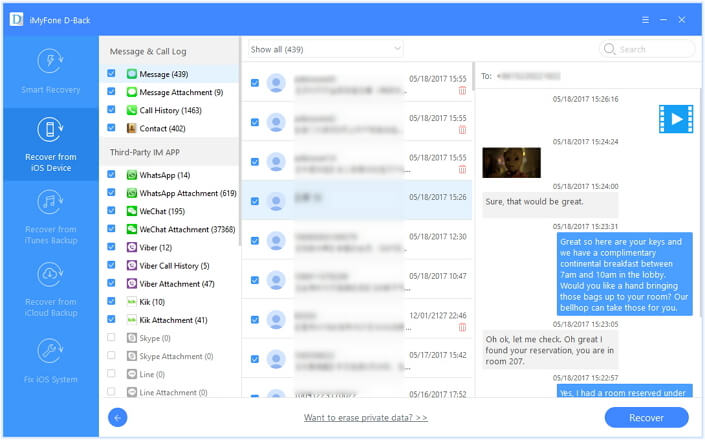
2. Recover Deleted iPhone 12/13 Data from iTunes Backup
If the data you lost is in an iTunes backup file but you don’t want to restore the entire device just to get the data back, follow these simple steps.
Step 1: Select “Recover from iTunes Backup” in the main window and then click “Start.” Proceed to choose the type of data you would like to recover and then click “Next.”
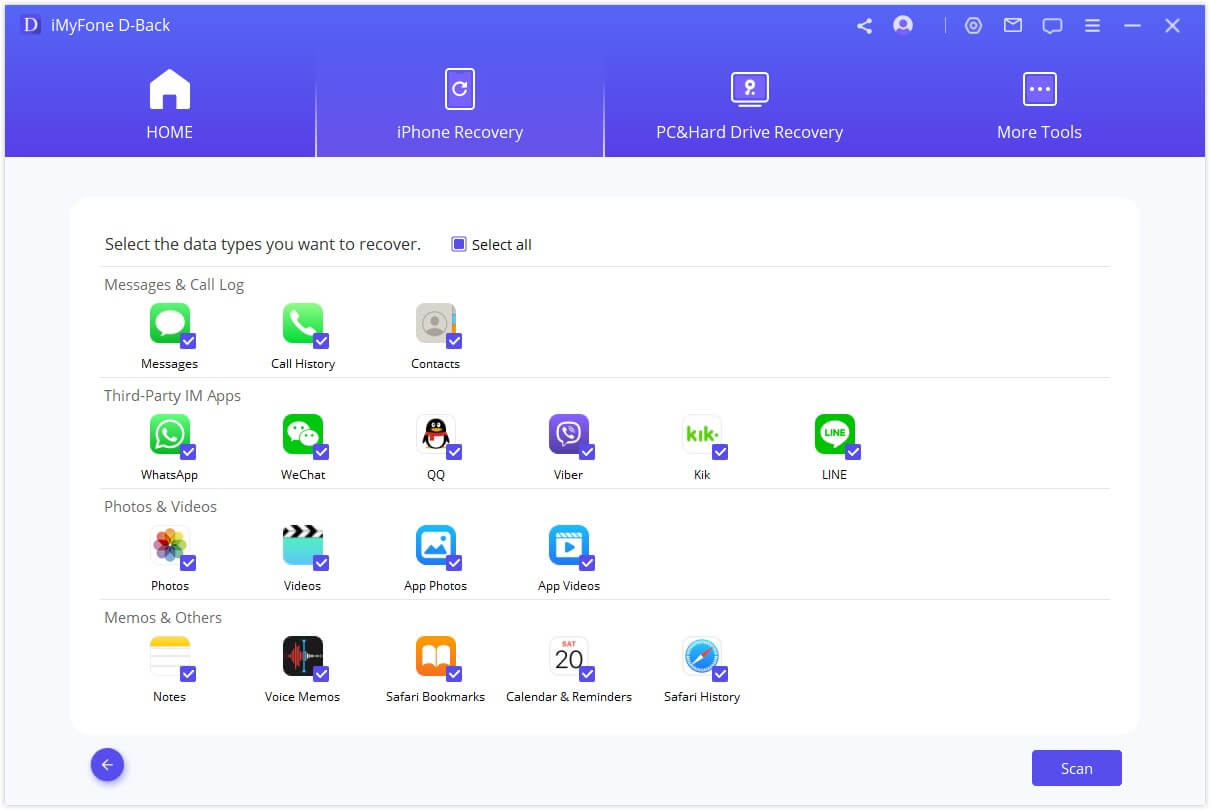
Step 2: Select the most relevant backup file from the list of backups in the next window and click “Scan.”

Step 3: Finally, choose the files you want to recover from the results page and then click “Recover” to save them to your computer.
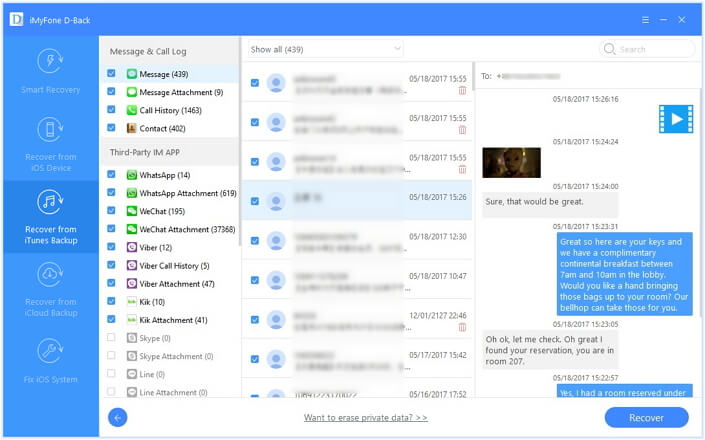
3. Recover Deleted iPhone 12/13 Data from iCloud Backup
If the lost data is in an iCloud backup file instead, follow these simple steps to get it back.
Step 1: From the main window, choose “Recover from iCloud Backup” and click “Start.” Then, in the next window, choose the type of data you want to recover and click “Next” to continue.
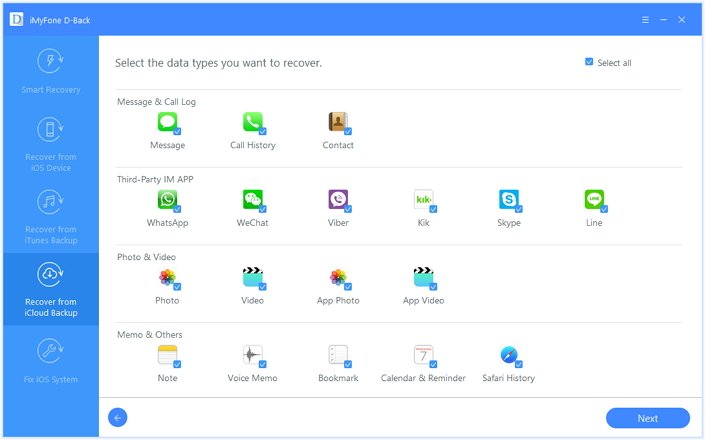
Step 2: Sign in to iCloud to access the iCloud backup files. Once signed in, select a backup file from the list and then click “Net” to allow the program to download and scan the file.

Step 3: You should then see all the files in that backup file in the next window. Select the ones you would like to recover and then click “Recover.” Choose a location on your computer to save the recovered files that you can then transfer back to your iPhone 12/13 to complete the process.




















 January 12, 2023
January 12, 2023