If your iPhone is stolen or lost, the primary concern is protecting your data or recovering your valuable photos and other data. To secure your lost iPhone, you can block it, erase the phone remotely, and try to recover the data. However, sometimes users are unable to access iCloud because they don't receive a verification code on the lost iPhone.
In this guide, you'll find solutions to retrieve data from your lost iPhone onto a new one. Plus, you'll learn other steps to safeguard your data when dealing with a lost iPhone.
Part 1. Lost iPhone Solution: Restore Data At Once
Is your iPhone permanently lost? If you're worried about your stolen or lost iPhone and the data it holds, there are still ways to retrieve it. You can try accessing the data from iTunes or iCloud backups. If you plan to stick with an iPhone, it's easier. You can directly restore the entire backup to your new iPhone via iCloud or iTunes.
Switching to an Android or another phone isn't straightforward in this case. You can use third-party tools to extract data from lost iPhone, like iMyFone D-Back. It offers three data recovery modes, irrespective of whether your iPhone is lost. You can preview and selectively recover any content from the backup without needing to connect the iPhone, hassle-free. The process involves just 3 steps: connect, scan, and recover.
iMyFone D-Back iPhone Data Recovery (compatible with iOS 17)
Key Features:
- iMyFone D-Back is compatible with over 22 file types, allowing easy recovery of any lost files from your lost or stolen iPhone.
- It offers four different retrieval options, allowing you to select the most suitable mode based on the circumstances of data loss or iPhone loss.
- The user interface is straightforward and offers a preview of recoverable files. You can select specific important files or groups of files according to your preferences. It even enables full retrieval of all data!
- This software supports all iPhone series models, iPad, and iPod variants, fully compatible with the latest iOS 17.
Recover Lost iPhone Files with D-Back
Step 1: Open the application after downloading it from the official website. From main window, select the "iPhone Recovery" tab.

Step 2: Choose the “Recover from iTunes” option at the below. Proceed with the process and pick the file types you want to recover.

Step 3: View the recoverable files on the interface. Choose the important ones and click “Recover”.

Part 2. How to Recover Data from a Lost iPhone Backup
iTunes offers a convenient way for iOS users to back up their data, supporting the backup of almost all iPhone data when connected to a computer with iTunes installed. These backups are stored on your computer and can be restored whenever necessary. Although the method to restore data from iTunes backup is detailed above, IMyFone D-Back offers the added benefit of allowing you to choose the specific type of data you wish to recover. Additionally, if you opt to recover to a new device using IMyFone D-Back, your new device's data won't be overwritten or lost.
However, the process of restoring an entire iTunes backup, as mentioned earlier, will erase existing data after restoration. The following steps will guide you on how to retrieve your data from an iTunes backup:
Step 1: Open iTunes and connect another iDevice to your computer.
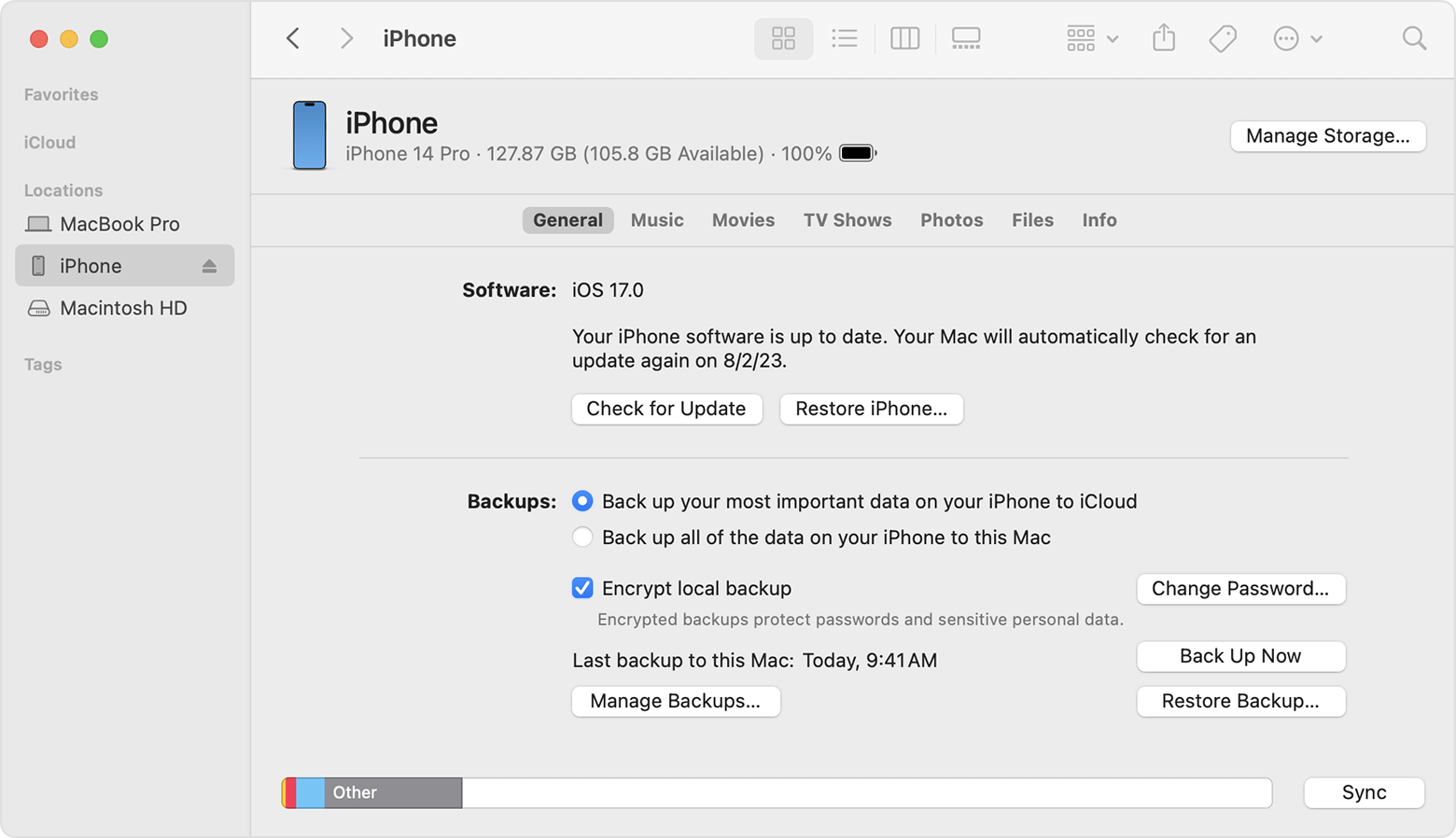
Step 2: Choose the "Restore Backup" feature in iTunes.
Step 3: Click "Restore" to recover your data.
Part 3. How to Recover Data from Lost iPhone with iCloud
If you have lost your iPhone and you have a backup on iCloud, you can recover your data by following these steps:
- Open Settings on your iPhone.
- Tap General.
- Tap Reset.
- Tap Erase All Content and Settings.
- When prompted, sign in to iCloud.
- Select one backup from the list of available backups.
- Tap Restore.
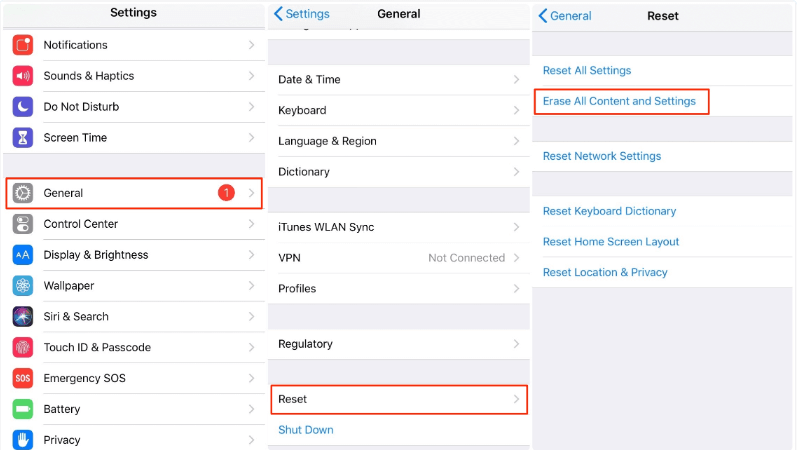
Your iPhone will be restored from the iCloud backup. Once the restore process is complete, you will have all of your data back.
Part 4. How to Find Your Lost iPhone
You can use Find My to find your iPhone or iPad on a map, play a sound if it's nearby, mark it as lost to lock it with a passcode, and more.
- On the Find My app or iCloud.com
- Open the Find My app or go to iCloud.com/find on a web browser.
- Sign in with your Apple ID.
- Select your iPhone from the list of devices.
- You can now see your device's location on a map, play a sound, mark it as lost, or erase it remotely.
On your Apple Watch
- Open Control Center on your Apple Watch.
- Tap the Ping your iPhone button.
Your iPhone will play a sound to help you find it.
On another Apple device
- Open the Find My app on another Apple device that's signed in with your Apple ID.
- Choose your iPhone from the list of available devices.
- You can now see your device's location on a map, play a sound, mark it as lost, or erase it remotely.
On a family member's device
If you're part of a Family Sharing group, your devices can be visible in the Find My app on your family members' devices. To find your iPhone on a family member's device:
- Open the Find My app on your family member's device.
- Choose your iPhone from the list of available devices.
- You can now see your device's location on a map, play a sound, mark it as lost, or erase it remotely.
Part 5. What Should I Do When I Can't Find iPhone
If you lose your device and Find My is not turned on, you won't be able to locate it or put it in Lost Mode. To protect your personal information, change your Apple ID password immediately. You may also want to change the passwords for other accounts.
- Mark your iPhone or iPad as lost to keep it safe and help someone return it.
- If your iPhone or iPad is lost or stolen:
- Change your Apple ID password.
- Erase your device remotely.
- File a claim with AppleCare+ or your wireless carrier.
- Report it to local law enforcement.
- Remove your device from your trusted devices.
Closing Thoughts
It's understandably distressing when your iPhone is stolen or lost. If your iPhone is unrecoverable, but you've previously backed it up, retrieving your data becomes easy and swift. iMyFone D-Back facilitates the transfer of data from your lost iPhone to your new one seamlessly, encompassing photos, text messages, contacts, and more. If you have any other useful recommendations, feel free to share them with us in the comments section.



















 October 30, 2023
October 30, 2023

