How to Install the iOS 17 Beta for Free? Full Guide of iOS 17
Category: iOS Data Recovery

5 mins read
Exciting news! You no longer need to pay iOS 17 beta or wait for iOS 17, as Apple has made the iOS 17 public beta today!
For years, access to iOS developer betas and other developer builds could only be obtained through an annual $99 developer account. But this year, Apple officially announced this change on its developer website. You can easily access the Apple website to get the free iOS 17 beta and experience the great new features it offers. Come and check this article! You will learn that how to get the iOS 17 beta and install the free iOS 17 public beta profile on your device. Let's start immediately without any more delays!
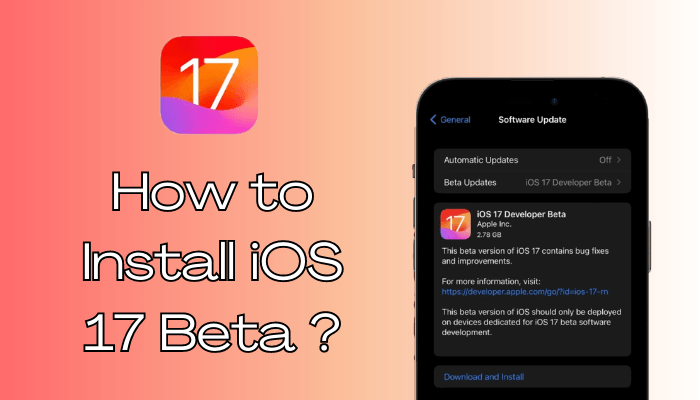
In this article:
Video Guide to Download and Install iOS 17 Beta for Free
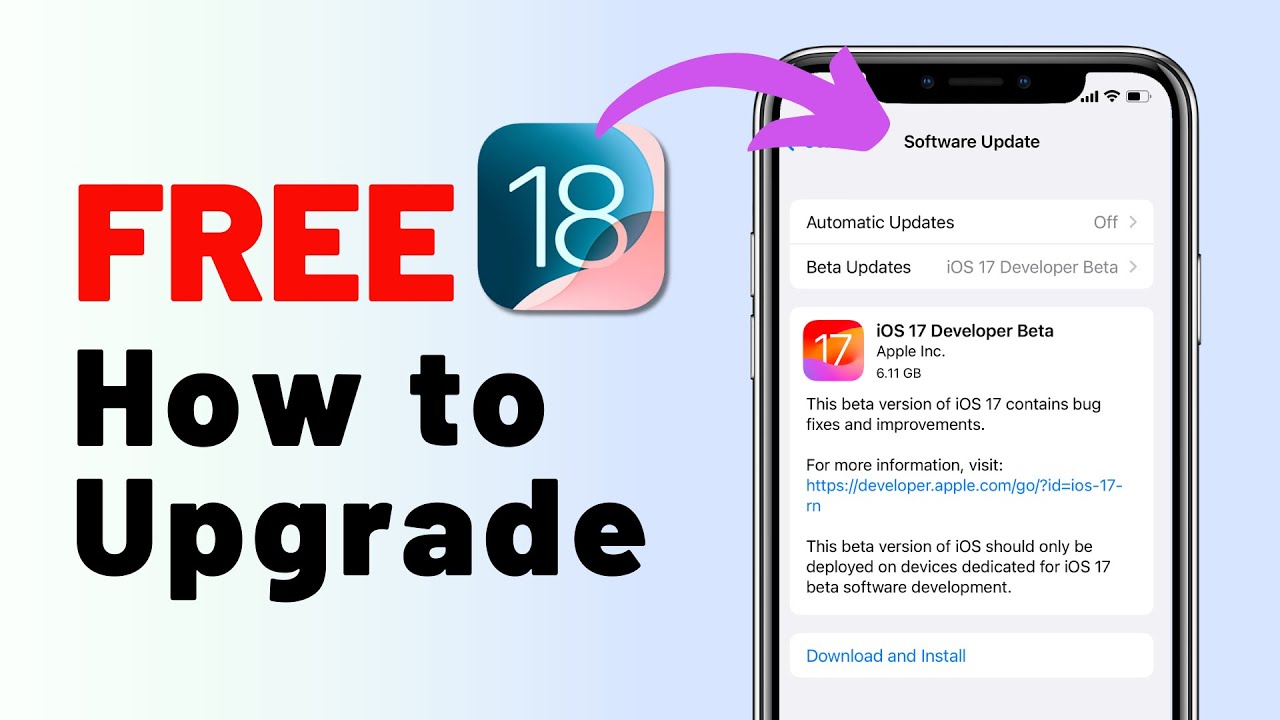
What is iOS 17 Beta?
When it comes to iOS 17, you have two options to try out the beta version: the Developer Beta Profile and the Public Beta Profile. These profiles allow you to experience the upcoming features of iOS 17 before its official release.
iOS 17 Developer Beta Profile
The iOS 17 Developer Beta Profile is designed for app developers who wish to test their apps on the upcoming iOS version before it is available to the general public. Developers can get early access to iOS 17, try out their apps, and fix any problems before the public gets it. To get this profile, developers need to pay $99 per year for a developer account.
iOS 17 Public Beta Profile
This year, Apple launched the iOS 17 Public Beta, which is for anyone who wants to try out iOS 17 for free before it's available to everyone. Although it's free to join, you still need to join the Apple Beta Software Program. But it's not a difficult task at all; you just need to have an Apple ID. Just remember that the public beta may have some bugs and might not have all the final features. It is understandable why the iOS 17 Developer Beta appears for all users in the Settings > General > Software Update section.
Here is the specific Different Between iOS 17 Public Beta and iOS 17 Developer Beta:
Table of iOS 17 Public Beta and iOS 17 Developer Beta
| iOS 17 Public Beta | iOS 17 Developer Beta | |
|---|---|---|
| Xcode developer tools |  |
 |
| Xcode beta releases |  |
 |
| On-device testing |  |
 |
| Apple Developer Forums |  |
 |
| Bug reporting with Feedback Assistant |  |
 |
| OS beta releases |  |
 |
| Full access to a comprehensive set of development tools |  |
|
| Advanced app capabilities and services |  |
|
| Code-level support |  |
|
| App distribution on the App Store |  |
|
| App management, testing, and analytics with App Store Connect |  |
|
| Safari Extensions distribution |  |
|
| Software distribution outside the Mac App Store |  |
|
| Custom app distribution with Apple Business Manager and Apple School Manager |  |
|
| Proprietary app distribution to your employees with Apple Business Manager |  |
|
| Ad hoc distribution for testing and internal use |  |
|
| Access to members-only developer events or additional event content |  |
How to download and Install iOS 17 Beta?
Now, let's get to the important part: downloading and installing the iOS 17 beta is no longer a complicated task. In fact, we have two easy solutions explained in this section.
Method 1: Downloading iOS 17 Beta Apple Developer Program ($99)
One way to obtain the iOS 17 beta download is by becoming a member of the Apple Developer Program. By enrolling in this program, you can gain access to early updates and apps from Apple before they are released to the general public. However, please note that there is a cost involved. You will need to pay a yearly fee of $99 to acquire the iOS 17 beta profile for downloading.
If you're willing to invest, follow the instructions below carefully to download the iOS 17 beta profile on your device:
Step 1: Visit the Apple beta page and register using your Apple ID.
Step 2: Once registered, log in to the Beta Software program and click on "Install Profile" on your iOS device.
Starting from the iOS 16.3 update, Apple has made the beta version accessible to registered developers through the Software Update menu.
Step 3: Restart your iPhone and navigate to Settings > General > Software Update.
Step 4: In the Beta Update section, select "iOS 17 Beta Software Profile." Tap on "Install" and the update will begin installing. Please remain patient while the installation process is underway.
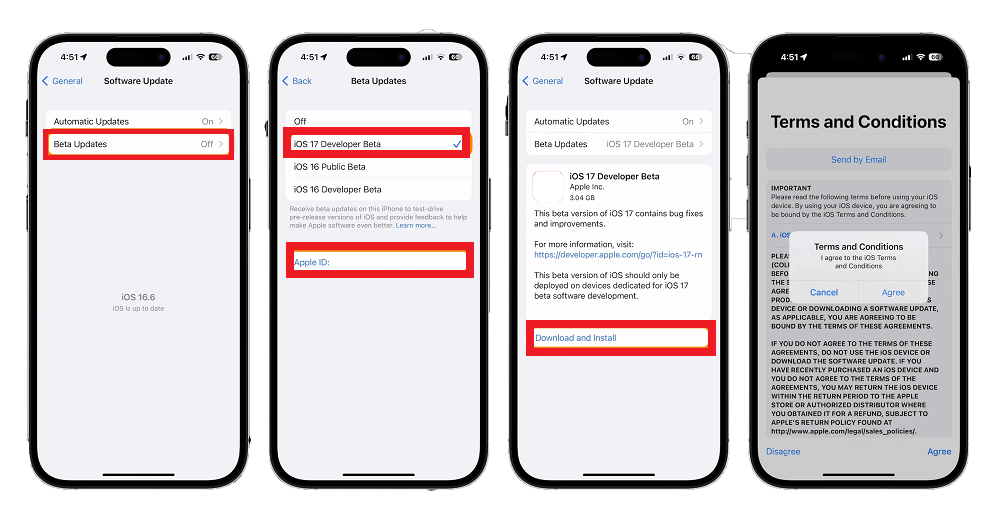
- It is the official method for downloading the iOS 17 beta, ensuring safety and reliability without any concerns about scams or malware.
- The cost of $99 per year for the Apple Developer Program can be a significant drawback for many users, especially if they only want to try the iOS beta version for fun.
- The process can be lengthy and complicated, making it less convenient for users who prefer a simpler and quicker method.
Method 2: Downloading iOS 17 Beta Public Beta Profile for Free
If you're interested in trying the iOS 17 Public Beta, follow these steps:
Step 1: Visit the Apple Beta Software Program page and register using your Apple ID.
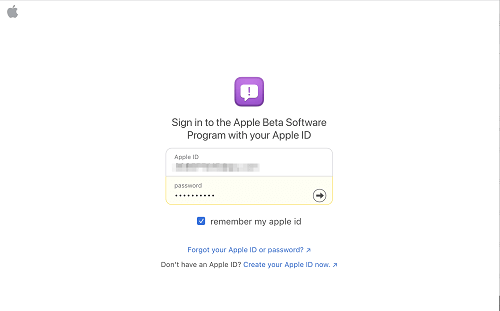
Step 2: Download the profile onto your device and install it by following the steps mentioned earlier.
Step 3: To download and install the iOS 17 Public Beta, go to "Settings," then select "General," and finally choose "Software Update."
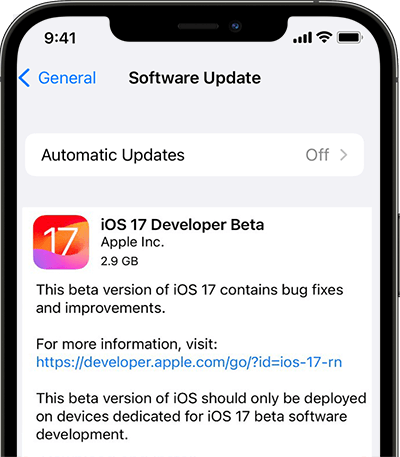
- It is open and free to everyone who want to explor the new features of iOS 17.
- It is has Limited features.
- The iOS 17 update may come with a multitude of bugs and numerous functionalities that may not work properly.
- There is a possibility of data loss when updating to iOS 17.
Please be aware that beta software may not always be stable and could potentially have bugs or other issues. It is advisable to back up your device before installing beta software and to use it at your own risk.
How to Download iOS 17 Beta for Free?
Should I install the ios 17?
The iOS 17 Beta offers a chance to try out new features early, but it's important to think about whether it's right for you.
Remember, beta software can have more problems and bugs compared to the final version. If you rely on your device for important things like work or communication, it's probably best to skip the beta.
Not all devices can use the beta version. Apple usually limits it to newer models. To see if your device is compatible, check the list below:
- iPhone 15 series (Not Released Yet)
- iPhone 14 series
- iPhone 13 series
- iPhone 12 series
- iPhone Xs/iPhone Xs Max
- iPhone XR
- iPhone SE (2nd Generation or later)
Installing the beta might void your device's warranty or cause other issues. Make sure to back up your device before installing the beta and remember that you're taking a risk.
Lost Your Data When after iOS 17 Update? Here is the Rescue:

1,000,000+ Downloads
Key Features:
- High success rate: iMyFone D-Back is a powerful data recovery tool for iOS with the highest success rate of recovery.
- Multiple recovery options: You can recover data directly from iOS devices, iTunes backups, and iCloud backups.
- Wide range of supported data types: It supports the recovery of various data types, including photos, videos, call history, app data, messages, calendars, voice memos, reminders, and more.
- Easy to use: Simply download and install the application to recover your lost data without any hassle.
FAQs about iOS 17 Beta
1 What is the New Features of iOS 17?
iOS 17 brings a range of exciting updates and changes to various aspects of the operating system. In Messages, users can expect features like emoji tapbacks, stickers, and audio message transcription. FaceTime will also receive improvements, while the Phone app will be enhanced with new functionalities. Additionally, iOS 17 introduces a landscape mode called "StandBy" for the lock screen on iPhone. Overall, Apple's announcement of iOS 17 highlights the introduction of Journal, StandBy, FaceTime voicemail, and other notable additions that users can look forward to.
2 Why iOS 17 Not Showing Up on My iPhone?
Here are the reasons that why your iPhone not showing up iOS 17. 1. Your iPhone is not compatible with the iOS 17 upgrade. 2.Your iPhone needs to be updated to the latest iOS 16.5 version. 3. Slow internet connection. Your device requires a stable network connection.
To fix iOS 17 not appear on the devices, follow this methods:
- Try closing and reopening the Settings app.
- Make sure you are running iOS 16.4 or a newer version. If not, you will need to update your device before accessing the beta option in Settings.
- Sign in with your Apple ID at developer.apple.com for free, and then retry the previous steps.
3 How Long Does iPhone Update Take of iOS 17?
The iOS 17 developer beta update is approximately 3G in size. On a 30 Mbps Wi-Fi network, the download of the software upgrade file should typically take around 20 to 25 minutes. However, before upgrading, you still need to back up your data. It may take up to 1 hour to prepare your device by backing up essential data.
Conclusion
The iOS 17 Beta brings anticipation and excitement to Apple users with its new features and improvements. Although the official release date is yet to be announced, it is expected to be accessible to developers and the public during the summer of 2023.
Please note that when trying the iOS 17 Developer Beta, Apple recommends installing the beta version only on devices dedicated to software development. If you happen to lose data during the trial, don't worry, you can rely on iMyFone D-Back, a professional data recovery tool, to help you recover your lost data.
Retrieve Deleted iPhone/iPad/iPod Data with One Click.






















