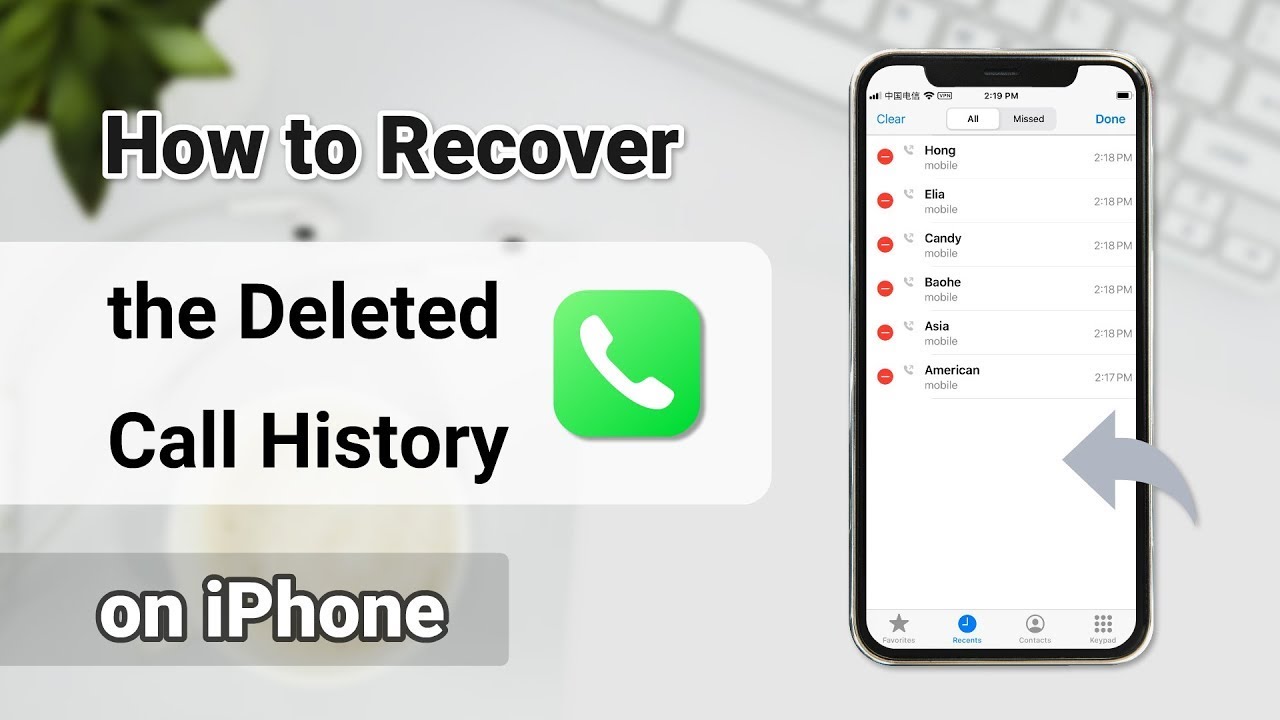[2024 Newest] 10 Easy Tips to Fix Voicemail Not Working on iPhone
Category: iOS Data Recovery

6 mins read
If your iPhone voicemail isn't working, it's a significant issue. Missing voicemails might mean skipping important meetings or events. Thankfully, there are simple fixes that usually solve the problem. In this article, we will give you some effective ways to fix voicemail not working on iPhone. Additionally, if you need to recover missing or deleted voicemails, explore this tool below for more details and download instructions.
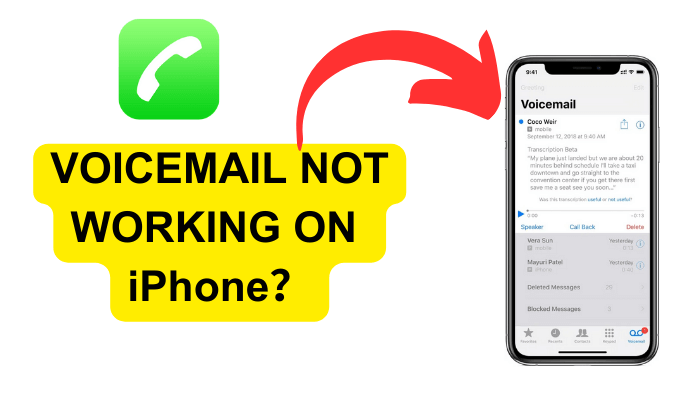
In this article:
Part 1. Basic Tips to Fix iPhone Voicemail isn't Working
If you're having trouble with your voicemail on your iPhone, there are a few things you can try to check it and fix your iPhone voicemail can’t work.
- Check to see if voicemail has been activated. To do this, go to Settings > Phone > Voicemail and make sure that Voicemail is turned on. If it is not turned on, tap on Turn On and enter your voicemail password.
- Force-close the Phone app and re-launch it. To force-close the Phone app, double-tap the Home button and swipe up on the Phone app preview. Then, relaunch the Phone app.
- Toggle mobile data off and on again. To do this, go to Settings > Cellular and turn off Mobile Data. Then, wait a few seconds and turn Mobile Data back on.
- Check for iOS software updates. Navigate to Settings > General > Software Update to verify and install any available updates.
- Restart your iPhone. To do this, hold down the Sleep/Wake button and the Volume Down button until the Apple logo appears.
- Reset your network settings. To accomplish this, navigate to Settings > General > Reset > Reset Network Settings.This will erase all of your saved Wi-Fi passwords, so you will need to enter them again.
Part 2. How to Recover lost voicemail on iPhone
If you need to recover lost or deleted vociemail on iphone, you will need to use a reliable third-party application like D-Back to retrieve your deleted voicemails on iPhone. D-Back enables the recovery of various files deleted on your iPhone, such as voicemails, photos, messages, contacts, and more. As an expert in iOS data recovery, it's a valuable option worth considering.
Key Features of D-Back:

1,000,000+ Downloads
Key Features:
- Multi-Device Support: Recover data from at least 2 iPhone devices with a single account, and extend recovery to hard drives, SD cards, and computers.
- Fix Various iOS Issues: It can repair any iOS system problems, including white/black/frozen screen issues, the Apple logo stuck on the screen, recovery mode, endless restart loops, iOS system upgrades or downloads, etc.
- Versatile File Recovery: Restore a variety of file formats on iPhone, including voicemails, documents, messages, photos, call history, and more.
- File Repair Capabilities: Equipped with AI-powered features for photo restoration, video repair, and photo enhancement.
- Safe Recovery without Data Loss: Unlike iTunes and iCloud Backup methods, D-Back ensures safe recovery without erasing existing data on your iPhone.
- Selective Recovery: Preview and choose specific files for recovery, saving time and allowing personalized data retrieval.

Watch Video Tutorial to Recover Deleted Call History on iPhone
Steps to Recover Deleted Voicemails with D-Back:
1. Download and Install:
- Download and install D-Back on your computer.
- Connect the iPhone containing deleted voicemails and select Smart Recovery mode.

2. File Type Selection:
- Choose the file type for retrieval, such as Voicemails or Call History.
- Tap Scan to initiate the scanning process.

3. Preview and Restore:
- After scanning, review the discovered voicemails.
- Choose the ones you want and click "Restore to Device" to recover them.

Part 3. Pro Tips to Fix Voicemail Not Working on iPhone
If you still can't receive voicemail on your iPhone, you can explore alternatives to access your voicemail without relying on the Visual Voicemail feature through your phone. Here are some pro tips to help you solve this problem.
1. Check for Carrier Settings Update
Surprisingly, not everyone is aware that carrier settings can occasionally require an update. Although infrequent, such updates can resolve various carrier-related issues, including voicemail problems on your iPhone.
To update your carrier settings, follow these simple steps:
Navigate to Settings > General > About to access your carrier settings. Wait briefly; if your carrier prompts an update, a pop-up notification will appear for you to install the carrier settings update.
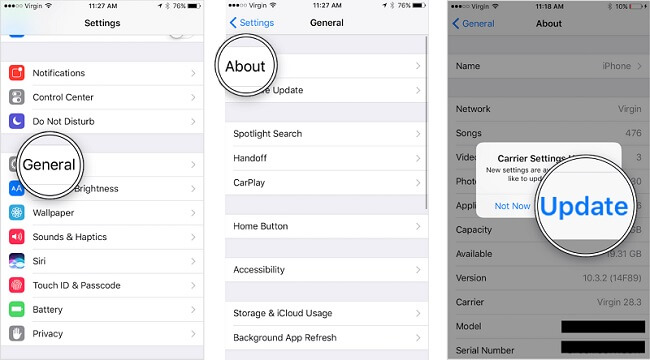
It's crucial to handle your carrier settings with care, as this page contains sensitive information. Avoid sharing this data unless necessary, and only do so with your carrier or Apple to prevent any unauthorized access.
2. Clear Your Voicemail Box
Sometimes, if your Voicemail box becomes too full, it can prevent you from receiving new voicemails. Despite ample storage on modern iPhones, voicemail capacity is limited and can fill up, especially with a high volume of spam calls.
To create more space, go to the Phone app and tap Voicemail. Then, tap Edit in the top right-hand corner and select the voicemails you wish to delete.
Once chosen, tap Delete in the bottom right-hand corner. Ensure you back up any important voicemails before deleting them. This action frees up space and should resolve the issue, allowing you to receive voicemails again.
Make sure that your voicemail storage is not full. If your voicemail storage is full, you will not be able to receive new voicemail messages.
- Ensure that your iPhone has a strong signal.
- If you are in an area with poor signal, your voicemail may not work.
- Try using a different voicemail greeting. Some voicemail greetings can cause problems with certain voicemail systems.
Part 4. FAQs: Voicemail Not Working on iPhone
1 Why am I not receiving voicemails on my iPhone?
Several factors can contribute to this issue, such as network connectivity, full voicemail box, or software glitches. We'll guide you through troubleshooting steps to address these concerns.
2 How do I clear space in my voicemail box?
Open the Phone app, go to Voicemail, tap Edit, select voicemails to delete, and tap Delete.
Ensure you back up any crucial voicemails before clearing space.
3 Why is my voicemail notification on my iPhone not working?
If your iPhone's voicemail notification isn't working, it could be due to various reasons. Start by checking your network connection, ensuring Visual Voicemail is enabled, and restarting your device to address potential software glitches. Verify if there's a carrier settings update and delete unnecessary voicemails if your inbox is full. Confirm that your iPhone is not in "Do Not Disturb" mode, update your voicemail password if changed, and review notification settings. If the issue persists, consider reaching out to your carrier's customer support for further assistance.
Conclusion
I trust that this article has provided helpful solutions to resolve the issue of your iPhone voicemail not working. If you have any recommendations, feel free to share them with us. Additionally, should standard methods prove ineffective, consider using iMyFone D-Back—an effective and secure tool for addressing various iPhone-related issues.
Recover Data from Windows/Mac/iOS
168,282 people have downloaded it.
- Supports a wide range of data types such as messages, photos, videos
- AI repair broken/corrupted files, photos and videos.
- 100% Work with a variety of data loss scenarios.
- Retrieve lost data from different types of devices