It can be terrible to lose some of the messages on your iPhone, especially if the messages are important to you. But it can happen in a lot of different ways. While accidental deletion is the most common cause of data loss, sometimes the messages on your iPhone can be lost because of reasons that are beyond your control. For instance, it is not uncommon for some iPhone users to lose messages on their devices after iOS update.
Whatever the reason you have lost your messages, having a backup in iTunes or iCloud could be the easiest way to get them back since all you have to do is restore the backup. But as we shall see shortly this approach has its own shortcomings. This doesn’t also apply to you if you don’t have a backup for the missing messages. If you are in a situation where you don’t have a backup for your data, we have a solution that can help. We recommend iMyFone D-Back iPhone data recovery to get back old text messages from iPhone even 1 years ago, Download iMyFone D-Back free now.
1. Recover Old Text Messages by scanning the iPhone (Supports iOS 18 Beta)
Whether you have lost your messages or you are looking for some of your old messages, one of the simplest ways to find them is to use iMyFone D-Back. This data recovery tool is perfect for scanning your iPhone to find any missing messages or locating old messages on your device. That’s because it has the necessary features to make it easy for you to simply plug in the iPhone to your computer, scan the device and locate any data on it. But it goes a step further and allows you to san your iCloud and iTunes backups to extract any old messages you may have in the backup file without having to restore the device, but we’ll get to that later.
To use D-Back to scan the iPhone for the old messages, follow these simple steps:
Step 1.Begin by installing the program to your computer and then launch it. From the main window, select “Recover from iOS Device” and then click “Start” to begin. Connect iPhone to computer via USB cables and wait for the program to detect it. Click “Next”.

Step 2.Select “Message” in the next window as the type of data you want and then click “Scan”.

Step 3.When the scanning process is complete, you should see a list of all messages on that device displayed in the next window. Select the messages you need and then click “Recover” to save them to your computer.

2. Find Old iPhone Text Messages by Scanning iTunes/iCloud Backup
Like we mentioned before, you can find old messages from an iTunes or iCloud backup if you restore the backup to the device. But while restoring the iPhone might bring back some of your old or missing messages, there are a few problems with using this approach. Some of the most problematic include the following:
- You are not able to view the contents of an iCloud or iTunes backup until the restore process is complete. This means that you will not be able to know if the messages you need are actually in the backup until the process is complete. Also, because you can’t view the contents of an iCloud or iTunes backup, you are not able to choose which messages can be recovered.
- Restoring a device from an iTunes or iCloud backup is a process that can also lead to data loss. During the restore process, all the data and settings on your device will be deleted. This means that all the new photos, new messages, new contacts and any other new data that may not be included in the backup will be permanently erased.
D-Back helps you avoid all these issues by scanning the iCloud or iTunes backup file and helping you find the missing messages. Here’s how to do it:
Scan iTunes Backup for Old Messages
Step 1.Select “Recover from iTunes Backup” in the program’s main window and then click “Start” to begin. From the list of iTunes backup files displayed in the next window, select the most relevant one and then click “Next” to begin analyzing the backup file to find all messages on that backup file.

Step 2.In the next window, select “Message” and then click “Scan”.

Step 3.Once the process is complete, select the messages you need and click “Recover” to save them on your computer.

Scan iCloud Backup for Old Messages
Step 1.From the main window, select “Recover from iCloud Backup” and click “Start” to begin. Sign in to iCloud and then select the most relevant iCloud backup. Click “Next” to allow the program to analyze the backup for all messages.

Step 2.Select “Message” in the next window and then click “Scan” to begin.

Step 3.Once the analysis is complete, select the messages you need and click “Recover” to save them to your computer.

3. Look up Old Text Messages using Search Bar on iMessages
You can also very easily find old messages on the iPhone by using the search bar on iMessages. The following step by step guide will show you how:
Step 1: Tap on the Message app to open it on the iPhone
Step 2: With the messages list showing, swipe down with your finger to expose the search box.
Step 3: Type in the search term to locate the messages you need to find and the results will begin populating as you type.
Step 4: Click on the relevant search result to go to that particular message.
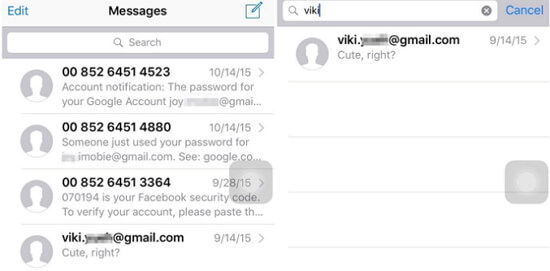
4. Use Spotlight to Find Old iMessages/ Text Messages
You can also easily use Spotlight search to locate any old messages you may need. The following is how to do it:
Step 1: Tap and swipe to the right from the home screen to bring up Spotlight search.
Step 2: Tap on the search bar and begin typing in any keywords that may be relevant to the messages you are looking for. For example, you can type in the name of the sender, a word in the message or even a phone number.
Step 3: When the search results appear, scroll down to locate the messages section to find the old messages you need.

Reviews of the Above Methods
| via D-Back | via Messages App | via Spotlight Search | |
|---|---|---|---|
| Find old messages without backup | Yes | No | No |
| Find old messages from iTunes backup | Yes | No | No |
| Find old messages from iCloud backup | Yes | No | No |
| Find existing iPhone messages | Yes | Yes | Yes |
| Find deleted iPhone messages | Yes | No | No |
| Computer Connection | Yes | No | No |
If you need find your old messages from iPhone, you can choose one or more methods from the above. We really hope they can help you. Leave your other questions or ideas below if you have any.



















 August 16, 2024
August 16, 2024