WeChat is a cross-platform social networking app that has changed how we communicate with friends and relatives. This app developed by Tencent allows you to send instant messages and share videos, images, audios, and even locations. WeChat users depend more and more on it these years.
Sometimes you may want to export some WeChat messages to a computer in order to save your iPhone space or for further use. Sometimes you may need to save the important WeChat history to your computer in order to avoid that they are lost during updating to the latest operation system (iOS 11/12/13/14/15). Sometimes you just want to back up the chat history with certain persons and don't want to use iTunes or iCloud since you are not able to view the messages unless you restore the backup to your iPhone. That's very time-consuming.
We are happy to help you here. This article will show you how to export WeChat Messages from iPhone to computer easily using a 3rd-party iPhone Data Exporter tool --- iMyFone iTransor Lite (which has been renamed from D-Port).
Tool We'll Use: iMyFone iTransor Lite iPhone Data Exporter
iMyFone iTransor Lite iPhone data exporter is a professional data exporter tool that allows you to export existing files on your iOS device to the computer. With this software, you can also export files from iCloud backups or iTunes backups and store them on your Mac or PC. It is 100% secure and reliable. No personal information will be leaked out during the process.
Key Features:
- It supports exporting 18+ types of data from the iOS device to the computer. You can transfer WhatsApp messages from iPhone to the computer, export text messages from iPhone, export notes from iPhone to the computer, just to list a few.
- It works on almost all iOS devices and iOS versions, including iPhone 13/12/11/XS/XR/X/8 running iOS 11/12/13/14/15.
- This versatile software allows you to preview files before extraction and exportation.
- It also works on backups - you can extract files from different iTunes/iCloud backups and store them to the computer.
Its features show that this software is an effective tool that you can use to export WeChat data to your Computer. There are three ways that you can use and each method will be discussed below. First of all, please download the program in iMyFone Download Center.
1 Directly Export WeChat Messages from iPhone to Computer
For this method, you should have a USB cable to connect your iPhone to the computer.
Step 1. Choose "Back Up & Export from Device"
Open iMyFone iTransor Lite after installing it on your computer. After that go to the left side and click on "Back Up & Export from Device" and click "Export Data".

The program then lets you select the file types. Ensure you select WeChat and then connect your iPhone using a USB cable.

Step 2. Scan Selected Files
Once your device is detected by the computer, you can click on the "Scan" button, and then the program will start to scan the data types you have chosen on your device.
Step 3. Preview and Export WeChat Messages
On the next window, all the files scanned on your iPhone (all iOS versions including iOS 11/12/13/14/15 supported) are then displayed. Under "Third-Party IM APP" you will find WeChat and WeChat attachments. Click on them to view what it contains. Mark on those that you wish to export on your computer and click "Export". A window will appear and lets you choose a location for the files. Once the files have been exported, they will be available on your computer.
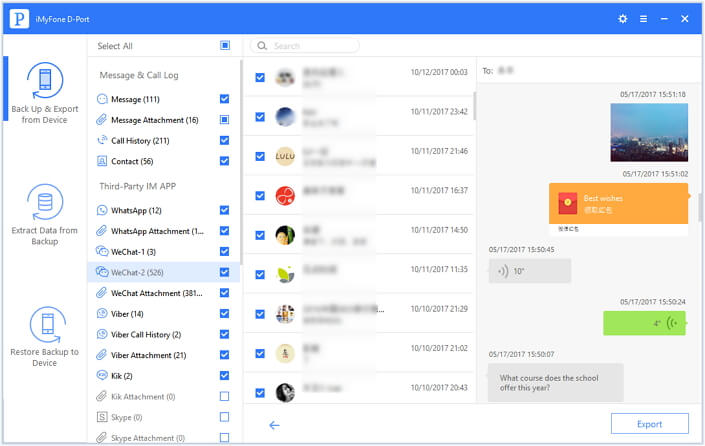
2 Export WeChat Chat History from iTunes Backup to Computer
Since we cannot view the files on iTunes backup file directly, we will have to extract and export them to the computer using iMyFone iTransor Lite software. Follow this guide.
Step 1. Select "Extract Data from Backup"
On opening the program you will have to select a recovery mode. Click on "Extract Data from Backup" and you will see a list of all your backups on your computer. Next, select the iTunes backup you want to export WeChat files from and click "Next".

Step 2. Scan Files
Now select WeChat from the list of data types iMyFone iTransor Lite supports to extract. Thereafter, click on the "Next" button and the program will scan data in the iTunes backup. Do not interrupt the scanning process.
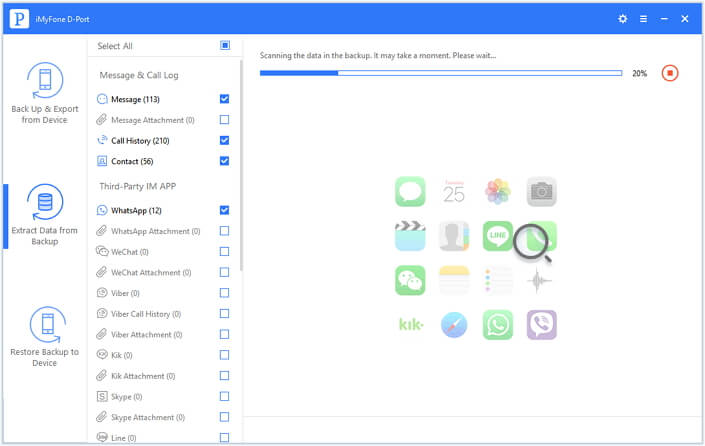
Step 3. Preview and Export Files
The files that have been scanned are then displayed on the program window. Go to the "Third-Party IM APP" to get WeChat and its attachment. Click on it and see the files it contains. Next, mark on the files and click on the "Extract" button. Lastly, choose where to save the files on your computer. The files will then be stored and you can view them on your computer.
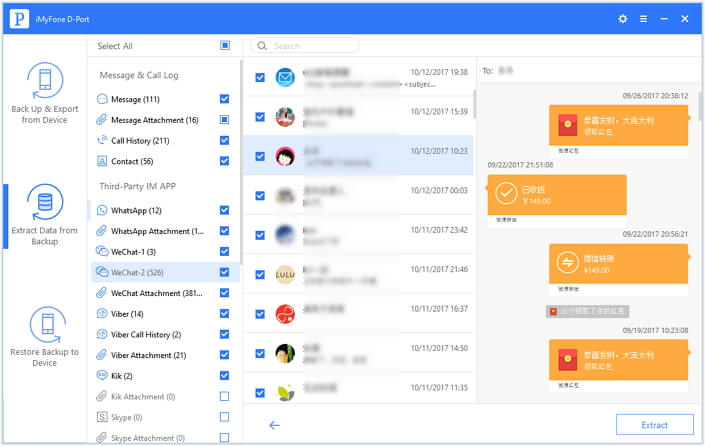
3 Save WeChat Messages from iCloud Backup to Computer
For iPhone users who have made a backup of files on iCloud, you can easily preview and selectively export those files to your computer using iMyFone iTransor Lite iPhone Data Exporter software.
Step 1. Choose "Extract Data from Backup" and Login to iCloud
First, open the program and click on "Extract Data from Backup". Click the super link "Download iCloud Backup" on the bottom of the backup list and then log into your iCloud account. After that, select a backup file and click on "Next".
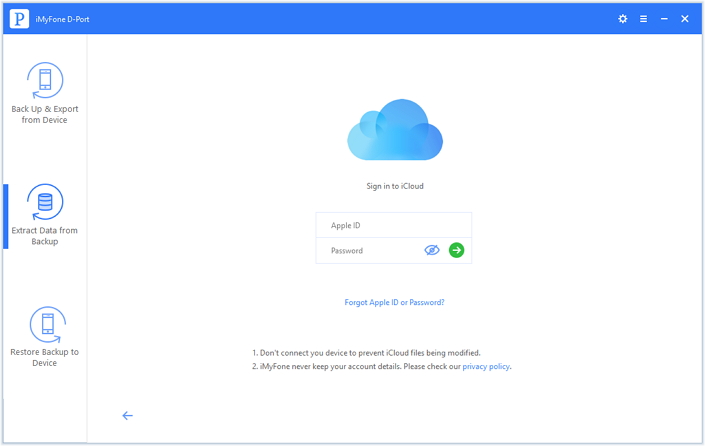
Step 2. Choose Data Types You Want to Extract
Then the program will prompt you to check the data types you want to extract from the iCloud backup. Check WeChat and click "Next". iMyFone iTransor Lite will begin to download the iCloud backup and will scan it after downloading.

Step 2. Preview and Export WeChat Messages
After scanning the files on the backup you will see the results on the window. Go to desired file type and preview them. WeChat is under "Third-Party IM APP" category. Go through the files and mark on the messages you want to export and then click on "Extract". Choose a folder to save your files. Boom! All the messages will then be exported to your computer.
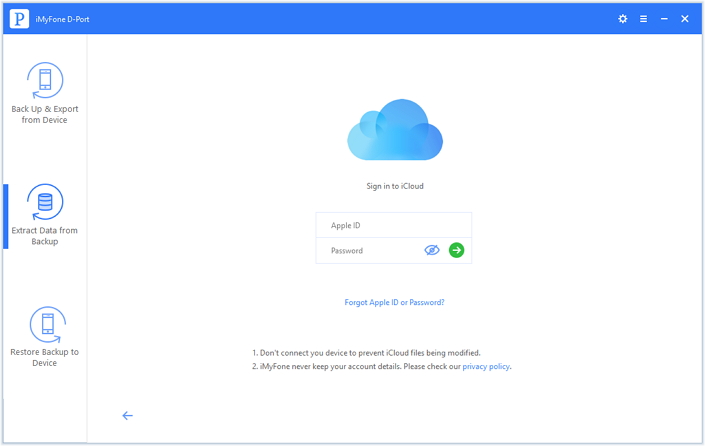
iMyFone iTransor Lite iPhone Data Exporter is an extremely powerful tool to export files from your iPhone (iOS 11/12/13/14/15 supported), iCloud or iTunes to your computer.



















 September 14, 2021
September 14, 2021


