Taking high-quality videos from an iPhone can be exciting but after some time discovering that those videos disappeared from iPhone can make you feel completely miserable. The videos can be of your recent holiday, a family gathering or of your outings with friends.
When you are asked to share those beautiful videos with them, you find that they have been deleted, either purposefully, might be for freeing up some space or accidentally, like software crash, virus attack, bricked phone or losing the phone.
Thankfully, the iPhone users don't need to worry about those missing videos now as there are certain ways that can help them to recover videos in iPhone. The affected iPhone users, who always search about videos app iPhone missing on search engines, can get their recorded videos back in a short period of time.
Apple iPhones come with a great feature which allows users to recover videos deleted until 30 days ago. You can find those videos in the “Recently Deleted” album of iPhone’s Album. If you want to restore that video, you can simply select it for recovery.
However, this method can only be applied if the videos disappeared from iPhone are 30 days old. After 30 days, the deleted videos will permanently disappear from the iPhone. In this case, if you want to recover your videos, you can use any of the three methods mentioned below.
Using iMyFone D-Back
iMyFone D-Back is a data recovery tool that will not only help you recover your lost videos but also other 18 data types. It uses advanced technologies for data retrieval and is compatible with all the iOS versions and devices, from iPhone 4 to iPhone XS/XS Max/XR.
Using iTunes Backup
Apple is a technologically advanced company, which includes numerous features in its iPhones. The iPhone users have an option to back up their entire phone’s data using iTunes software by connecting your phone to the PC. Through this, you can recover your deleted videos quickly.
Using iCloud Backup
Apple Company also gives users an option to backup their entire phone’s data into iCloud, thereby allowing phone users to recover the phone’s entire data from anywhere. The phone should be connected to a Wi-Fi network for data recovery to complete.
Recover Disappeared iPhone Videos with iMyFone D-Back
One of the easiest and effective tools to use for recovering the lost videos is iMyFone D-Back. It will recover the lost data of your phone whatever the reasons for data loss. The entire process for recovering the videos will take just a few minutes to complete.
It doesn’t matter if you lost your iPhone videos because of a bricked phone, iOS upgrade or virus attack, iMyFone D-Back will make it easy for seeing all the available options and recover the data even if you are not aware where your data is backed up.
You can follow the step-by-step process if you are looking to get answers for videos app iPhone missing and get your videos back in a secure manner. You have an option to choose from multiple recovery modes of iMyFone D-Back for recovering the lost videos and data from iOS, iTunes or iCloud backup.
Please note that if you cannot trust the computer on your device, you need to reply on the options like “recover from iTunes backup” and “recover from iCloud backup”.
- Download iMyFone D-Back from the official site and open the program. Then click on Start.
- Select “Smart Recovery” option from the list of tabs on the left. In the next screen, you will be asked to choose the way you lost your videos. Choose one of the options and the program will start scanning for recovery.
- After scanning, you are allowed to view the recoverable data before recovering. Then choose what you want to get back.
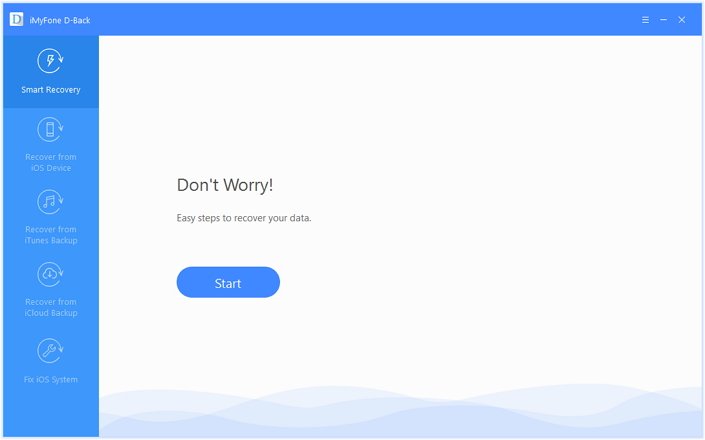
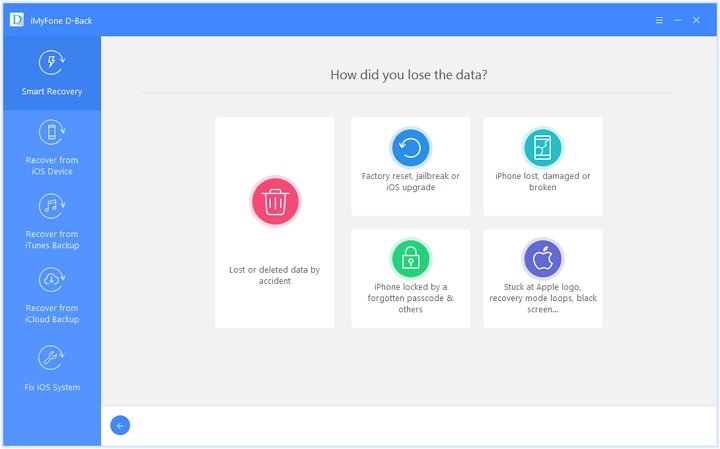

iMyFone D-Back will analyze the data and recover it from iOS, iCloud or iTunes backup by itself. This method of recovery is usually chosen when the user is not aware where the phone’s data is backed up.
Recover Missing iPhone Videos by Restoring iTunes Backup
You can easily recover the videos disappeared from iPhone from the iTunes back up in simple steps given below.
- Open iTunes on your personal computer, which was used to backup the device.
- Connect the device to that computer using an USB cable. You might be asked for a passcode, complete all the steps that follow on your screen and select your iPhone for which the data has to be recovered.
- Choose Restore Backup on the right side of the screen. If you get the message that the iOS software is old, you need to update.
- Choose the most relevant backup by checking the date and time of the backup.
- Click on Restore. The system will start the recovery process and will complete depending on the update size and your network speed. You might be asked to enter a password for an encrypted backup.
- Once the recovery is complete the device will restart.

Keep the device connected to the computer and sync it with the computer. Your entire phone’s data along with your videos are now recovered from the iTunes backup.
Recover Disappeared Videos by Restoring iCloud Backup
Apple also allows you to backup the videos on iCloud, which can be used to restore when needed. In very simple steps, you will be able to recover your lost videos from the iCloud backup.
- Before you restore from the iCloud backup, you need to delete all the data from the iPhone.
- Once it is done, go to Apps and Data screen and select “Restore from iCloud Backup” and sign in with your Apple ID.
- You have to choose a backup after looking at the date and size of each backup.
- Once you select the most relevant backup, the recovery process will begin. Update the iOS version if prompted.
- If you want to restore the Apps and purchases, you will have to sign in with your Apple ID. Skip this step if you don't remember the password for your Apple ID.
- Wait until the entire recovery process completes. The time taken will depend on your network speed and the backup size.

After the setup is complete, all your videos and data will get restored in your phone.
Comparison of the Top 3 Methods
| iMyFone D-Back | iTunes | iCloud | |
|---|---|---|---|
| Recover videos selectively | YES | NO | NO |
| Find videos disappeared without backup | YES | NO | NO |
| Find missing videos with iTunes backup | YES | YES | NO |
| Find missing videos with iCloud backup | YES | NO | YES |
| Overwrite existing data on device | NO | YES | YES |
| Can be recovered to iPhone | NO | YES | YES |
| Free | NO, but has free trial version | YES | YES |
| Storage | FREE | FREE | FREE UPTO 5GB ONLY |
There are various methods to restore the videos that disappeared from your iPhone. You can compare all the three and choose the one that might allow you to restore in a simple manner. If you have any other ways to restore or have any doubts regarding the recovery process, please feel free to mention those in comments.



















 January 12, 2023
January 12, 2023