How to Fix Photos Disappeared from iPhone Camera Roll
Category: iOS Data Recovery

5 mins read
I had important photos in my iPhone camera roll that disappeared suddenly. Tried restarting and enabling Photo Stream, but no luck. How can I recover them?
A user recently asked about missing photos from their iPhone camera roll or Photos App, a common issue. We've addressed this before but want to share broader solutions. Discover why photos not showing up on iPhone Camera Roll and retrieve missing photos back to your iPhone.
In this article:
Video: How to Retrieve Lost Photos from iPhone

Part 1: Why Are My Photos Not Showing Up on iPhone Camera Roll?
1. Photos Gone After I Updated My iPhone
When I update my iPhone's software, I might need to log in again to my iCloud account. If I don't, the pictures from iCloud might vanish. To get them back, I should just log in to iCloud again.
2. Turning Off iCloud Photos Makes Pics Disappear
If I turn off iCloud Photos in my settings, the pictures that were saved with iCloud will go away from my phone. If I want those pictures back, I have to turn on iCloud Photos again.
If I don't want iCloud anymore, I can put the pictures from iCloud onto my phone. Then, I can turn off iCloud Photos safely, and my pictures won't disappear.
3. Oops, I Deleted a Picture!
Sometimes, I or someone else might accidentally delete a picture or video. What do I do if my photos disappear on my iPhone? There's a folder called "Recently Deleted" where these pictures might be. If they're not there, I need to check if iCloud Photos are on.
I can find out by going to Settings > Apple ID > iCloud > Photos.
- If iCloud Photos are off, the pictures I take stay only on my phone. If I delete them, I can only bring them back if I saved them somewhere safe.
- If iCloud Photos are on, the pictures I take are kept on iCloud's computer. They're not in a safe backup, but I can try to get them back from iCloud's computer.
4. Logging Out of iCloud
If I log out of my iCloud account, the pictures from iCloud might go away. To get them back, I just need to log in again.
5. Not Enough Space for Photos
When my iPhone doesn't have much space left, it can't save new pictures. To fix this, I should delete some old stuff to make space. But if I didn't save a picture before, I can't bring it back.
Part 2. How to Get Back Missing Photos from iPhone
It's possible that the photos in your iPhone's camera roll are missing because you accidentally deleted them or there's been a problem with your iPhone's system or settings. If you think this is what happened, you might want to get them back from your iCloud or iTunes backup. There's a tool called iMyFone D-Back that can help you do this. It lets you choose to only restore the photos to your device without replacing all the other data.

1,000,000+ Downloads
Key Features:
- Comprehensive Photo Recovery: Easily locate and view all photos stored on your iPhone, ensuring you never miss a single memory.
- Versatile Data Restoration: Restore lost data from various scenarios, whether it's accidental deletion, iOS update issues, factory reset, or other data loss situations.
- AI Photo Repair: Repair corrupted photos using advanced AI technology, ensuring your precious memories are restored to their original quality.
- User-Friendly Interface: D-Back provides an intuitive and user-friendly interface, making it easy for both beginners and experienced users to navigate and retrieve their data.
Here's how you can use it to bring back your camera roll photos on your iPhone
Step 1:Install and Launch: Install the program on your computer and launch it. From the main window, choose “iPhone Recovery” and click “Start.” You'll see a list of iTunes backup files listed in the next window. Select the backup with the photos you need and click “Next.”

Step 2:Select Photo Category: In the next window, choose “Photo” and click “Scan” to proceed.

Step 3:Recover Photos: On the results page, select the photos you want to recover and click “Recover” to save them to your computer.
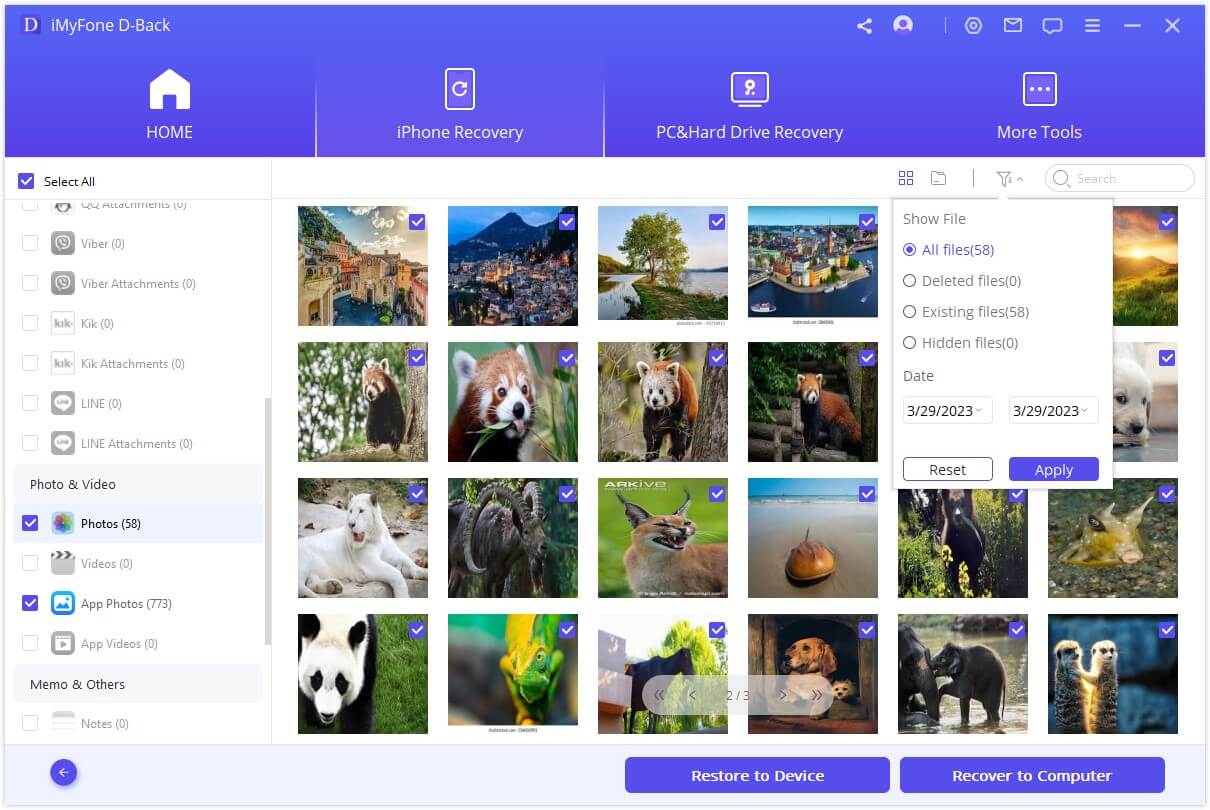
Part 3. How to Find Disappeared Photos from iPhone Photos
1 Solution 1: Reconnect to Your iCloud Account
By default, iPhone photos are backed up to iCloud, but sometimes updating iOS might log you out. To resolve this, follow these steps:
1. Open the iPhone Settings app and tap on "Sign in to your iPhone."
2. Enter your Apple ID email address and password. If two-factor authentication is enabled, input the verification code.
3. Wait for your photos to be downloaded back to your iPhone.
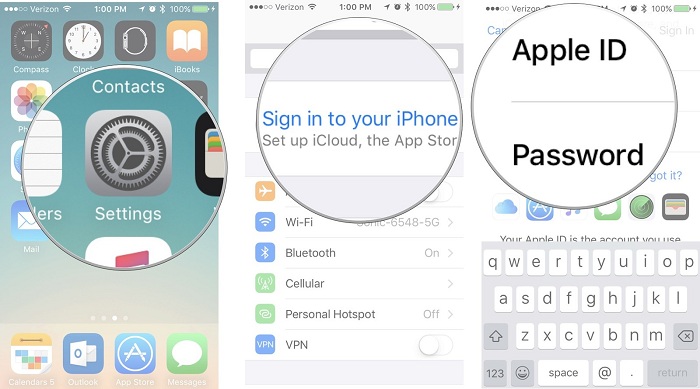
2 Solution 2: Enable iCloud Photos
If you accidentally turned off iCloud Photos, the synced photos will be removed from your device but remain in iCloud. To retrieve these missing photos, follow these steps:
1. Open the iPhone Settings app.
2. Tap on your Apple ID > iCloud.
3. Turn on the "Photos" toggle.
4. Wait for the photos stored in iCloud to reappear in the iPhone Photos app.
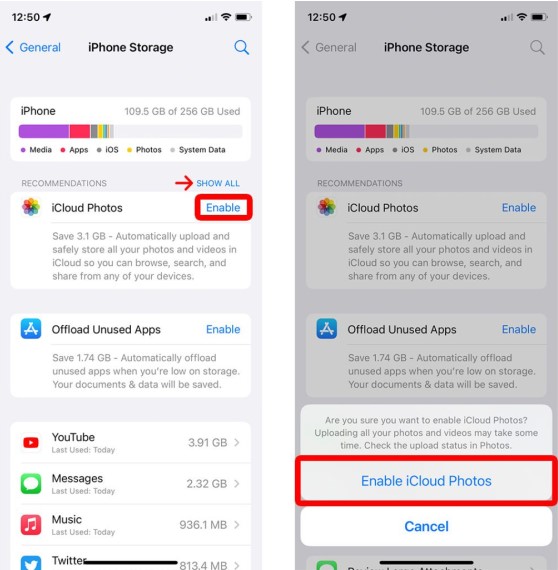
3 Solution 3: Review the Recently Deleted Folder
If you accidentally delete a photo or video, it's not immediately gone. It's moved to the Recently Deleted album and stays there for 30 days before permanent deletion. Here's what to do:
1. Launch the Photos app and navigate to the Albums section.
2. Scroll down and select "Recently Deleted."
3. If your needed photos are there, tap "Select" at the top right corner.
4. Choose the photos and videos you want to restore, then tap "Restore" to confirm.
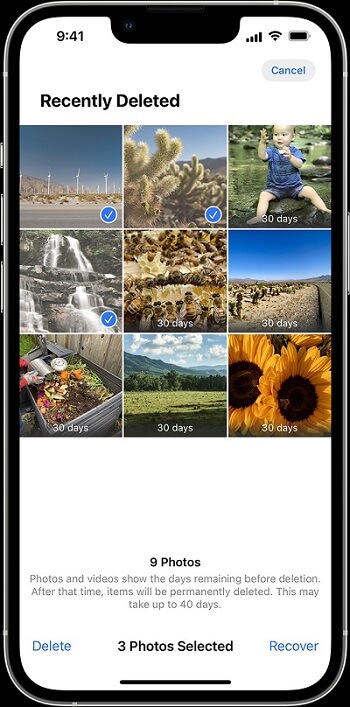
4 Solution 4. Reveal Your Hidden Photos
Also, consider checking the Hidden folder. Sometimes, you might have concealed photos in your Moments, Collections, or Years view. These hidden photos won't show up in your camera roll but will be stored in your Hidden Album. To unhide them, follow these easy steps:
1. Open the Photos app and tap on the Album tab.
2. Under "Other Albums," tap on "Hidden."
3. Choose the photos you wish to unhide, then tap "Unhide."
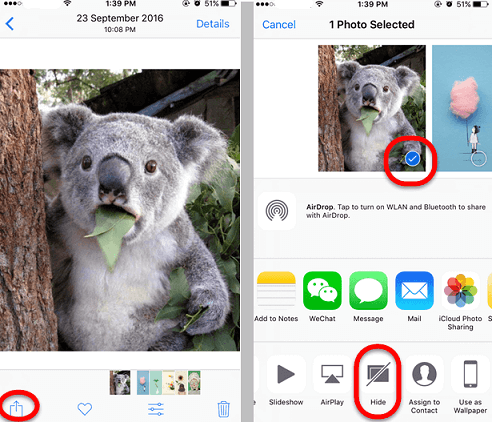
5 Solution 5. Use the Matching Apple ID
To ensure your photos and videos show up on your iPhone, confirm that you're signed in with the same Apple ID on all your devices. To check, go to "Settings" on your iPhone and "System Preferences" on your Mac. If the IDs don't match, sign out and then sign in with the correct one.
Conclusion
This article talks about why photos disappear from iPhone camera rolls. We have some solutions for you, no matter the reason: updates, iCloud settings, accidental deletion, or storage issues. We also introduced a tool called iMyFone D-Back that can help you see and recover deleted or lost photos from your iPhone. Remember to keep your Apple ID the same on all your devices to avoid photo problems. If you have any questions, please feel free to let me know.
Recover Data from Windows/Mac/iOS
168,282 people have downloaded it.
- Supports a wide range of data types such as messages, photos, videos
- 100% Work with a variety of data loss scenarios.
- Retrieve lost data from different types of devices
- AI repair corrupted photos, videos, files.
- Compatible with All iOS & Android versions.




















