Text Messages Disappeared from iPhone: 6 Ways to Fix it
Category: iOS Data Recovery

6 mins read
Help! My iPhone's text messages disappeared suddenly. For some unknown reason, all of my text messages have vanished from the iMessages app. I've tried restarting my phone and checked the "Recently Deleted" folder, but no luck. These messages are vital to me, and I'm eager to recover them. Any guidance or solutions would be highly appreciated!
Indeed, many iPhone users have encountered the frustrating issue of missing text messages after updating their devices. While the exact reasons can be elusive, don't worry; sometimes, messages are just marked as deleted and still hidden on your devices. Therefore, it is possible to recover them. Keep reading to find out how to retrieve your disappeared messages.
In this article:
- Part 1: Why Are the Text Messages Disappeared from iPhone
- Part 2. [Ultimate Solution] How to Restore Disappeared Text Messages from iPhone
- Part 3. What Should I Do If Text Messages Disappeared from iPhone
- 1. Force Restart your iPhone
- 2. Reset All Settings on iPhone
- 3. Turn on Airplane Mode
- 4. Check iMessage Sync
- 5. Check iCloud Message Sync
- Part 4. Hot FAQs about Text Messages Disappeared from iPhone
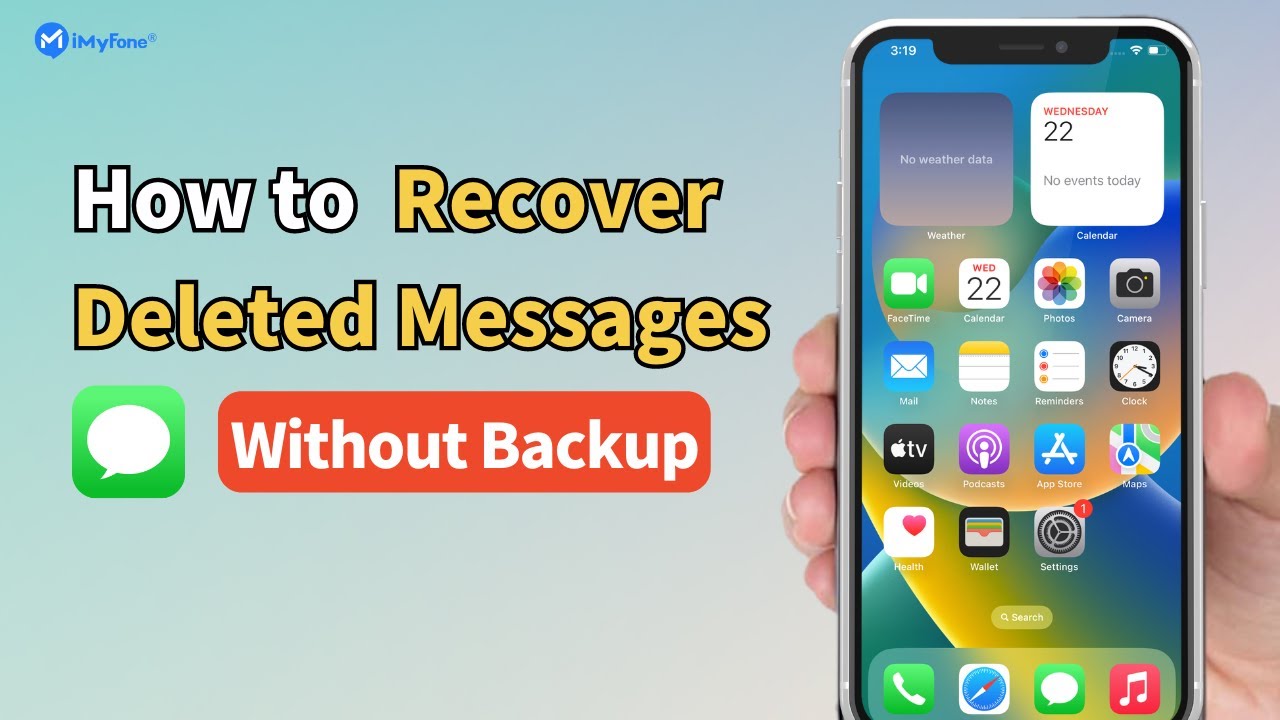
Safely & effectively restore your lost text messages from iPhone without a backup
Part 1: Why Are the Text Messages Disappeared from iPhone
When facing issues with your iOS device, it's essential to identify the underlying cause before attempting to fix it. In the case of missing text messages on your iPhone, there can be several factors contributing to the problem, requiring different solutions to address it effectively.
The following factors are known to cause text messages to disappear from your iPhone:
- Changes in Message Settings: Modifying the message settings on your device may result in the disappearance of text messages.
- Accidental Deletion: While trying to free up space on your iPhone, you might unintentionally delete some text messages.
- iMessage and iCloud Sync: If iMessage isn't synced to iCloud, you may not see all your text messages on your device.
- iOS Update Bugs: Occasionally, iOS updates can introduce random bugs, leading to the vanishing of text messages.
Identifying the precise cause of the issue can be challenging, which is why it's essential to try various solutions until you discover the one that successfully resolves the problem.
Part 2. [Ultimate Solution] How to Restore Disappeared Text Messages from iPhone
If the previous solutions didn't work, you can still retrieve lost text messages on your iPhone with iMyFone D-Back, a professional iPhone data recovery tool. As a comprehensive messages/iMessages recovery software for iPhone, it securely scans your device and allows you to directly recover disappeared messages from iPhone.
Not only can you retrieve iMessages, but also message attachments such as pictures, videos, and more. iMyFone D-Back is compatible with all iPhone models and iOS versions, including the latest iPhone 15 and iOS 17. Whether you're using Windows or MacOS, this software works seamlessly to help you recover your precious messages and attachments from your any Apple devices.

1,000,000+ Downloads
Key Features:
- All-in-one solution for data recovery, supporting iOS, Windows, and MacOS devices.
- Capable of recovering data from any situation, including dead iPhones, broken iPhones, and devices with black screens.
- User-friendly interface, making data recovery a breeze for all users.
- Offers the ability to fix various iOS system issues, ensuring smooth device performance.
- Compatible with the latest iOS versions, ensuring support for the newest iPhone models and features.
Here's how you can recover disappeared text messages from backup files using iMyFone D-Back:
Step 1: Launch the iMyFone D-Back program and click on "iPhone Recovery." Then, click on "Start" to begin. Connect your device to the computer using a USB cable and click "Next" once the program recognizes your device.

Step 2: In the next window, select "Message" under "Message & Call Log" as the file type you want to recover. Then, click "Scan."

Step 3: Once the program detects your device, click on "Scan" to allow iMyFone D-Back to scan the device for the missing messages. After the scan is complete, find the messages in the recovered files displayed on the next window and click "Recover."

Now you have several ways to recover disappeared text messages from your iPhone or iPhone backup, and they all support iOS 17/16/15/14/13. Choose the one that suits your situation the most and try it out. Remember that iMyFone D-Back also offers a free trial version for all Windows and Mac users.
Part 3. What Should I Do If Text Messages Disappeared from iPhone
If you find that your text messages have disappeared from your iPhone but are still taking up storage, don't worry. You have a good chance of recovering your missing messages by following these troubleshooting steps:
1. Force Restart your iPhone
- For iPhone 7 and earlier models: Hold the Side button and Home button simultaneously until the Apple logo appears.
- For iPhone 8 or later, including the latest iPhone 15: Quickly press and release the Volume Up button, then the Volume Down button. Press and hold the Side button until the Apple logo appears on the screen.
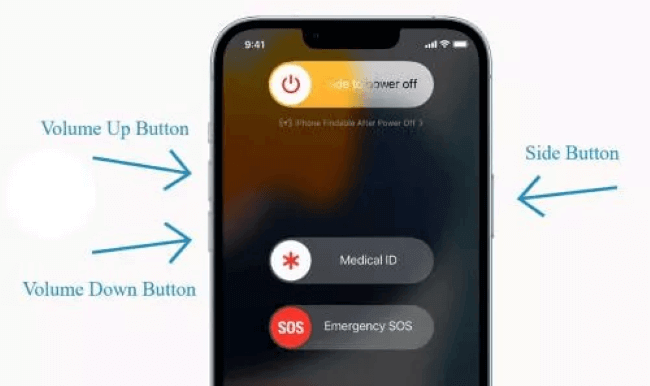
2. Reset All Settings on iPhone
To resolve the issue of iPhone messages disappearing from the inbox, follow these steps:
1. Go to Settings > General > Reset > Reset All Settings.
2. If prompted, enter your passcode to proceed.
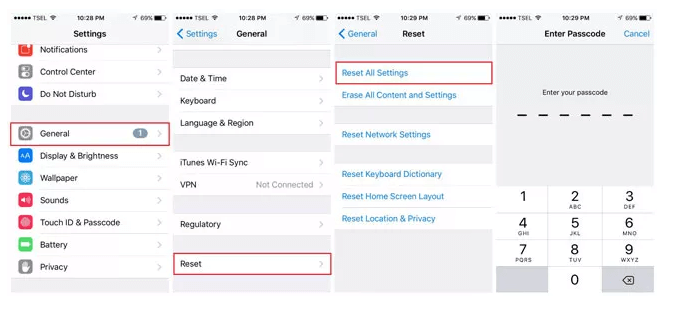
Keep in mind that this action will reset all system settings to their default values, but it won't erase any of your data.
3. Turn on Airplane Mode
Enable Airplane Mode on your iPhone, wait a few seconds, and then disable it again.
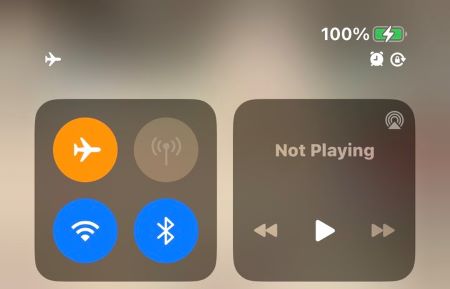
4. Check iMessage Sync
Go to Settings > Messages and toggle off/on iMessage. Wait a few seconds before turning it back on.
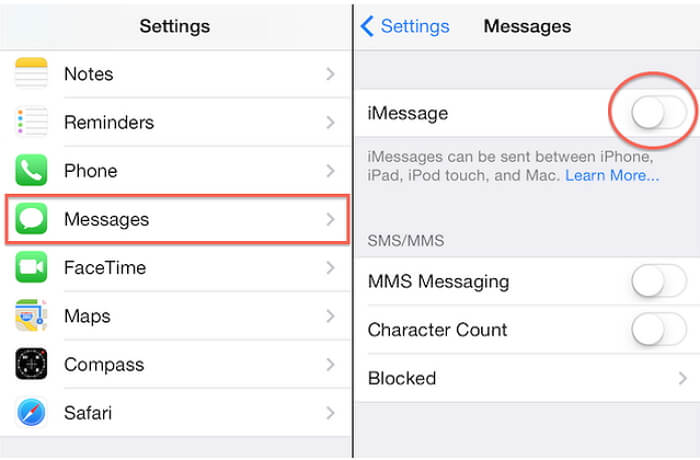
5. Check iCloud Message Sync
Head to Settings > iCloud > Messages and toggle it off. After a brief pause, toggle it back on.
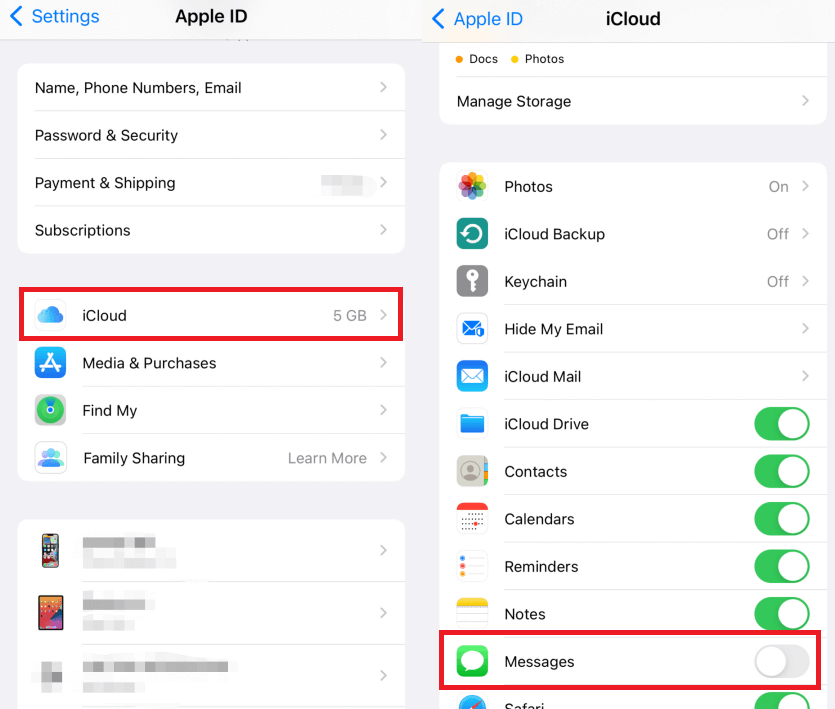
By trying these specific troubleshooting steps, you can increase the chances of recovering your disappeared text messages on your iPhone. Remember, each solution targets a specific aspect of the issue, and it's essential to go through all of them until you find the one that resolves the problem.
Part 4. Hot FAQs about Text Messages Disappeared from iPhone
1 Why did my text messages disappear from my iPhone?
There could be various reasons for text messages disappearing from your iPhone, including software glitches, accidental deletion, iOS updates, or iCloud syncing issues.
2 Can I recover deleted text messages on my iPhone?
Yes, you can recover deleted text messages on your iPhone if you have a backup available on iCloud or iTunes. Additionally, third-party data recovery tools like iMyFone D-Back can help you retrieve lost messages even without a backup.
3 How can I prevent text messages from disappearing in the future?
To prevent text messages from disappearing in the future, make sure to regularly back up your iPhone to iCloud or iTunes. Avoid performing risky actions that could lead to data loss, and keep your iPhone's software up to date.
4 Where are my text messages on iPhone?
If you are unable to find your text messages on your iPhone, there are several possibilities. Firstly, check your Messages app to see if the messages are hidden or filtered. Swipe down in the Messages app to reveal the search bar and enter the name or content of the missing message to search for it. Additionally, ensure that you haven't accidentally deleted the messages. If you have a backup of your iPhone on iCloud or iTunes, you can restore the missing messages from the backup. Alternatively, consider using data recovery software like iMyFone D-Back to recover deleted text messages from your iPhone.
Conclusion
If your iPhone text messages have disappeared, you can start by checking some iPhone settings as mentioned in the methods above. Additionally, you can use iMyFone D-Back, which allows you to recover missing messages on iPhone even without a backup. This powerful tool can also help you retrieve mistakenly deleted messages and other data and files from your iPhone or iPad.
Recover Data from Windows/Mac/iOS
168,282 people have downloaded it.
- Supports a wide range of data types such as messages, photos, videos
- 100% Work with a variety of data loss scenarios.
- Retrieve lost data from different types of devices
- AI repair corrupted photos, videos, files.
- Compatible with All iOS & Android versions.



















