How to Find Deleted/Lost Snapchat Messages on iPhone?
Category: iOS Data Recovery

7 mins read
Snapchat has gained popularity for its self-destructing messages feature, but this also leads to frustration for many users who accidentally delete messages. If you've lost Snapchat messages on your iPhone, there's no need to panic!
Check out this article for several methods to help you retrieve your deleted or lost Snapchat messages on iPhone.
Video Guide: How to Recover Deleted/Lost Snapchat Messages on iPhone
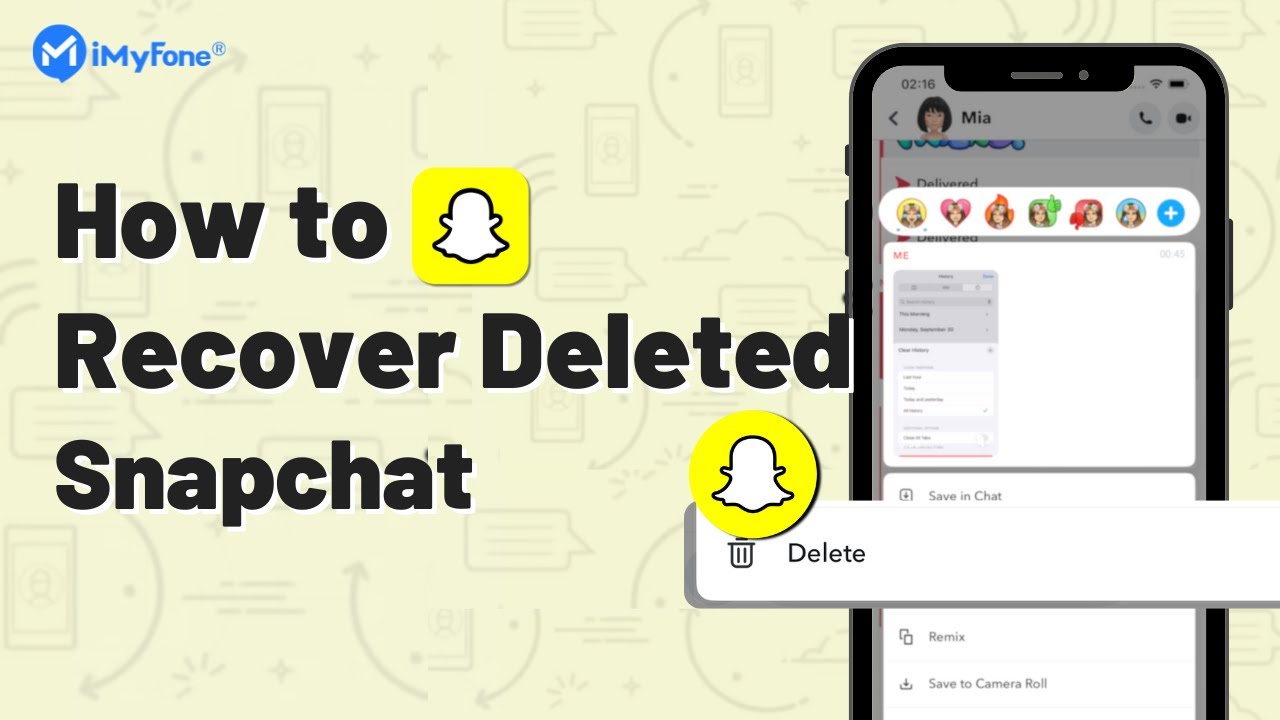
In this article:
- Part 1: How to Find Snapchat Messages on iPhone?
- Part 2: How to Get Deleted/Lost Snapchat Messages Back on iPhone?
- Method 1: Use Professional Tool to Recover Deleted Snapchat Messages (Without Backups)
- Method 2: Retrieve Deleted Snapchat Messages from iCloud Backup
- Method 3: Restore Lost Snapchat Messages from iTunes Backup
- Mehod 4: Contact Snapchat’s Team
- Part 3: Extra Tips
- Part 4: FAQs about Snapchat messages
Part 1: How to Find Snapchat Messages on iPhone?
- Check Snapchat Memories: Open Snapchat and swipe up to access Memories. Look for any saved Snaps or chats.
- Review Chat History: Go to the chat section and see if the conversation is still there. Unopened messages may still be accessible.
- Look in the Recently Deleted Album: Open the Photos app and check the "Recently Deleted" album for any saved images from Snapchat.
- Contact the Other User: If you had a conversation, reach out to the other person to see if they still have the messages.
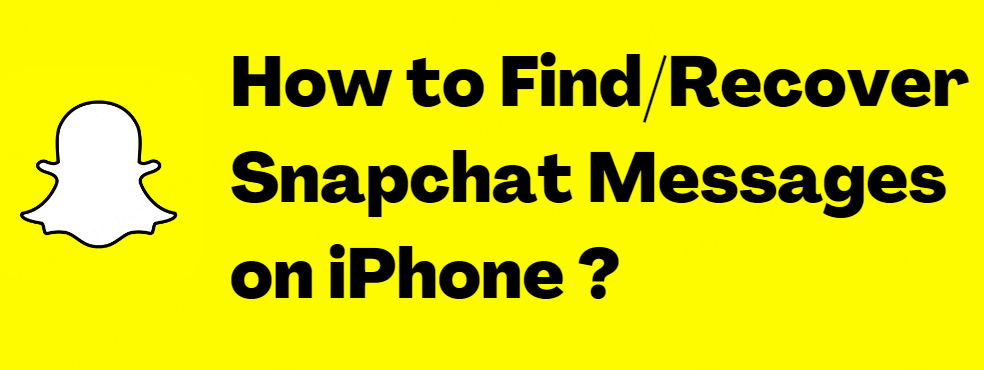
If you’re still unable to locate the messages using the four methods outlined above, you will need to resort to professional data recovery tools. After going through Part 2, you’ll feel more confident in dealing with data loss.
Part 2: How to Get Deleted/Lost Snapchat Messages Back on iPhone?
Do you regularly back up your data? If not, you won't be able to restore from a backup. In this situation, opting for reliable data recovery software is definitely your best bet, as it can help you mitigate the risks of data loss and system failures.
1 Use Professional Tool to Recover Deleted Snapchat Messages (Without Backups)
iMyFone D-Back, recognized as a trusted data recovery expert, can thoroughly scan your device for information even without data backups, helping you recover important data from your conversations. Additionally, it excels in photo recovery, file recovery, and system crash repair.

- Supports to recover deleted messages on Snapchat without data loss;
- Recovers deleted/lost snapchat photos, WhatsApp/Kik/WeChat/Viber messages and more;
- Allows you to back up data, preview and selectively extract data from iTunes or iCloud backup files;
- Compatible with various iOS devices, such as iPhone 16 running iOS 18;
5 Steps to Recover Snapchat Messages with D-Back:
- Step 1. Click “Free Download” to download D-Back.
- Step 2. Select “iOS Data Recovery” on the main page.
- Step 3. Follow the prompts to connect your iPhone to your computer.
- Step 4. Choose the Snapchat messages you want to recover and click “Scan”.
- Step 5. After the scan is complete, you’ll enter the preview interface. After previewing, you can choose to restore the data to your device or save it to your computer.
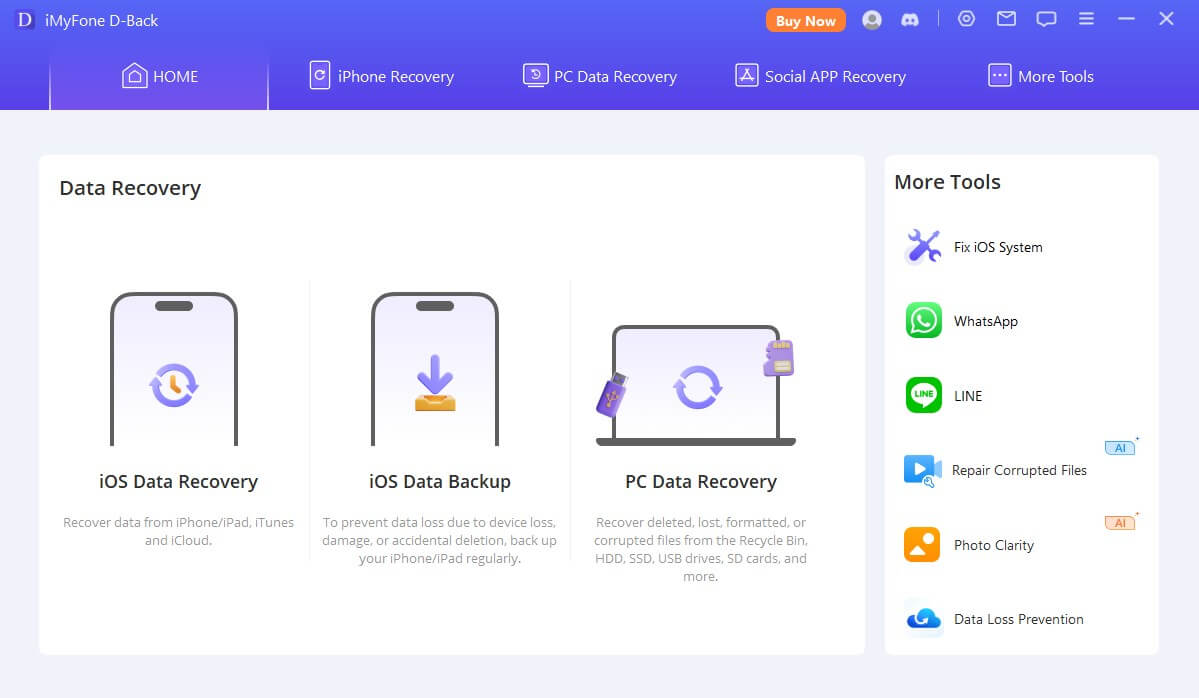
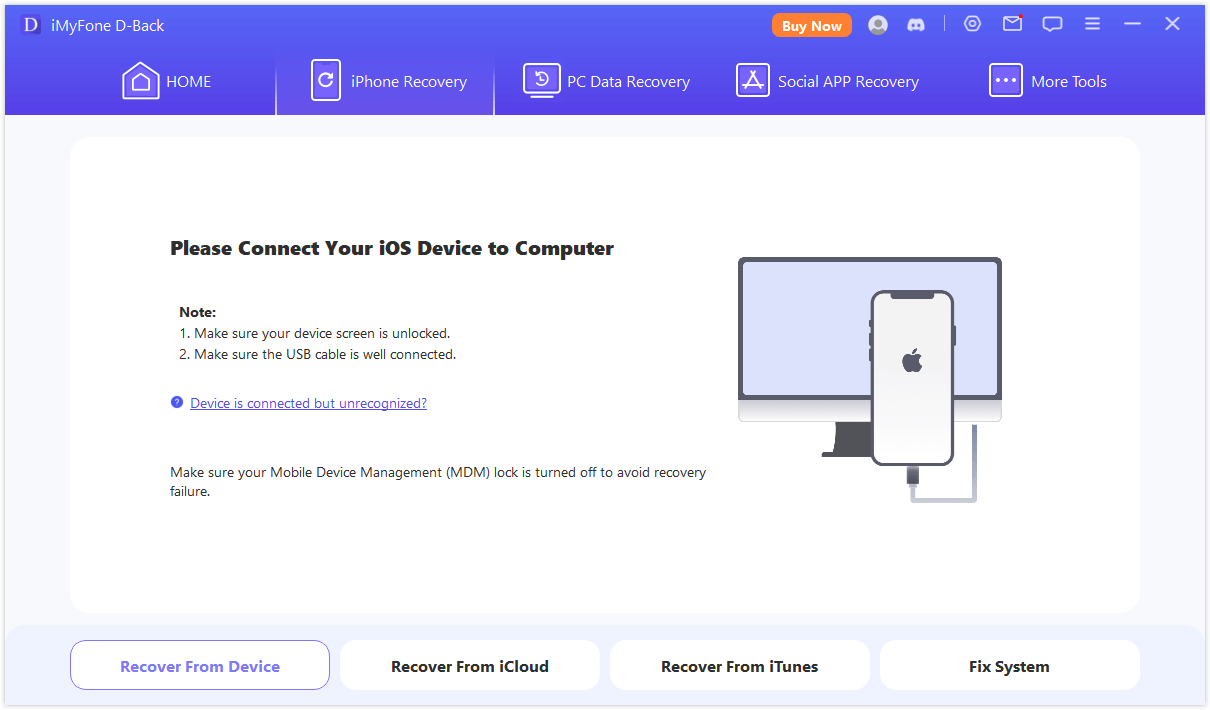
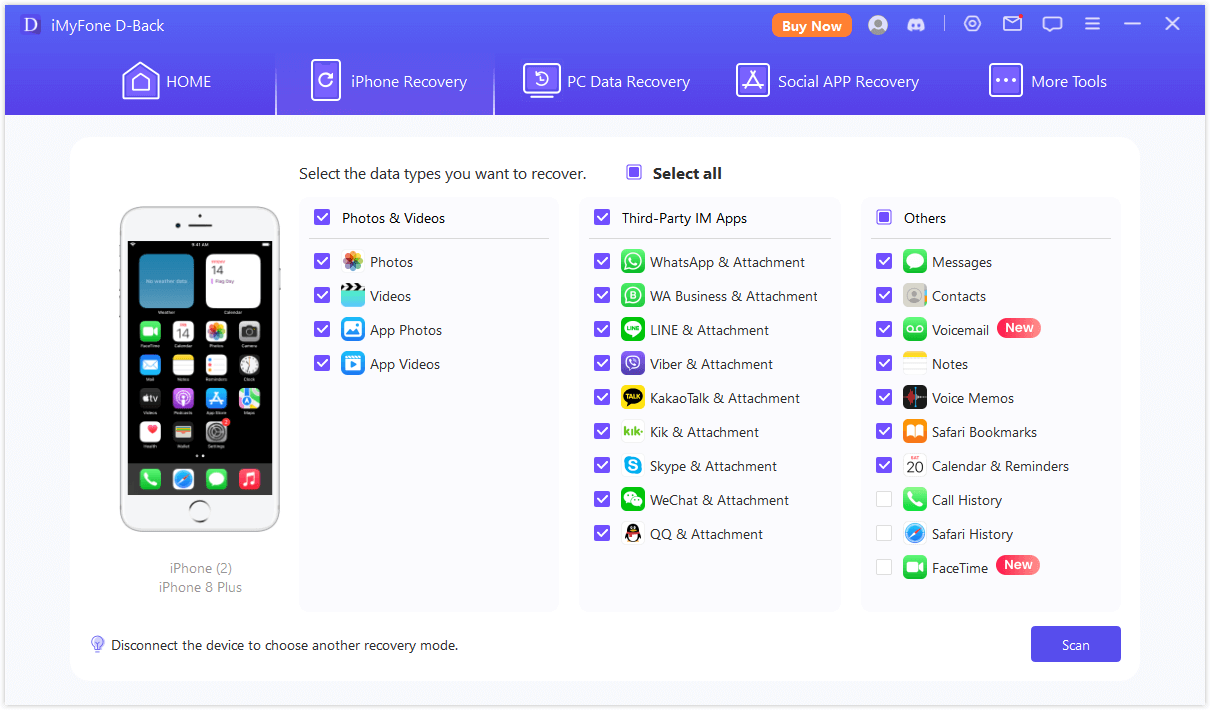
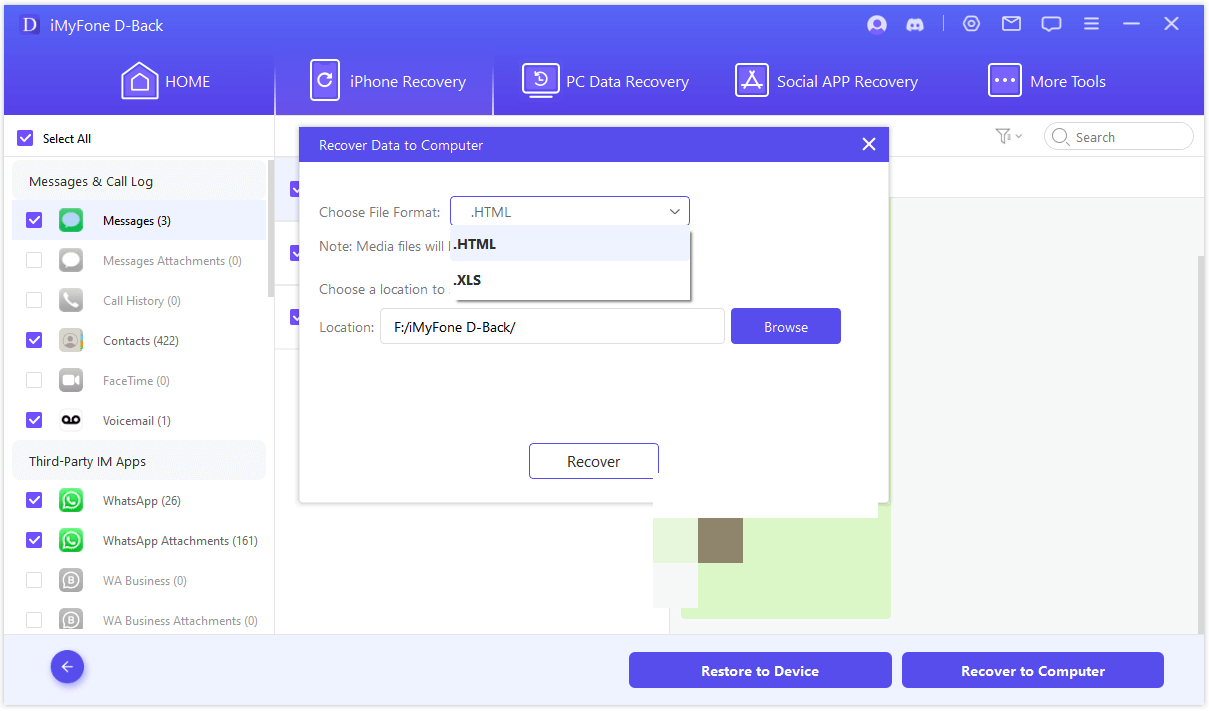
If you have previously backed up your Snapchat data to iCloud or iTunes, you can easily restore the deleted content from your iCloud/iTunes backup.
This process will erase your device data, so it is not the highly recommended method.
2 Retrieve Lost Snapchat Messages from iCloud Backup
- Navigate toSettings >General > Reset > Erase all Contents and Settings.
- Tap onRestore from iCloud Backup > Choose backup > sign in to your iCloud account
- Select snapchat messages and click “Restore”.
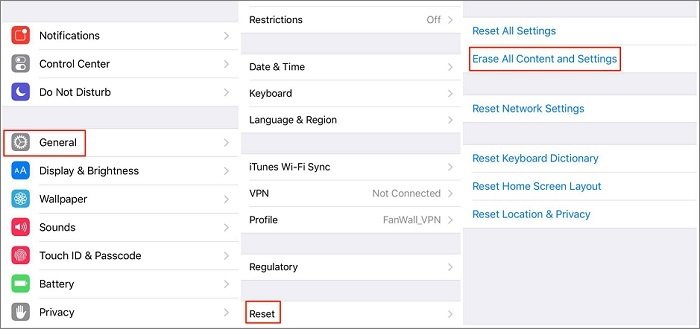

3 Restore Lost Snapchat Messages from iTunes Backup
- Connect your iPhone to your computer and launch iTunes.
- Click on the "Summary" tab, and then choose "Restore Backup" from the "Backups" section.
- Select the backup and click "Restore" to finish the whole data recovery process.
4 Contact Snapchat’s Team
If you still can't recover your Snapchat messages after trying D-Back, iCloud backup, and iTunes backup, the last option is to contact the Snapchat team for technical support.
Here are the steps to follow.
- Step 1:Open Snapchat and tap on your profile in the top left corner.
- Step 2:Tap the gear icon in the top right corner to access "Settings," then scroll down to find "My Data."
- Step 3: Log in to your Snapchat account.
- Step 4:Scroll to the bottom and click "Submit Request."
- Step 5: Wait for the Snapchat team to send you an email.
- Step 6: Open the link in the email, log in to your account again, and download the ZIP file from the "My Data" page.
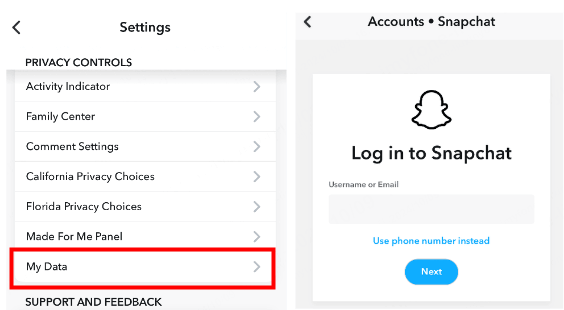
Part 3: Extra Tips
- If you have a file manager installed on your iPhone, you can locate the files with the .nomedia extension. Select these files, remove the .nomedia extension, and rename them; this will allow you to get them back.
- Regular backups can greatly minimize the risk of losing important data. D-Back’s backup feature allows you to save data from third-party apps like Snapchat, Skype, WhatsApp, and WeChat.
Step 1: Download D-Back and select "iOS Data Backup" on the main interface.
Step 2: Connect your iOS device to your computer.
Step 3: Follow the prompts to select the data you want to back up.
Part 4: FAQs about Snapchat messages
1 Can I recover deleted messages in Snapchat?
Unfortunately, once Snapchat messages are deleted, they cannot be recovered through the app. However, you can use professional data recovery software like D-Back to retrieve the relevant data.
2 Can I see if someone took a screenshot of my message?
Yes, Snapchat notifies you if someone takes a screenshot of your message or Snap.
3 What is the most effective way to recover deleted data?
Using professional data recovery tools is the most effective method compared to manually searching for system messages. These tools can perform a deep scan of your device in a short amount of time, recovering deleted data while minimizing the risk of data loss.
4 Is there a way to save important messages?
You can save messages in a chat by pressing and holding the message you want to keep. Additionally, you can use D-Back’s backup feature to back up important messages, adding an extra layer of protection for your valuable data.
Conclusion
The article mentions possible methods to recover Snapchat messages from your iPhone. To help you retrieve this valuable data as quickly as possible, we strongly recommend installing D-Back on your computer, allowing professional data recovery experts to assist you. This way, even if you forget to back up, you won’t have to worry about data loss.
Don’t wait—download D-Back now and start recovering your lost data!



















