iPhone contains all our important data like messages, emails, photos and more from friends and collogues. Moreover, it contains contact numbers of our friends, family, and business partners which are extremely valuable for us. For the safety of all your contacts or further use, you may consider how to export the contacts from iPhone to a CSV file. This simple guide will help you in exporting all your contacts in CSV file to the computer.
1 Export iPhone Contacts to CSV Using Third-Party Tool
iMyFone D-Port is an iPhone data exporter expert released by reliable iMyFone company. It helps you export iPhone contacts to CSV and HTML file from iPhone/iTunes backup/iCloud backup to computer. See its main features.
Tool You'll Need: iMyFone D-Port iPhone Data Exporter
Key Features:
- Extract not only contacts, but also messages/photos/videos/WhatsApp and more 17 types of data.
- Support to extract data from iPhone/iPad/iPod touch/iCloud backup/iTunes backup.
- It is compatible with the latest iOS device and the latest iOS 11.
How to Export All the Contacts on iPhone to CSV File Using D-Port
By following simple steps you can export all the contacts on iPhone to CSV file and then they are fully secured. You can start with running this amazing iMyFone software.
Step 1: Select the mode - "Backup & Export from Device". Connect your iPhone to the computer and choose the "Export Data" mode.

Step 2: Choose Contact as the file type. You can also choose all the file types. Once your device is connected successfully, click Next to search for all the data, including contacts on it.

Step 3: After scanning, iMyFone D-Port will display all the contacts and other data on the interface. Preview and select the ones you need and click the Export button. Then a pop-up window will show and ask you choose the format of files. You can choose CSV format for contacts.
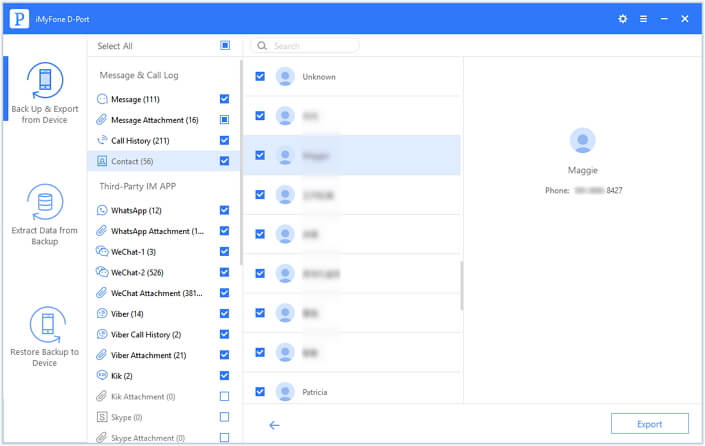
2 Export iPhone Contacts to CSV Using iTunes
You can also export all the contacts on your iPhone using iTunes.
Step 1: Connect your iPhone to computer using USB cable. Launch iTunes if it is not already launched.
Step 2: On the top bar of iTunes you will see an icon of iPhone, click it.
Step 3: Now in the left menu bar you will see a word "Info", click it.
Step 4: Choose "Windows Contacts" from the drop-down menu and click on apply button, so that all the contacts can be exported to your windows computer.
Step 5: Then press "Windows + R" keys to open the "Run" window and type "wab" Click OK to locate the synced contacts.
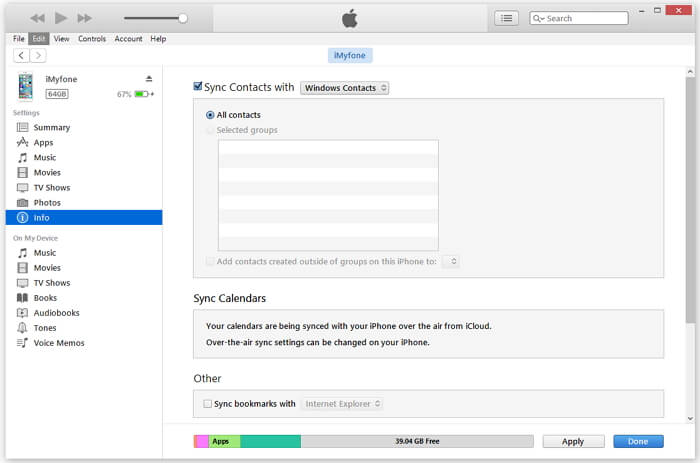
Now you have two ways to export iPhone contacts to CSV file on computer. And iMyFone D-Port also offers free trial version to both Windows and Mac users. Try both the two methods and determine which one is better for you!



















 September 17, 2021
September 17, 2021
