Q: How do I export contacts from iPhone?
"My goal is to make a backup of my iPhone contacts, preferably I can print the list. I tried by myself to go to Settings > Mail, Contacts, Calendar >iCloud. I have Contacts "On" (but have not done an iCloud backup because I am not sure my data is less than 5gb). Doing this alone does not help."
Can anyone advise me of the best way to export iPhone contacts without making a big mess? Thanks in advance.
Here is the question I found in Apple Communities and actually there are lots of users have the same question. iTunes and iCloud are not always helpful and we need some better ways for exporting contacts from iPhone. And here in the article, three ways about how to export contacts from iPhone will be discussed and go on with it to get what you need.
Way 1. Export Contacts on iPhone to Windows Contacts
- Open iTunes on your computer which you sync it to and connect iPhone with computer. Open Windows Contacts program.
- Back to iTunes, click on the iPhone icon and go to "Info". Check "Sync Contacts with" and then pick Windows Contacts from the menu. Then click Apply at the bottom right on the interface.
- Then it will ask you to merge or replace. Select MERGE or it will delete your contacts on iPhone.
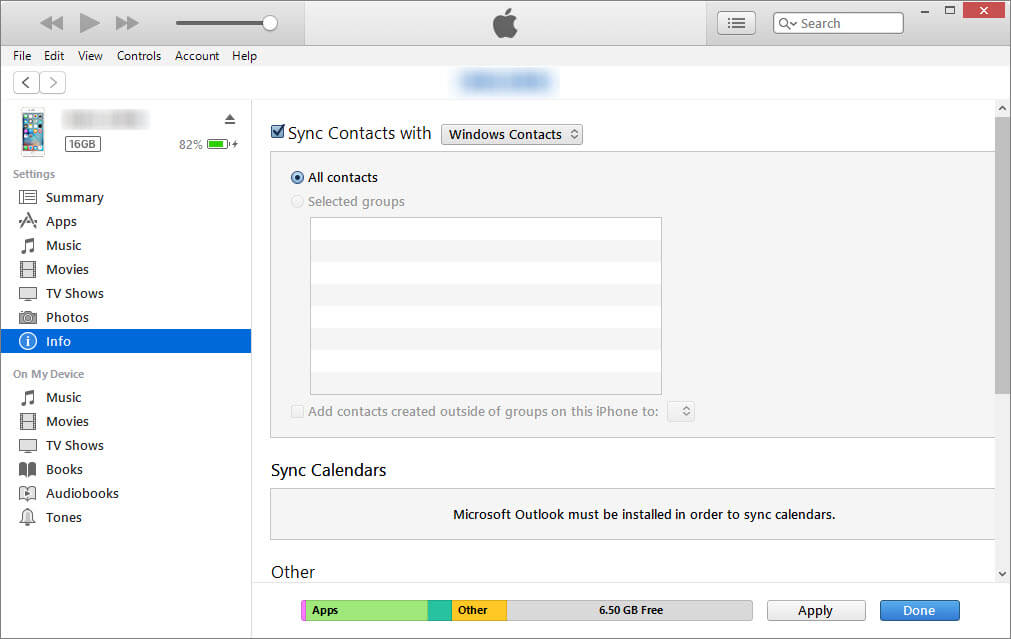
That’s it. Now you can check your Contacts application on your computer and the iPhone contacts should be there.
Way 2. Export All Contacts from iPhone to Gmail
Similar with the first way, you can also do iPhone contacts exportation via your Gmail.
For that, you can open your iTunes. Select Info and check "Sync Contacts with Google Contacts".
After you click "Configure", and then log in your Gmail account and click "Apply", your contacts will be exported to your Gmail account directly.
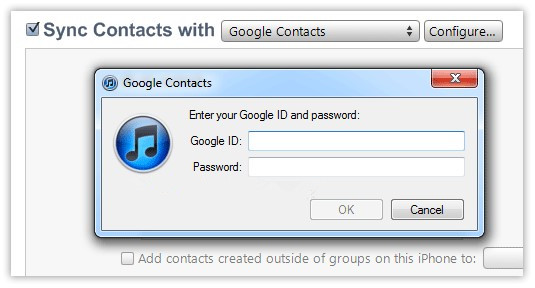
These two ways are easy to operate and cost no money, which is good to users. But we still note that not everyone use Windows Contacts. And plenty users don’t use Gmail account. Is there a more flexible solution to export contact list from iPhone? See whether the third way will satisfy your demand.
Way 3. Export Contacts from iPhone to PC/Mac Flexibly
There are lots of iOS data transfer tools on the market which can export data directly from your iPhone/iPad/iPod Touch to your computer and relieve your worry about losing data. And we will recommend one excellent transfer tool and show how to export iPhone contacts to your computer.
iMyFone iTransor Lite
Key Features:
- Selectively export 18+ types of data, like contacts, messages, whatsapp data, voice memo, etc. from iPhone/iPad/iPod touch or from iTunes/iCloud backup.
- Back up the all the data on iPhone or only back up messages, whatsapp data and wechat data.
- With iMyFone D-Port, you can view your iPhone data for free via its trial version.
- It is compatible with almost all iOS devices, even indlucing the newest iPhone X, iPhone 8 with iOS 11 version.
Preparations:
Your iPhone, one cable, your PC or Mac.
Guide for Exporting iPhone Contacts
Step 1. Run iMyFone D-Port. From the left panel, choose "Back Up & Export from Device", and then click "Export Data".

Step 2. Then choose "Contact" from the data types, onnect your iPhone to computer and click Next to scan your device.

strong>Step 2. When the scanning has finished, all contacts will be displayed. After you check all the contacts you need to export, just click on "Export" and create one path to store these contacts on your computer for your use. So with just a few minutes, your contacts are exported to your PC as certain file which allows you to view or print conveniently.
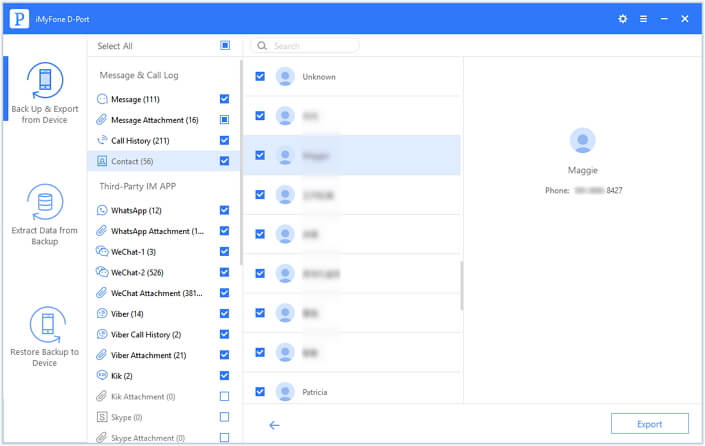
Conclusion
I hope any one of the three ways is useful for you and if you know other answers for exporting contact list from iPhone, please leave a comment and we will really appreciate that.



















 September 17, 2021
September 17, 2021
