How to Ensure Data Security After Updating to iOS 18?
Category: iOS Data Recovery

6 mins read
"I'm really concerned about updating to iOS 18. I've heard that some people have lost important data during the update. Is there anything I can do to prevent this from happening to me?"
Data loss is indeed a common and troubling issue. In most cases, data loss is rare during or after a system update, but unforeseen circumstances can sometimes lead to data loss. In this article, we will discuss the reasons why data might be lost after an update, methods to prevent such accidental data loss, and how to ensure data security after updating to iOS 18.
By reading this article, you will be well-equipped to address these concerns and ensure your data remains safe.
In this article:
Part 1. What Factors Can Lead to Data Loss After a System Update?
Understanding the reasons that might lead to data loss during or after an update can help us better avoid such issues in our daily work and life, reducing the likelihood of unexpected occurrences.
1. Update Interruption or Failure:
Data loss may occur if the device loses power, the network connection is interrupted, or if the update file is corrupted during the update process.
2. Incompatible Applications:
After an update, some applications may be incompatible with the new system, leading to application crashes or data loss.
3. System Restoration or Reset:
Restoring or resetting the system (for instance, to resolve serious issues) can potentially result in data loss.
4.Insufficient Storage Space:
If the device lacks sufficient storage space, the update might fail or lead to data loss.
5.Incompatible Hardware or Older Devices:
Older devices might not support the latest system features or updates, which could result in data loss or system issues.
Part 2. How to Prevent Accidental Data Loss During an Update?
1. Ensure Complete Backup:
Before performing a system update, make sure to back up all important data using iCloud or iTunes/Finder.
It's best to develop the habit of backing up your data regularly to avoid losing important information due to unexpected situations.
2. Check Storage Space:
Ensure there is enough storage space on the device for the system update by deleting unnecessary files or applications.
3. Keep Device Charged and Network Stable:
During the update, keep the device charged and connected to a stable Wi-Fi network.
4. Update Applications:
Ensure all applications are updated to their latest versions to avoid compatibility issues after the update.
5. Review Update Notes:
Read the details and release notes of the system update to understand any potential changes affecting data.
Part 3. How to Ensure Data Security After Updating to iOS 18?
- Ensure Data Backup is Complete: Before performing any system upgrade, backing up your data is the primary step to safeguard data security. If you haven’t backed up your data fully before updating to iOS 18, any issues that arise could result in the loss of your important information.
- Update Applications Promptly: Open the App Store, tap the "Updates" tab, and check for and install all available app updates. Additionally, you can visit the application's official website or developer blog to see if there are any special notes or updates for iOS 18.
- Check and Adjust Privacy Permissions: System upgrades might reset or change some privacy settings. Go to "Settings" > "Privacy" to review the app permissions, paying particular attention to location services, contacts, photos, and microphone permissions. It is also advisable to go to "Settings" > "Privacy" > "Advertising" and enable "Limit Ad Tracking" to reduce data tracking by advertisers.
- Enable Two-Factor Authentication: Go to "Settings" > [Your Name] > "Password & Security" > "Two-Factor Authentication". Follow the on-screen instructions to complete the setup, ensuring you can receive verification codes to confirm your identity. Enabling two-factor authentication adds an extra layer of security to your Apple ID and prevents unauthorized access.
- Ensure Security Features are Enabled: Go to "Settings" > "Face ID & Passcode" or "Touch ID & Passcode" to ensure that your device's lock screen passcode and biometric features (like Face ID or Touch ID) are enabled. Additionally, check for any extra security updates by going to "Settings" > "General" > "Software Update" and install them promptly.
1. iCloud Backup: Go to "Settings" > [Your Name] > "iCloud" > "iCloud Backup", make sure "iCloud Backup" is turned on, and tap "Back Up Now" to ensure your latest data is saved.
2. iTunes/Finder Backup: Connect your device to your computer, open iTunes (use Finder on macOS Catalina and later), select your device, and then click "Back Up Now".
Bonus Tip: What to Do if Data Has Already Been Lost?
The information above is about preventing data loss. If you’ve discovered data loss after an update and don't have a backup routine, it’s advisable to promptly use data recovery software for iOS devices.
There are many reputable data recovery software options, such as iMyFone D-Back, EaseUS, and PhoneRescue. Using these well-known tools is generally safer compared to lesser-known software. Considering ease of use, success rate, and backup requirements, iMyFone D-Back might be the ultimate choice.

- Supports to recover lost data from iPhone without backup;
- Supports to recover deleted/lost videos, photos, contacts, Instegram messages, WhatsApp/Kik/WeChat/Viber messages and more files from iDevice;
- Allows you to preview recovered data;
- Compatible with various iOS devices, such as iPhone, iPad and iPod touch;
- Fix various iOS system issues, such as black screen, stuck on the Apple logo, iOS system upgrades or downloads and more.
How to Easily Recover Lost Data with D-Back?
- Step 1. Download D-Back and launch it.
- Step 2. Click "iPhone Recovery" .
- Step 3. Connect your iOS Device to computer.
- Step 4. Select the data types you want to recover and click the “Scan” button to enter the backup page.
- Step 5. After the backup scan is complete, you will enter the preview interface where you can review the scanned data results. Select the data you want to recover by checking the relevant items.
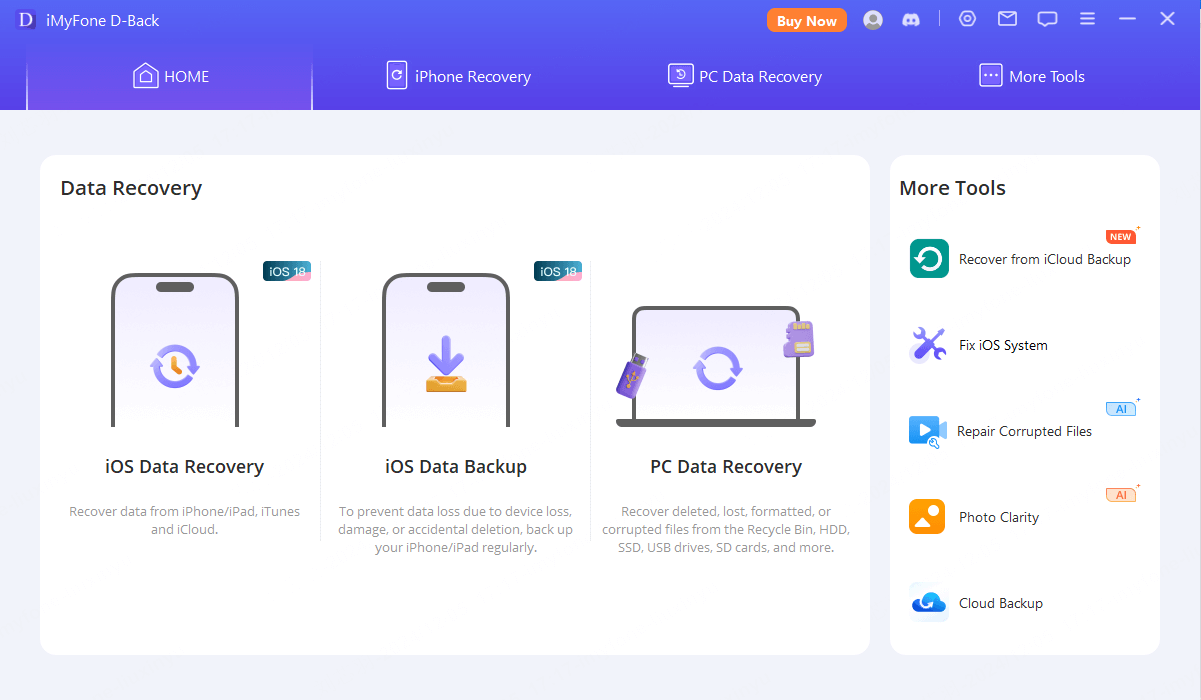
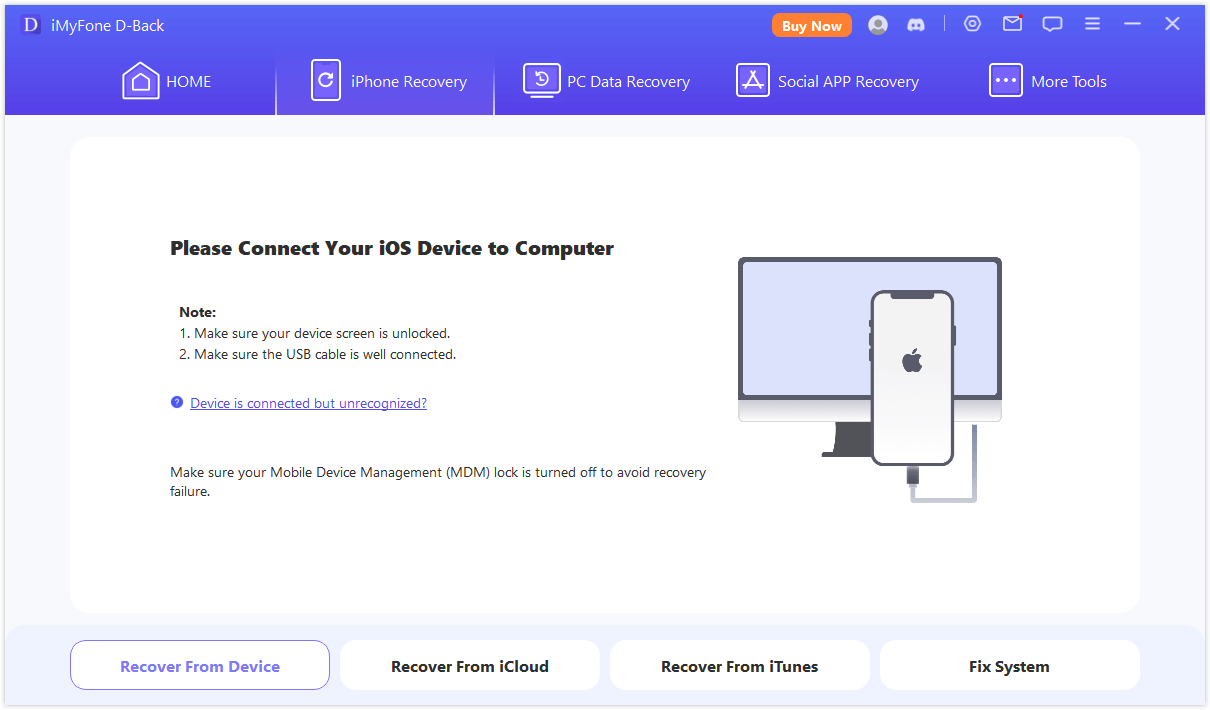
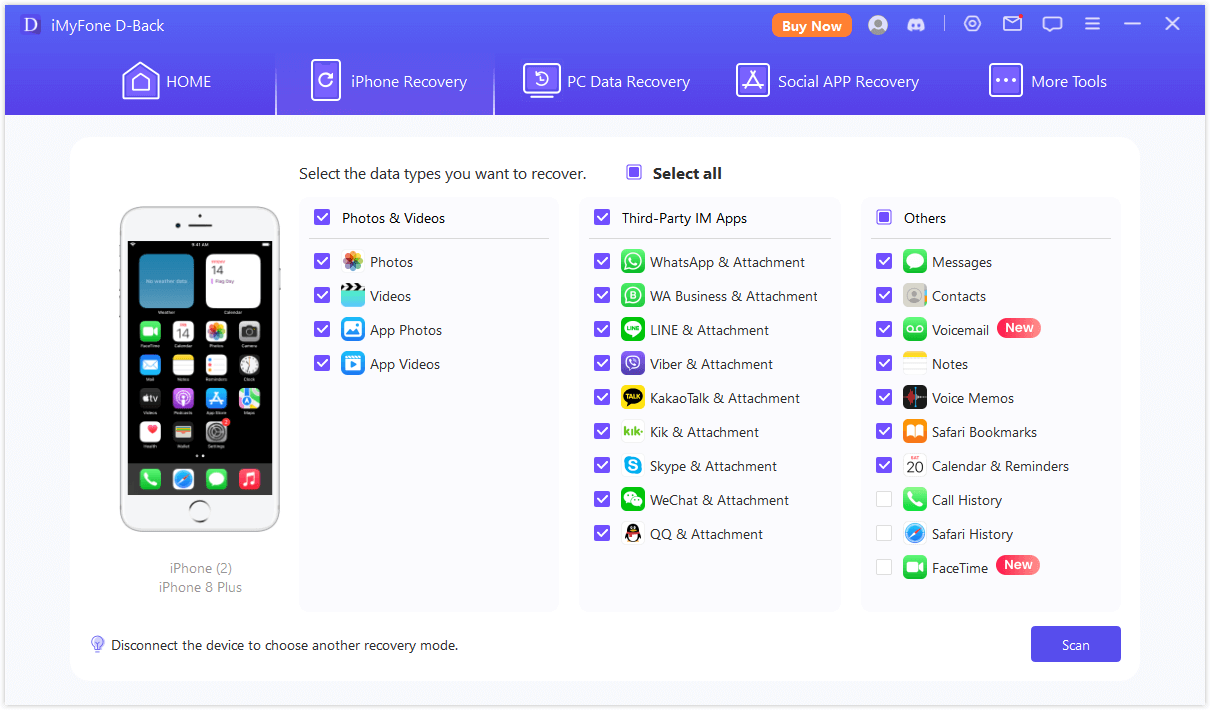
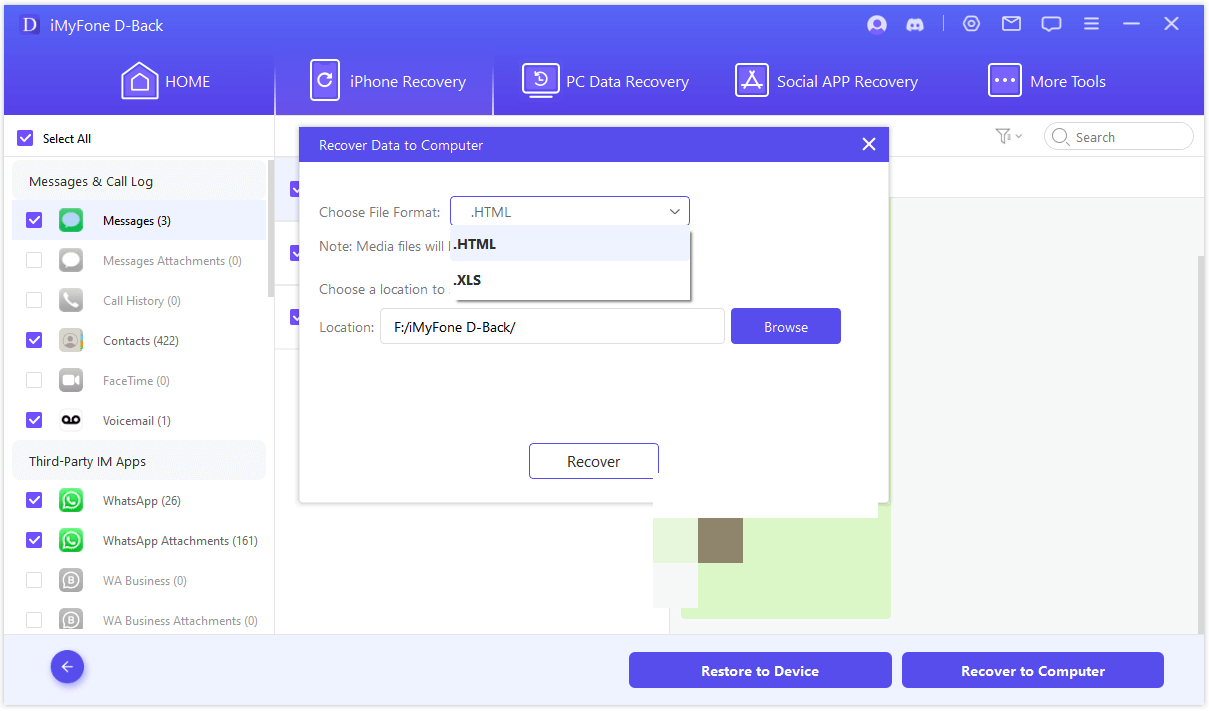
Conclusion
Are you now clear on why data loss occurs and how to ensure data security after an upgrade? There's no need to worry about data loss anymore—just be mindful of the issues mentioned to mitigate risks, or use a reliable recovery tool like D-Back promptly if data loss occurs.



















