In general, we use plenty of emails to communicate official and personal matters. Most of these emails are of exceptional importance and you cannot afford to lose them at all. However, due to several reasons, some individuals find that their email disappeared from iPhone. It is needless to say that emails disappearing from inbox iPhone is a frustrating issue.
But, don’t worry. We will explain how to overcome it. Before we learn how to solve “iPhone email missing” issue, you should get to know more about the background of it.

Where Did My iPhone Disappeared Email Go?
Sometimes the e-mail may disappear for wrong configurations, for system error, or caused by wrong POP3 to IMAP configurations. So you may ask, ‘then where did my iPhone disappeared Email go?’
Each and every file (including emails) on your iPhone saved in a database known as SQLite. When an email gets deleted from your iOS device, it will not be literary ‘deleted’. Instead, the respective file will be moved to “unallocated” space from “allocated” space.
In other words, the file will be relocated from one place to another instead of permanently erasing it. If these files left untouched thereafter, you can easily recover them using a data recovery software.
However, when you save a new file on the same device, the file will be initially sent to the “unallocated” space. As a result, the files that are already in this space (deleted emails etc.) will be overwritten. As a result of this process, it will become impossible for you to recover them.
Section 1: How to Find Email Disappeared from iPhone
Now that you know the potential reasons behind lost emails on your iPhone, let’s take a look at the methods to fix it.
1 Restart Your iPhone
For iPhone X, iPhone XS, iPhone XS Max and iPhone XR:
Step 1. Press and hold Side button with a volume button.
Step 2. Drag the slider and turn the device off.
Step 3. Press the slide button and hold it to switch on the device.
For iPhone 8 and earlier:
Step 1. Press and hold the side or top button.
Step 2. Drag the slider and turn the device off.
Step 3. Press and hold the side or top button to turn the device on.
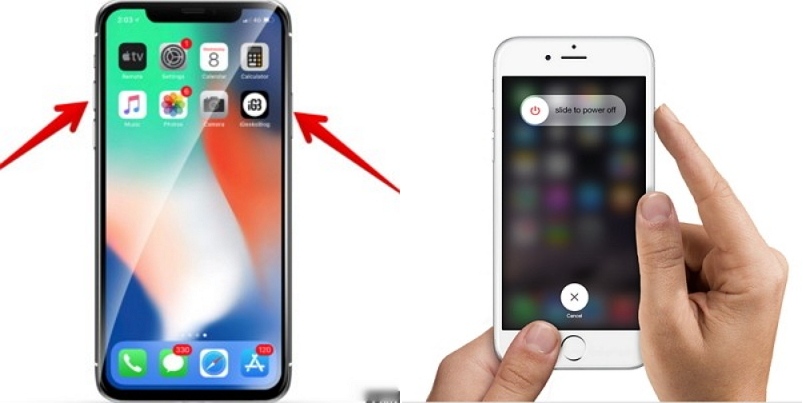
2 Set No Limit to Mail Sync
Step 1. Go to “Settings” app and select the option “Mail, Contacts, Calendars”.
Step 2. Tap on the account and find the option “Mail Days to Sync”.
Step 3. Then, select the option “No Limit”.
Step 4. Done! Now, the mail app will sync the previous emails as well.
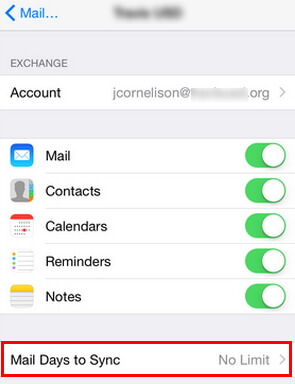
3 Delete & Add Email Account again on iPhone
Step 1. Go to the “Settings” app and select “Mail, Contacts, Calendars” option.
Step 2. Provide your mail account and go to “Delete Account” option.
Step 3. Move back to “Mail, Contacts, Calendars” and then go to “Add Account” option.
Step 4. Then, use the email address and password to add the account once again.

4 Solve POP3 and IMAP Conflict via Mail Settings
Step 1. Here we take outlook for example. Click on the “Gear” icon found in your mailbox.
Step 2. Go to “More mail settings”.
Step 3. Under the option “Managing your account” option, you should go to the option “POP and deleting. downloaded messages”.
Step 4. Select the option labelled “Don't let another program delete messages from Outlook". At the completion of this process, you should save the changes.
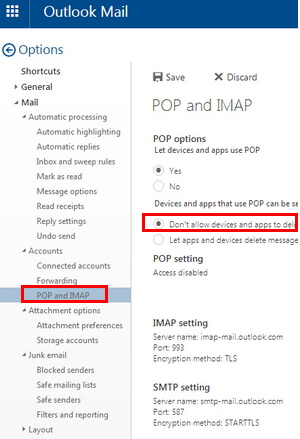
Section 2: Tips on Email Disappeared from iPhone
In this section of the article, let’s take a look at on some tips related to disappeared iPhone emails.
1 Is There Any Email Recovery Tool for iPhone?
Practically, there is no tool developed yet to recover deleted emails on iPhone. To minimize the risk of losing your important data, you should rely on creating regular backups. If you create backups of your phone’s data regularly, recovering them is pretty easy even upon a device damage or software malfunction.
2 D-Back - An iPhone Recovery Software for Other 18+ Data Types
If you need to recover other iPhone data including photos, videos, contacts, call log, notes, voice memos, WhatsApp, WeChat, messages, etc., you can use a reliable software like iMyFone D-Back. iMyFone D-Back is a highly versatile tool that lets you recover more than 18 data types off iPhone.
- It can recover data from iPhone/iPad/iPod touch without backup.
- It can selectively or dully recover what you need.
- It can recover data without affecting the current data on device.
- It can recover data without restoring iTunes/iCloud backup.
- It can recover data without losing data.
- It allows you to view and recover data from iCloud and iTunes backups.
- There is no storage limitation.
- It offers free trial version before purchasing.

Conclusion
If you ever notice your emails are disappeared on your iPhone, you can try any of the solutions mentioned in this article. At present, there is no specific program to recover deleted emails from the server. However, a software like iMyFone D-Back can recover other 18 types of files off your iPhone. The good news, however, is that iMyFone is ready to try developing a tool to recover deleted emails. We hope that they will succeed one day. We appreciate if you can leave us a comment expressing your honest thoughts.



















 January 12, 2023
January 12, 2023
