Unlike Android smart phones, iPhone save contacts on its memory only instead of saving into SIM card. And this means if you want to change your old iPhone, or you cannot turn on your broken/damaged iPhone, or your lose your iPhone unfortunately, you will lose your contacts simultaneously. Therefore, to copy contacts from iPhone to computer is a necessary job for safety purpose.
And to help users make this, three methods on how to copy contacts from iPhone to computer are offered in the article. See whether they are suitable for you.
Method 1: Copy iPhone Contacts to PC via Email
- Open Contacts app and tap on the name of the contact you want to copy on your computer.
- Scroll down and select Share Contact option. Tap on the Mail icon and email the contact to yourself.
- Log in your email account on your computer and save the attached file.
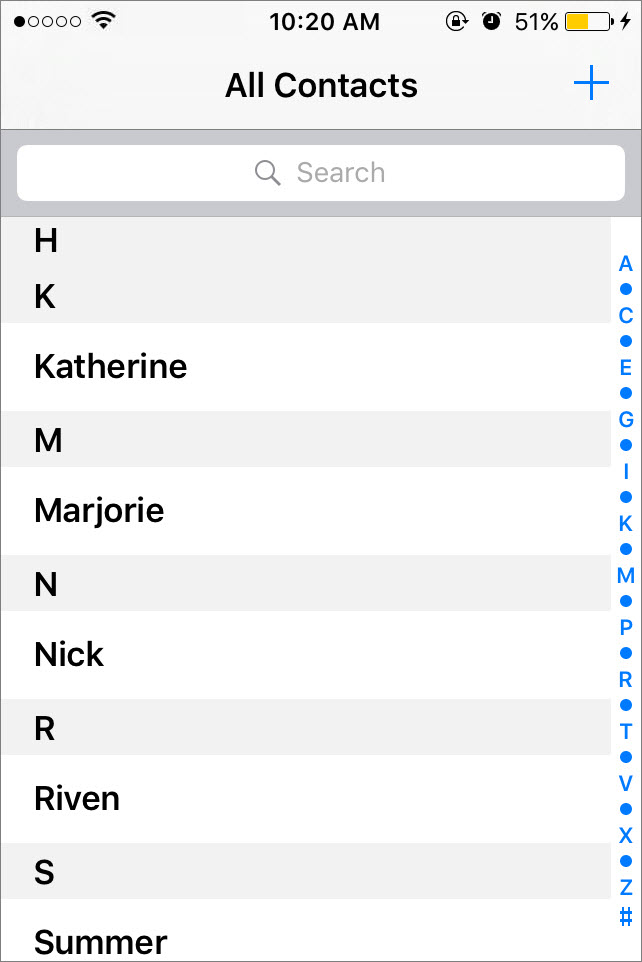
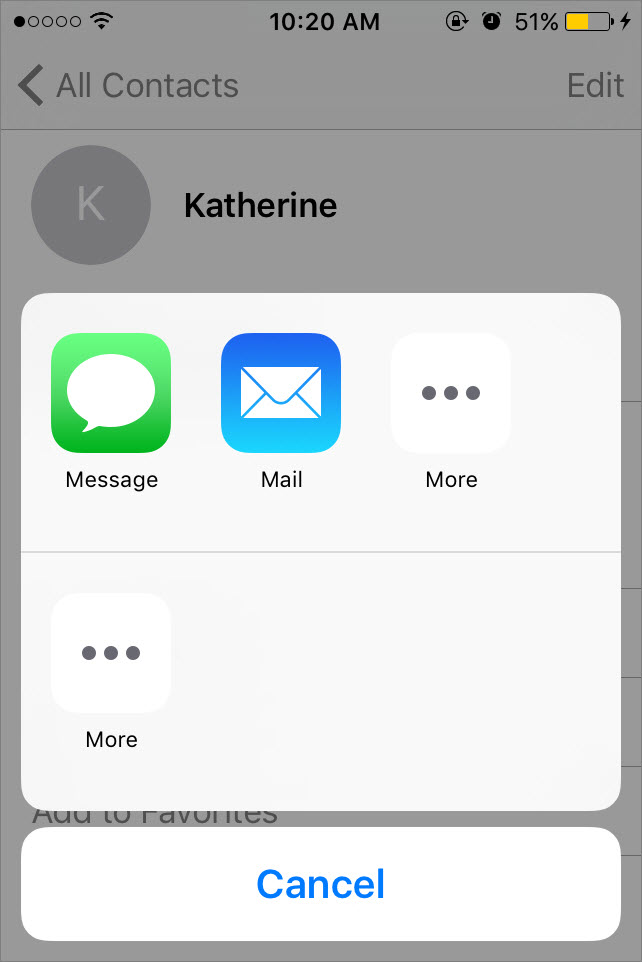
The method is easy to operate and understandable. However, if you have lots of contacts to save, to copy them one by one will take too much time and energy.
And let us see the second method.
Method 2. Copy Contacts from iPhone to PC with iCloud
- On your iPhone, go to Settings and tap on iCloud. Enable the Contacts option.
- Head to iCloud.com and log into with your Apple ID. Click on the Contacts icon to access all your contacts list.
- On the lower left corner, click on the gear icon, choose Select All. And then click on Export vCard.
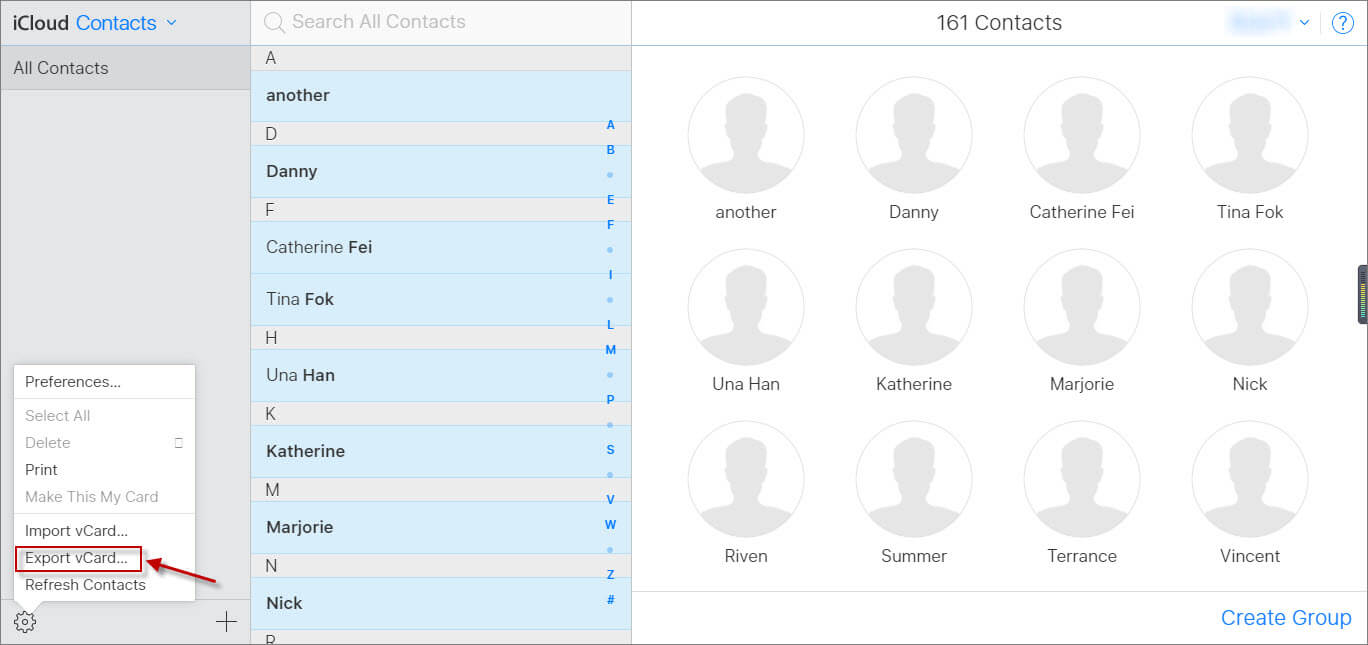
So how to copy iPhone contacts to PC with both simplicity and efficiency? Here comes our third method – to copy contacts from iPhone with an iPhone contacts transferring tool: iMyFone iTransor Lite.
Method 3. Copy iPhone Contacts to PC with iMyFone iTransor Lite Transfer Tool
iMyFone iTransor Lite Contacts Transfer Tool is an professional data transferring tool to copy your data from iPhone to computer for safe keeping.
iMyFone iTransor Lite iPhone Data Exporter
Key Features:
- The trial version allows to preview data for free before transfering.
- Support to selectively transfer 18 types of data, such as contacts, messages, WhatsApp messages, WeChat data, notes, voice memos, photos, etc.
- Available for almost all iPhone/iPad/iPod Touch, for example, the hottest iPhone X, iPhone 8 on iOS 11.
- Copy data directly from iOS devices or from iTunes/iCloud backup to PC, also.
The download links are totally safe.
How to Copy Contacts from iPhone to PC with iMyFone iTransor Lite
Step 1. Open iMyFone iTransor Lite and choose "Back Up & Export from Device". Click "Export Data" to proceed.

Step 2. Next, you can choose the data type "Contact" and connect your device to computer; then click "Next".

Step 3. After the scanning, it will list all the contacts on your iPhone for your preview so that you will confirm which ones you need to copy. You can select all the contacts, or just some of them as you like. Click on "Export" button on the bottom right corner and choose one folder to store your contacts.
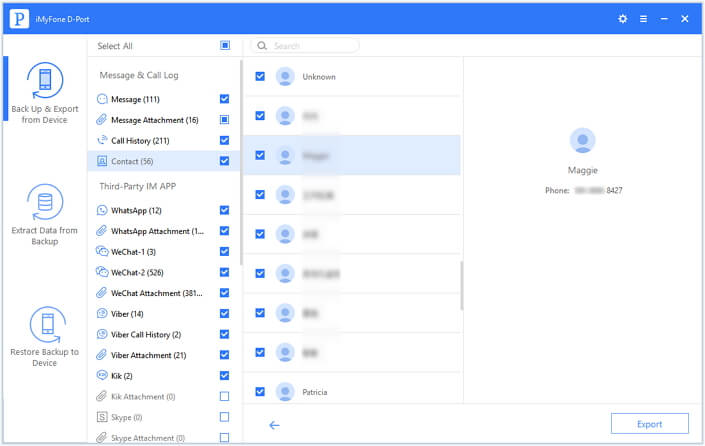
Now, the contacts are copied onto your computer and you won’t worry about losing them on your iPhone. Easy to operate and almost won’t fail, iMyFone iTransor Lite absolutely is one handy choice for you. By the way, iMyFone iTransor Lite offers the free trial version. You can confirm whether it is useful before purchased.
Three methods on how to copy contacts from iPhone to PC/Mac are talked about in the above part and I guess you have find the way which is most suitable for you. And if you have any question or suggestion, please leave a comment.



















 September 14, 2021
September 14, 2021
