One of the problems that iOS users faces nowadays with their iPhone is the loss of their data which can happen accidentally or happen duo to any sort of error. You may lose valuable data as a result of unfinished iOS upgrade or even a jailbreak failure. What I want to tell you is that there are so many reasons can lead to losing your important data, so you need to know some ways to recover that important data and keep it simple at the same time, which we will show you in this article.
iOS Data Recovery with Disk Drill 3
So, one of the best alternative ways to recover data is using a software “Disk Drill iOS data recovery”. By using iOS data recovery with Disk Drill you can easily recover many sorts of lost data in simple steps and in short time. We inform you this because it’s hard to recover iOS lost data by yourself, so we introduce one of the best alternative ways to get the job done to you.
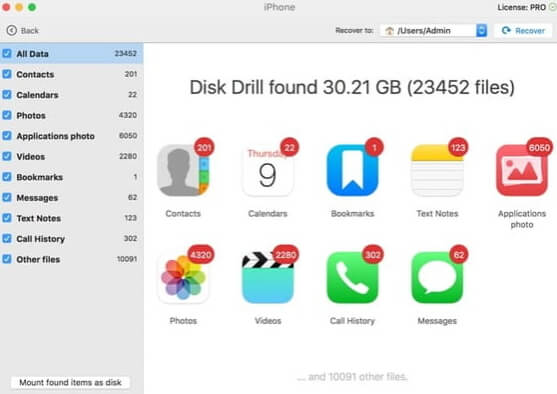
1 Main Tech Features of Disk Drill 3
| Supported iOS Versions | iOS 5-10 |
|---|---|
| Supported iOS Devices |
iPhone 4/4s/5/5s/6/6+/6s/6s+/iPhone 7/7+ iPad/iPad Air/mini/PRO iPod Touch |
| Recovery Mode | Recover from Device |
| Supported Data Types | Camera Roll Photos, Videos, Contacts, Calendar, VoiceMemo Recordings, Notes, Bookmarks, Messages, Call history |
| Supported Compouter OS | Mac |
2 Advantages of Disk Drill 3 for iOS Data Recovery
- Very easy and simple to use and won’t take long time to get familiar with it.
- Can recover all sort of lost data without much effort.
- Good customer service that you can contact them in any case of inquiries.
3 Disadvantages of Disk Drill for iOS data recovery
- Not totally free you must go for the Pro version if you want to get all the application features for 89$ for customers and enterprise version for 399$.
- Not all sort of data can be recovered by using the basic version of the program.
Alternative to iOS Data Recovery with Disk Drill 3: D-Back
What’s great now is that you can find many apps and software programs which can get the job done. If you find Disk Drill 3 causing any kind of a bother, you can easily switch to any alternative software like iMyFone D-Back.
1 Main Tech Features of iMyFone D-Back
| Supported iOS Versions | iOS 7-12 |
|---|---|
| Supported iOS Devices |
iPhone Xs/Xs Max/Xr/X/8 Plus/8/7 Red/7 Plus/7/SE/6s Plus/6s/6 Plus/6/5s/5c/5/4s/4 All models of iPad Air, iPad mini, iPad Pro and iPad iPod Touch 6/5/4/3/2/1 |
| Recovery Mode | Smart Recovery, Recover from Device, Recover from iTunes Backup, Recover from iCloud Backup |
| Supported Data Types | Photos, Videos, (i)Messages, Contacts, Call History, Safari History, Notes, Voice Memos, Reminders, Bookmarks, App Videos, App Photos, Calendars |
| Supported Compouter OS | Windows and Mac |
D-Back has four different data recovery modes which are the following:
- Smart Recovery: this is perfect way of data recovery for the users with no experience and know little about technology
- Recover from Device: this way deeply scan the device and recover data in direct way
- Recover from iTunes Backup: if you had a iTunes backup you can recover data from it without restoring
- Recover from iCloud Backup: if you had a previous iCloud data backup you can download it and recover it to your Mac or PC
2 Advantages of iMyFone D-Back
- D-Back usually takes a small amount of time to recover a large portion of data.
- It can get the job done despite the reasons of the data loss with various recovery modes.
- The website page has a very good guide to the new users to how to use D-back to recover their lost data.
- A lot of plans that the user can choose from when he decides to purchase the application and the price vaires from $49.95-$99.95.
3 Disadvantages of iMyFone D-Back
- D-Back isn’t a totally free software to use and you need buy it to enjoy all its main features. The trial version only allows the users to view the lost data, but they can’t recover it unless they purchase the application.
4 How to Recover iOS Data Using D-Back
In this section we will explain how to use D-Back to recover your lost data in all possible scenarios.
- The first thing you must decide the way you want to recover your data, so choose the best suitable recovery scenario you see (Smart recovery, Recover from Device, Recover from iTunes backup, Recover from iCloud backup).
- Now follow the on-screen instructions to choose what data types you want and scan your device or backup.
- View and select what to recover to your computer in order to prevent data overwriting on your device.
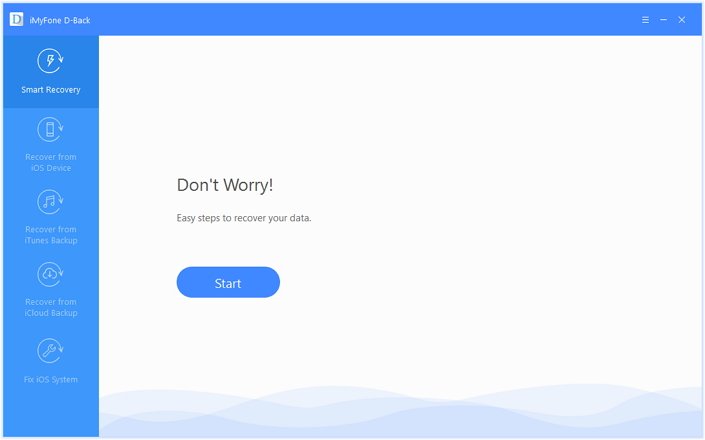
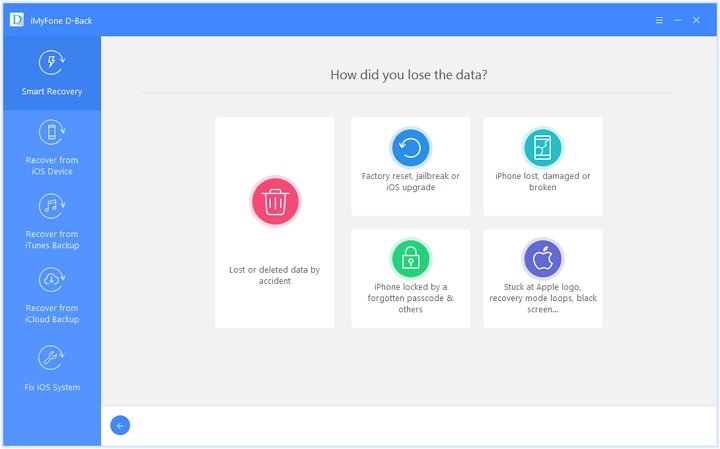

Differences between with Disk Drill 3 and iMyFone D-Back
In this section we are going to focus on the main differences between the two programs:
|
Disk Drill 3
|
||
|---|---|---|
|
Free Trial Version before Purchasing
|

|

|
|
Supported More iOS Versions
|

|
|
|
Supported More Computer OS
|

|
|
|
Supported More Data Types
|

|
|
|
Supported More iOS Devices
|

|
|
|
Supported More Recovery Modes
|

|
|
|
More Acceptable Price
|

|
After knowing the features of each program, you can try both of them and choose the one that suits you more. Feel free to leave comments or what you want to know below.



















 January 12, 2023
January 12, 2023