In this modern era of information and technology, iPhone is definitely an important mode of communication. Due to its prominent and beneficial features it is used for important business and dealings. Text message is such an amazing service that gives us information and instant communication. All of us wants to keep these text messages for a longer period of time and don't want to lose them by mistake as they contain our personal data or important business talk. iPhone provides us 2 ways to back up all your precious messages using iTunes or iCloud. We will also introduce you an iPhone data exporter to help you backup all your text messages to computer with/without iCloud free.
1 Back Up Text Messages on iPhone with iCloud Free
Whenever you back up your iPhone using iCloud, all your messages will be backed up as well. Follow the few simple steps in order to back up your iPhone and all messages it contains.
Step 1: Open the Settings app. Roll down and tap on your iCloud account. Find iCloud Backup under iCloud option.
Step 2: Switch on to iCloud backup to enable the feature. A suggestion will appear on your phone that "Your iPhone will no longer back up to your computer automatically when you sync with iTunes". Tap "OK".
Step 3: Tap on backup now. Here you go, your messages will start to back up using iCloud.
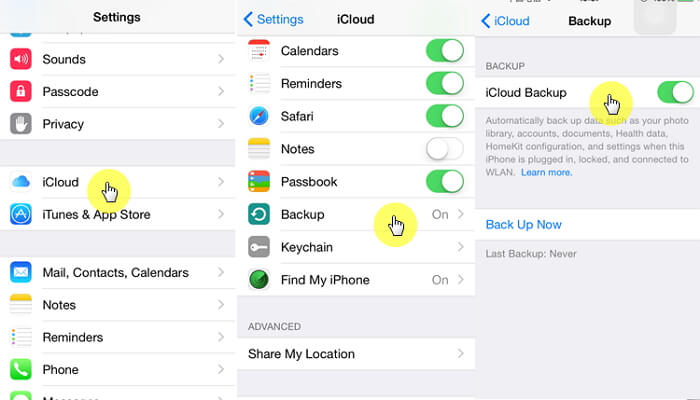
2 Back Up Text Messages on iPhone with iTunes Free
Another method to back up text messages on iPhone is to use iTunes backup option. The method comes from Apple, also and it is free. Refer to the following instructions.
Step 1: Plug iOS device into computer and open iTunes. You will see a icon on the top left corner of the iTunes window that shows iPhone or iPad according to which device you have. Click that icon it will open the window which will show detailed information about your device.
Step 2: There you will see a backup section below the main information, select "This Computer" and "Back Up Now". You can encrypt backup to save it from unauthorized access.
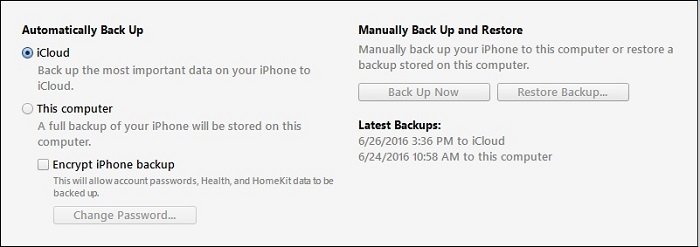
3 Back Up Only Text Messages on iPhone without iCloud Free
iMyFone D-Port Pro is an iOS backup & restore tool that is used to back up, restore and export all your text messages on iOS devices easily. The following are its main features. We are working on the Mac version of this program and it will launch soon.
iMyFone D-Port Pro iOS backup & restore tool
Key Features:
- Supports to backup merely SMS, WhatsApp messages, WeChat messages on iPhone. More types of data will be supported in future updates.
- Supports to restore only SMS, WhatsApp messages, WeChat messages from iMyFone/iTunes/iCloud backup.
- Supports to export 18 types of data including text messages, notes and more from iPhone/iPad/iPod/iTunes backup/iCloud backup.
Follow these steps to back up all your text messages on iPhone without iCloud free.
Step 1. From the Back Up & Export from Device tab, Choose Back Up Messages option.
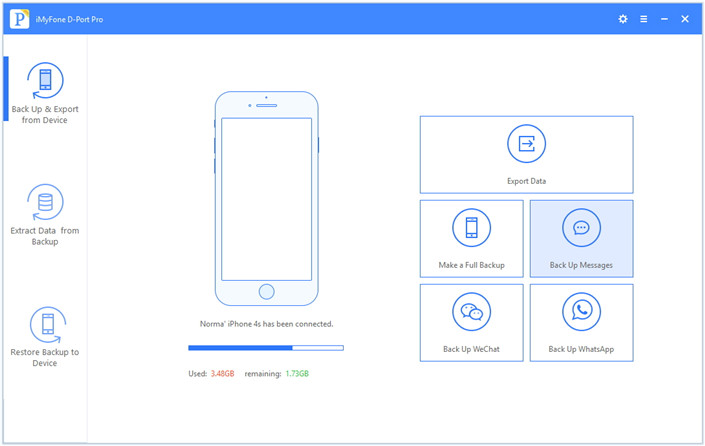
Step 2. iMyFone D-Port Pro will back up all the messages and attachments on your iPhone. On the next screen, click Back Up to start the backup process.
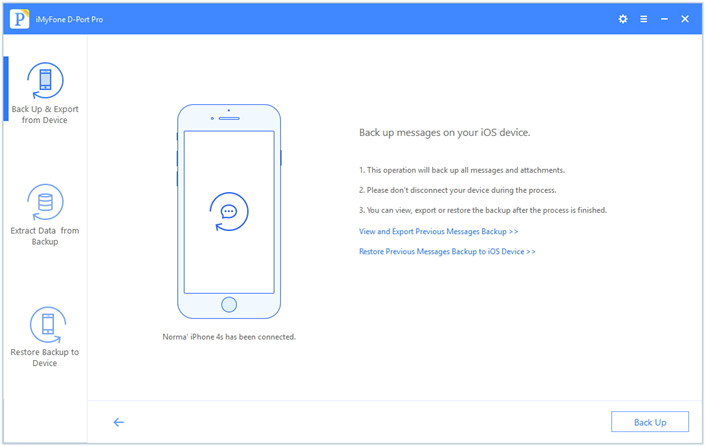
Step 3. Wait for the backup process. When it is completed, you can view and extract data from the backup, or restore your device from this backup later.
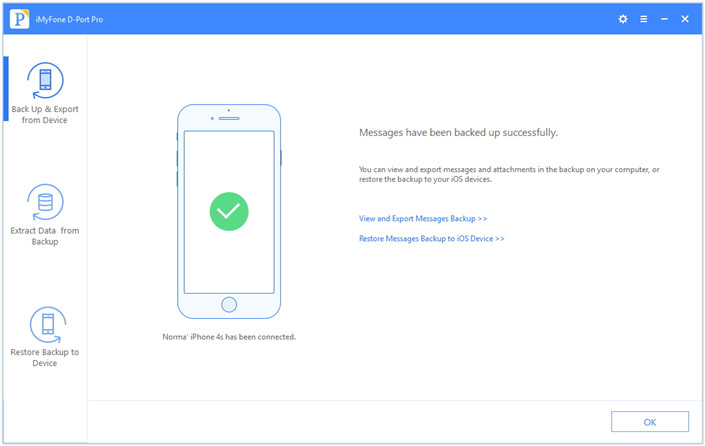
4Back Up Text Messages on iPhone as HTML File
You can also use iMyFone D-Port Pro to export text messages from iPhone to computer easily.
Step 1: Download the program and launch it. From the "Backup & Export from Device" tab choose "Export Data" option.

Step 2: Then choose the file(s) you want to export. You can choose Message or all data types. Don't forget to connect your iPhone to the program. Once iPhone is detected, click the Next button to scan text messages and other data on the phone.

Step 3: After scanning the interface will show you all the iPhone messages. Now preview the found data to choose the ones you need to back up onto computer as HTML file. Then press the "Export" button.
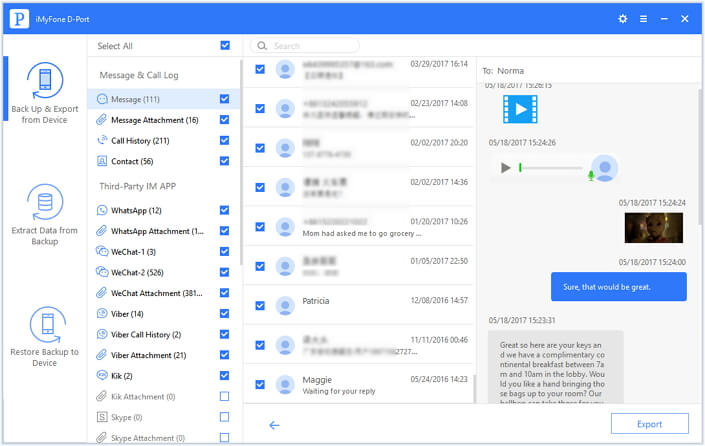
Download and install iMyFone D-Port Pro iOS backup & restore tool to back up text messages right now. And don't forget to use the free trial version first.



















 November 4, 2022
November 4, 2022
