How to Backup and Export Skype Chat History [Android/iPhone]
Category: iOS Data Recovery

4 mins read
“I want to backup and then export my skype conversation because important messages are included for my business. Is there any way you can help me?”
Regularly backing up your Skype chat history can significantly reduce the risk of data loss. However, many users are unsure about how to back up their Skype chat history or how to export these conversations when needed.
In this article, we'll discuss easy and secure methods to help you navigate this process seamlessly on the latest version of Skype.
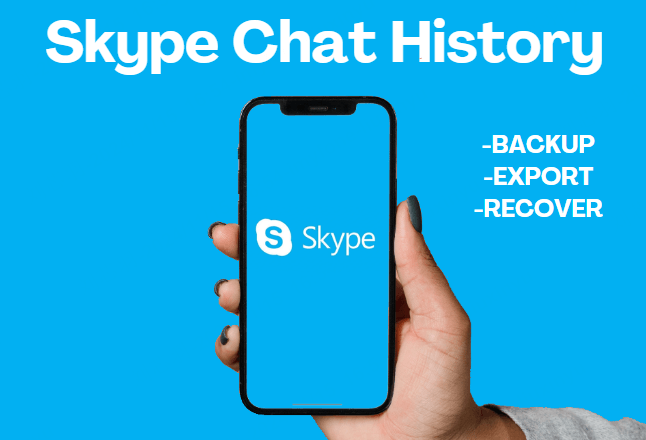
Let’s get started!
In this article:
Part 1: Easiest Way to Backup Skype Chat History [iOS]
To back up your Skype chat history on iPhone, a professional tool like iMyFone D-Back for iOS is highly recommended.

- Backups and recovers chat history and attachments for Skype/WeChat/Kik/WhatsApp/Viber and more;
- Quickly back up and preview all Skype conversations on your iPhone without data loss;
- Features user-friendly interface and high security;
- Compatible with iOS systems (e.g. iOS18 ) and devices (e.g.iPhone 16);
How to Backup Skype Chat History on iPhone with D-Back for iOS?
- Step 1. Click “Free Download” to install iMyFone D-Back for iOS.
- Step 2. Launch D-Back and click “iOS Data Backup.
- Step 3. Connect your iPhone to Computer.
- Step 4. Select Skype chats you want to backup, and then click the “Scan” button .
- Step 5. When the backup is finished, you can view those conversations in the preview interface.
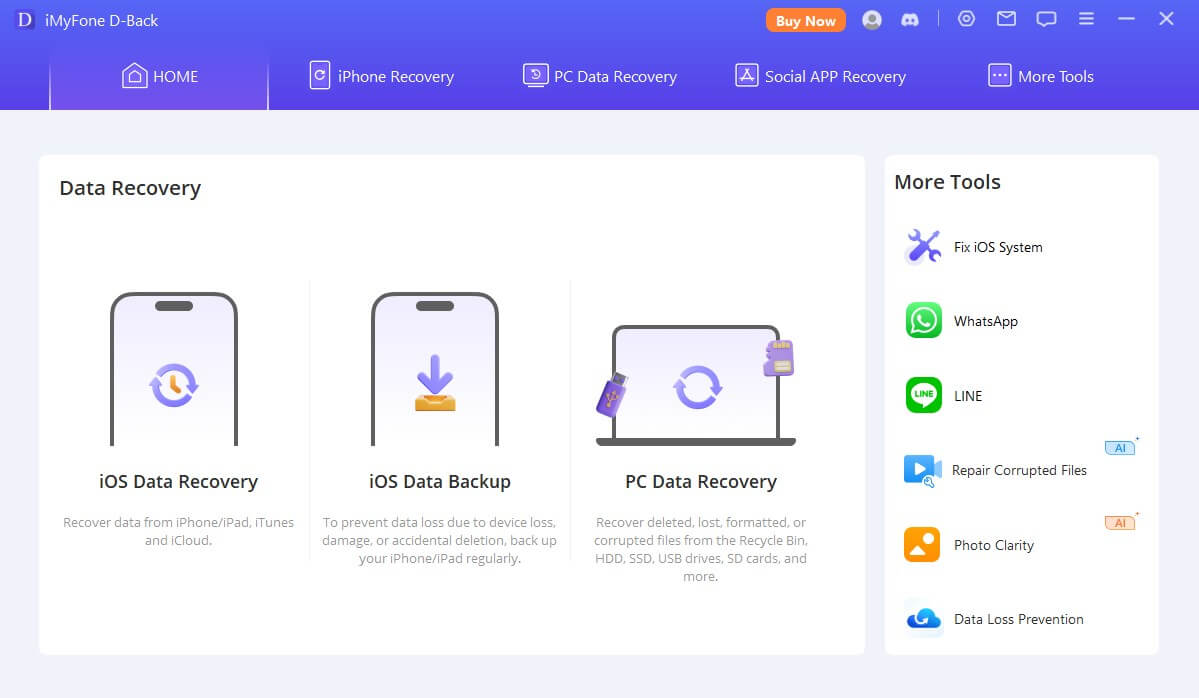
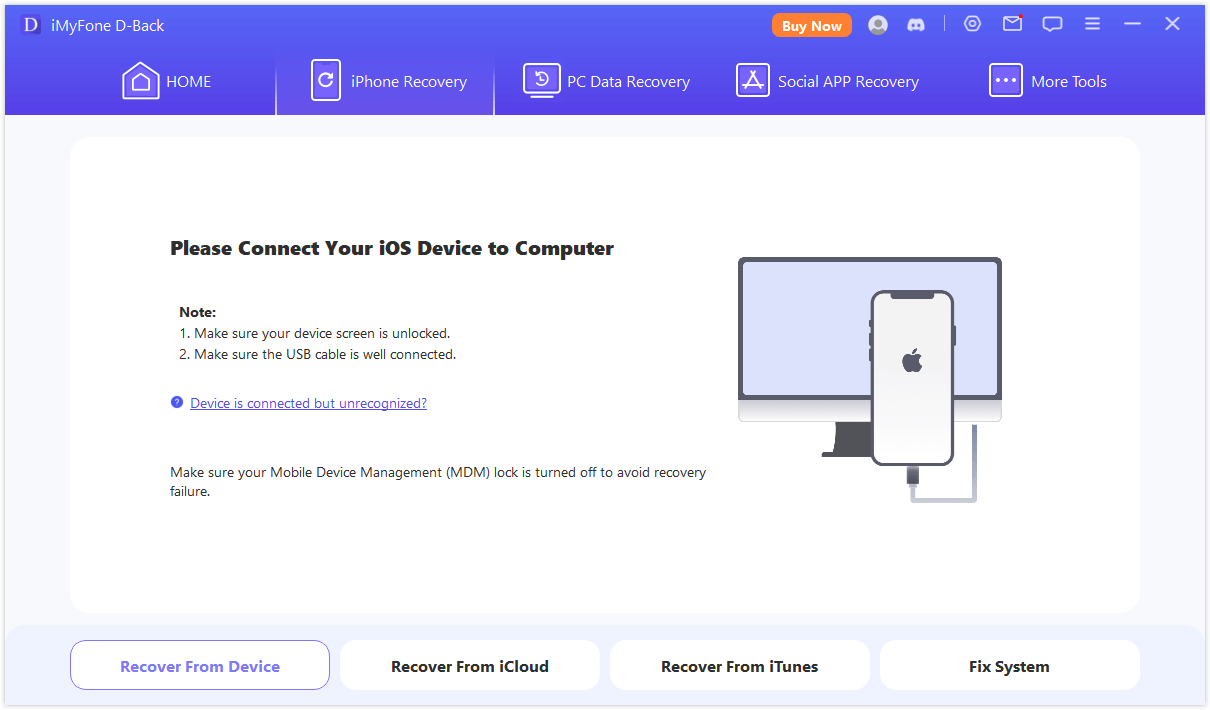
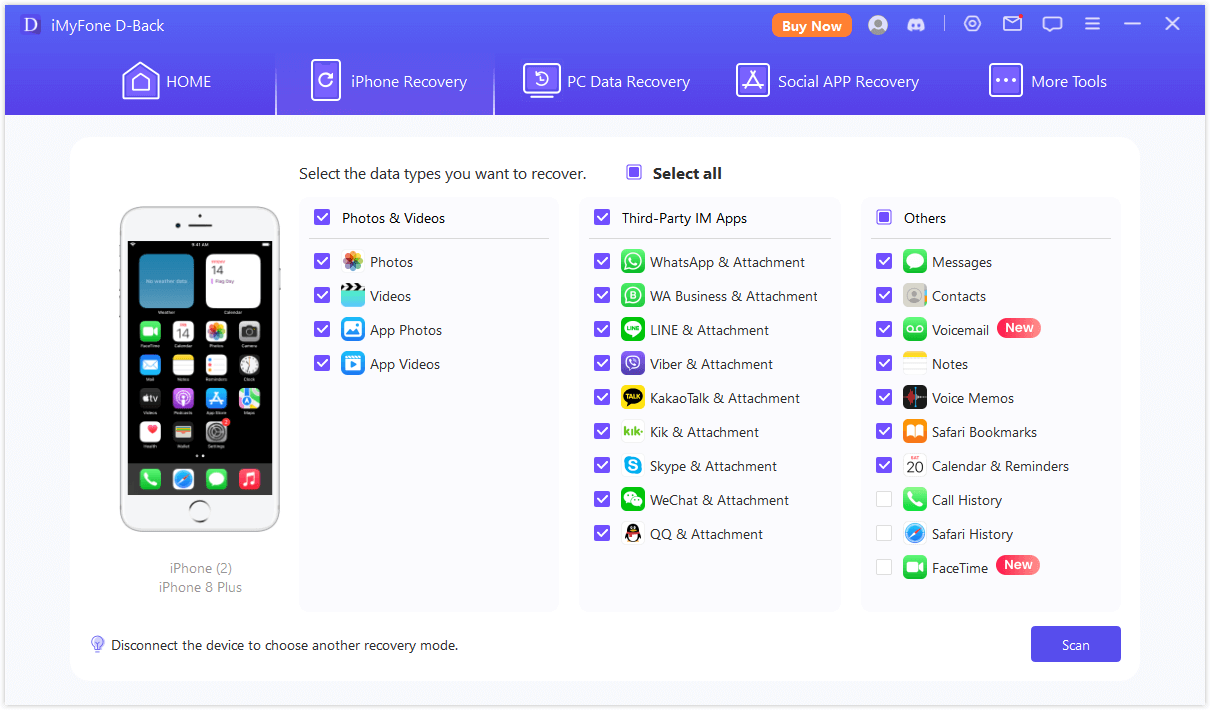
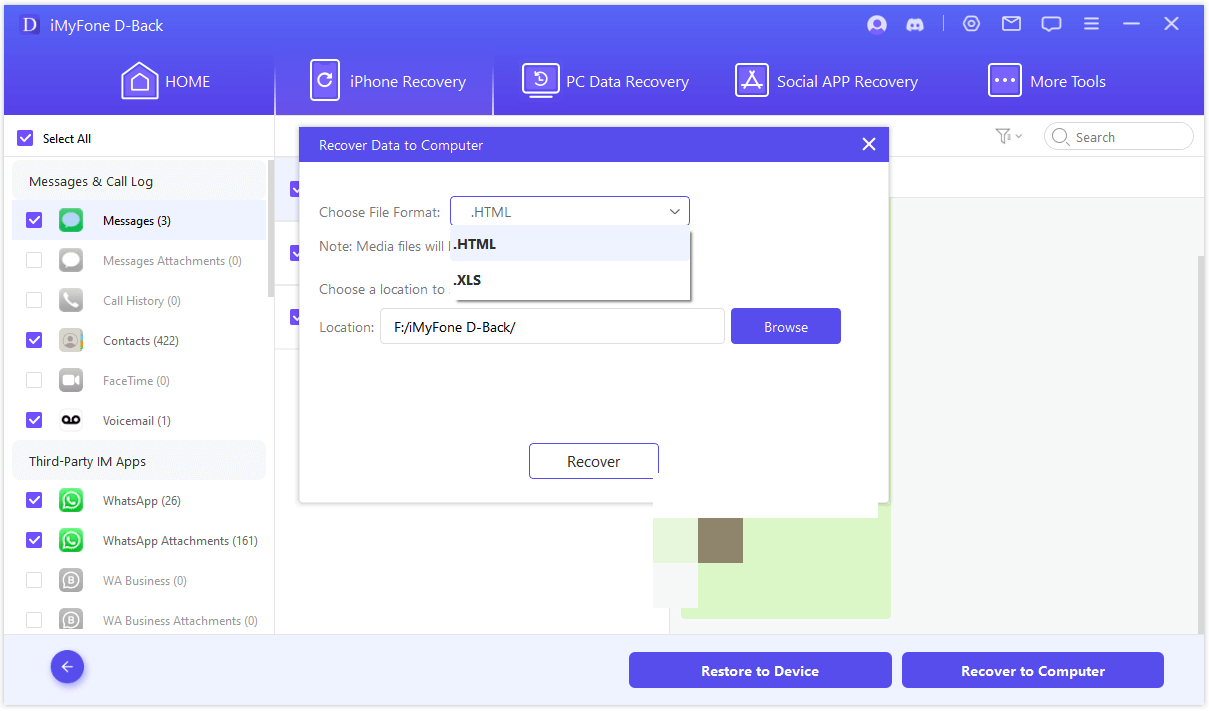
Isn't it easy?
Just a few clicks and your Skype data is safely backed up. No more stress about losing your valuable memories. Click the blue button below to start your free trial now!
Part 2: Best Way to Backup Skype Conversation [Android]
For Android users, the best solution is to use iMyFone D-Back for Android. It's a dedicated data tool designed specifically for Android devices.

Key Features:
- Provides a convenient way to back up and restore chat history and attachments from apps like Skype/WhatsApp/LINE;
- Allows you to choose from various file formats for backup and recovery;
- Compatible with the newest system(e.g. Android 15) and most Android devices (e.g.Samsung) ;
How to Backup Skype Messages on iPhone with D-Back for Android?
- Step 1. Click “Try It Free”to download iMyFone D-Back for Android.
- Step 2. Launch D-Back and click “iOS Data Backup”.
- Step 3. Connect your android phone to Computer..
- Step 4. Select Skype conversation to backup and recover, then click the “Next”button to scan .
- Step 5.Preview those conversations, click “Recover” and choose where to save,and last finish the whole process.
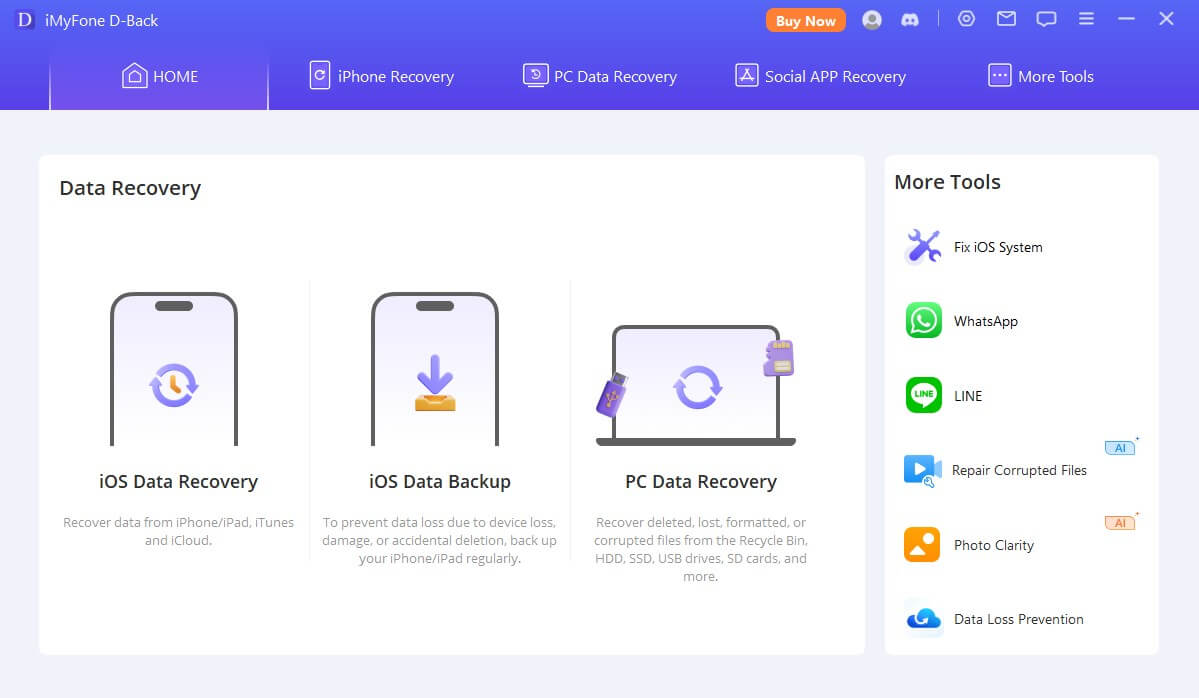
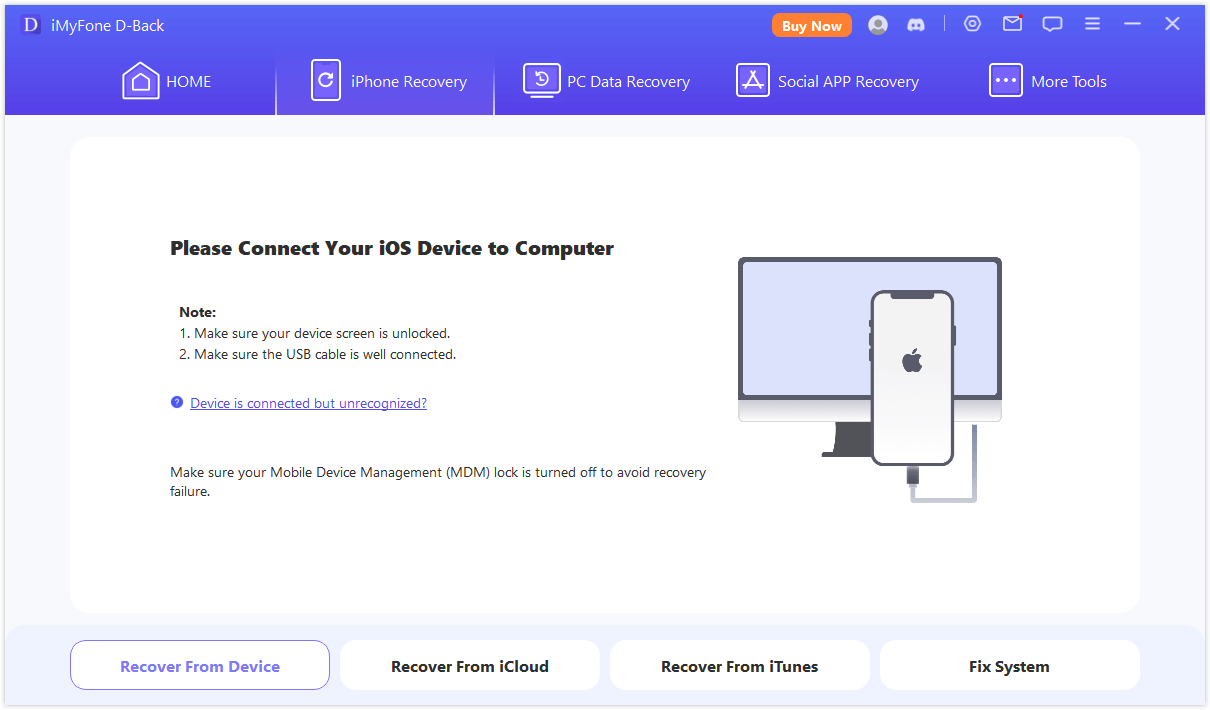
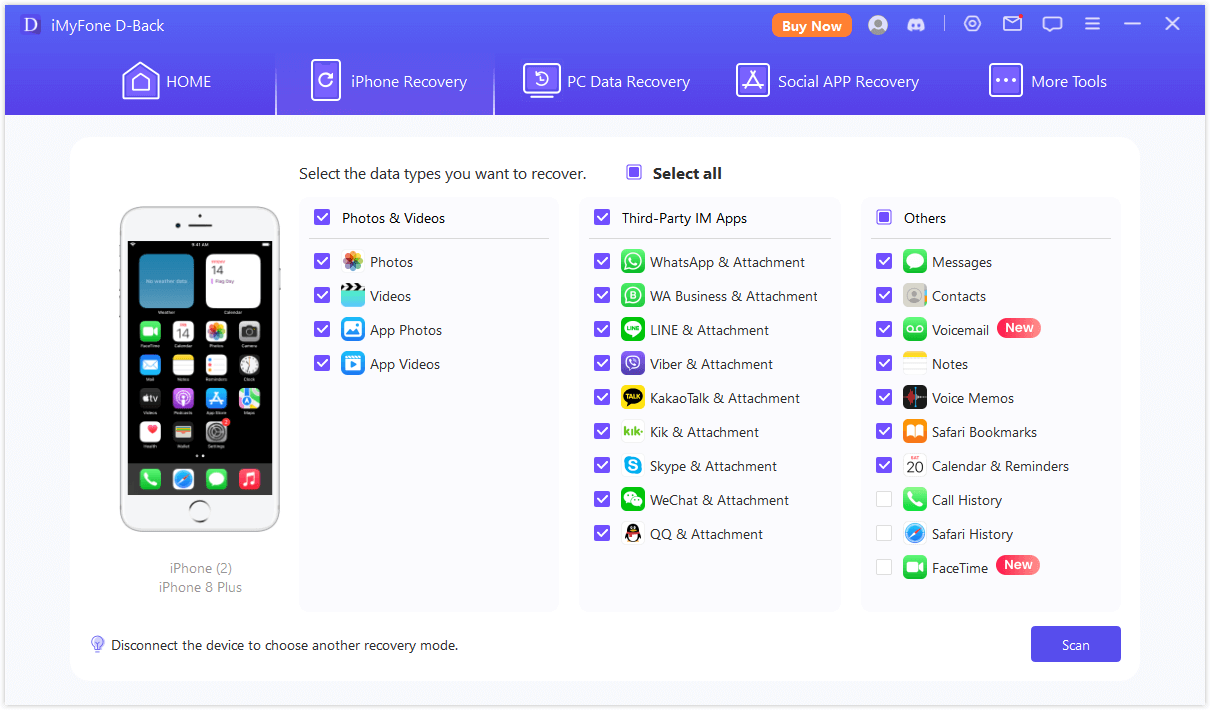
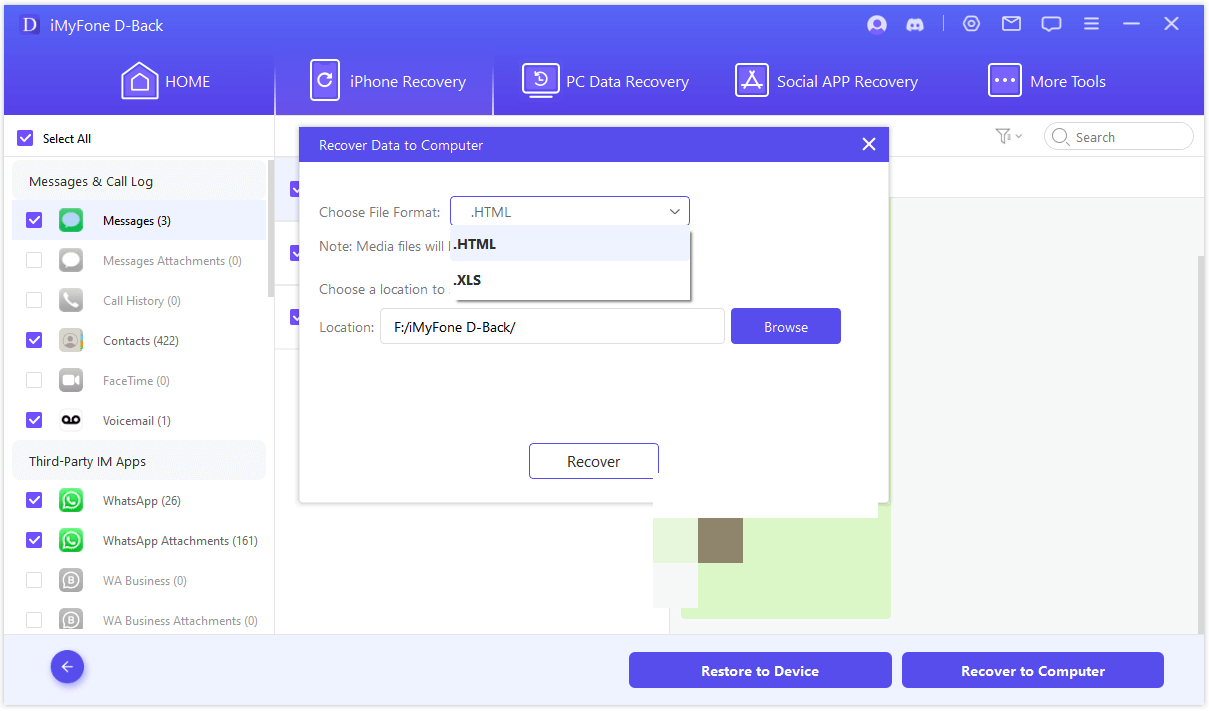
With a free trial, you have nothing to lose. Why not try it out?
Part 3: How to Export Skype Chats?
A proven method to export your chats is to use the tools provided by Skype. Here are the steps to follow:
Step 1: Log into the Skype web version and request your data export at https://go.skype.com/export.
Step 2: After a few minutes, Skype will provide your data in a tar file.
Step 3: Click to download, then extract the file to access your raw data in JSON format.
Step 4: Download and extract a link of Skype’s JSON viewer at the bottom of the export page. Click “index.html” to browse your JSON file, which will display your well-formatted chat history.
By following these steps, you can quickly export your Skype messages.
Part 4: FAQs about Skype Chat History
1 Is it possible to recover deleted Skype messages?
Yes, you can use a data recovery tool like D-Back for iOS (for iPhone) or D-Back for Android to recover deleted Skype messages. Click the blue link for more details.
Skype doesn't have a built-in feature to restore deleted messages, so you’d better try some professional tools.
2 How long does Skype keep chat history?
Skype’s cloud storage for text-based chats is limited to 30 days.To recover these chat histories beyond 30 days, a data recovery specialist such as D-Back is highly recommended.
3How can I prevent losing my Skype chat history?
1. Regular backups: Regularly back up your chat history to prevent data loss.
2. Avoid accidental deletion: Be cautious when operating to avoid accidentally deleting important chat records.
3. Use cloud storage: Sync your chat history to the cloud for additional protection.
4. Keep your OS and Skype updated: Update your operating system and Skype regularly to fix potential vulnerabilities.
4 What are the benefits of using professional data backup tools?
Yes, you can use a data recovery tool like D-Back for iOS (for iPhone) or D-Back for Android to recover deleted Skype messages. Click the blue link for more details.
1. Rapid recovery: These tools can quickly restore lost data.
2. Automated backups: They offer simple and intelligent automated backups to prevent human errors.
3. Versatile backup: Professional tools can back up various types of data and save storage space.
4. Strong security: Backups are encrypted to prevent data breaches.
Conclusion
Want to protect your Skype chats? This article shows you the way to back up or export your messages. Download D-Back now to back up your Skype chat history! Let D-Back preserve these precious memories!



















