Are you an iPhone user? If yes, how many times do you often need the safari browser to make certain searches? Will you open an encyclopedia to look for answers or prefer Googling it? The answer is using “Google” through the amazing Safari browser. Moreover, Safari browser is certainly the optimized and fast one for iPhone. It was specifically made to assist iPhone users with the never-ending browsing.
Many people have been experiencing accidental deletion of Safari browser on iPhone. Also, many non-tech and newbies are finding it difficult to resolve this problem. After a lot of requests from our users, we have come up with this step-by-step guide to recover accidentally deleted Safari from iPhone. So, let’s not waste any more of your time and get straight to the point.
- What Should Do after Accidentally Deleted Safari from iPhone
- Is it possible to Get Accidentally Deleted Safari on iPhone?
- Recover Accidentally Deleted Safari from iPhone with No Backup
- Recover Accidentally Deleted Safari iPhone with iTunes Backup
- Recover Accidentally Deleted Safari iPhone with iCloud Backup
- Tip: How to Prevent Accidental Deletion of Safari Data
What Should Do after Accidentally Deleted Safari from iPhone
It is recommended to stop using the iPhone after the accidental deletion of Safari. Using iPhone will overwrite the deleted data and you will not be able to recover it afterward.
Reason: When a certain data is deleted from the iPhone, the storage space still holds onto that data for some time. The storage space allocated to the deleted data is limited and in case you delete some more data, cache, or browsing history, the deleted data will be overwritten. In such cases, it becomes difficult yet impossible to retrieve the lost data.
Is it possible to Get Accidentally Deleted Safari on iPhone?
Yes, one can recover the accidentally deleted files on iPhone using the official iPhone backups or using a third-party data recovery software. You can recover the files using
- iCloud Backups
- iTunes Backups
- Or a third-party data recovery software for iPhone
If you have just lost a few files or files from a certain application, it is recommended to go for data recovery software. This is because data recovery software provides more access to the deleted files and let you recover the required files only. On the other hand, you must restore the whole backups from iTunes and iCloud official way - including the ones that you do not want.
Recover Accidentally Deleted Safari iPhone with No Backup
Recovering accidentally deleted Safari from iPhone with no backup can be done by using a data recovery software. iMyFone D-Back is one of the best data recovery options for iPhone. It is not only an easy way to recover data from iPhone, but you also have multiple ways to recover accidentally deleted Safari.
iMyFone D-Back is specifically manufactured for non-tech people - even a 12-year-old can recover data using iMyFone D-Back. iMyFone D-Back comes with 4 different data recovery options.
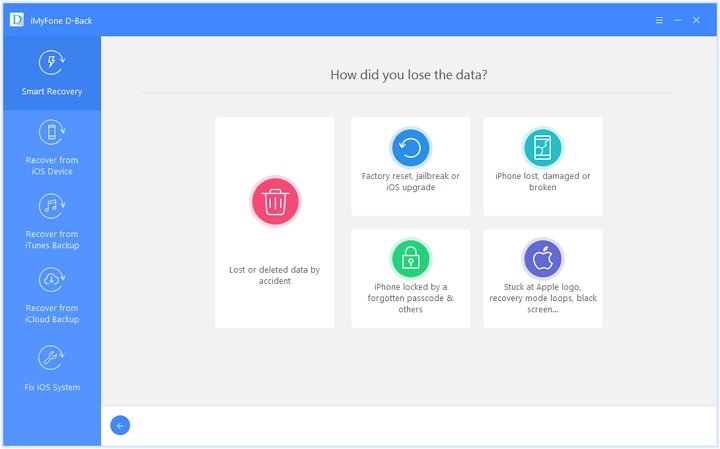
- Smart Recovery Mode: This mode let you recover data categorized into options of how it was lost in the first place. You can recover the data lost due to accidental deletion, jailbreak failure, forgotten password etc.
- Directly from iOS Device: There is no need to deal with the backups. You can recover the data directly from the iOS device.
- Recover Using iTunes Backup: Unlike using iTunes in an official way, iMyFone D-Back provides an ability to view and recover the required files from the iTunes Backup.
- Recover Using iCloud Backup: Similarly, there is no need to recover the complete iCloud Backup. You can view and select the required files stored in the backup and then recover it in an instant.
Following is the step-by-step guide to recover Safari with no backup
- Open iMyFone D-Back on your PC or Mac and choose Recover from iOS Device option.
- Connect your iPhone with the computer and click “Start”.
- Now choose the Safari history data type to continue.
- After scanning, you can preview the recovered files from iPhone. Then select the one you want and click recover to get them back.



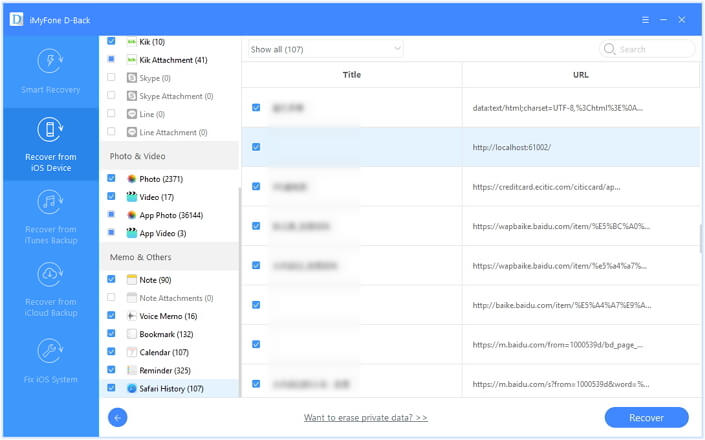
Recover Accidentally Deleted Safari iPhone with iTunes Backup
As discussed, earlier iMyFone D-Back also provides an option to retrieve data with iTunes Backup. Follow these steps to recover accidentally deleted Safari history from iTunes Backup with D-Back.
- Open the iMyFone D-Back on your computer. Go to the “Recover from iTunes Backup” tab.
- All your iTunes backups will be shown and select the related iTunes backup and click “Scan”. In case your iTunes is encrypted, you must provide the login details to start scanning the iTunes.
- Select the the data type of Safari history and click “Next”.
- iMyFone D-Back provides an accurate preview of the recovered files after scanning. Choose the one you need and click Recover.




On the other hand, you can also recover the deleted safari using iTunes backup with restoration. Following are the steps to restore a whole iTunes backup including your accidentally deleted safari.
- Open the iTunes on your desktop computer or Mac.
- Connect the iPhone with the computer and select the device when the dialogue box appears.
- Click “Restore” after selecting the Restore Backup in iTunes.
- Determine the data and size of the backup and click “Recover” to complete the process.

Recover Accidentally Deleted Safari with iCloud Backup
Like iTunes backup, iMyFone D-Back also let its users recover deleted files from iPhone using iCloud Backups. Follow these steps to recover accidentally deleted Safari with iCloud Backup
- Open iMyFone D-Back on your desktop computer or Mac. Select the “Recover from iCloud” tab and click “Start”.
- Here D-Back will ask the iCloud login details to proceed, so fill in the login details.
- iMyFone D-Back will start looking for the recent iCloud backups and will list all the iCloud backups made on your iPhone. Select the one you may need and click “Next”.
- Select the data type of safari history to continue.
- After a few minutes, you can preview the scanned iCloud backup files. Select the Safari history and click “Recover” to complete.



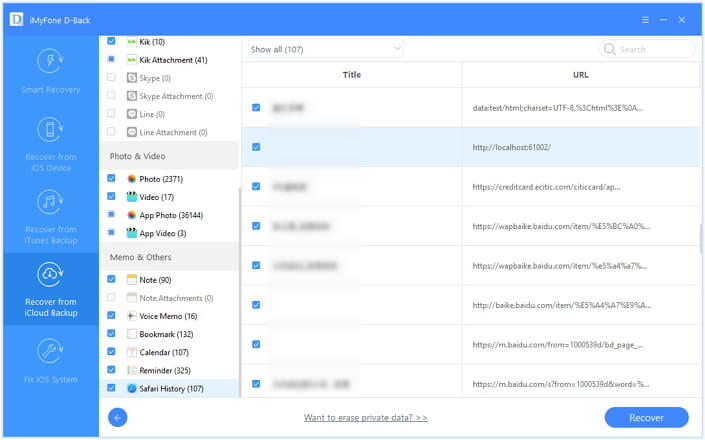
There is no need to worry when logging into iCloud within the iMyFone D-Back. iMyFone D-Back provides 100% data security and doesn’t store any type of information during data recovery.
You can also recover the deleted safari using iCloud backups with restoration. Following are the steps to recover Safari from iCloud backups in an official way.
- Turn on your iPhone. After setting up the device and getting to the “App & Data Page”, click “Restore from iCloud”. If you have set up already, you need to erase your device first.
- Sign in to your iCloud account and choose one backup to restore.
- It may take several minutes depending upon the size of the backup to complete the process.

Tip: How to Prevent Accidental Deletion of Safari Data
If you want to prevent data loss in future, we suggest you make a regular backup of your device. Using D-Back can export your data on computer which will not affect your current data. Of course, you can also depend on the official way of iTunes and iCloud to back up your device. Please note that restoring the whole iTunes/iCloud backup will replace all current data and all you get is the data within it.
Conclusion
Data restoration has never been easier than using the amazing iMyFone D-Back data recovery for iPhone. The easy installation process and user-friendly interface make it the best choice for people. Furthermore, the high-grade data security, 4 data recovery options, and compatibility with almost all iOS devices make it stand out to other data recovery solutions. On the other hand, iTunes and iCloud backups do not provide much accessibility to the backup files.
We hope this step-by-step tips can help you recover accidentally deleted Safari on iPhone. We would love to hear which solution works best for you. Looking forward to your kind replies in the comment section.
















 January 12, 2023
January 12, 2023