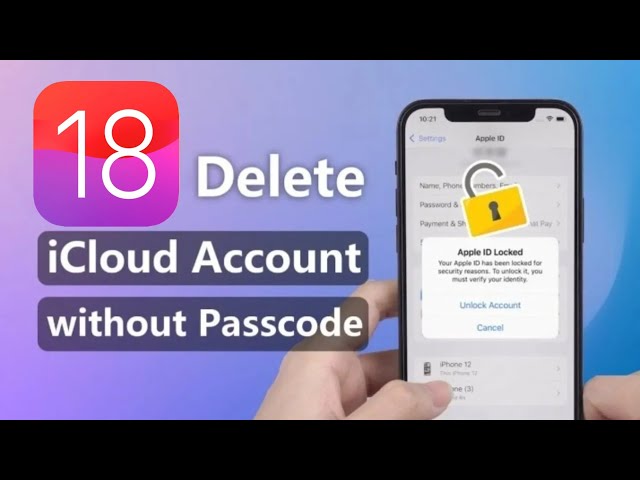Proven Ways to Sign Out of iCloud Without Password (iOS 18 Supported)
Category: Unlock iPhone

4 mins read
"I want to sign out of iCloud without password, how can I do that?"
If you've forgotten your iCloud password and account information and are looking for how to sign out of iCloud without password, then don't miss this comprehensive guide summarizing sign out of iCloud without password.
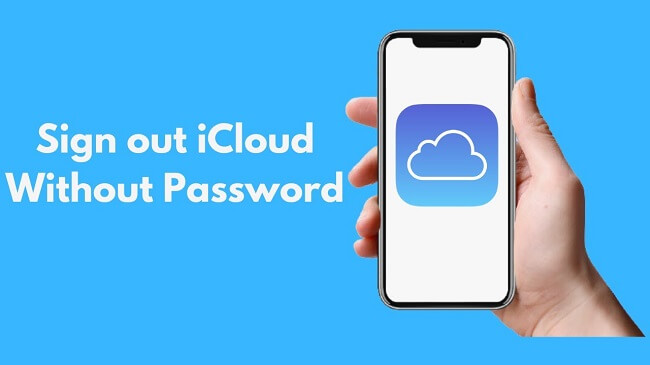
In this article:
Part 1. How to Sign Out of iCloud Without Password
Can you sign out of iCloud without password?
Yes. You can, of course, log out of iCloud without password using specialized third-party tools or through Settings.
Way 1. Sign Out of iCloud Without Password via LockWiper
There is an effective tool - Apple ID Remover iMyFone LockWiper, which log out of iCloud without password in 5 minutes, the function is realized with 99% success rate, and the procedure is simple, does not require any expertise, and is newbie friendly.
Apart from signing out of iCloud without password, LockWiper can also delete Apple ID/iCloud account without password, bypassing any kind of lock screen with ease, and more.

- Conveniently signing out of iCloud without passcode in just 3 steps.
- Access all features freely after removing the iCloud account.
- Won't be blocked or tracked by the previous owner.
- Also unlock iPhone screen, Screen Time and MDM easily.
- Support all iOS versions, including iOS 17 and iOS18.
Watch Video to Learn How to Sign Out of iCloud Without Password
- Step 1: Download and launch iMyFone LockWiper, then connect your iPhone to your computer.
- Step 2: Once it is launched, find and click on the Unlock Apple ID mode.
- Step 3: Next, click on the Start to unlock. LockWiper will start the iCloud account removal process.
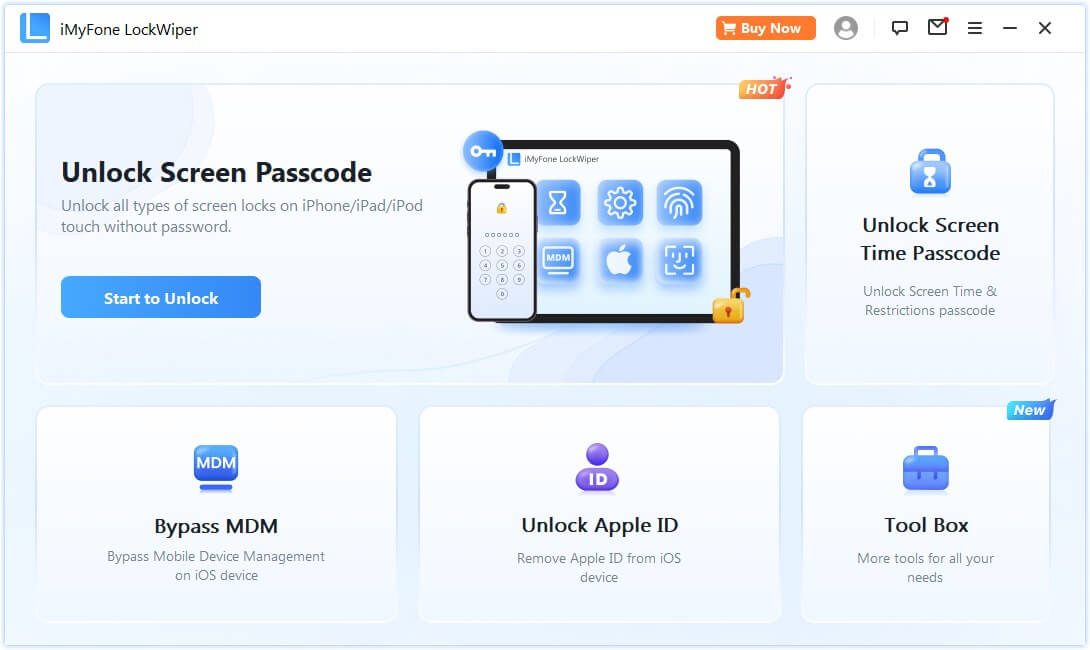
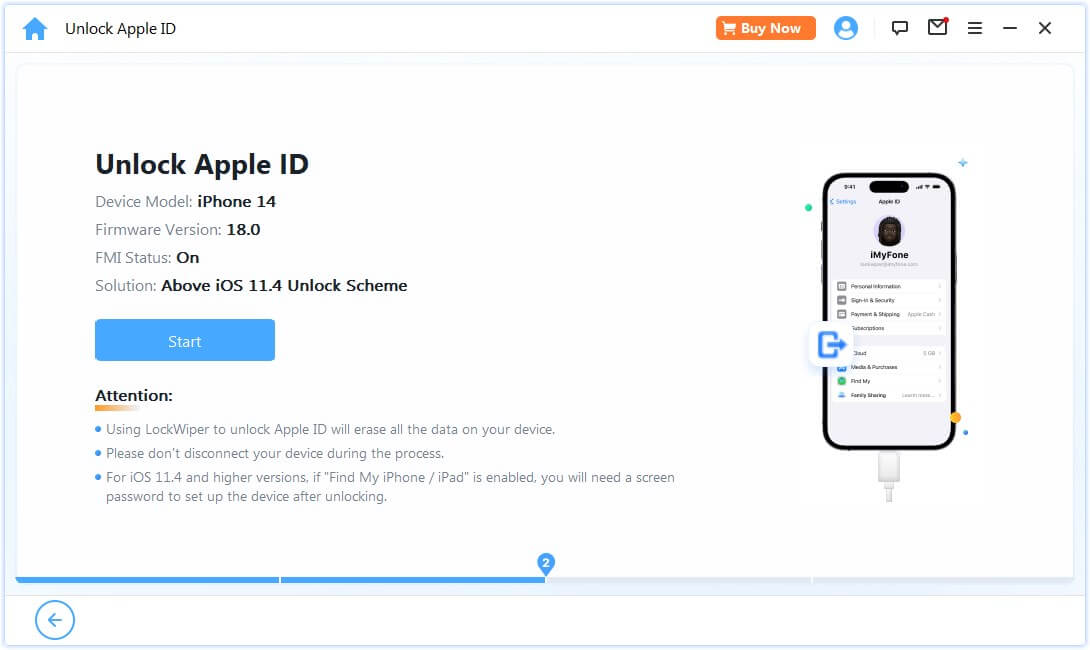
Once the iCloud removal process to complete, your iCloud account will be successfully signed out.
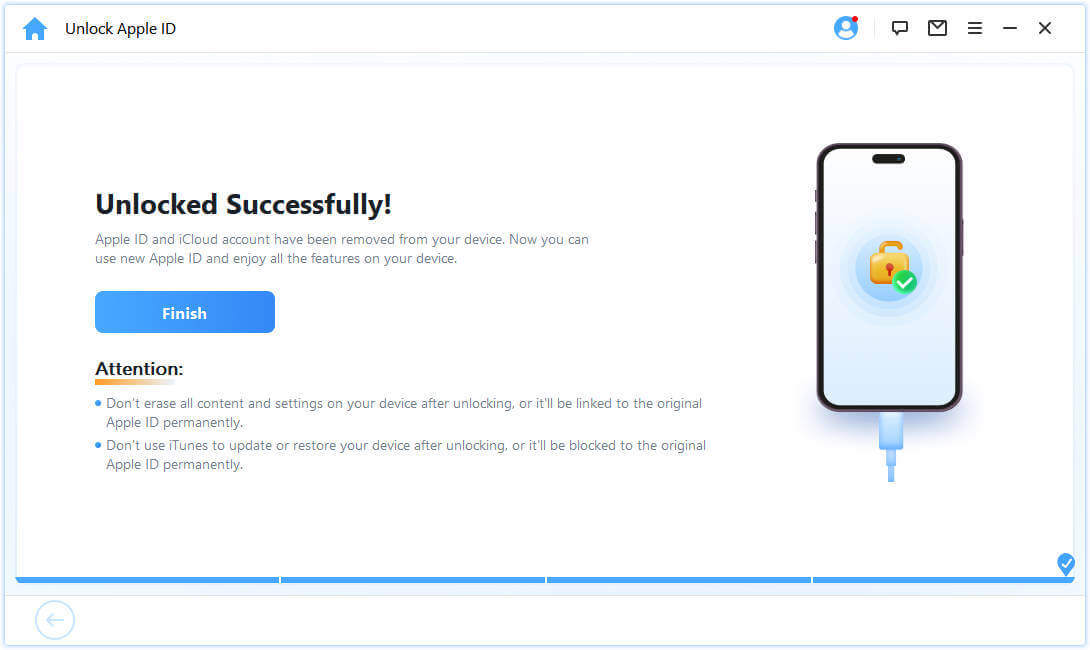
LockWiper is the easiest way to sign out of iCloud without password. It doesn't require you to turn off any features before you can use it, just follow the detailed in-app instructions to log out of iCloud.
Way 2. Log Out of iCloud Without Password via iTunes
If you have the latest version of iTunes installed on your iPhone that has been synchronized, then you can sign out of iCloud through iTunes, now you can follow the steps below to see how to log out of iCloud without password.
You must first disable the Find My feature.
- Step 1: Open Settings, select the iTunes & App Stores option > touch the Apple ID button.
- Step 2: This will open a dialog box to opt out of your account.
- Step 3: Select the Sign Out option and you will successfully sign out iCloud without password.
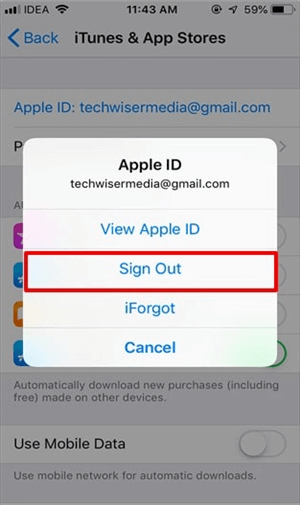
This method does not exit all apps completely, and you have to repeat this exit process for each app you want to use, which is time-consuming and cumbersome.
Way 3. Log Out of iCloud Without Password by Default Settings
If you forgot your iCloud password and need to remove iCloud account on iPhone without that password, then here are some simple steps on how to log out of iCloud without password.
- Step 1. Open up the Settings and find iCloud. Tap on it to open it up. When you are asked to enter a password, you put in any old random number and then choose Done.
- Step 2. The screen will show you that the username and password you have entered are wrong. Click OK and then press Cancel to open up the iCloud page. When this is done, tap on your account once again, and then this time you need to remove the description and tap Done.
- Step 3. This time you are taken to the main iCloud page without needing to enter a password. Something else that you will notice is the "Find My" feature has been turned off automatically.
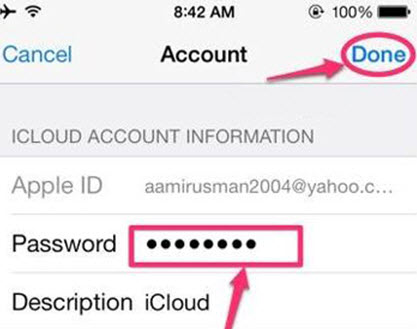
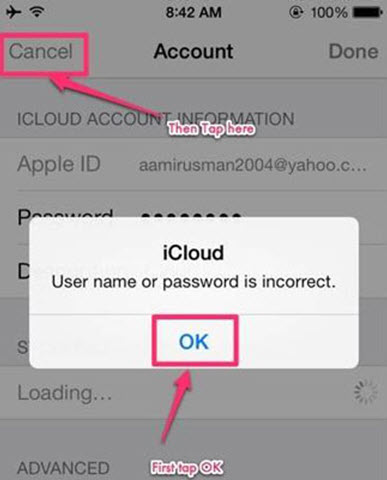
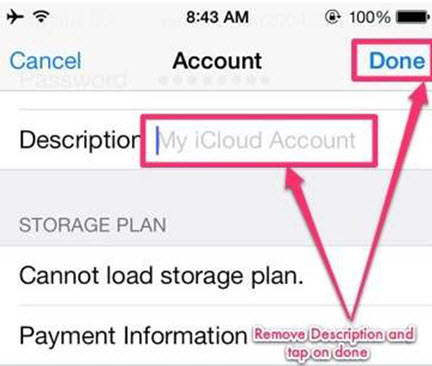
Scroll down and then tap the Delete button. Click on Delete again to confirm.
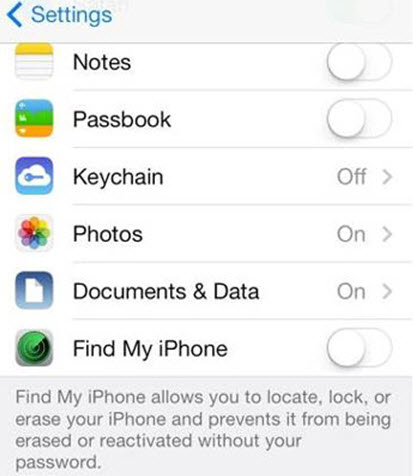
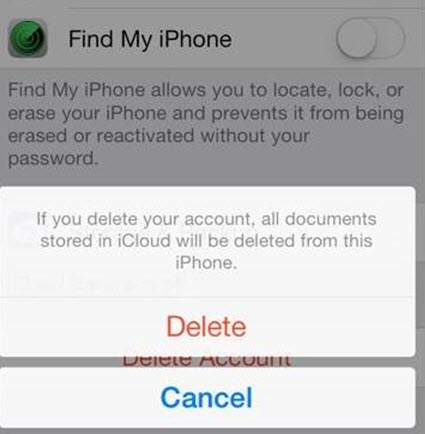
This way your account is logged out and deleted.
Part 2. How to Sign Out of iCloud by Reset Password
If you remember the answer to the security question attached to your iCloud account, then you can sign out of iCloud without password and delete iCloud account by resetting the password for your iCloud account.
Way 1. Reset iCloud Password with Recovery Option
You can do this through the iCloud website. Open it up and click the Forgot Apple ID or Password link. This will bring up the recovery option and you can then choose which one you want.
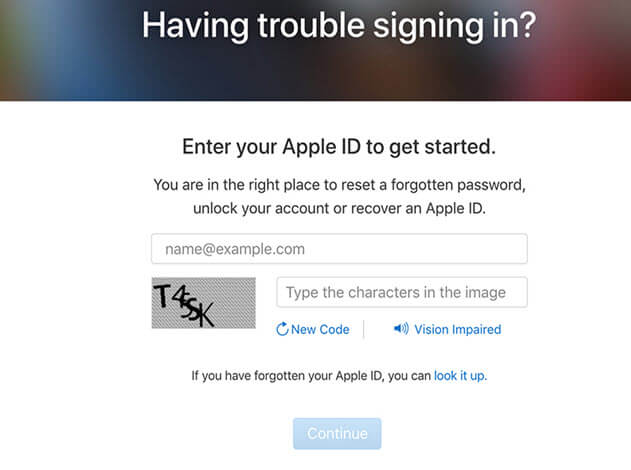
You can then proceed to delete the iCloud account after resetting your password. If you can't recover it, you can reset the iCloud security questions.
Way 2. Reset iCloud Password via Settings
- Step 1. Unlock your iPad, launch the Settings app, and tap on iCloud.
- Step 2. At the top of this menu tap on your email address.
- Step 3. From here you will see the Forgot Apple ID or Password option. Tap on this to proceed.
- Step 4. Enter your Apple ID, answer the required security questions, and you will be able to reset your Apple ID in just a few minutes.
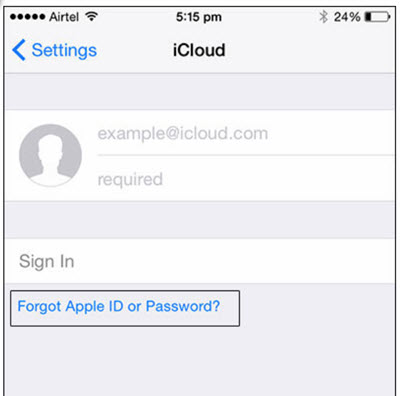
After resetting your Apple ID, you can continue to log out of iCloud.
Now download LockWiper 1 click to sign out of iCloud without password in easy steps.
Part 3. How to Sign Out of iCloud with Password
Way 1. Delete iCloud Account on iPhone/iPad
If you've already backed up your iPhone without a password in advance, you're in a position to safely delete your iCloud account with no worry of data loss.
- Step 1: Open up the settings app and find the iCloud option then click on it.
- Step 2: Scroll down until the Delete Account option appears and tap on it.
- Step 3: Tap the Delete button again to confirm that you want to delete your iCloud account.
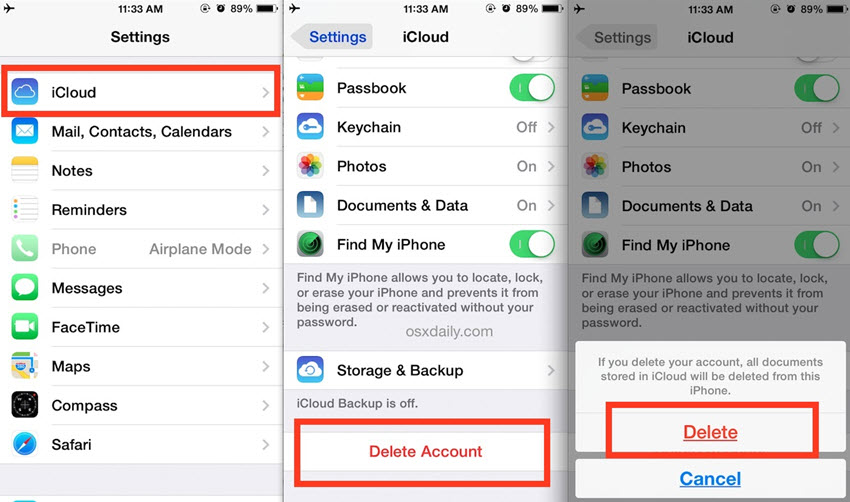
Way 2. Remove iCloud on Mac
You can also remove iCloud on Mac without password, just follow these steps to do it:
- Step 1: Open your Apple menu at the top left of the screen.
- Step 2: Select System Preferences.
- Step 3: Click the iCloud panel.
- Step 4: Tap on Sign Out.
- Step 5: Your iCloud account will be disabled on Mac.
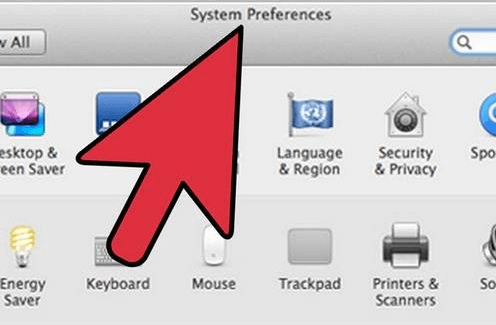
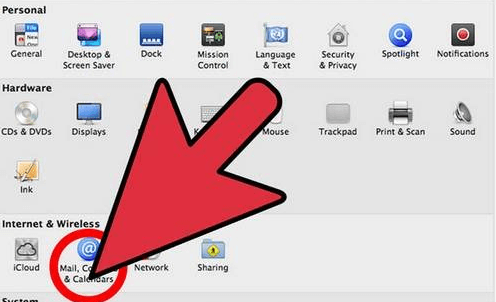
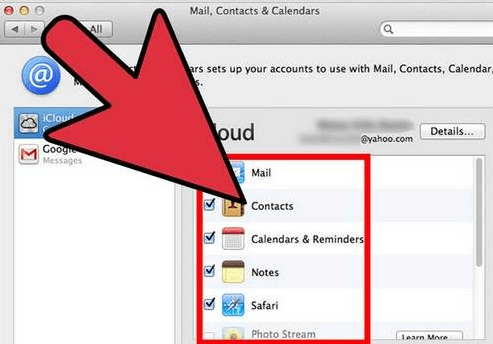
Now download LockWiper to sign out of iCloud without passwords in 5 minutes.
Way 3. Remove iCloud on Windows Computers
Exiting iCloud without a password in the Win is a bit different from the Mac, let's see how to do it!
We recommend that you back up everything on your device before taking steps to remove the iCloud account.
- Step 1: Make a copy of your iCloud data and save it on your computer system.
- Step 2: Now, sign out of iCloud for Windows on your system and then click Start on your Windows home screen.
- Step 3: Select Control Panel and locate Uninstall Programs.
- Step 4: Click on iCloud and then click on Uninstall.
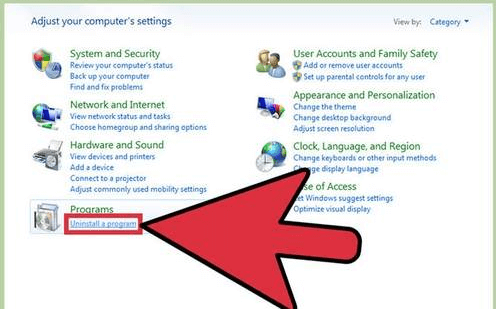
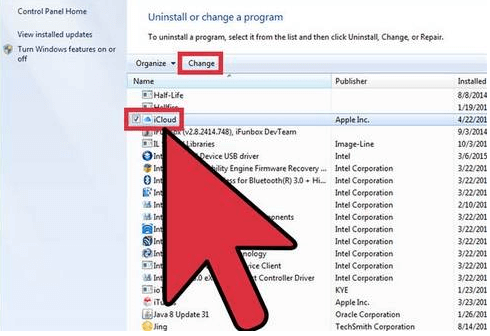
Part 4. FAQs about Signing Out of iCloud Without Password
1 Can I Remove an iCloud Account with Restore?
Unfortunately no. When you restore your iCloud-locked device, it just upgrades your device to the latest version and erases all the data from your device, it cannot unlock your device.
2 I Forgot Apple ID Password and Lost Access to the Email Address of the Account, What Should I Do?
Contact the email service to see if you can get back the account. Then you can find the Apple ID password back using the Forgot Apple ID or password. If you failed to recover your email address, contact Apple support to unlock your device.
3 What Is Activation Repair?
An Activation Repair means iCloud activation lock removal. There might be a situation when you're trying to unlock an iOS device and an error occurs that says the device cannot be activated. Bypassing/removing the activation lock is required in this situation. You have to bypass/remove the activation lock before using it.
4 How to Use iCloud Keychain to Manage Passwords on Your iPhone or iPad?
Go to iCloud Keychain and turn on iCloud Keychain, select Passwords & Accounts, make sure that entry for AutoFill Passwords is turned on. Sign in to any app with password, then select Save Password.
5 Is Third-party Software Safe to Use? Will My Privacy Get Violated?
iMyFone LockWiper is committed to protecting your privacy. We will only collect your personal information for defined purposes. We do not distribute or share your personal information beyond what is strictly necessary to fulfill our obligations to you.
Conclusion
As you can see, you can fix how to sign out of iCloud without password. You can manually remove it with troublesome methods or use a third-party tool like iMyFone LockWiper iPhone Unlocker to do it with just 3 steps.
But you need to note that after you delete your iCloud account, you're left with a blank iCloud account and you're ready to create a brand new Apple ID or load up a different iCloud account on your iPhone and iPad.