After using iOS for awhile and learning more about your device, eventually you're going to probably start to wonder about possible iPhone security issues. The good news is that iPhone is actually pretty secure, and that the control that Apple exerts over its product makes it much safer from malware and privacy breaches than, say, Android. However, an iPhone security problem should be taken seriously, especially iPhone 5 security issues. A phone that is not secure can lead to a stolen identity, a phone infected with phishing software, or simply an embarrassing privacy breach.
Some of the most common Apple iPhone security issues that users concern include:
- Recovering lost or stolen devices.
Most people have experienced a lost device at some point in their lives, and it's perfectly natural to want a method to recover them. Thankfully, there are simple ways to track an iPhone remotely as long as these features are turned on before the device is lost.
- Avoiding identity theft
These days, you have to be very careful with the personal information that you throw out into cyberspace. Some people are worried that they have little control over this ultimately.
- Avoiding malware
A huge source of headaches is the existence of malware, especially of the spyware variety that collects information on you.

Top 10 Tips to Avoid iPhone Security Issues
To avoid some of the more major iPhone security issues, try these tips:
1 Update Often
Patches are usually released to address iPhone security issues, so make sure that your phone is updated frequently. Don't just ignore the notification.
2 Never Tell Anyone Your Passcodes or Passphrases
Needless to say, your device is only as secure as your ability to keep your passwords to yourself. It may seem quick and convenient to tell an acquaintance your passcode while he is using your iPhone, but you should probably change it afterwards if this is the case. You never really know what will happen when you give someone that kind of power.
3 Choose A Longer Passcode if Possible
Instead of a passcode, consider a passphrase. If not, choose the option for the longest passcode possible (9 digits instead of 6). Naturally, the more digits there are, the more combinations one can make, and thus the harder it would be to break into your phone by simply attempting to guess what the code is.
4 Turn off Your iPhone's Tracking
Check to make sure that apps are not tracking you. Many times we are tracked without our knowledge and our location is broadcast to the world through social media apps.
- Go to “Settings > Privacy > Location Services > System Services > Frequent Locations” and turn it off.
5 Turn on “Find My iPhone”
This is a feature that will help you track your iPhone if it is ever lost or stolen. The downside is that if you didn't have it enabled and you find that you suddenly need it because you misplaced your device, there's not much that you can do.
- Go to “Settings > iCloud > Find My iPhone” and turn it on.
6 Permanently Erase Your Private Data to Avoid iPhone Security Issues
Here we come to some iPhone privacy issues. Just like many kinds of devices, private data is often collected and never deleted.
This of course brings us to the problem of finding away to permanently delete data on your iPhone. Just normal deletion will not actually get rid of a lot of the data. Thankfully these days there is software like iMyFone Umate Pro or iMyFone Umate Pro for Mac which actually overwrites your information and frees up space. In addition, it will seek out and erase private data, and it will do this in just three simple steps. It doesn't get much easier than that.
- Erase All Data: This feature is recommended to you especially when you return, resale or repair your iPhone. Once done, no one or no recovery tool can retrieve any data.
- Erase Private Data: It is recommended to you when you need to clean some unnecessary data, like messages, photos, notes, call history, etc. Fortunately, it also supports to permanently destroy third party app data, like WhatsApp, Viber, WeChat, etc.
- Erase Deleted Files: If you have already deleted some personal data, you should run this mode to find them out and choose to totally overwrite them.
Here are 3 simple steps required to permanently erase data.

7 Require Use of a Password for App Purchases
While your device should already be locked with at least a passcode, put restrictions on app purchases just in case, and this will reduce the chance of a nasty surprise that could cost you later.
- Go to “Setting > General > Restrictions” and tap “Enable Restrictions”. Create a passcode for it. You can also turn of “In-App Purchases”. If you still want to disable purchasing, you can turn off iTunes Store and iBook Store.
8 Be Careful with App Permissions
Make sure to review all of your apps and their permissions. Disable any that seem to be overstepping their boundaries.
- Go to “Settings” and scroll down to 3rd party apps part, tap into each one to disable unnecessary permissions.
9 Turn off Push Notifications
Push notifications sort of just pop up on your screen. This means that anyone sitting nearby could see a clip of your communications. If this sounds disagreeable to you, you might want to just get rid of push notifications altogether.
- Go to “Settings > Notifications” and tap each one to turn of some unnecessary notifications.
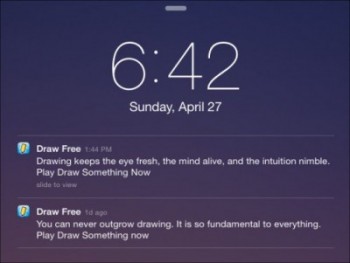
10 Don't Use Fingerprints But A Passcode
It may sound great and futuristic to unlock your phone with your thumb, but it can work against you if you're concerned about security in a police situation. It is possible for authorities to force you to unlock your phone with your thumb, while it's harder to get a passcode out of you legally.
So if you're struggling with an iPhone security issue, consider these tips and think about getting an application like iMyFone Umate Pro which will help clear your device in a truly permanent way. This is one of the most substantial ways to keep your private data away from prying eyes. If you keep sensitive files on your phone, this app should be an essential tool in your security toolbox.



















 March 12, 2024
March 12, 2024