If you find it difficult to make your iPhone photos display on your computer, you aren’t the only one experiencing the problem. There are a few different solutions for this problem because the causes are entirely different.
Why iPhone Photos Not Showing Up on PC
- It might be caused due to damaged USB cable.
- Your iPhone camera roll folder may be empty. iPhone photos not showing up on PC if it doesn’t have photos or videos in the Camera roll.
- Your PC USB port may not be working well or malfunctioning.
- It can be caused due to other reasons such as software problem, virus, malware and other compatibility problem.
How to Restore iPhone Photos not Showing up on PC
Using iMyFone Umate Pro
iMyFone Umate Pro for Win is one of the best methods to access iPhone photos on PC. This software was designed to support iPhone users to access and export iPhone photos to your computer. If you cannot access your pictures because it is not showing on your computer, then it is advisable that you try iMyFone Umate Pro.
Key Features:
- Easily export photos to your computer, you can preview and selectively export them.
- Single-click backup and compress all iPhone photos.
- Permanently erase iPhone data with 0% recovery: messages, contacts, call history, photos & video, browsing data, etc.
- Previously Deleted photos can also be found and premanently erased.
- Third-Party App data can also be erased: WhatsApp, WeChat, LINE, Kik, Viber, and 10+ more.
- Compatible with all iOS devices like iPhone XS and iPhone XR.
Steps to Export iPhone Photos to PC:
iMyFone Umate helps to export iPhone photos to computer from its home interface to fix iPhone photos not showing up on PC, you can make use of the following steps:
Step 1: Install and open the software on your computer, after use your USB cable to connect to the device.
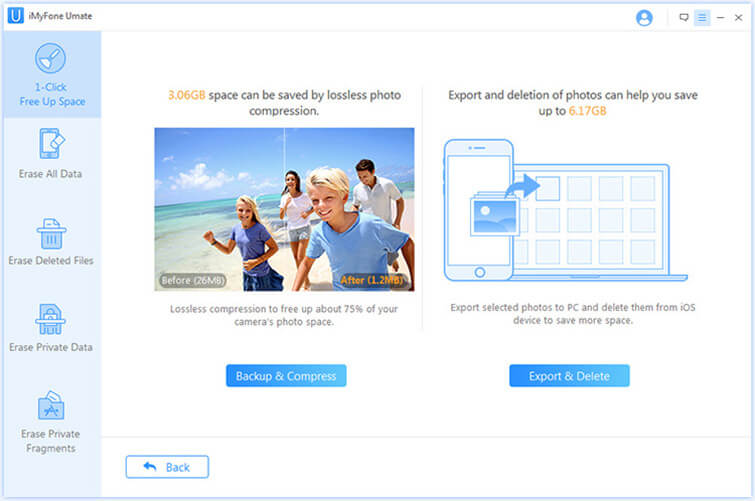
Step 2: Select the “Backup and Delete” option. After, preview and select pictures.
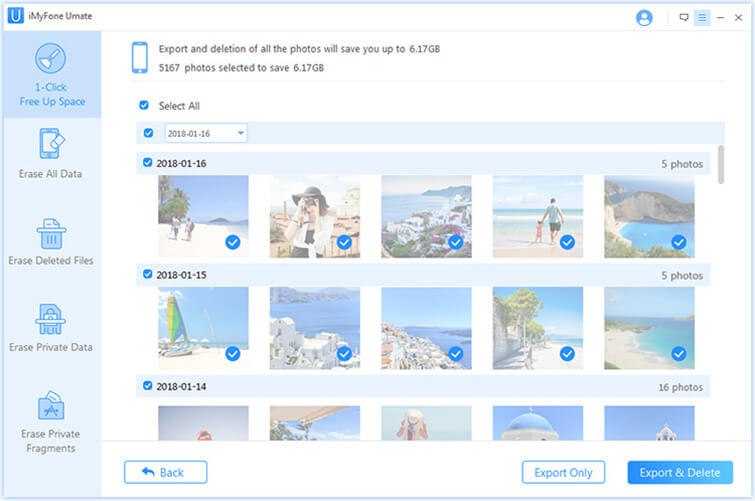
Step 3: After selecting the pictures, click on “Export Only” and the system will start to export your iPhone pictures to the computer.
5 Common Solutions
Here are some other methods to resolve iPhone photos not showing up on PC:
1Reboot Computer and Restart Your iPhone
This is the easiest method to restore iPhone photos; this method will not delete any file on your iPhone.
2Change the USB Port of Your PC
You can try other USB port if you have anyone.
3Unlock Your iPhone
Ensure that your iPhone is unlocked and has trusted computer. If your iPhone is locked, the camera roll containing all your photos will be empty. Try to disconnect your iPhone and unlock your iPhone screen, connect your iPhone back to the computer. After few minutes, the iPhone photos not showing up on PC problem will be solved.
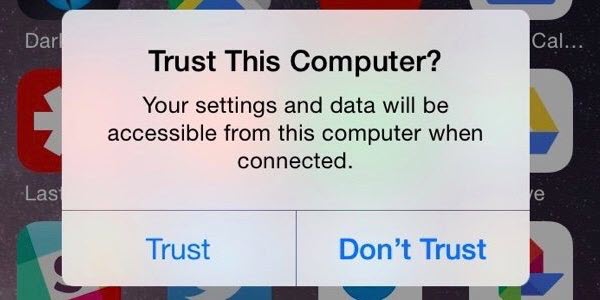
4Authorize the Computer
- Step 1: Connect your iPhone with a USB cable.
- Step 2: Click on iTunes main menu.
- Step 3: Open account authorizations.
- Step 4: Authorize your computer.
- Step 5: Insert your username and password. Then, you can now see the photos showing on your computer.
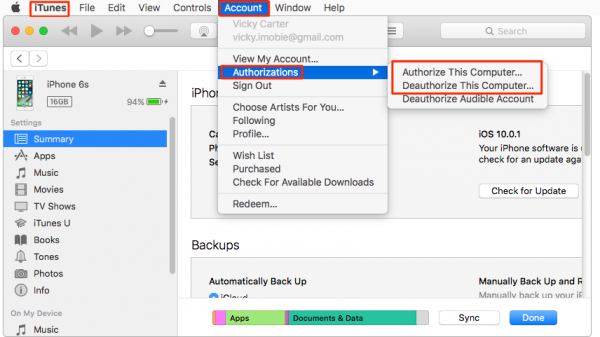
5 Restore iPhone with iTunes
- Step 1: Click on iTunes on your computer used to back up your device.
- Step 2: Use your USB cable to connect your iPhone to your computer.
- Step 3: Choose your iPhone when it appears in iTunes. If your device does not display on iTunes, tap on learn more.
- Step 4: Click on restore backup in iTunes.
- Step 5: Check the size and date of each backup and select the most relevant.
- Step 6: Tap on restore and wait for few minutes to finish.
- Step 7: Make sure your device is connected after it restarts and wait for some minutes to sync with your computer. You can disconnect your device when the sync is complete.




















 March 12, 2024
March 12, 2024
