There is a number of people who ask about fixing their disabled iPads. When an iPad is disabled, you only see a message on the screen which says "iPad is disabled connect to iTunes". In this situation, most people don’t know what to do. Your iPad gets disabled when you enter the wrong password too many times. However, it can be fixed using different methods.
Fixes to "iPad is Disabled Connect to iTunes"
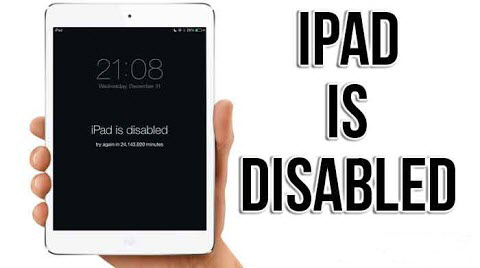
You can fix your disabled iPad by using various methods. Have a look at them below.
#1 Fix "iPad is Disabled Connect to iTunes" Error with iMyFone LockWiper
If you’ve been looking for an easy and fast way to unlock your disabled iPad and gain back control, all you need is the all-powerful and highly effective iMyFone LockWiper.
LockWiper Unlocks Disabled iPad without Passcode
- It unlocks disabled, locked, and broken iPad without passcode.
- It removes previous Apple ID from your iPad without password required.
- It supports unlocking of 4-digit/-digit passcode, Face ID and Touch ID.
- It is compatible with the latest iPad, iPhone 11, and iOS 16.
- 100% success rate Guaranteed.
Bypass Disable iPad with iMyFone LockWiper
Step 1: Download and install iMyFone LockWiper. Launch the application and click on "Start" option.

Step 2: Plug in your disabled iPad to your computer.

Note: If your iPad can't be recognized, you can put your iDevice into DFU mode so it can be detected.
Step 3: Once your iPad is detected by your computer, confirm the details about your iPad to download a firmware update.

Step 4: After extracting and verifying the firmware package, click on “Start Unlock” to start the unlocking process.

You will be required to enter “000000” to double confirm unlocking, then click “Unlock”.

Step 5: Then you just need to wait for few minutes. Your Disable iPad will restart and you can acess it wihout passcode.


#2 iPad is Disabled? Restore with iTunes Backup
This solution will use an already synced backup from iTunes to restore your device. Here is how it works.
Step 1. Connect your iPad to a computer on which you use iTunes in routine.
Step 2. It will automatically start syncing the device.
Step 3. Now, wait for the backup and sync completion. After the completion, click on Restore iPad.
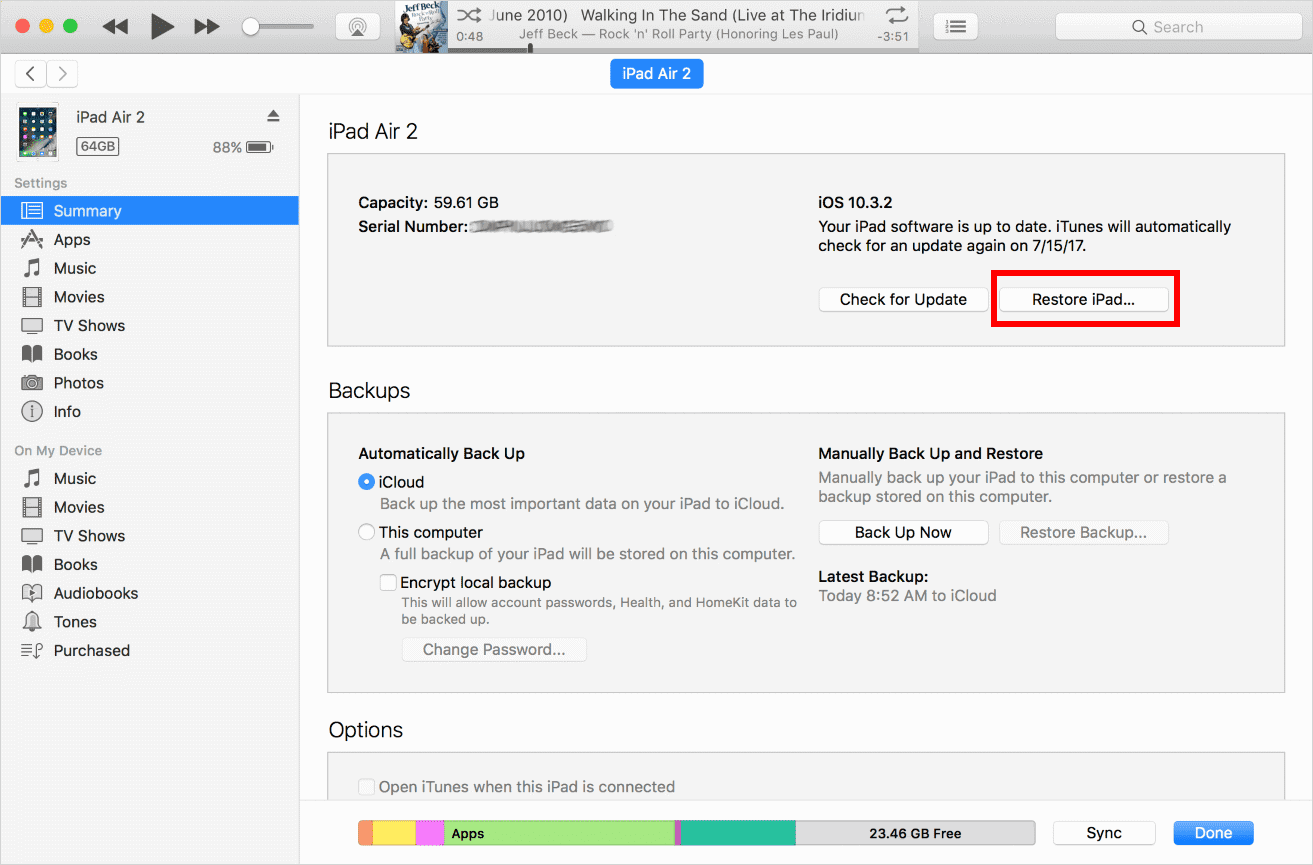
Step 4. Then iOS Setup Assistant will ask to set up your device, choose Restore from iTunes backup.
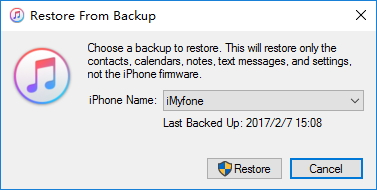
Step 5. Select your iPad and choose the most recent backup of your iPad.
Step 6. Now your disabled iPad will be restored.
#3 Bypass Disabled iPad with iCloud "Find My iPhone"
Another working method to restore your iPad is using iCloud. This option is usually used when your iPad is stolen or lost so that no one would use your private data. However, if you are not able to restore your iPad using any method, try this one.
Step 1. Go to iCloud.com and login in your account.
Step 2. Select "Find iPhone" from all these features, then choose your iPad from device list.
Step 3. Now click on "Erase iPad" to erase password and all data on your disabled iPad.
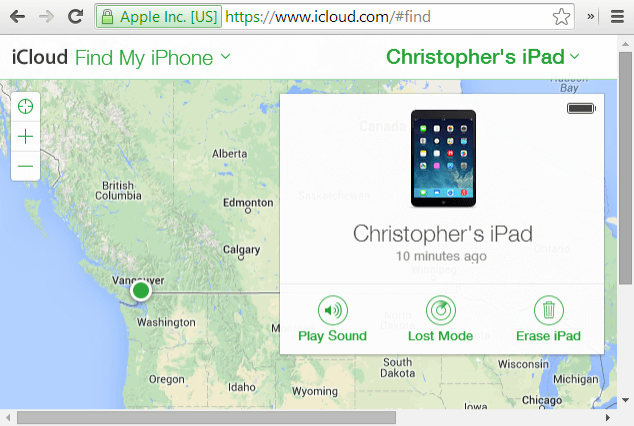
Once it's done, you can access and set upyour disable iPad.
#4 Restore Disabled iPad in Recovery Mode
If you have never synced your iPad with iTunes, you can restore it with recovery mode. With this method, all the data will be erased. Here is how you can do this job.
Step 1. Turn off your disabled iPad and connect it to computer.
Step 2. Put your device into recovery mode by following the steps below.
- On iPad with Home button: Press and hold the Side button until you see connect to iTunes screen.
- On iPad with Face ID: Press and hold the top button until the Recovery Mode screen appears.

Step 3. In iTunes, choose "Restore" option when it pops out a screen.
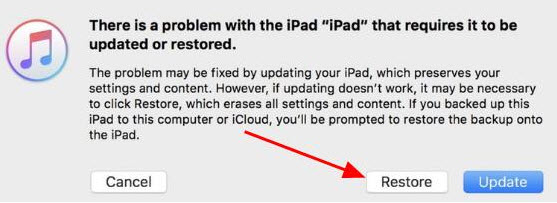
Wait a few minutes for the process to complete, then you can set up and use your disabled iPad again.
Did your troublesome friend enter the wrong password on your iPad too many times? Maybe you’re just a loving parent with a curious child who found her way to your iPad, entered the wrong combination on several counts only to finally get the heartbreaking “iPad is disabled connect to iTunes” screen. No matter where do you go from here, you can make all things come back to normal with iMyFone LockWiper.



















 August 28, 2023
August 28, 2023

