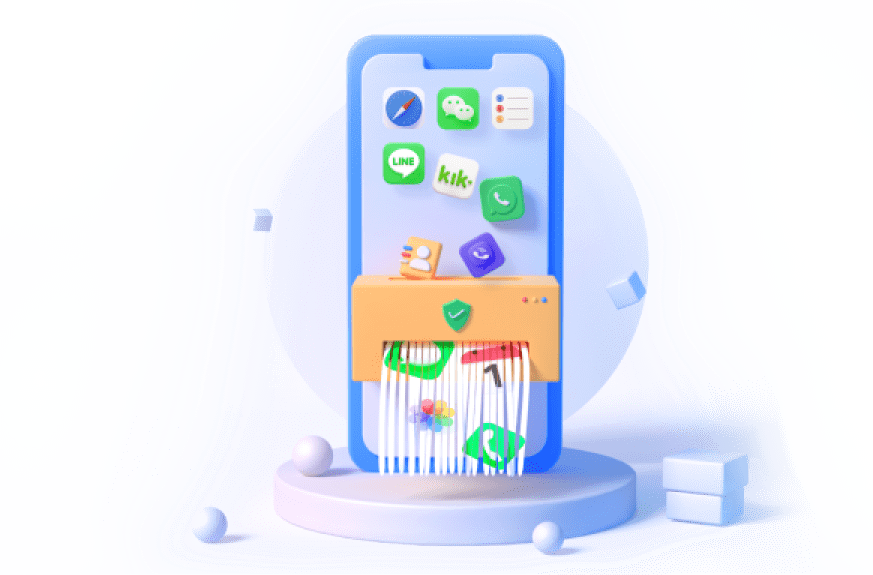Why we need to permanently delete data from iPhone? How to make sure iPhone data deleted completely?
There can be a number of reasons why people would want to permanently delete data from iPhone:
- Selling or Gifting: Before selling or giving away an iPhone, it's essential to erase all personal data to protect privacy and ensure the new owner gets a clean device.
- Troubleshooting Issues: Erasing data can help resolve software problems, such as apps crashing, sluggish performance, or other system glitches, by providing a fresh start.
- Privacy: To ensure sensitive information (such as financial data, personal messages, or private photos) is not accessible to others, especially if the phone is being shared or used in different settings.
- Freeing Up Space: Deleting data can help free up storage space, improving device performance and allowing more room for new apps, photos, and files.
- Resetting for Personal Use: Sometimes users might want a clean slate, removing all accumulated clutter and personal data to start anew with a fresh setup.
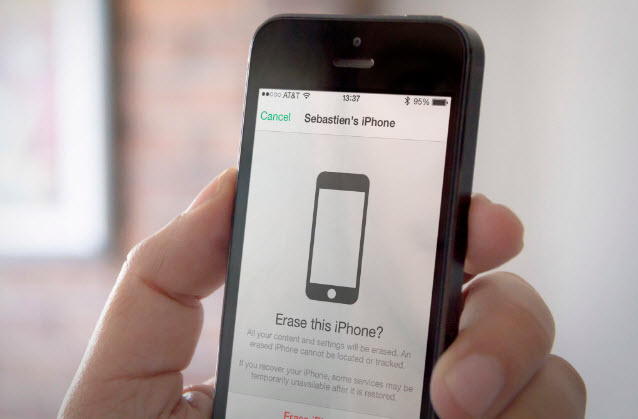
In this article:
Part 1. Best 3 Methods to Permanently Delete Data from Your iPhone (iOS 18 Supported)
If you are worried about the data stored in your device and are looking for a way to keep it hidden from prying eyes, then this is what you need to know. Deleting data off the iPhone is not a challenging task and with the right knowledge as well as basic technical skills, anyone can do it easily. Let’s focus on two of the most convenient and simple ways to erase everything off iPhone.
As iOS 18 launches, it's the perfect time to ensure your iPhone or iPad operates at peak efficiency. Umate Pro by iMyFone is your ultimate solution for managing, optimizing, and securing your privacy data of iOS 18 device. Umate Pro's Android & iOS versions manage your medias like duplicate photos, videos, audios and more. The PC version offers more functions like wipe your socail media privacy data permanently, export & compress pictures, erase all iOS datas, etc. Get it to optimize and enjoy your iOS 18 device easily!
Method 1 Erase iPhone Data by Factory Reset (Recoverable)
The first one is perhaps something that you may have already heard about. Factory Reset or restoring the iPhone to its original setting is an action taken by millions of iPhone users across the globe to erase data off their devices.
Here is how you can erase everything on iPhone by restoring factory settings:
- Go to Settings and tap on General, then press Reset.
- Select the option of "Erase all Content and Settings".
- Type in a passcode if you have set one. A warning message box is going to appear on the screen asking for confirmation.
- Put in your Apple ID and password, and then confirm the action to erase all content from the device. Everything will be completely wiped off and the iPhone or iPad will be as good as new.
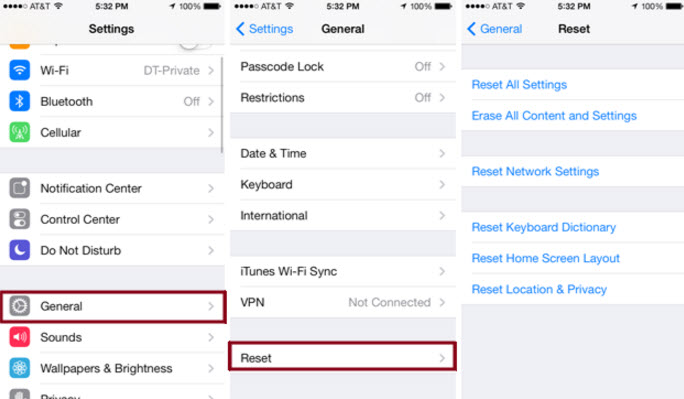
Method 2 iMyFone Umate Pro [100% Unrecoverable]
Another way to erase data from the iPhone is running the iMyFone Umate Pro or iMyFone Umate Pro for Mac on the device. This is one of the best space saving and data protecting programs available in the market. It ensures that all the sensitive files are completely erased from the iPhone with no chance of recovery.

- Delete iPhone data with 0% recovery rate in a single click.
- Choose specific data for removal like WhatsApp messages, contacts, call history, photos, etc.
- Wipe data from popular social apps (WhatsApp, LINE, Facebook, etc.) without leaving traces.
- Completely erase deleted data and files with no chance of recovery.
- Scan and eliminate junk files, temporary data, photos, app caches, and more for optimized iOS performance.
How to permanently erase data from iPhone:
Step 1. Connect the iPhone to the computer and run iMyFone Umate Pro.
Step 2. Go to the erase all data tab.
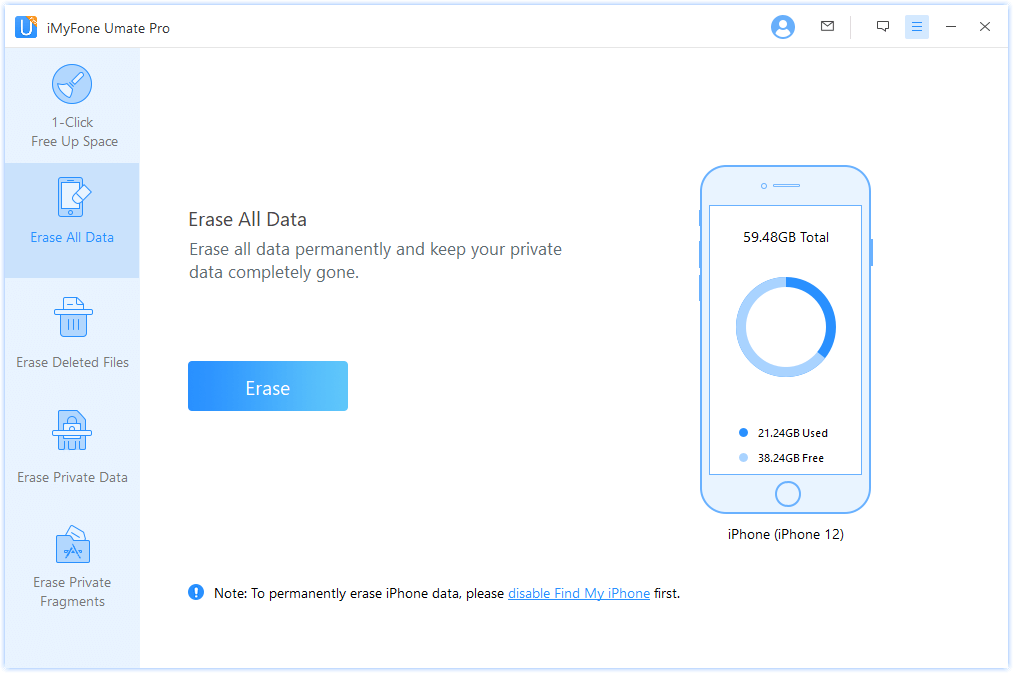
Step 3. Choose a security level from high, medium and low. The optimum one would be medium.
Step 4. Type Delete into the box which appears on the erase all data page. Confirm action by pressing "Erase Now".

This was one way to completely wipe off all data. There are three other modes such as one click cleanup, erase deleted files and erase private files which also help users deal with memory and data protection issues.
Before you choose to erase all data, remember that it will not be recovered by any means. The Umate Pro ensures that every trace of file is completely wiped off from the device and anywhere else. Hence, if you feel the need to back up your data somewhere in order to recover it later, do it. Connect the iPhone to a computer and backup everything through iTunes or else you can store all your files iCloud.
Method 3 iCloud Erase
Apple provides built-in tools that can help you erase all data securely, especially useful if the device is lost or stolen.
Steps to delete iOS data:
- Sign Out of Accounts: Go to Settings > [your name] > Sign Out to remove the Activation Lock.
- Go to Settings > General > Reset > Erase All Content and Settings. Enter your Apple ID password to confirm.
- If you cannot access your phone: Log into iCloud.com with your Apple ID. Go to "Find iPhone" > Select your device and choose "Erase iPhone".
Part 2. Comparison of the 3 Methods - Help You Choose
| Feature | iMyFone Umate Pro | Factory Reset | iCloud Erase |
|---|---|---|---|
| Ease of Use | User-friendly interface with simple steps | Simple process via device settings | Accessible through web or another iOS device |
| Security Level | High (permanent deletion, multiple passes) | Low (data can be recovered with tools) | Moderate to High (data erased remotely) |
| Data Recovery | Not possible (uses advanced algorithms) | Possible with recovery software | Not possible (data overwritten) |
| Accessibility | Requires download and installation on PC/Mac | Built into iPhone settings | Accessible from any device with internet |
| Time Required | Moderate (depends on data volume) | Quick (a few minutes) | Moderate (depends on internet speed) |
| Additional Features | Cleans junk files, compresses photos, manages apps | None | None |
| Remote Capability |

|

|

|
| Level of Overwriting | Multiple passes (e.g., 1-pass, 3-pass) | None (single wipe only) | Single wipe (secure but less thorough) |
| Additional Security | Supports advanced security features |

|
Two-factor authentication for access |
Each method has its advantages and is suitable for different levels of data security needs. For the highest level of security, iMyFone Umate Pro is recommended. For convenience and remote wiping, iCloud Erase is a strong option. If you need a quick and easy reset, Factory Reset can suffice, but it’s important to be aware that data recovery is possible with this method.
Part 3. FAQs about Deleting iPhone Data Permanently
1 What is the difference between a factory reset and permanent data deletion?
A factory reset erases data and settings on the iPhone, but the data can often be recovered with specialized recovery software. Permanent data deletion uses advanced methods to overwrite the data, making it unrecoverable.
2 Can data deleted using a factory reset be recovered?
Yes, data deleted using a factory reset can often be recovered using data recovery tools. For sensitive information, it's recommended to use additional methods to ensure data is unrecoverable.
3 What should I do before permanently deleting data from my iPhone?
- Backup your data: Ensure that you have saved important data to iCloud or a computer.
- Sign out of all accounts: Sign out of iCloud, iTunes, and any other services.
- Remove your SIM card: Take out the SIM card to prevent data leakage.
4 How can I verify that my data has been permanently deleted?
You can use data recovery tools to scan your device. If the tools do not find any recoverable data, your deletion process was successful.
Conclusion
Permanently deleting iPhone data is crucial for protecting your personal information. While a factory reset can leave data recoverable, using software like iMyFone Umate Pro or iCloud Erase ensures thorough and secure deletion. Always back up important data, sign out of accounts, and remove your SIM card before wiping your device. These steps ensure your data is permanently erased and unrecoverable.
Mirror iPhone to PC or Mac with Audio Easily.