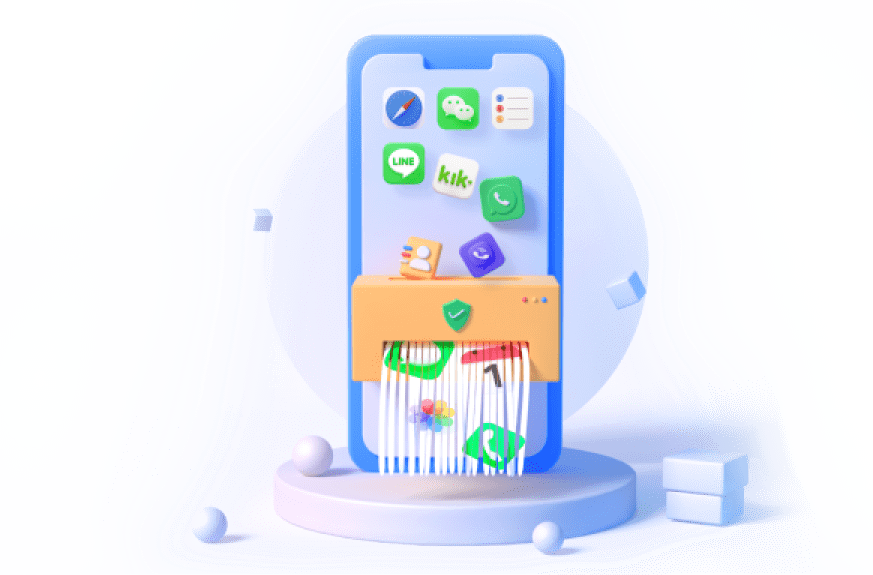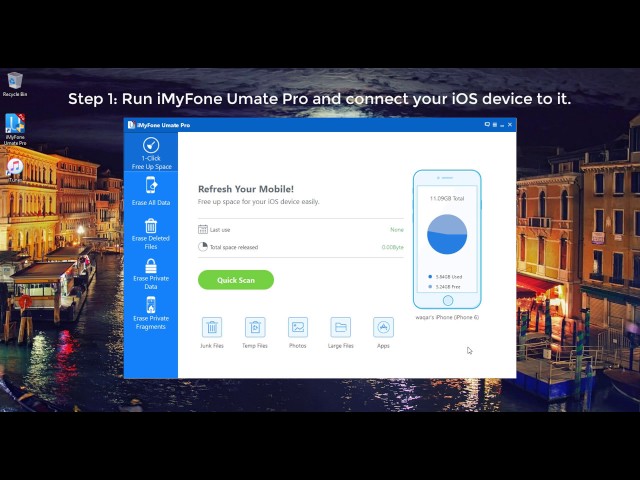Almost everyone is hooked on to Snapchat now. We know that the app has the feature to delete some messages and pictures automatically after reading or a specified period. But this can really ensure the data privacy? The answer is No because the data can be recovered with some tools. Then there's someone says that we can delete the Snapchat account to delete the Snapchat data permanently.

I should tell you that the remained Snapchat data also can be found after deleting your account. So we must take some extra measures on how to delete Snapchat data permanently to protect your privacy. You can continue to read this post to learn how to delete Snapchat data permanently, all history on it, and make the Snapchat data can never be recovered.
In this article:
- Part 1: Something Need to Know Before Deleting
- Part 2: 3 Methods to Permanently Delete Snapchat Data
- Method 1. iMyFone Umate Pro [in One Click]

- Method 2. Snapchat Built-in Data Clearing Feature [Without Deleting Account]
- Method 3. Delete Snapchat Account [Not Recommended]
- Part 3. FAQs about Deleting Snapchat Data Permanently
As iOS 18 launches, it's the perfect time to ensure your iPhone or iPad operates at peak efficiency. Umate Pro by iMyFone is your ultimate solution for managing, optimizing, and securing your privacy data of iOS 18 device. Umate Pro's Android & iOS versions manage your medias like duplicate photos, videos, audios and more. The PC version offers more functions like wipe your socail media privacy data permanently, export & compress pictures, erase all iOS datas, etc. Get it to optimize and enjoy your iOS 18 device easily!
Part 1: Something Need to Know Before Deleting
1 Deleting Snapchat Account will Delete Messages Permanently?
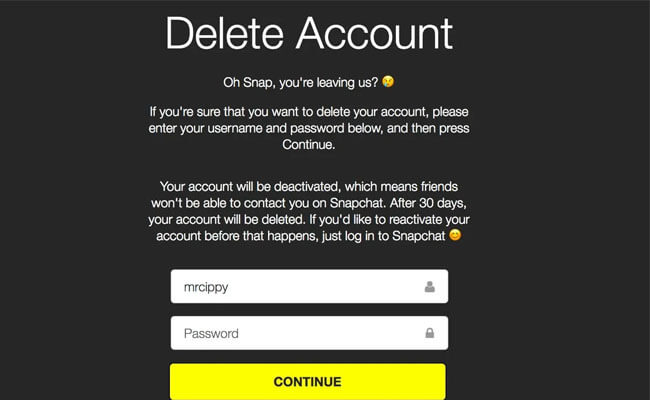
No, they will still be stored on the server and you can access them again when you reactivate your account. And or the sent messages, you can also able to view them because you can't delete messages other people have already received through the Snapchat app, even if you block them, remove them as a friend or delete your account.
2 What will Happen When you Delete Snapchat Account?
To delete the Snapchat account is to deactivate it. While your account is deactivated, your friends will not be able to contact or interact with you on Snapchat. After 30 days, the deletion process will start, taking an additional 30 days to complete. Your account will be deleted permanently after 60 days. This means that your account, account settings, friends, Snaps, Chats, Story, device data, and location data in our main user database will be deleted. So, though this way can delete the Snapchat messages indeed, you must wait for 30-60 days. There is still the risk of data leaking.
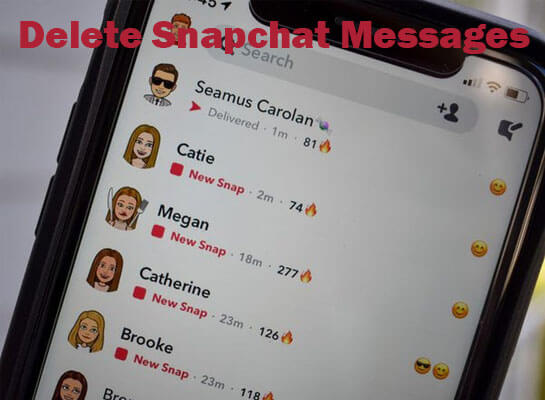
After we have the basic knowledge of Snapchat deletion, then we are going to find the best solutions on how to delete data from Snapchat permanently.
Part 2: 3 Methods to Permanently Delete Snapchat Data
Method 1 iMyFone Umate Pro [in One Click] 
Just like we mentioned above, there are 3 ways to delete Snapchat data permanently. You can use the help of account deletion and some third party iPhone data erasers. The most recommended way, of course, is to use third-party tools. We proved that iMyFone Umate Pro is the most effective way without any limitations. It can protect your data privacy and permanently delete Snapchat including the deleted data fragments.

Key Features of Umate Pro:
- One-click deletion: All the messages, stories and pictures can be deleted with just 1 click. Besides, Umate Pro can also delete iPhone all data.
- Instant deletion: It can delete all WhatsApp Chat history on iPhone right now without 24 hours or 30 days delay.
- Delete Snapchat fragments: Even the hidden Snapchat fragments can be detected and deleted.
- Unnecessary to delete account deletion: There is no need to delete the account forever to realize the purpose of deleting data permanently.
Steps to delete Snapchat data permanently using Umate Pro:
Step 1: Once you have downloaded and installed iMyFone Umate Pro on your PC, connect your iOS device before starting the software.

Step 2: After running iMyFone Umate Pro, you will get the choice of different erase models- such as 1-Click Free Up Space, Erase All Data and others.
- Select "Erase All Data" and then click on Scan to permanently erase all the Snapchat conversations and histories;
- Select "1-Click Free Up Space" and then click on Quick Scan to remove all the associated Snapchat traces.

Step 3: The scanning process will show you a categorized list of data on your iPhone. From this, select the content that you want to delete, and then click on "Erase Now".

With just one click, you can remove all your Snapchat data: messages, histories, chats, pictures, etc. In addition, the associated Snapchat traces ( caches, crash logs, downloaded temp files, user storage files, corrupted files, etc) can also be removed and completely erase the deleted messages on iPhone to protect your privacy.
Watch the video to learn how to delete Snapchat data with iMyFone Umate Pro
Method 2 Snapchat Built-in Data Clearing Feature [Without Deleting Account]
Snapchat provides users with the ability to clear certain data within the app without deleting their account.
Steps to use Snapchat's built-in data clearing feature to erase Snapchat data:
Step 1. Launch the Snapchat app on your phone. Tap on your profile icon to access your profile.
Step 2. Tap Settings in the upper right corner of the profile screen.
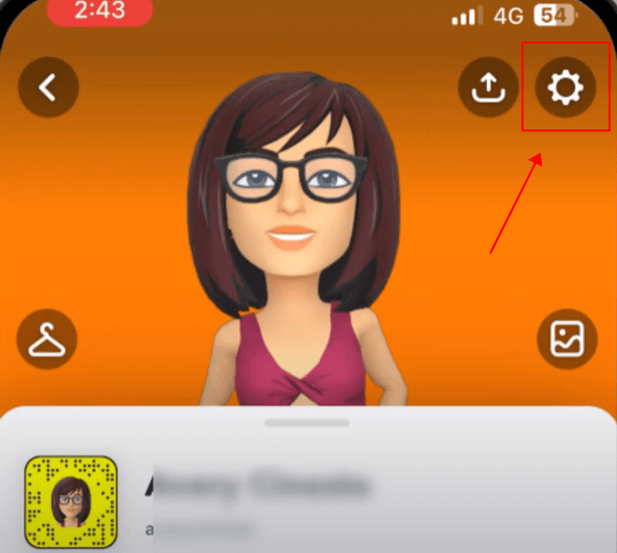
Step 3. Scroll down to find Account Actions.
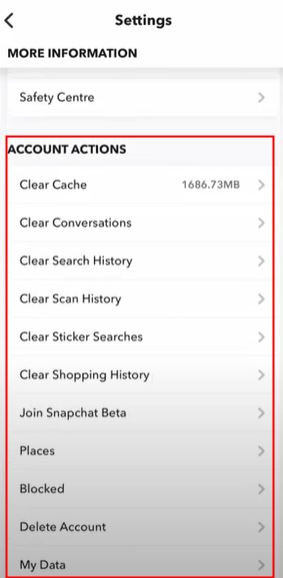
Step 4. Now you can choose data to delete.
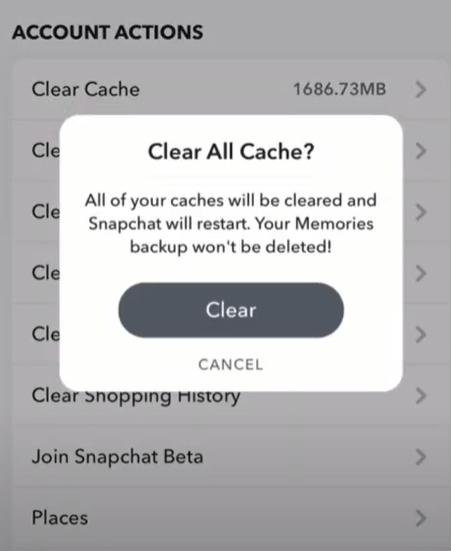
Clearing the cache through Snapchat's built-in feature does not permanently delete your Snapchat data in the sense of removing your account, snaps, or other saved information. Clearing the cache primarily removes temporary files and data that the app has stored on your device. If you are looking to permanently delete your Snapchat specific data, you are suggested to use iMyFone Umate Pro.
Method 3 Delete Snapchat Account [Not Recommended]
If you also want to try the way to delete Snapchat data permanently by deleting your account. Here also have the guide for you. But one thing we should be noted that: When you have deleted your Snapchat account, the data on it will keep 30 days. After that period, you will lose your account forever. So there still is the risk of privacy leaking, and that's why we don't recommend this way.
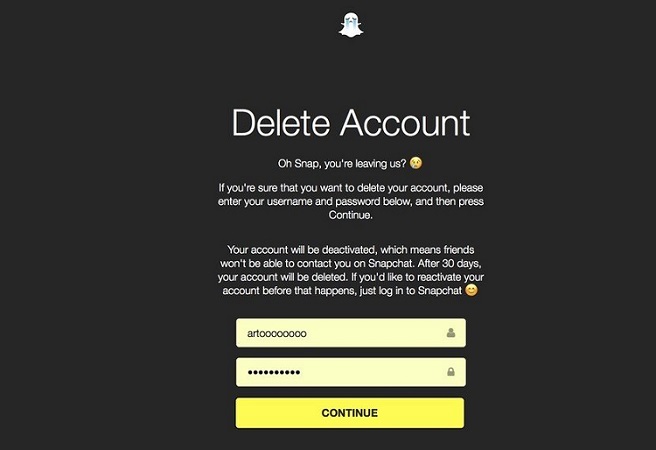
Steps to delete Snapchat account:
Step 1. Go to Snapchat Account Delete in the web browser or the Snapchat app.
Step 2. Log in to the Snapchat accounts portal by entering your Snapchat username and passcode.
Step 3. Go to Settings > Scroll down to "Account Actions" > Tap "Delete my account".
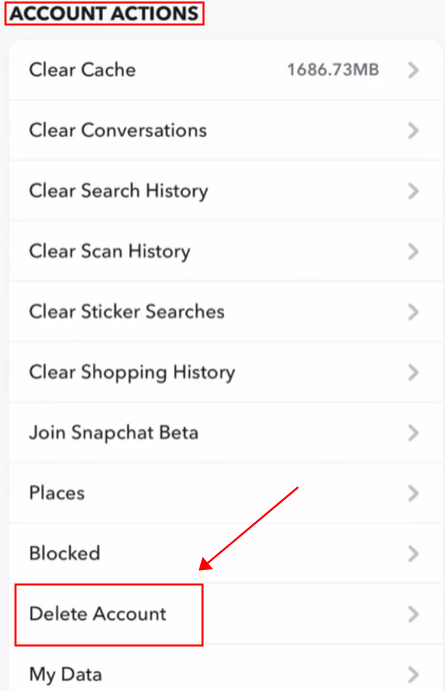
Step 4. Click on "Continue" to confirm account deactivation/deletion.
Part 3. FAQs about Clearing Snapchat Data
1 How to Delete Snapchat Data without Deleting Account?
1. Using the iOS data erase software - iMyFone Umate Pro to completely delete Snapchat and all history on it without deleting your Snapchat account. What's more, the deleted data can never be recovered.
2. Using Snapchat built-in Data Clearing Feature: Go to Snapchat Settings > My Account > Scroll down to find Account Actions > Clear Cache/Conversations/Serch history... You are suggested to using iMyFone Umate Pro to clear data fragments permanently to make sure your data cannot be recovered.
2 How long does snapchat keep data after deleting?
For 30 days. After deleting your account, it goes into a 30-day archival period before permanent deletion. After 30 days, you can no longer reactivate your account, and your data will be lost.
3 Does snapchat data show deleted messages?
You the delete messges won't show on your chat interface. However, you can find it with some 3-rd party software like file manager and data recoverer.
4 If I delete my Snapchat account, will conversations be deleted?
Yes. If you delete your Snapchat account, your conversations will be deleted. However, it can be stored in your cloud storage and the messages you sent before can be still seen.
Conclusion
Now you know how to erase all private data on iPhone. A common misconception that most people have is that once they tap on that little Trash icon, the files and content that was selected is gone forever. However - the reality is that while that content is deleted, it is by no means gone forever. In fact, with some very basic tools available online for free, there are ways to recover those things.
Thus, in order to better protect your privacy and ensure that you delete Snapchat permanently along with any other private and junk content, you can make use of the "Erase Private Fragments" feature in Umate Pro. Besides, with the "Erase Private Data", you can permanently remove all your photos, messages, app history, and other private data including data fragments.
Follow this guide, you can permanently delete Snapchat data to protect your privacy and ensure that no unwanted parties ever get any of your personal data and information.
iMyFone Umate Pro Protect Your Privacy, Wipe Away Every Trace! Safely Erase iPhone Data with Confidence. And Improve iPhone experience!