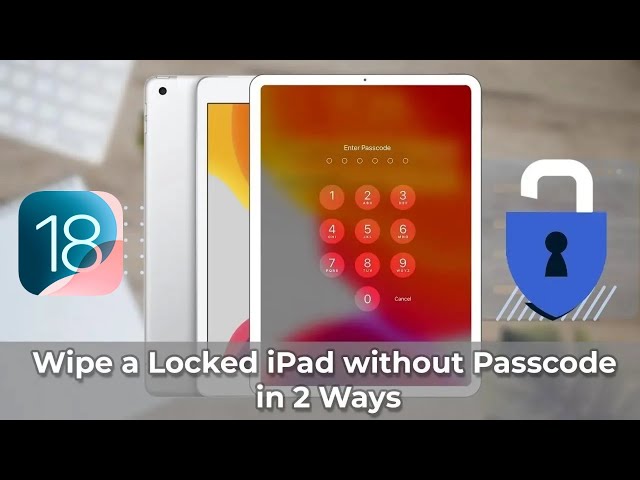2025 New! 5 Ways to Factory Reset/Hard Reset iPad Air 2
Category: Unlock iPhone

3 mins read
Apple devices do sometimes have glitches, and the most common way is to hard reset them. But do you know what is hard reset? Will it erase all contents and settings on iPad?
This article will teach you what is iPad Air 2 hard reset, how to hard reset iPad Air 2 and factory reset iPad Air 2.
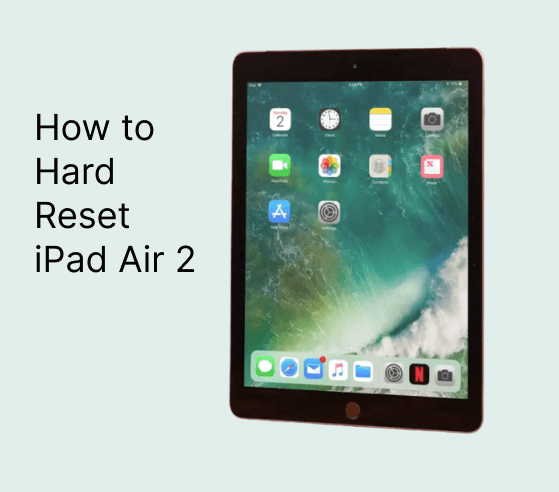
In this article:
Part 1: What is iPad Hard Rest?
Usually, iPad Air 2 hard reset is to hard reboot your device, it's helpful to troubleshoot some minor issues of your iPad. It will not factory reset your device and this can be done easily on iPad.
But some people think iPad hard reset is to factory reset the device. No matter what your need is, we will give the answers here.
Part 2: How to Hard Reset iPad Air 2
To hard reset iPad Air 2 can be done with the following several steps.
Step 1: Press and hold the Sleep/Wake button and Home button for about 10 seconds until the screen goes black.
Step 2: Continue to hold the buttons down, and wait for your iPad to start up as normal.
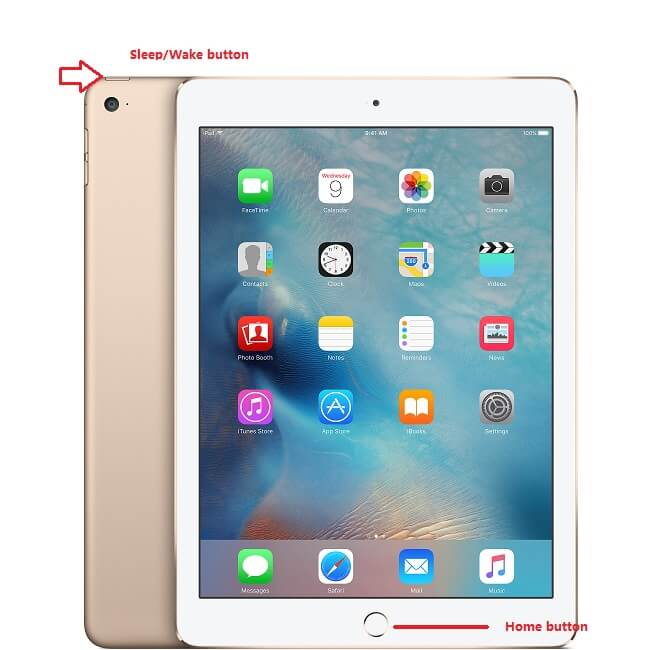
Isn't it simple, just press and hold the button and you can hard reset iPad Air 2 easily.
Part 3: How to Factory Reset iPad Air 2
Factory reset iPad can be easy. You can perform it using iPad Settings, or using iTunes and even with the help of some professional iPad data-erasing tool.
Way 1. Reset iPad Air 2 via LockWiper Without Password
Factory reset iPad Air 2 without any password can be easy if you have the right tool. The best tool you can use is iMyFone LockWiper.
LockWiper is very easy to use. This will make factory-resetting your iPad possible. Besides LockWiper can also delete iCloud account/Apple ID, MDM and Screen Time passcode.

- Easily factory reset your iPad 2 in several clicks.
- Reset iPad without password regardless of whether Find My iPhone is on.
- Enjoy all the iCloud service and iOS features after factory reset.
- Promise 98% success rate even to wipe a second-hand iPad.
- All iOS versions (iOS 18/17 included) and all iPhones, iPads, and iPod touch are fully supported.
Watch Video Tutorial How to Hard Reset iPad Without Passcode
Steps to Follow to Factory Reset iPad Air 2 Without Passwords
Step 1: Download and install LockWiper on your PC or Mac. Launch it and click Start tab. Then, connect your iPad to your computer using a USB cable.

Step 2: Use a USB cable to connect your device and click Next.

Step 3: Download your iPad's firmware package by clicking the Download button. When the download is completed, click Start to Extract.

Step 4: After the extraction is completed, click Start Unlock, enter 000000 to re-confirm your request, and then click Unlock.

With LockWiper you can easily factory reset your locked, broken and disabled iPad in just 4 steps, download it for free and try it.
Way 2. Factory Reset iPad in Settings App
It's highly recommended to back up your data before proceeding with the steps in this tutorial. Here are the steps on how to factory reset iPad Air 2.
Step 1: Go to Settings > General > Reset.
Step 2: Tap the option of Erase All Contents and Settings.
Step 3: If prompted, enter the passcode to confirm iPad factory resetting.
Step 4: Then tap Erase to finish the process.
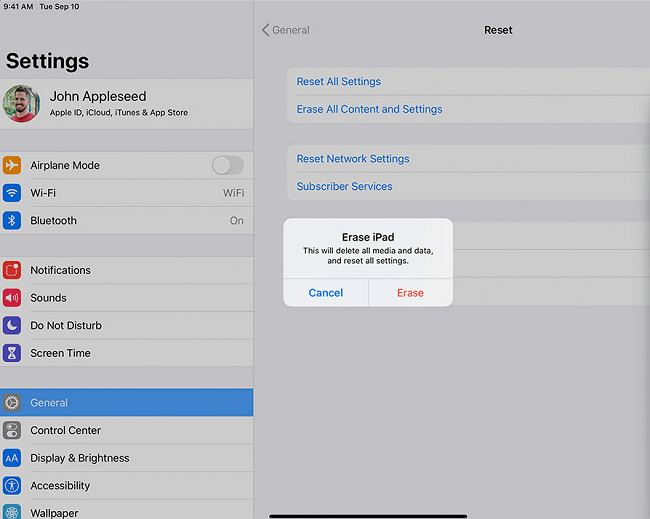
Way 3. Factory Reset iPad via iCloud
If you can make sure that Find My is enabled on your iPad and that it is connected to a network, then you can use this method to reset your iPad even if you don't have a computer.
Step 1: Open iCloud.com and sign in to your account.
Step 2: Click on Find My, click on All Devices and then select your device.
Step 3: Select Erase iPad.

After that follow the screen and you will be able to factory reset iPad Air 2.
Now download iMyFone LockWiper to factory reset iPad without passwords.
Way 4. Reset iPad Air 2 to Factory Settings Using iTunes
Follow these simple steps to hard reset iPad Air 2 to the factory settings on iTunes:
Step 1: Connect your iPad Air 2 to your computer with a USB cable.
Step 2: Open iTunes. (Make sure you have the latest iTunes on your computer.)
Step 3: Allow iTunes to detect your device.
Step 4: Click Restore iPad in Summary tab.
Step 5: Click Restore iPad to confirm.
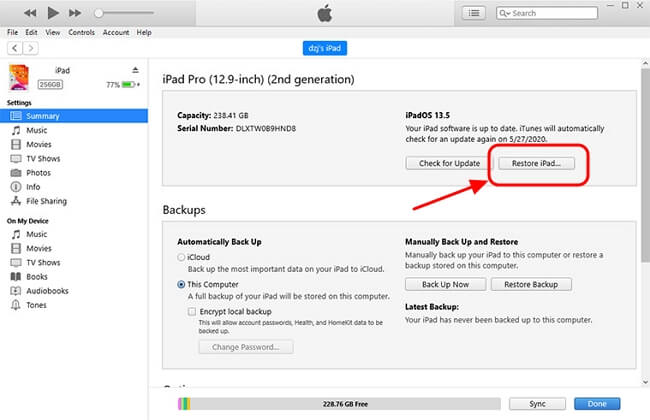
Now iTunes no longer exists as a separate app on the Mac computer. If you want to use iTunes on the Mac, go to the Finder. Then you'll see your device name appear on the left.
Conclusion
Whether your goal is a reset iPad Air 2 or just want to iPad Air 2 hard reset, we've answered.
For iPad factory resetting, iMyFone LockWiper is your best choice. Just download it for free to try it and your comments are appreciated. Just leave a comment in the below section if you have any questions.