Are you facing issues with your iPhone X that gets stuck when you are in the middle of something every now and then? In this article, we will tell you how to hard reboot iPhone X in just a few simple steps. Keep reading to know more.
For your utmost ease, here we have listed few of the important steps that will help you effectively organize your iTunes Media files.
Method 1: How to Hard Reboot iPhone X with iMyFone Umate Pro
To hard reset iPhone X and ensure that it works smoothly, you must reset the device to factory settings. iMyFone Umate Pro is a software which is the ultimate iPhone X data eraser. It can help you permanently delete your iPhone X data to ensure that your mobile doesn’t freeze or get stuck. All the data will be erased and everything that was stored in your device will be wiped off. And, your iPhone X will be up and running like a brand-new iPhone!
- Easily erases all data in a single click.
- Erases private and deleted data 100% unrecoverable.
- Comes with three erasing levels to cater to different requirements.
- Provides the option to preview files and erase them by one by one.
- Quickly cleans temp and junk files and speed up you iPhone.
To erase all files and data to hard reboot iPhone X, follow the steps mentioned below:
- Once you have downloaded iMyFone Umate Pro on your system, connect your iPhone X to your desktop using the USB cable.
- Choose “Erase all data” tab, then click “Erase” button.
- Pick your security level and type delete in the empty box to confirm. There are three security levels that you can choose from – Low level (quick erase to permanently delete the data), Medium level (1-time overwrite), High level (2 times). However, medium level is recommended in case of a hard reboot.
- After typing “delete” in the empty box, tap the “Erase Now” button to begin the process.

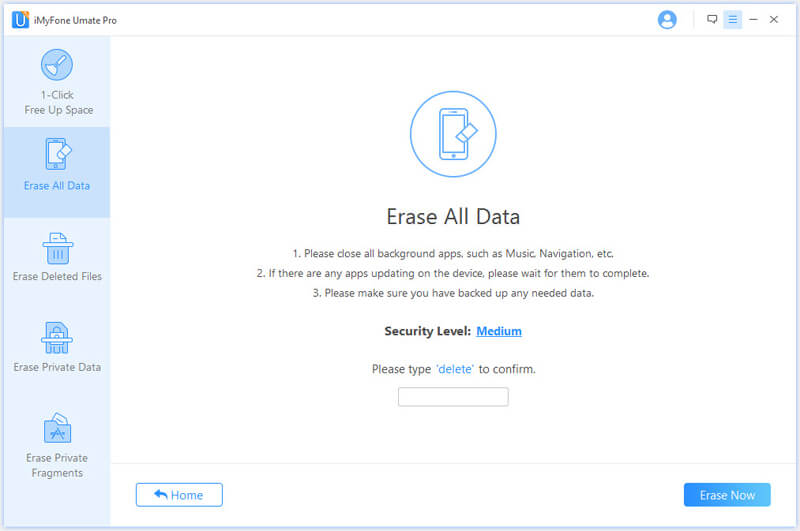
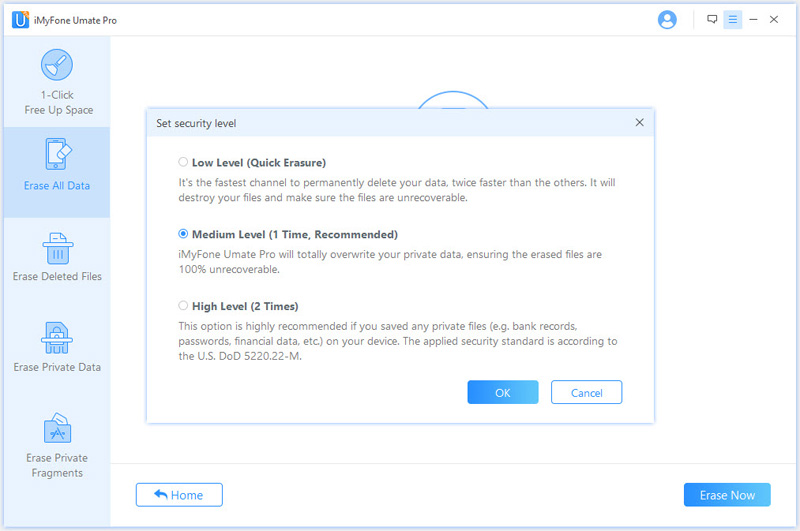

Things to remember:
Method 2: How to Hard Reboot iPhone X Using iPhone Buttons
To hard reset iPhone X, press the buttons in the sequential order as mentioned below:
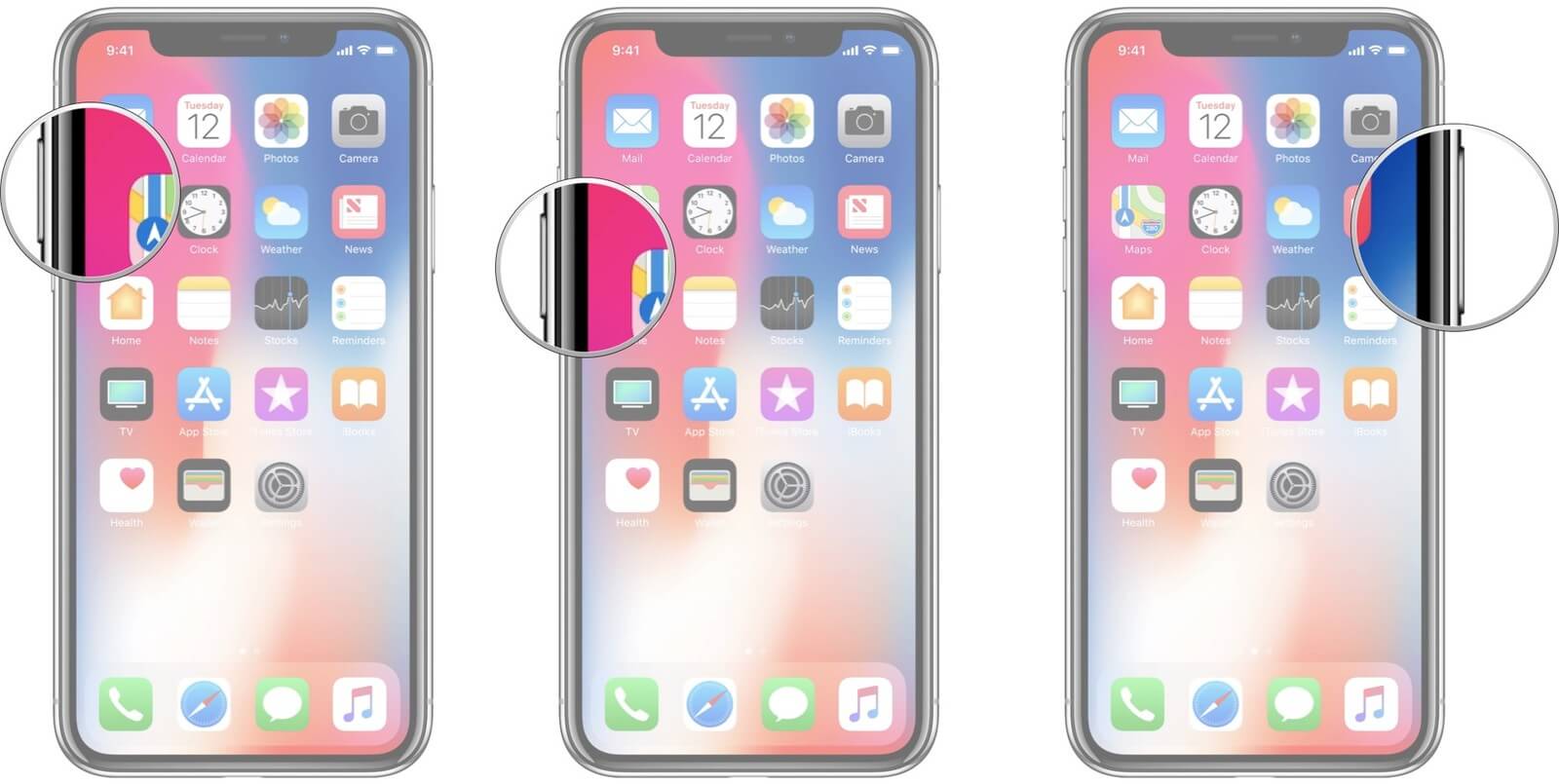
Method 3: How to Reboot iPhone X Using Bold Text Setting
Did you know? You can use the bold text option in your iPhone X to reboot it. Follow the steps mentioned below to force restart iPhone X using the bold setting option.
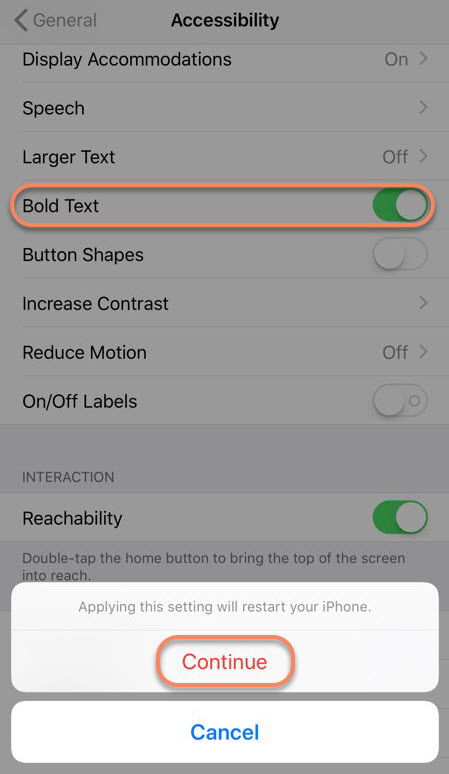
Method 4: How to Reboot iPhone X Using Assistive Touch
If the power button of your iPhone X is not helping you, the Assistive Touch feature can help you reboot your iPhone as well. Let’s see how you can do it. Follow the steps mentioned below to force restart iPhone X using Assistive Touch:
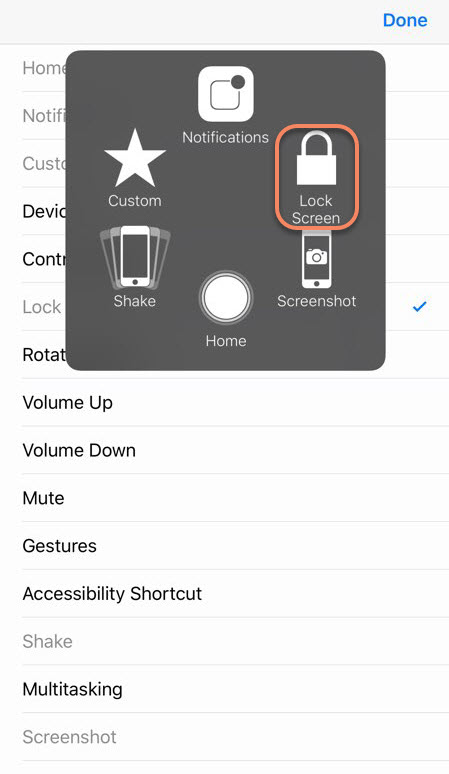



















 March 12, 2024
March 12, 2024
