If you want to reset your iPod touch iOS 15, it might be that the device has been giving you some problems. Many people often factory reset iPod Touch, but this is often at a cost. What it causes you could be the loss of your data on iPod Touch. But, what often necessitate resetting iPod touch to factory setting?
iPod, just like every other mobile device, can develop problems. Perhaps, the device refuses to work normally. Maybe, you click on music and it refused to come on, or it might just be that you could not download some media directly to the iPod. There are other reasons that may force you to factory reset your iPod Touch iOS 15 so that you may keep enjoying it.
- Method 1: Reset an iPod Touch through iTunes
- Method 2: Factory Reset iPod Touch Manually
- Method 3: A Better Alternative: Safely Reset Your iPod Touch
1. How to Reset an iPod Touch iOS 15 through iTunes
Step 1: Install the latest version of iTunes and ensure that it is running before attempting to update.
Step 2: Connect your iPod to your computer. And select iPod touch when it appears in iTunes under "Devices."
Step 3: Choose the Summary tab. Then, select the Restore option. You will now be prompted to back up your settings before restoring. Choose the Back Up option, but if you had previously backed up the device, no need to create another one.
Step 4: When you are prompted, choose the Restore option.
Step 5: When the restore process is completed, the iPod will restart and displays the Apple logo while starting up.
The above steps will reset your iPod Touch with iTunes. But, in the absence of iTunes, is it possible to reset the iPod?
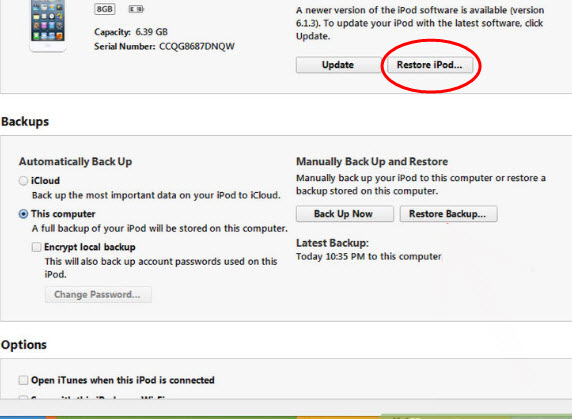
2. How to Factory Reset iPod Touch iOS 15 Manually
If you want to restore your iPod touch to factory setting without iTunes, it's simple.
- Keep holding down the Sleep/Wake and Home buttons for about 10 seconds.
- Ensure you hold it down until the iPod touch shuts off and begins to restart.
- Once the Apple logo appears, release the buttons and iPod Touch is restored to factory setting.
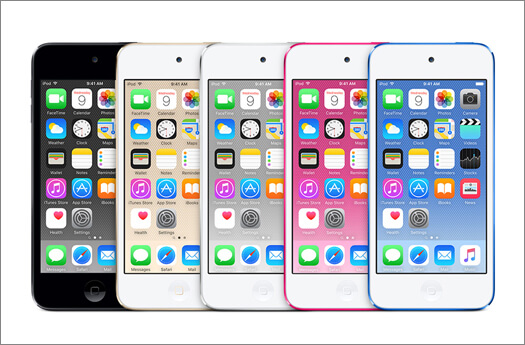
The above steps will enable you to reset your iPod iOS 15 to factory setting. But, if you reset your iPod Touch, what will be the outcome? Resetting iPod touch to factory setting has some drawbacks, such as data losing, cannot active the device successfully.
Disadvantages of Factory Eeset iPod Touch
- When you reset iPod to factory setting, you may lose all your music and video.
- Resetting your iPod to factory setting, in some cases, may not solve the problem you had hoped it would solve.
- Resetting your iPod can cause you to spend money on new music and videos which you previously had.
- Resetting iPod to factory setting may cause it to malfunction, especially if the device had been having problem repeatedly.
Therefore, going for a better alternative is a wise course.
3. A Better Alternative: Safely Reset Your iPod Touch iOS 15
If you are wondering how iMyFone Umate Pro or iMyFone Umate Pro for Mac can be a better option, let us first look at why factory reset is not the best choice so that you can appreciate why you should use iMyFone.
Advantages of Using iMyFone Instead of Factory Reset iPod Touch
- Using iMyFone Umate Pro will safely reset your iPod iOS 15 without the risk of losing your favorite music and other contents.
- iMyFone is a powerful software that can permanently delete any personal file from your iPod for privacy protection.
- Whenever you want to sell your device or give it out, iMyFone has some erasing modes that you can use to get your private files permanently deleted without any chance of recovery through any tool.
- iMyFone is safe and easy to use and you won’t need to active again your device after erasing iPod Touch.
Steps to Factory Reset iPod Touch Using iMyFone Umate Pro
Step 1: Download and install iMyFone to your computer and connect iPod to the PC via a cable.
Step 2: Select the erase mode of “Erase All Data”. And then click Erase.
iMyFone Erasing Modes:
- 1-Click Cleanup: Helps to clear up junk files, temporary files, app caches, compress photo, bulk delete photos/video/appd, and free up your iPod Touch.
- Erase All Data: Helps erase all data completely from your iPod, just like the factory resetting iPod Touch. Very good whenever you want to give the iPod out or sell it.
- Erase Deleted Files: Helps erase deleted files permanently. Any music or other personal content deleted with this mode cannot be recovered.
- Erase Private Data: This mode delete selected file with 100% unrecoverable, mainly used for erasing sensitive current files.

Step 3: Type 'Delete' into the box that appears and confirms your intention.

There is no doubt that iMyFone Umate Pro is the master when it comes to using software to erase data. It is highly recommended for you because of its ability to erase various data. These data could include previously deleted ones and current data. The software can help delete these files from various devices such as ios system data and third-party app data.
What makes iMyFone more better is the fact that it can erase both visible data and hidden junk files. Temporary files can also be deleted using Umate Pro.
Above all, iMyFone can save you time, and it is very secure. Once data are deleted with Umate Pro, it is 100% unrecoverable, even with recovery tool.



















 March 12, 2024
March 12, 2024