There are a few reasons why you may want to delete your iCloud account. It could be because you forgot your password or perhaps, you hold multiple iCloud accounts and wish to use another account with your iPhone but do not remember the account's password. In that case, you will need a way to delete that iCloud account without having to remember your password.
Here are a few efficient ways to delete your iCloud account without the need for a password.
- Method 1: How to Delete iCloud Account from Activation Lock Screen on iOS 12/13 without Password

- Method 2: How to Delete iCloud Account from iOS 12/13 Settings without Password
- Method 3: How to Easily Delete iCloud Account from iOS 12/13 without Password
- Method 4: How to Delete iCloud Account without Password iOS 12/13 by Resetting It
1. How to Delete iCloud Account from Activation Lock Screen iOS 12/13 without Password
iMyFone iBypasser iCloud activation lock bypass tool can help you activate your device if it is stuck on the activation lock screen. It can bypass the iCloud activation lock without Apple ID or password within few seconds. This powerful program, which is easy to use, supports iPhone/iPad/iPod touch running iOS from 12.3 to 13.4. You can gain access to your device and create a new Apple ID.
Features of iMyFone iBypasser
- Bypass iCloud account from the activation lock screen without Apple ID or passwords.
- Supports iPhone/iPad/iPod touch running iOS fDrom 12.3 to 13.4.
- Can help you solve the problem on how to delete your iCould account without passwords iOS 12/13.
- You can set a new Apple ID and password after bypassing activation lock screen.
- Disable track or erase from the previous Apple ID.
Steps to Delete iCloud Account from Activation Lock Screen with iBypasser
Download and install iBypasser on your computer.
Step 1. Launch iBypasser on your computer. Click "Start" and connect your iDevice to the computer.
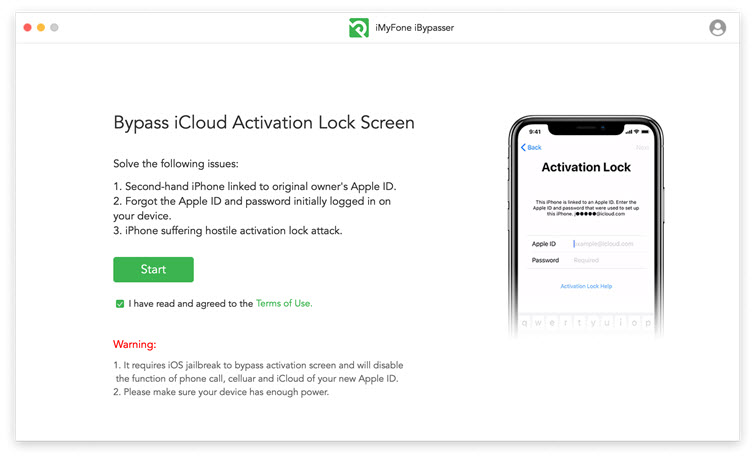
Step 2. A jailbreak package will download to your computer.
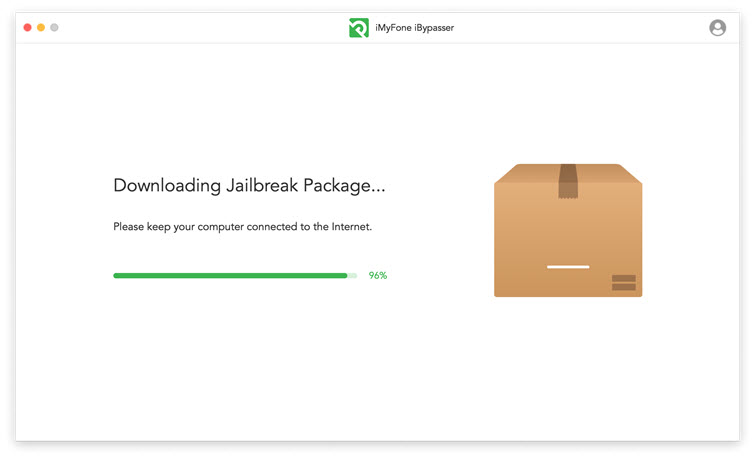
Step 3. Jailbreak your iDevice by following the onscreen steps. Click "Next" when it is done.

Step 4. The program will start to bypass the iCloud activation lock screen. And after bypassing the activation lock, the device Apple ID is not logged in, users can log in to the new account.
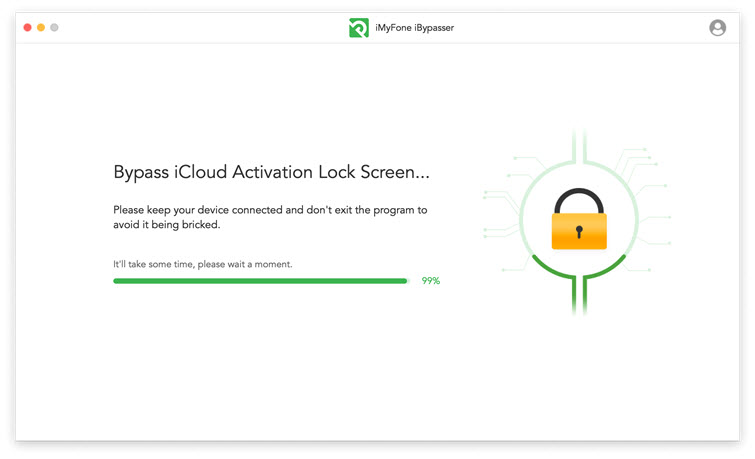
2. How to Delete iCloud Account from iOS 12/13 Settings without Password
If the Find My iPhone is not enabled on your iOS 12/13 device, you can delete the iCloud account from Settings. Just follow the steps below.
- Open Settings on your iPhone.
- Go to General and then Reset.
- Find and click the option “Erase All Content and Settings”.
- Enter the restriction passcode to confirm if it asks. If you don’t set up any password, it will start resetting your iOS device.
Please Note – The Solution Below Works Only for iOS 7 and Below
Please note that this is the only way to delete iCloud account without a password from settings.
When you search on Google, you may find some posts state that you can delete iCloud account without password by the following steps:
- Go to Settings > iCloud and type any digit in the passcode box.
- Click OK from the alert window and then tap on Account.
- Remove everything from the description box and tap on Done.
- You will be taken to a different iCloud screen where Find My iPhone has been turned off. Go ahead and click Delete Account.
But this way is no longer available. If you own an iOS 7 or other, this method should work perfectly well, but if you own an iOS 12/13, you may need to read further to find another method because this one will not work for your iPhone.
3. How to Easily Delete iCloud Account from iOS 12/13 without Password
Another great method iMyFone LockWiper will help you remove your Apple ID irrespective of whether the Find My iPhone is on or off. LockWiper only supports activated devices. It is not complicated to use. Even if you have never used it before, you will be able to remove the iCloud account from your iOS 12/13 device within a few minutes.
Key features of iMyFone LockWiper:
- Get rid of both an iCloud account and Apple ID from your activated iDevice without a password
- Works perfect irrespective of whether the Find My iPhone feature is on or off
- Apple ID has been locked or disabled? Easily switch to a different Apple ID without password.
- After removal, you get full control of all the features on your device.
- Your device won’t be tracked or blocked by the previous iCloud account
How to Delete iCloud Account without Password from iOS 12/13
Note: For iOS 12/13, LockWiper support to delete iCloud account only when “Find My iPhone” is off. Step 1: Launch iMyFone LockWiper on your computer and connect your device whose iCloud account you wish to delete.

Step 2: On LockWiper, choose Unlock Apple ID and then tap the Start to Unlock button. LockWiper should start removing the Apple ID and iCloud account on your device.

Note: If your iPhone is running on iOS 11.4 and later, it will tell you “Your Device Is Not Supported” when you click “Unlock Apple ID”.
4. How to Delete iCloud Account without Password iOS 12/13 by Resetting It
This way we are talking here is not the direct way to delete iCloud account. By this, you can reset your iCloud account password. But you need to answer some security questions for your iCloud account.
- On your computer, go to icloud.com from a browser.
- Click “Forgot Apple ID or password?”
- Enter your Apple ID to get started.
- Enter the phone number that you use with this Apple ID.
- Tap “Allow” from the notification pop up on your device.
- Follow the instructions shown on your device to reset your password.
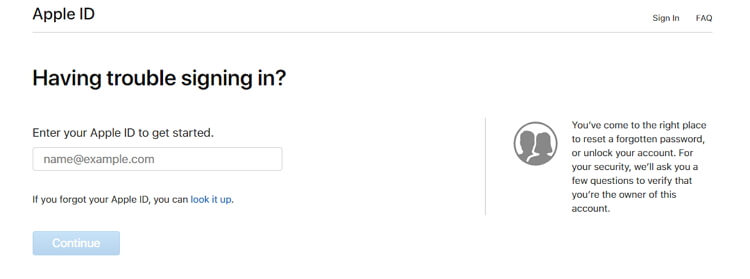
When you have set up a new iCloud account password, you can use it to remove the account from your iOS device.
Conclusion
4 methods have been introduced to delete the iCloud account without passwords for devices of iOS versions. We hope it is helpful for you. If your device is stuck on the iCloud activation lock screen, don’t hesitate to use iMyFone iBypasser. With iBypasser, the iCloud activation lock screen issue is not a big deal. Just try it out and let it do the job for you.



















 April 18, 2023
April 18, 2023

